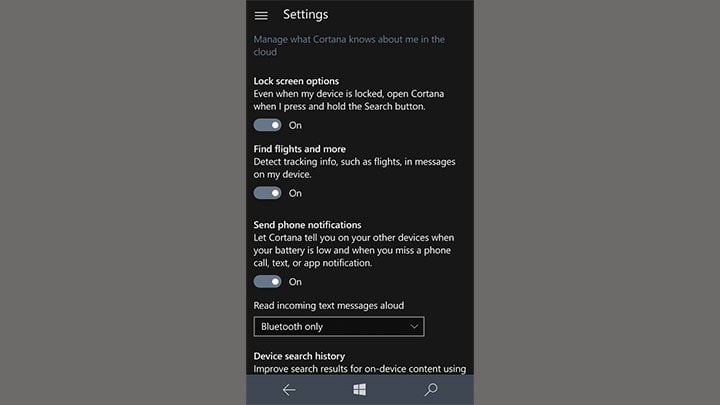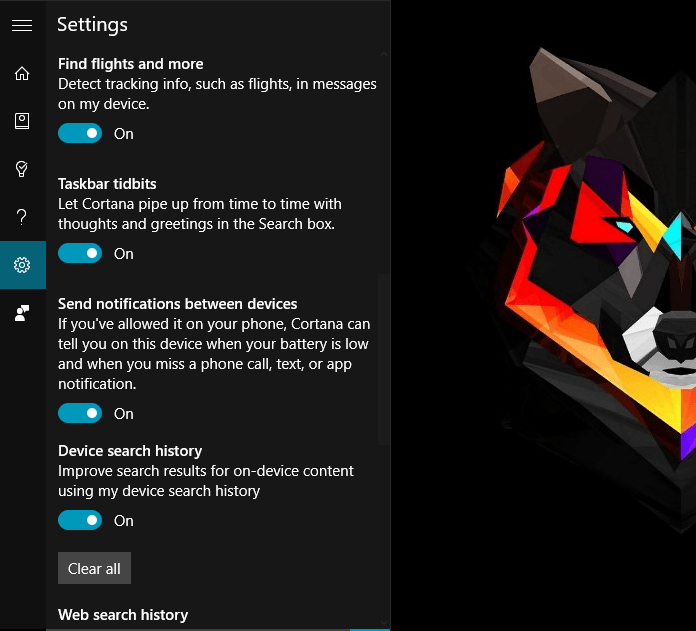How to enable Cortana low battery notification on Windows 10 PC
3 min. read
Updated on
Read our disclosure page to find out how can you help Windows Report sustain the editorial team Read more

Cortana is improving as your read this article, as Microsoft constantly works on new features and enhancements for its virtual assistant. But the aspect where Cortana improved the most is definitely cross-platform compatibility. There are tons of tasks you can do from one Windows 10 device to another with Cortana, and the number is rising.
The cross-platform option we’re going to talk about in this article is the ability to receive notifications when your Windows 10 Mobile phone’s battery is low on your Windows 10 PC. We already told you some time ago that this feature arrived to Windows 10 Preview, but now we’re going to show you how to use it.
Enable Low Battery notifications in Windows 10 Mobile
There are a few things you need to do on both Windows 10 PC and Windows 10 Mobile to be able to receive cross-platform low battery notifications. But first and the most important thing, make sure you’re logged in with the same Microsoft account on both Windows 10 PC and Windows 10 Mobile.
Enable notifications between devices on Windows 10 Mobile
First thing you need to do is to enable cross-platform notifications on your Windows 10 Mobile. If you’re not sure how to do that, just follow these steps:
- Open Cortana on your Windows 10 Mobile device
- Tap on the hamburger menu, open Notebook, and choose Settings
- Make sure “Send phone notifications” option is turned on
You now allowed Cortana to send notifications from your phone to other Windows 10 devices you know. Cortana won’t send you only notifications about battery status, but also about new messages, missed calls, and more.
Enable notifications between devices on Windows 10 PC
Now that you enabled cross-platform notifications on your Windows 10 Mobile device, you need to do the same thing on your Windows 10 PC. To do so, follow these instructions:
- Open Cortana on your Windows 10 PC
- Click on Settings in the hamburger menu
- Make sure ‘Send notifications between devices’ is toggled
- If you have multiple Windows 10 Mobile device, you’ll see all of them listed under ‘My devices’, so you can choose which one you want to receive notifications from. But if you have only one device, you’re good to go.
- Now, if you have multiple devices, choose a device, and go to “Sync Notifications with mobile device”
- Next, click on ‘Mobile App Notifications’
- You should see all notifications here, choose Low Battery Warnings
[irp posts=”30486″ name=”Cortana notifications now show up in Action Center on Windows 10 Mobile”]
That should be it, next time your phone’s battery is low, you will receive a notification about in in the Action Center. You can also turn off your phone from that notification window.
As we mentioned above, this option is currently only available to Insiders running the latest Windows 10 Preview build. However, we expect it to arrive to general public with the Anniversary Update for Windows 10 this July.