Microsoft is rolling out today a new Redstone 5 build to Skip Ahead Insiders, with a couple of new features in tow. This one is the build 17623, which succeeds to the RS5 build 17618 released a little more than a week ago. The main new feature in this release is support for the High Efficiency Image File Format (HEIF), which is also available in the RS4 build 17123. This image container improves quality compared to older formats like JPEG and PNG, and you can try it out by opting in settings for the Photos app.
Microsoft is also bringing the same privacy set up experience that was previously introduced in the RS4 build 17115. You should see the new layout right after installing the build, and you’ll notice two new privacy settings for Inking & Typing and Find my device.
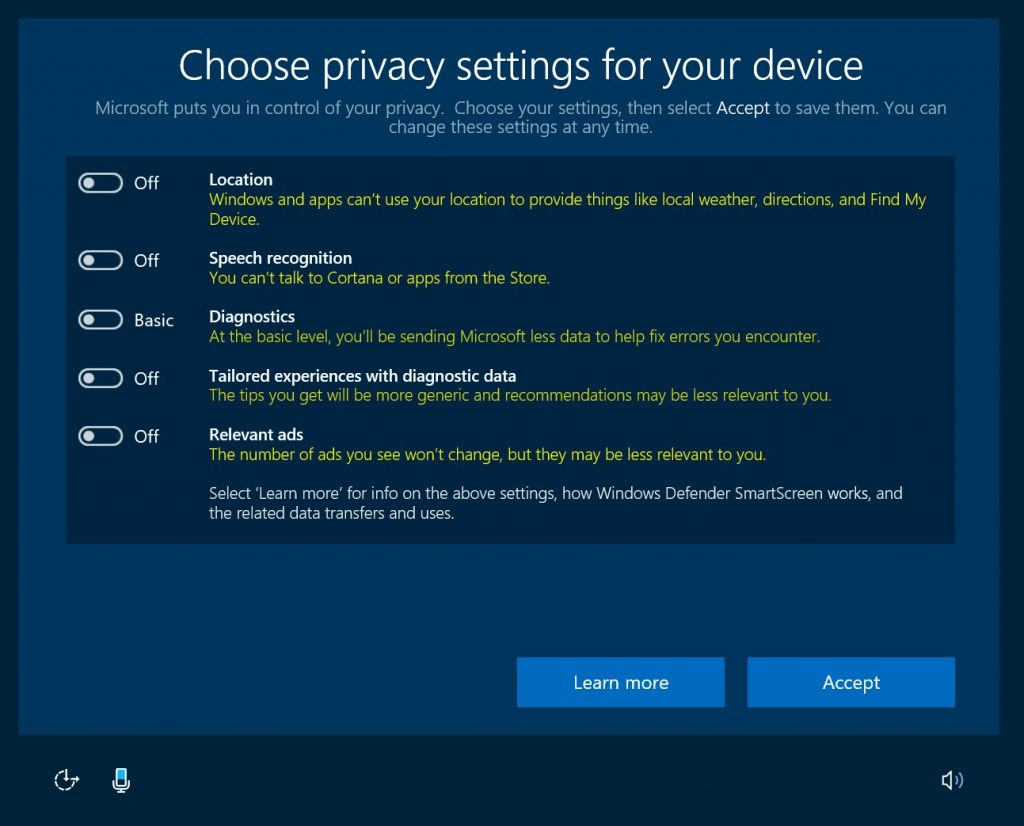
This new Redstone 5 build also introduces a safe remove experience for external GPUs connected via Thunderbolt 3. By clicking the “Safely Remove Hardware and Eject Media” icon, you can now see if applications are currently running on the external GPU, and then close these apps before disconnecting the GPU.
Lastly, this build brings some performance improvements for Windows Defender Application Guard, with Microsoft promising faster startup times. Skip Ahead Insiders can also try a new feature for downloading files from their WDAG browsing session on the host file system. Microsoft notes that this feature is only available on Windows 10 Enterprise and will be off by default.

As usual, this new Insider builds also comes with bug fixes and improvements, but it also has some known issues as well. Interestingly, Microsoft is noting that all links clicked within the Windows 10 Mail app will now automatically open in Microsoft Edge, even if it’s not your default browser. If you don’t like this change, you can share your feedback with the team in the Feedback Hub.
The changelog also mentions some performance improvements for Windows Mixed Reality, as well as a fix for an issue where the Microsoft Store had disappeared. You can check out the full list of changes below:
General changes, improvements, and fixes for PC
- For Windows Insiders in the Skip Ahead ring, we will begin testing a change where links clicked on within the Windows Mail app will open in Microsoft Edge, which provides the best, most secure and consistent experience on Windows 10 and across your devices. With built-in features for reading, note-taking, Cortana integration, and easy access to services such as SharePoint and OneDrive, Microsoft Edge enables you to be more productive, organized and creative without sacrificing your battery life or security. As always, we look forward to feedback from our WIP community.
- We fixed an issue where the Microsoft Store may be completely broken or disappeared altogether after upgrading to this build.
- We fixed two issues impacting the usability of Windows Mixed Reality on the previous build (Windows Mixed Reality running at a very low frame rate (8-10fps), and a potential crash at startup that could cause Windows Mixed Reality to not work).
- We fixed an issue resulting in not being able to interact with title bars using touch when Sets was enabled.
- We fixed an issue resulting in the touch keyboard crashing when focus was moved to certain password fields.
- We’ve improved the performance of Bluetooth mice when the system is under load.
- We fixed an issue from recent flights causing precision touchpads to periodically need a few tries to be able to move the mouse.
- We fixed an issue resulting in the Amharic keyboard not working in Win32 apps.
- We fixed an issue where EFI and Recovery partitions were unexpectedly listed in Defragment and Optimize Drives.
- We fixed an issue optimizing drives in Defragment and Optimize Drives didn’t work in the last few flights.
- We fixed an issue resulting in a permanently black window if you dragged a tab out of a Microsoft Edge window, pulled it up to the top edge of the screen, and moved it back down and released it.
- We’ve updated the Cortana section in Settings to now be called “Cortana & Search”.
- We fixed an issue where you couldn’t use touch to interact with the Timeline scrollbar.
- We fixed an issue where a failed app update could result in that app becoming unpinned from the taskbar.
- We fixed an issue where if focus was set inside Action Center pressing Esc wouldn’t close the Action Center window.
- We fixed an issue that could result in ShellExperienceHost periodically waking the device from hibernate if active live tiles were pinned to Start.
Known issues
- If you open Settings and clicking on any links to the Microsoft Store or links in tips, Settings will crash. This includes the links to get themes and fonts from the Microsoft Store, as well as the link to Windows Defender.
- If you try to open a file that is available online-only from OneDrive that hasn’t been previously downloaded to your PC (marked with a green checkmark in File Explorer), your PC could bugcheck (GSOD). You can work around this problem by right-clicking on these files and selecting “Always keep on this device.” Any file-on-demand from OneDrive that is already downloaded to the PC should open fine.
- The Emoji Panel keyboard shortcuts don’t work – for now you’ll need to use the touch keyboard to enter emoji. If you right-click on the taskbar you’ll find an option to show the touch keyboard button and go from there.
We didn’t really expect to get new RS4 and RS5 builds today, so this is a nice surprise. As usual, let us know in the comments if you’re encountering any issues after installing this build on your PC.


