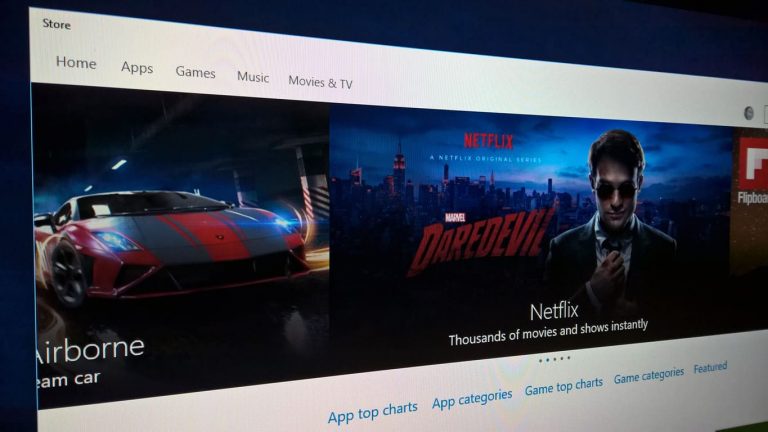Although we do it less frequently than the typical Barn Swallow, we humans also migrate from time to time, and when we do, we sometimes have to adjust our electronic devices for the new region we settle in.
For those of us on Windows 10 devices trying to access the Windows Store of your particular region, it’s a pretty simple process. All you need to do is change the Region settings in Windows to match the region you are in. Here’s how to do it:
Step 1: Go to Settings, then ‘Time & language’
Step 2: Select ‘Region and language’ on the left navigation pane
Step 3: Under ‘Windows and apps might use your country or region to give you local content’ select your new region.
That’s it, the Windows Store should now show you content available to your new region. This is handy if you’re trying to get access to apps only available in specific regions.
NOTE: Microsoft warns however that some subscriptions and past purchases may not work in the new region, so you may need to change your region back again to use them.