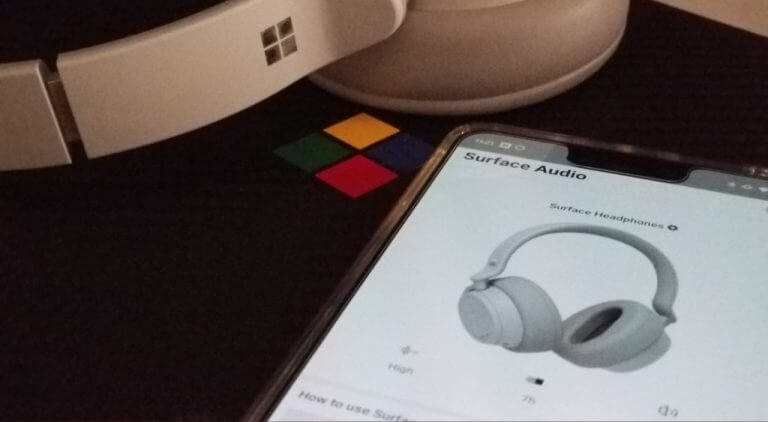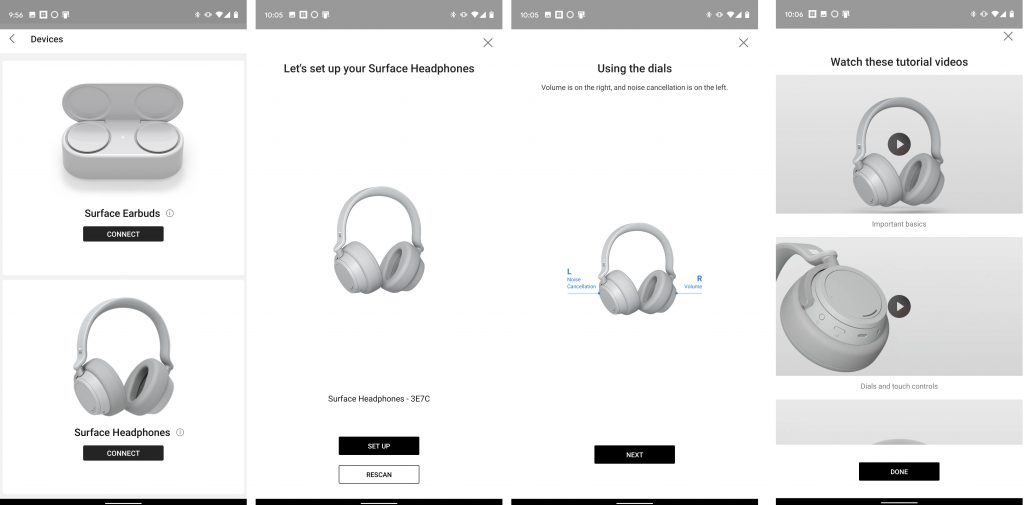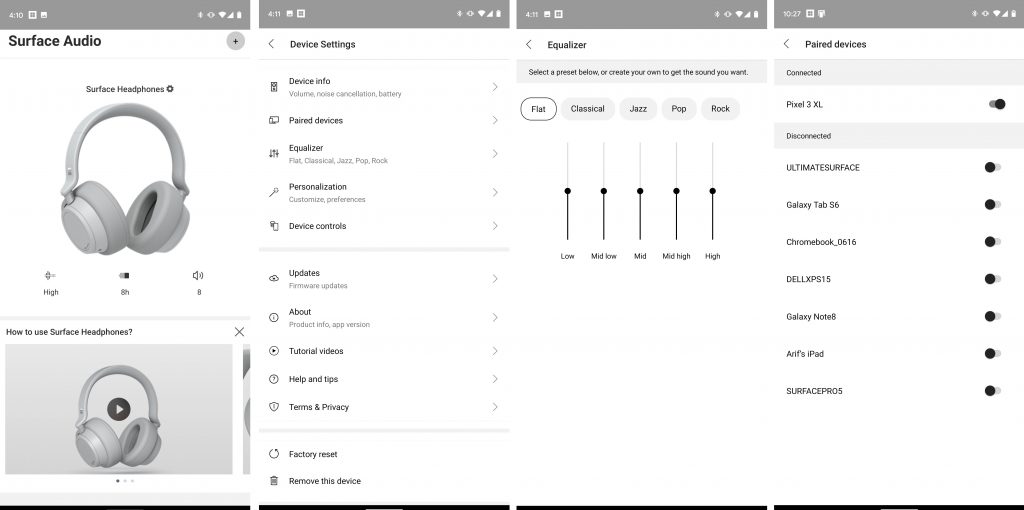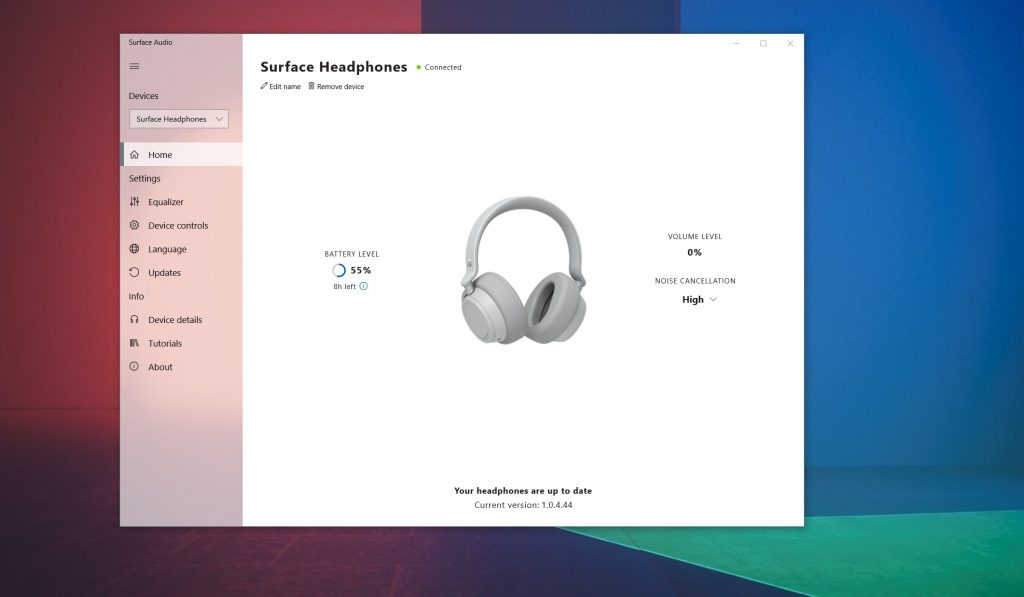With Cortana being phased out from the Android and iOS App Stores, and getting a new look in the Windows 10 May 2020 Update, Microsoft now has a new way to manage devices like the Surface Headphones. The company recently launched a new Surface Audio app on all the major platforms. Ahead of our incoming Surface Earbuds review, we decided to try it out. Here’s a hands-on look at the experience and what you can expect when you download.
Set up your Surface Headphones or Earbuds
One of the core purposes of the new Surface Audio application is to help set up and configure Surface Headphones or Earbuds. As a dedicated app, it now replaces the Devices section of the Cortana app on Android and iOS which had previously allowed you to do the same. Interestingly, if you still have Cortana installed on your phone for some reason, both apps will do the same thing and work simultaneously to configure or set up Surface Audio devices. You’ll get a dupe notification from both apps if you happen to open Cortana while the Surface Audio app is also open.
Anyway, on first boot, you get a list of the two devices you can currently set up through the app and will also see a Connect prompt. There’s also a link you can click to see the support pages for the device, with additional tips and tricks on how to charge, turn on, or set up Surface Audio devices. Clicking Connect will show your Headphones in the list, or give you a Rescan button if you’re pairing multiple devices.
Once you find your Surface Audio device, you can set it up. The app will give you prompts to check the audio, and then check to see if firmware updates are available. It also shows you how to use the device too. In our case, we got prompts about how to use the dials on the Surface Headphones for volume and noise cancellation. When finished, you can press Done and see additional videos about how to use the Headphones. It doesn’t get any easier.
Check and configure Surface Headphones or Earbuds
Much like when we described the in-Cortana app experience in our review of our Surface Headphones, the dedicated Surface Audio app does a lot of the same things, with little changes to the overall visual look. Once set up, the Surface Audio app has a main dashboard, which will list all your connected devices, and an option to add more via a “+” sign at the top of the app.
On Android, you’ll also see a cool Microsoft Surface logo appear steadily in your notification bar, to let you know that your headphones are connected. It remains there and can’t be dismissed until your headphones are disconnected.
From the main page of the app, you get a quick look at the status of your connected devices. In the case of the Surface Headphones, that includes the volume level, the battery life, and the noise cancellation level. Tapping the icon for the device, meanwhile, takes you to a Device Settings page. Just the page on the dedicated Cortana app, from there, you get to see a look at device info.
This includes links to take you to other settings pages for checking to see which devices you’ve paired your Surface Audio device to, ways to change the equalizer, personalize your device, or control it. There are also additional settings pages for updating the connected device, checking out tutorial videos, getting additional help, or factory resetting the device.
The UI of the settings pages is all clean and consistent with the same look all across the app. If you look closely, the equalizer has been changed a bit from the Cortana app accordingly. It now has black sliders instead of blue ones. It’s great to see Microsoft paying attention to detail and making a clean app.
A beautiful Windows 10 app, too
We’ve primarily focused on the Android experience of the Surface Audio app, but there is a Windows 10 app too. As the dedicated Cortana app on Windows no longer lets you configure Surface Headphones, this new app takes its place. The app is heavily inspired by Fluent Design and is quite beautiful.
On launch, the app asks you to set up a Surface Audio device. It guides you through the process just like on Android and iOS, and will give you the Swift Pair notification (if you choose it) to speed up the process. Once done, you’ll get thrown into the app. There’s a dedicated sidebar for each of the same controls we described on Android. You can dismiss the sidebar clicking the hamburger menu, and switch between your devices with the drop-down menu on the top.
A home page shows you the status of the headphones and a cool little icon of the device. You’ll also have access to the Equalizer, device controls, and updates. Under Device Details, you’ll even see a list of your paired devices, allowing you to connect or disconnect from them simultaneously. Just like on Android, it is a really clean app, all together and the touches of Fluent Design only make it nicer to play with.
Microsoft finally gets it right
I get that Cortana was a key feature on the original Surface Headphones, but the fact that users were forced to download Cortana to configure the headphones never made sense to me. I wasn’t confused myself, but for some, it might have been confusing to have to download an app that wasn’t related to the headphones they just purchased.
Of course, at the time this was probably meant to increase Cortana’s usage, but now that Cortana is being rebranded there’s no purpose for the app to begin with. I’m glad Microsoft finally released a dedicated Surface Audio app. It’s now well and clear what you need to download and use with your new Surface headphones, and I can’t wait to use it with the Surface Earbuds, too.