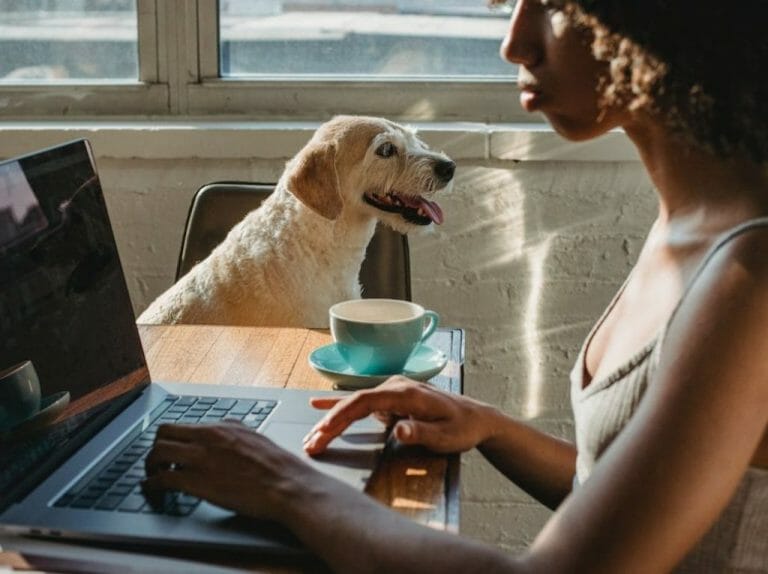While Microsoft’s Windows 11 just clocked one-year since its debut last year in October, it seems that the Redmond giant is getting ready to release a new OS, Windows 12 or “Next Valley”. There have been several indications that the OS is in the works, and that the company’s recent inception of the Canary Channel in the Windows Insider program is Microsoft’s hidden way of testing for Windows 12.
We already have a separate post that details everything we know about Windows 12 so far, but new information regarding the operating system’s system requirements has surfaced. Here’s everything you need to know:
Just like Windows 11, you’ll need Trusted Platform Module to run Windows 12 on your device. However, Microsoft is expected to up the RAM requirement from 4 gigabytes to 8 gigabytes. Deskmodder suggests that the raised standard could be in place to facilitate Microsoft’s Cloud PC service.
Microsoft has already started making headway as far as its Cloud PC service is concerned. Recently, it released build 23419 to the Windows 11 Dev Channel which shipped with a hidden feature dubbed CloudPC connections. It is designed to let users transition from a host PC and a Cloud PC.
Additionally, the processor’s requirements remain the same (1 gigahertz (GHz) or faster with two or more cores on a compatible 64-bit processor or system on a chip). There’s no word on the storage capacity required for the new OS, but it could be anything from 64 GB.
Per the specs shared, it’s apparent that most users running on Windows 11 will be able to transition to Windows 12 since most of the requirements are the same aside from the increased RAM. However, a RAM upgrade could easily fix this issue.
There have also been indications that Microsoft plans to use Pluton as its security chip for Windows 12, though Deskmodder indicates that this isn’t the case. The first devices with the chip first shipped early last year, meaning not very many people have them. This will in turn serve as a deterrent limiting users from making the upgrade to Windows 12.
Not very many users have been able to upgrade their devices to Windows 11 from Windows 10 because of the strict system requirements. Windows 10 is set to hit its end-of-support date on October 14, 2025. Microsoft has even stopped selling licenses for its Home and Pro editions.
Microsoft could possibly debut Windows 12 as early as 2024. This is quite applicable seeing as to how the company intends to start shipping major versions of the Windows client every three years again.
Of course, there are still a couple of Moments updates in store for Windows 11 users. We expect to see Microsoft deeply integrate AI in Windows 11 as it has been doing with its products and services lately as well as cloud-related entries.
What are your thoughts on Windows 12’s set system requirements? Let us know in the comments.