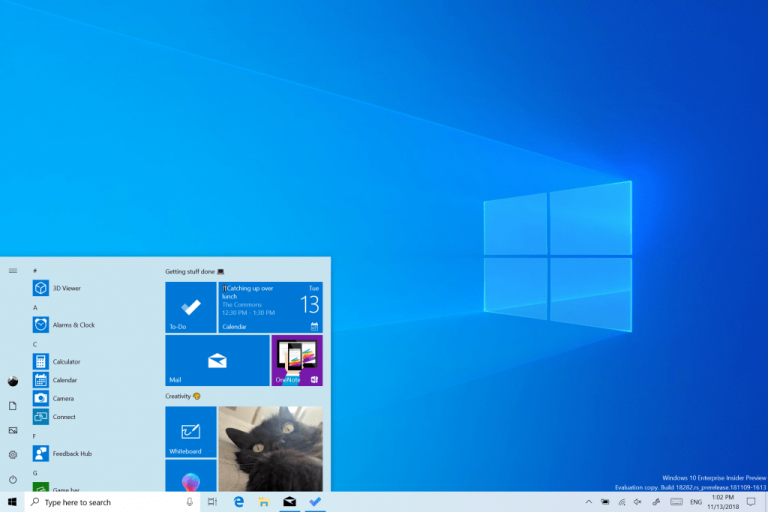Today is the third day of 2019, and the Windows Insider team is already back to work with a fresh new 19H1 build. Fast Ring Insiders can now download the preview build 18309, which is quite a minor update compared to the previous flight.
Hello #WindowsInsiders! We're back from the holidays and have a new build ready for the Fast ring! 18309 is ready to flight! Details in the newest blog post: https://t.co/LXh6LdHSdT pic.twitter.com/4IucXb57U6
— Windows Insider Program (@windowsinsider) January 3, 2019
Starting with this build, streamlined Windows Hello PIN reset experience that made its debut on the build 18305 is now available on all Windows 10 editions (it was previously restricted to the Home SKU). Microsoft is also doing the same for the new feature allowing users to sign in to Windows with password-less Microsoft accounts (previously restricted to the Home SKU on build 18305). This build also introduces some Narrator and Ease of Access improvements, and you can learn more in the full release notes below:
Streamlined Windows Hello PIN reset experience now available on all Windows editions
We know remembering a PIN can be tricky, so we wanted to provide our Microsoft account users with a revamped Windows Hello PIN reset experience with the same look and feel as signing in on the web. Check it out in today’s build by clicking the ‘I forgot my PIN’ link when signing in to Windows with a PIN.
When originally announced on Build 18305, this experience was only available for Insiders on Home edition. With today’s update, Insiders can try it out on all Windows editions.
Signing in to Windows with password-less Microsoft accounts on all Windows editions
We’re pushing forward on eliminating passwords and keeping your accounts safe with another cool feature. With Build 18305, we announced support for setting up and signing in to Windows with a phone number account, without having to create, or deal with the hassle of a password for Insiders using Home edition. Today, that support is extending to all Windows editions!
If you have a Microsoft account with your phone number, you can use an SMS code to sign in, and set up your account on Windows 10. Once you’ve setup your account, you can use Windows Hello Face, Fingerprint, or a PIN (depending on your device capabilities) to sign in to Windows 10. No password needed anywhere!
Creating a password-less phone number account
If you don’t already have a password-less phone number account, you can create one in a mobile app like Word on your iOS or Android device to try it out. Simply go to Word and sign up with your phone number by entering your phone number under “Sign in or sign up for free”.
Add your password-less phone number account to Windows
Now that you’ve created a password-less phone number account, you can use it to sign in to Windows with the following steps:
- Add your account to Windows from Settings > Accounts > Family & other Users > “Add someone else to this PC”.
- Lock your device and select your phone number account from the Windows sign-in screen.
- Since your account doesn’t have a password, select ‘Sign in options’, click the alternative ‘PIN’ tile, and click ‘Sign in’.
- Go through web sign in and Windows Hello set up (this is what you’ll use to sign in to your account on subsequent sign ins)
You can now enjoy the benefits of signing in to Windows with your password-less phone number account.
Narrator Improvements
- Add more voices: Users can download additional voices in other languages without having to download language packs. To do that, go to Narrator Settings and select the “Add more voices” link.
- Narrator Home navigation: The main actions on Narrator Home, such as QuickStart and Settings, are now buttons and not Listview items. You are now able to tab between all of them.
- Read Current character phonetics: Added Narrator + 5 twice Narrator command to render current character phonetics.
- Other improvements:
- Improved reading of controls while navigating and editing
- Improved table reading in PowerPoint
- Improved reading and navigating experiences with Chrome and Narrator
- Improved interacting with Chrome menu’s with Narrator
Ease of Access Improvements
- Cursor and Pointers: Building on our mouse work announced with 18298, we’ve added 11 additional mouse pointer sizes in the Cursor and Pointers settings. There are now 15 sizes.
The 19H1 build 18309 also brings the usual bug fixes and improvements, and there are quite a lot of interesting changes including the removal of the Cortana voice-over during the OOBE on Pro, Enterprise and Education editions of Windows 10. You can learn more about the other changes on our dedicated post.