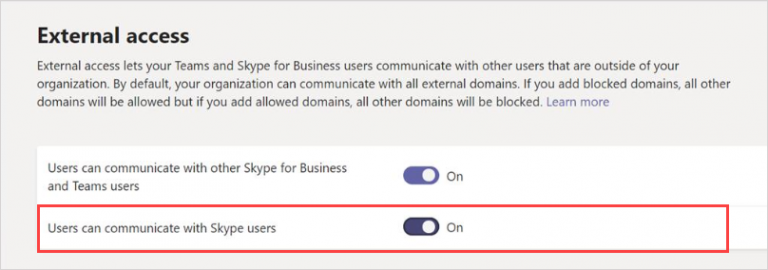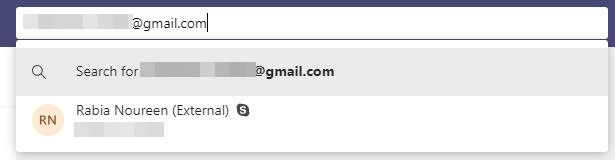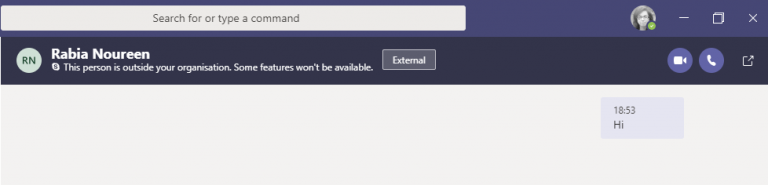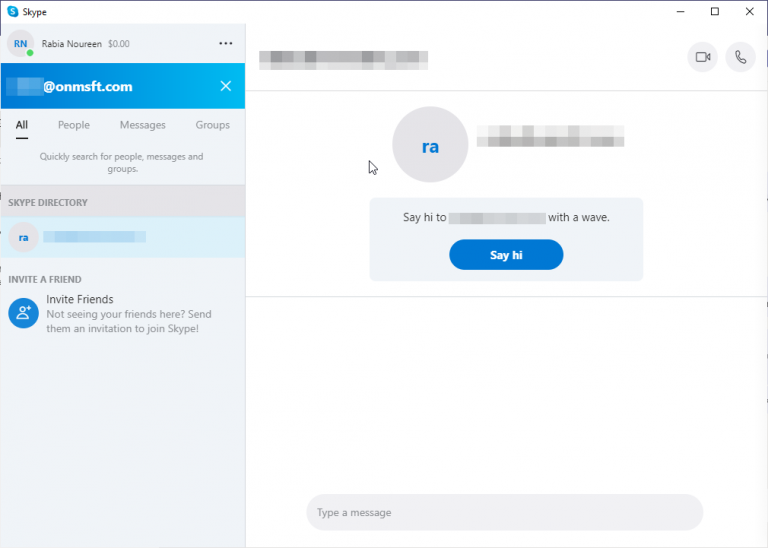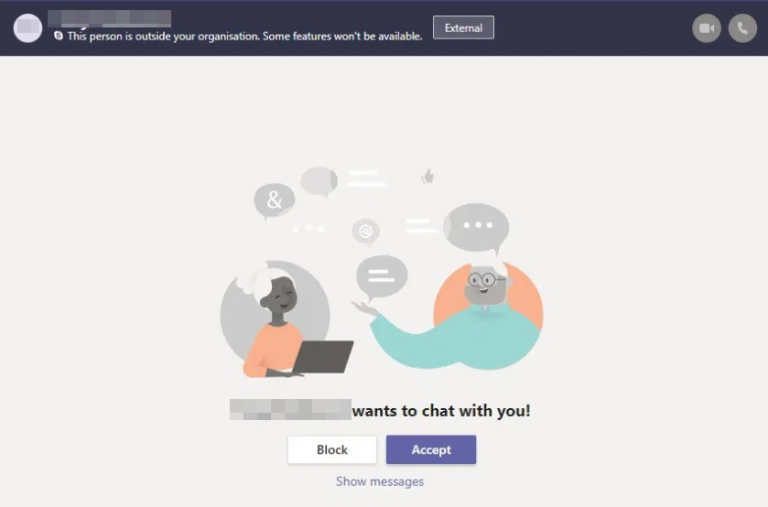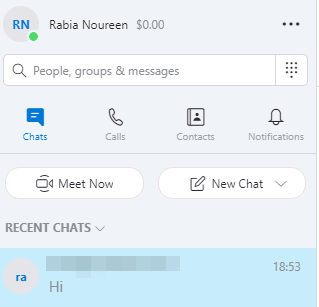Earlier this year, Microsoft announced that it would soon roll out the Teams/Skype Consumer chat and calling interoperability. Microsoft has recently updated the Microsoft 365 Roadmap entry to indicate that the Microsoft Teams and Skype federation is now generally available for everyone worldwide.
This feature has been designed to help businesses that have already moved to Microsoft Teams, and users can now contact each other across the two platforms by using their email addresses. Microsoft explains that this feature is disabled by default in Teams, and Office 365 admins need to follow a couple of steps to enable it manually.
Contact Skype users from Microsoft Teams
Office 365 admins can follow these steps to let Teams users in their organization chat and call with Skype users. To enable this feature, head over to the Microsoft Teams admin center, go to Org-wide settings > External access, and turn on the Users can communicate with Skype users setting. (Note: we found that the first toggle needs to be enabled in order for the Skype users toggle to work, although it wasn’t mentioned in the docs).
Once enabled, Microsoft Teams users can now search for and start a one-on-one text-only conversation or an audio/video call with Skype users and vice versa. Enter the Skype consumer user’s email into the search bar (shown below), click search externally, and you can now chat with the Skype user.
It is worth noting that if Microsoft Teams users try to search for a specific Skype contact with a phone number as their account, they may not be able to find them. However, they can still search for them and send the initial message to get started.
Contact Microsoft Teams users from Skype
Alternatively, Skype consumer users can also reach out to their colleagues, business partners, or customers who are using Microsoft Teams. In order to connect with a Microsoft Teams user in a one-to-one chat or call, follow the steps mentioned below:
- Open the Skype app (version 8.58 or above), click People, groups & messages, and enter their business email to search for them.
- Now select your contact result from PEOPLE and then send them a message. Microsoft Teams users will get a notification that they have a new message from a Skype user, and they can either block or accept the connection. Note: only certain chat and call functionality will be available.
- Once the Microsoft Teams user has accepted your request, they will appear in your contact list, and you can now chat with each other.
Lastly, we have also tested the voice and video calling functionality and it seems to work fine at our end. If you are interested to learn more about this feature, we invite you to check out the Teams and Skype interoperability support article.