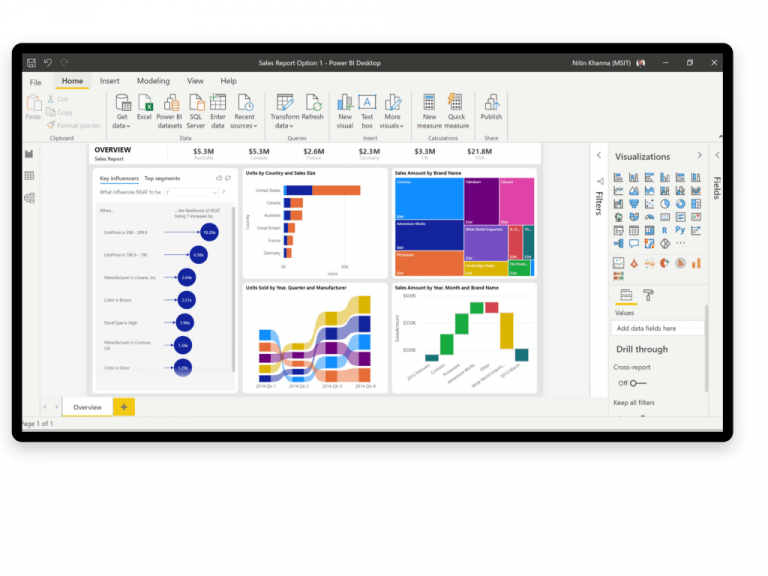Microsoft 365 Business applications allow business owners to bring rich insights and analytics from data, called Power BI, PowerApps and Flow. Microsoft has decided to go a step further with modern cloud-hosted line-of-business applications and rebrand them as its Power Platform.
The system enables users three actions on data: Analyse, Act and Automate. These three products seem are well known for both business and data professionals.
What is Microsoft Power Platform?
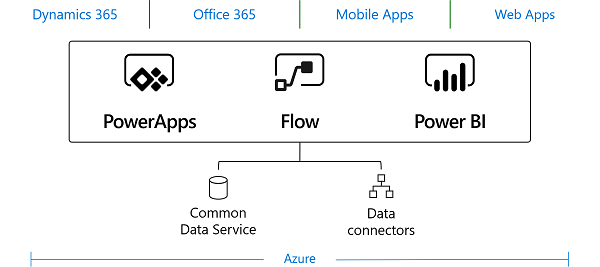
The Microsoft Power Platform components, as described so far, have been distinguished previously as more distinct entities. Nowadays, they are coming together as more unified offering available on the top of Microsoft Azure cloud services. At the heart of the Power Platform are the cloud-hosted Common Data Service (CDS) and Data Connectors. CDS is a business database for storing and managing business entities, which are the set of records used to store data. It is similar to the way a table stores data within a database.
The benefits of storing your data in entities vary and depend on your business solution. Both, the metadata and data are stored in the cloud. Also, you don’t have to worry about the data security, role-based security allows you control access to entities for different users if you grant them access.
Why integration with cloud matters?
Integrating data into the Common Data Service is also possible from multiple sources into a single store which can then be used in PowerApps, Flow and Power BI. Another great solution offered from Microsoft and fully-integrated is called SharePoint lists. It’s a collection of data that gives your organization a flexible way to organise information.
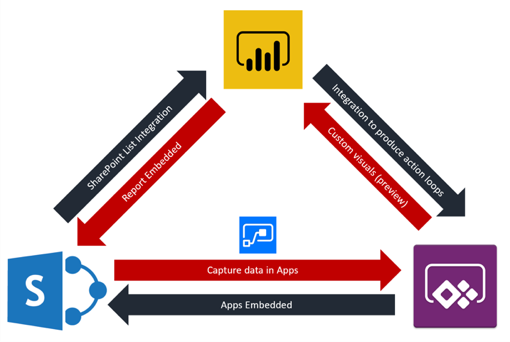
Power BI reporting tool is now a mature product, which demands more experience to be used proficiently.
SharePoint groups are ideally integrated with Power BI Services, which allows us to create App Workspaces within SharePoint itself. Using a SharePoint list, we can manage information by gathering them in rows (known as a List item) in the SharePoint site.
PowerApps is a relatively new Microsoft service offering very scalable and powerful custom business apps where data are connected across the web and mobile from the cloud; and no coding is required to create your own app.
Microsoft Flow is an intelligent process automation service that goes beyond simple task automation, allowing non-technical users to automate complex business processes and workflows without a complex IT deployment.
SharePoint Lists as a common ground
Following the activities, a starting point for all is to prepare the common ground — the SharePoint Site, where the information lists are displayed. SharePoint Sites can be used to store and collaborate on files or to create and manage lists of information.
The imported rows create a collection of data that gives you a common ground to organize items. It makes more sense to use SharePoint list instead of Excel Spreadsheet in this case. Extended customization and collaboration is a small piece of all the benefits it brings together with suggested solutions.
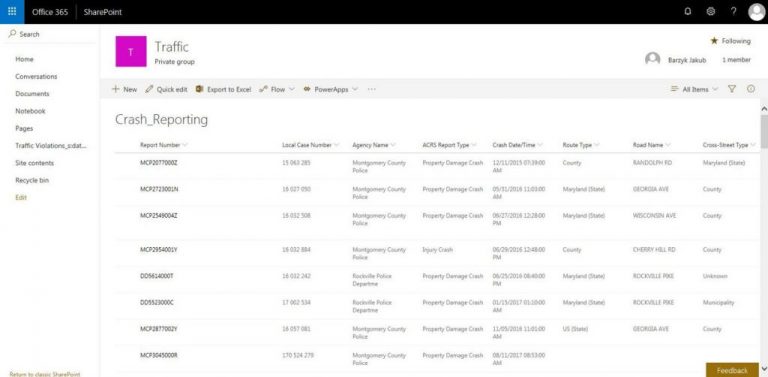
PowerApps and Power BI integration to SharePoint List
Embedding SharePoint List has never been easier and more user friendly. Forms can be customized in PowerApps without additional effort. Microsoft included SharePoint Integration control, which is responsible for communicating user actions between SharePoint and PowerApps.
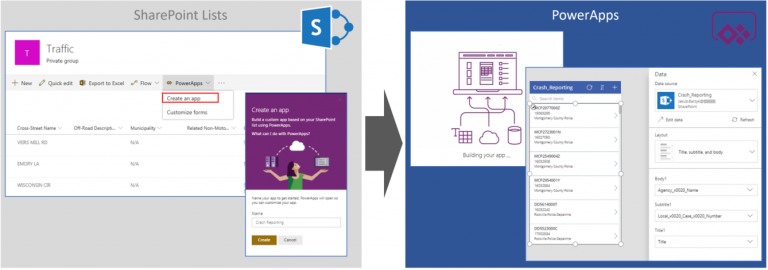
SharePoint and Power BI integration is all about how to connect to your data for the first time, how to publish a report and consume it with the SharePoint web part so we can embed it on the page. It’s actually a lot of fun to walk through it.
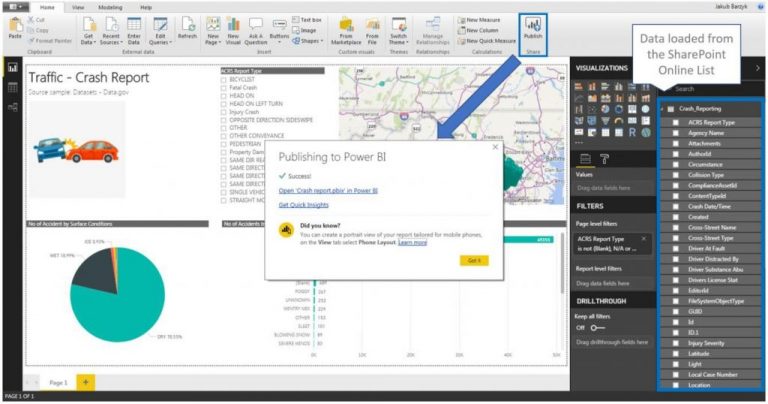
As you know from our previous article, Power BI transforms your business productivity insights into actionable visuals. You can easily get connected to the sources, prepare data with ease and show results of highly visually pleasing reports.
For business users, it seems to be extremely important to get collaborative power of SharePoint. Not only to analyse SharePoint data, but also to be able to embed a Power BI report right into SharePoint site in order to make it easy for everyone in the organization to access, interact, and comment on those reports.
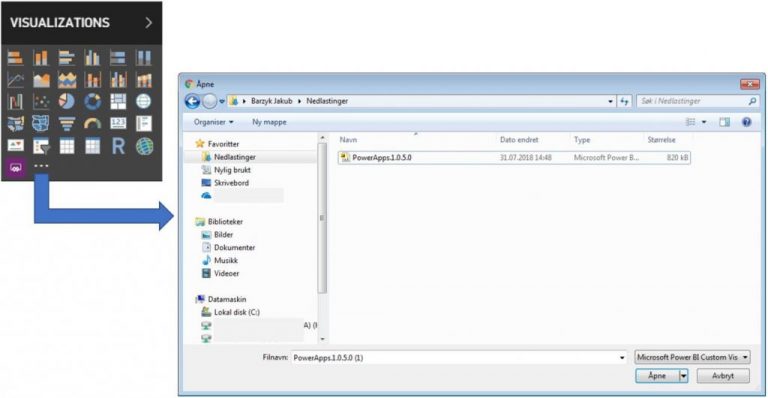
Custom Visual: PowerApps embedded to Power BI dashboard on SharePoint page
Using the PowerApps custom visual, you will be able to pass context aware data to a PowerApps app, which updates in real time as you make changes to your report. The Custom Visuals can be downloaded from AppSource or directly import it in Power BI desktop or service.
There are plenty of opportunities to run the workflow using Power BI, PowerApps and Flow. By managing the alerts on Power BI, a job kicks-off workflow process is designed in Microsoft Flow. The flow script makes automatically all of the necessary changes, potentially across multiple distinct back-end systems. PowerApps wakes up, when signal is delivered and the information from the alert will be added to the source. Such action loops can be really efficient on many different data and integrated points.
Summary
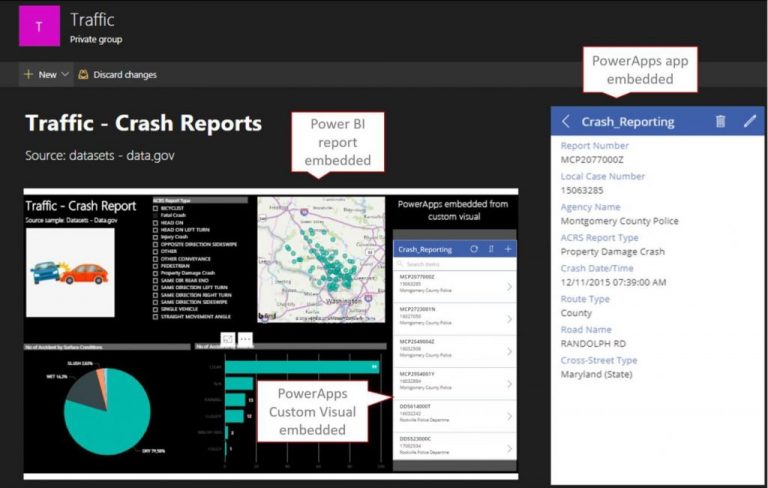
Explore the possibilities of Power BI and PowerApps integration into SharePoint to create interactive and data-reach reports and apps with an integrated cloud service that could be beneficial for your small business. These tools are written in such a way that developers no longer have to create their own code, which was a major challenge in the past. With Power BI and PowerApps, there is an endless number of combinations that can be created for different businesses. It is a matter of one developer who can access these business apps to do it for you.
Learn more about Microsoft Power Platform here and please share your experience working with Microsoft Power Platform in the comments below!