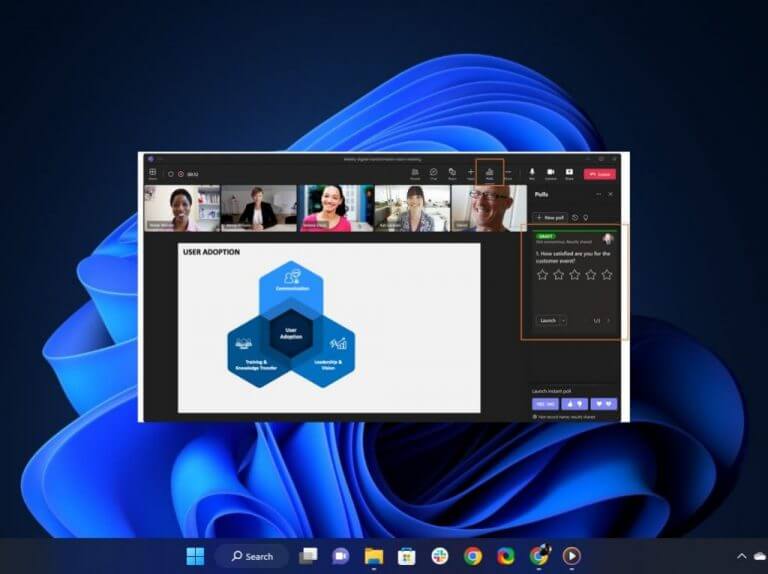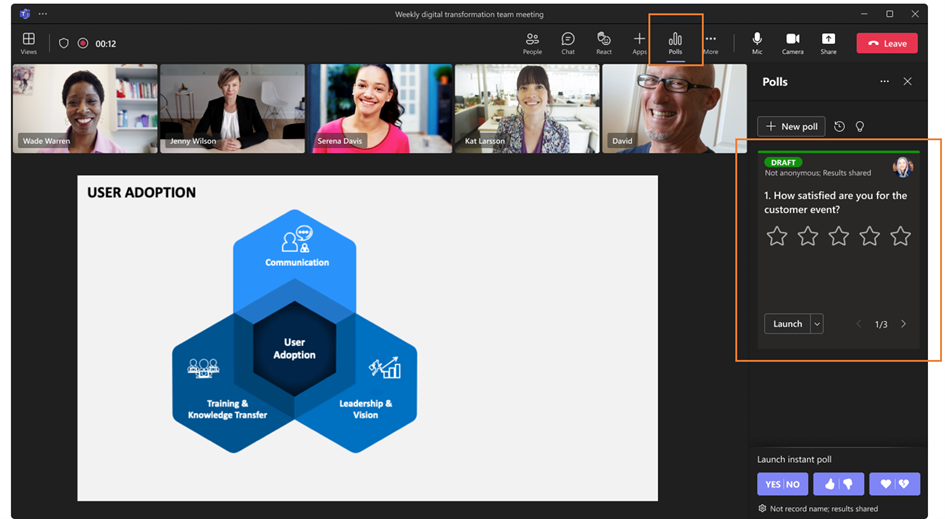It’s barely a week since Microsoft announced that they will be adding a new capability to its Polls app in Teams, Instant polls which is designed to quickly engage with the audience and collect feedback from them.
And now, yet again, the company announced that it is making another addition to the Polls app in Teams. This time the feature is Multi-Question polls which is currently available to all Business and Education subscribers. It is designed to help the user “to collect a broader range and volume of feedback more quickly and effectively.”
At some point, you must have interacted with the Polls app in Teams in one way or the other. If not, the app is essentially used to drive engagement and alignment during meetings. What’s more, with the recently added Instant polls feature, you can also use it to collect feedback for the audience.
Microsoft has now released a new feature that will enhance this experience. Instead of creating multiple polls before the meeting and having to dish them out at different times while the meeting is in progress, you can now use the new feature, Multi-Questions polls to bundle up all the polls you’ve created. What’s more, you can launch all of them simultaneously.
Using this new feature, you’ll now be able “to gather different types of feedback about the same topic or feedback about different but related topics”. It is worth noting that, you can only include a maximum of 9 questions using the Multi-questions poll.
To access the feature as the meeting organizer, click Polls> New Poll, and then click Add question at the bottom of the Polls window. You can also quickly switch question types by clicking on the current question drop-down arrow and then selecting the one you want. You can also delete a poll question by clicking on the trash can icon in the top right corner.
Once you have the questions set up, you can now launch a Multi-Question poll during a Teams meeting by clicking the Launch button in the Polls pane. Here is a glimpse of the feature:
The meeting attendees will be required to answer all the questions in the Multi-Question poll one after the other, then click on the Submit button when they are done. You can only make a submission of your responses if you have answered all the questions in the poll. Moreover, if you are joining the meeting using your phone, you can use it to respond to the poll questions.
Meeting organizers can review the poll results by clicking on the arrows at the bottom of the page to move through. Attendees can also reply to poll questions or review poll results in the chat by checking the Chat window and clicking the View poll button.
Share your thoughts with us about this feature below.
via: Microsoft