While Windows 10 has garnered a lot of positivity, Microsoft has also been a little more pushy than usual when it comes to making the upgrade available to users–causing something of an uproar from some of them. As the deadline for the free upgrade draws near, Microsoft seems to have decided it’s a good time to resolve the issue by detailing how to stop the upgrade, via a new support page.
Specifically, the support page details the steps to change or cancel a scheduled Windows 10 upgrade, and how to turn off the upgrade notification. For the former, Microsoft seems to have listened to the complaints and made some changes to its “Get Windows 10” app, or GWX (yes, the notification is actually an app if you haven’t noticed). Unlike before, when once you’ve approved the upgrade via notification there was little you could do to stop the upgrade process, now there’s an option every step of the way – from after signing up until right before the upgrade gets installed – to either change the schedule or cancel the update altogether.
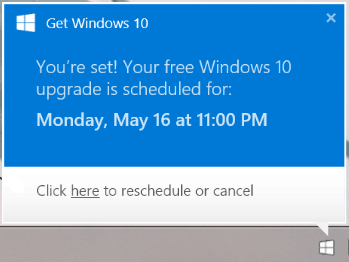
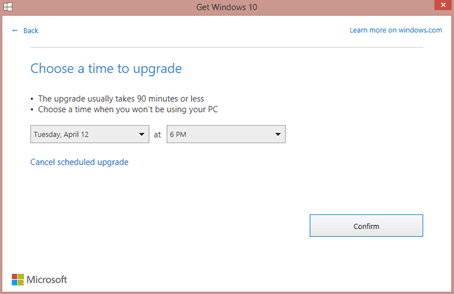
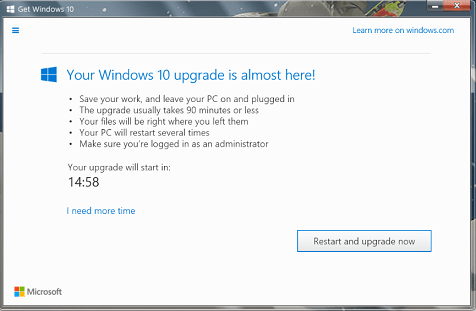
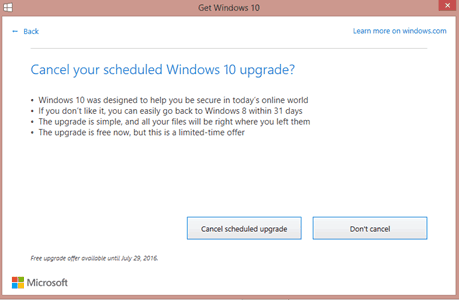
After canceling the upgrade, if you don’t want to be nagged by notifications, there is also an easy way to turn it off. Granted, the method is not really new and specific to the GWX app: like with any icons and notifications on the taskbar, it can simply be hidden away in the Properties.
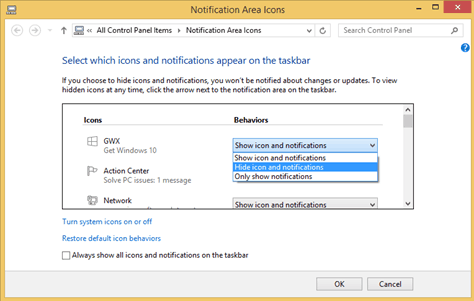
Overall, this information should be useful to users reluctant to move to the new operating system for personal reasons, or who just don’t want to be blindsided by an OS upgrade while doing important work. It’s great to see Microsoft finally address one of the biggest complaints about its Windows 10 upgrade, and hopefully, this show of willingness to listen might actually turn around some begrudged users of the platform.
Image credits: Microsoft Support.


