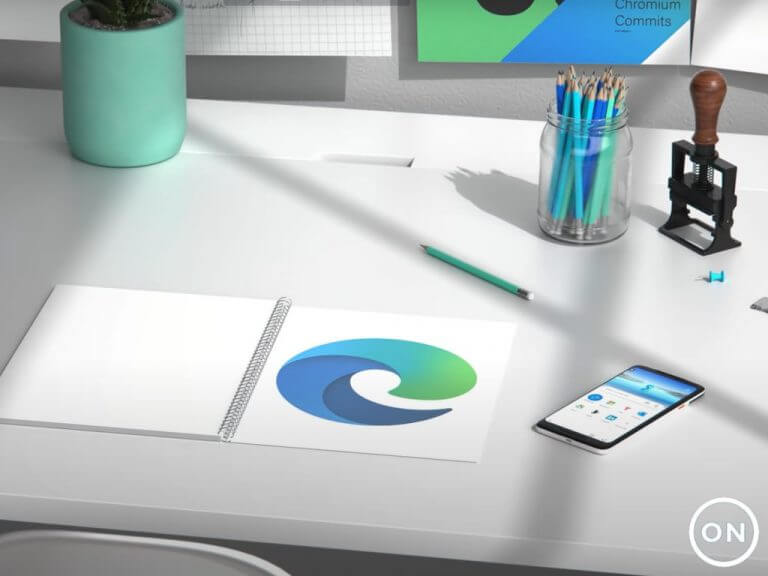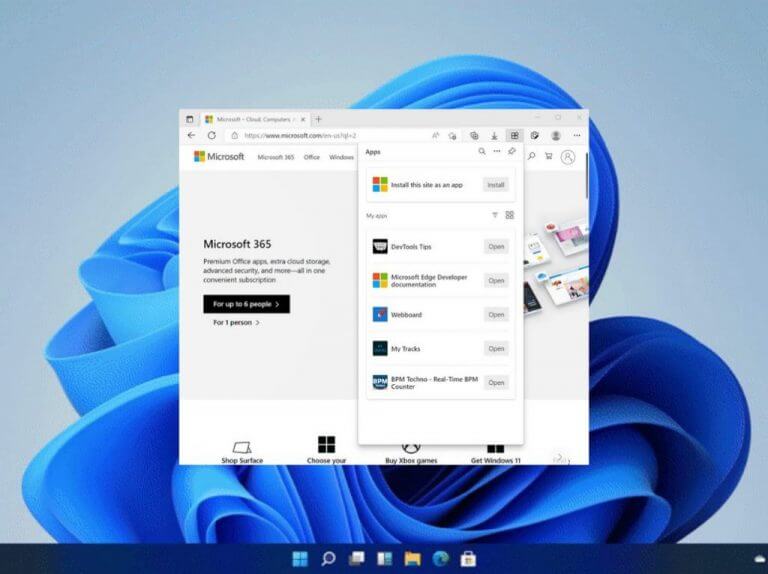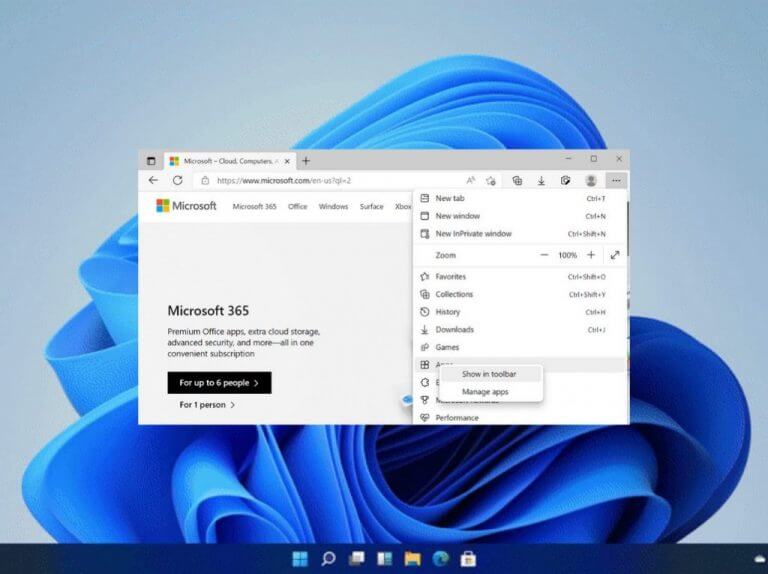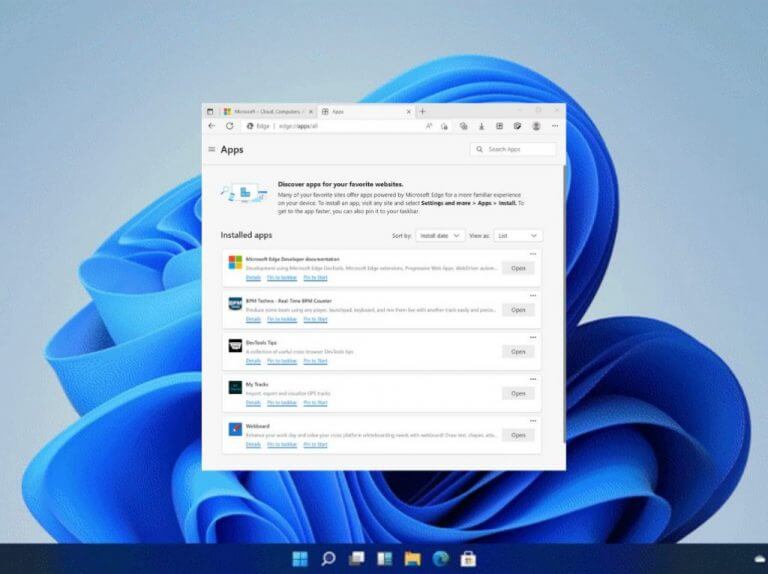Microsoft Edge has been on the receiving end when it comes to updates, the most recent one being version 101 of the browser reaching the Stable channel with new features relating to Progressive Web Apps and browser profiles. And now, through a blog post, Microsoft has come out to illustrate alternative ways through which users can get to manage their apps in Microsoft Edge.
As such, you are probably already conversant with the conventional way, where the browser detects whether a site is installable then the user gets to install it as Windows applications with Microsoft Edge by clicking on the App available button that appears in the address bar. Microsoft is continuously striving to make this process more seamless for the users by incorporating the feedback they get from users to enhance these features.
With that said, Microsoft has made a couple of tweaks to the browser and introduced three new features: the new Apps hub, a redesigned Apps page, and the upcoming Apps sync feature which are currently in the testing phase via the Beta channel.
If you are looking to access the new Apps Hub feature, you will need to click on the Settings and more option, then navigate to Apps to access it. Users can opt to use the pin button as a sidebar that will always be on display. Users can also use it to install the current site as an app, which will then allow you to access the apps that were already installed.
Alternatively, users can add the Apps button to the toolbar by navigating through the Settings and more option and then right-clicking on Apps and then clicking on Show in toolbar. Therefore, the user will have access to all the features required to manage their applications, where they can right-click on the app’s name to pin it on the Start Menu or taskbar and even open the application’s management page.
The browser’s App page has also been redesigned to facilitate the user’s app management needs. The user can access the App page by either typing edge://apps in the address bar or by visiting the App hub by right-clicking an app and click Manage app. The App page allows the user to open, manage, and uninstall the apps as well as review cookies and permissions.
Also, another significant update made to Microsoft Edge is the ability to sync data across multiple devices where all the apps and websites will be synchronized which is currently available for Microsoft Edge Beta version 102 users and is expected to reach general availability in the coming months.
However, this calls for the user to be signed-in with sync enabled. The apps will not automatically install across all your devices, instead, they will appear in both the Apps hub and Apps page where they can easily be installed with a click. Microsoft has not indicated when these features will reach general availability but they did highlight that it will be soon.