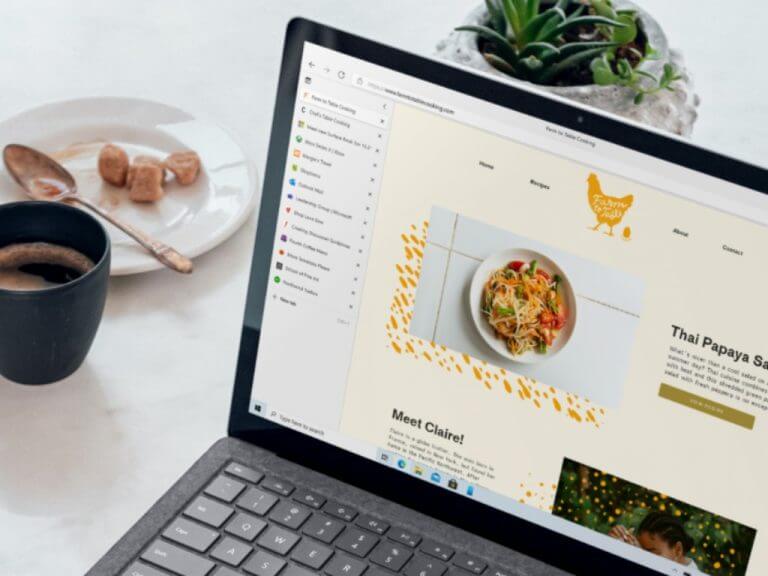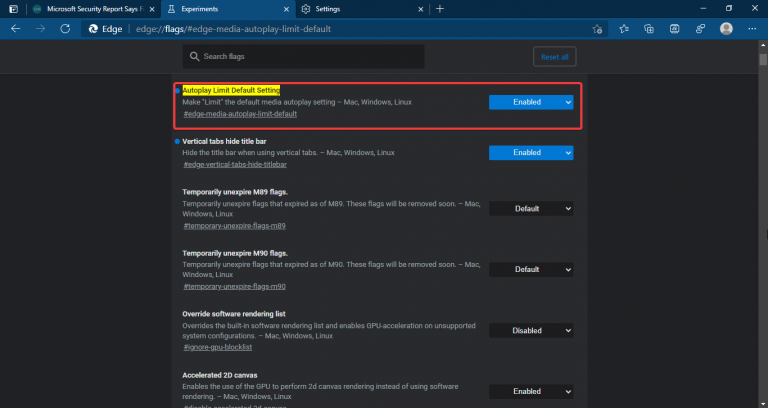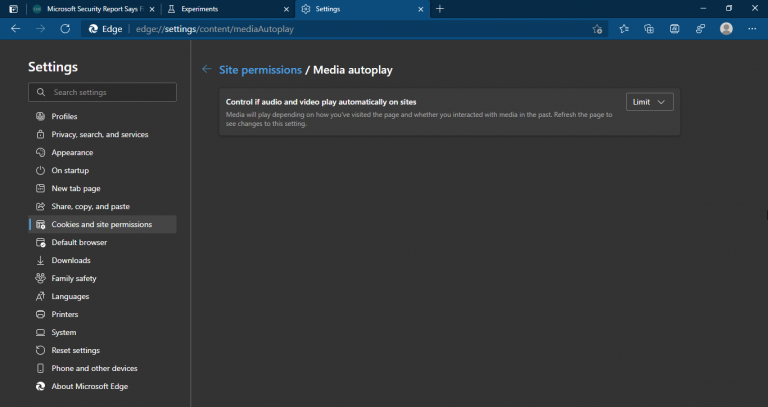Microsoft Edge is currently experimenting with a new feature that will limit autoplaying videos on websites by default. The new autoplay setting is already live in Edge Canary, though it’s currently not available by default and must be enabled via the edge://flags menu (via Techdows).
Autoplay is basically the media content that plays automatically when a user visits a website or navigates to a particular section on a webpage. Microsoft Edge currently provides two options to control media autoplay on the web. The current default setting “Allow” lets the browser play all videos on a website automatically, and the “Limit” option prevents them from playing if the user has already visited that site in the past.
The latest Microsoft Edge Canary build has now added a flag that, when enabled, sets the built-in autoplay setting to “Limit” as a default option. This means that the browser will be configured to prevent ads from playing automatically when a user visits a website. You can find it on all desktop versions of Microsoft Edge, including Windows, Mac, and Linux.
To enable this feature, you need to go to edge://flags/#edge-media-autoplay-limit-default. Set this experimental flag “Autoplay Limit Default Setting” to “Enabled.” Finally, restart the browser to apply the changes.
As of this writing, it’s not clear when this new autoplay experience will be enabled by default in Microsoft Edge. As usual, the Edge Insider team will work out any bugs by testing the feature in different Insider channels before it becomes generally available on Windows, Mac, and Linux.