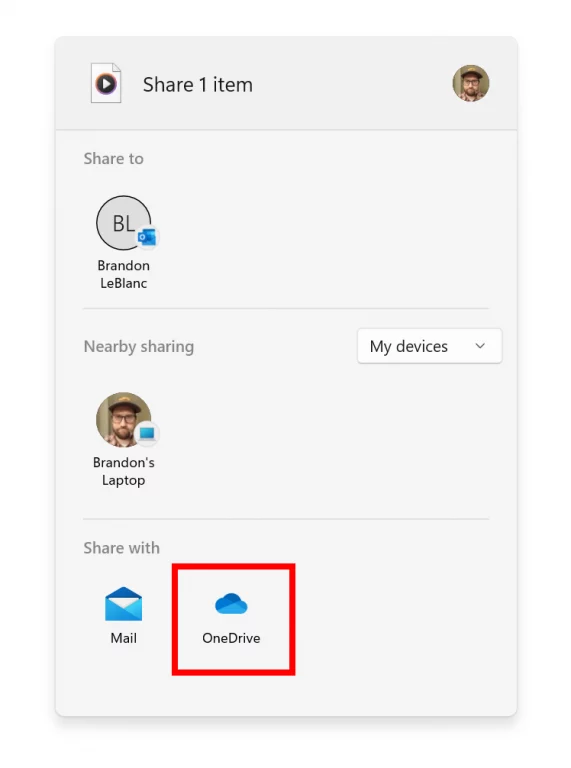Beta Channel Windows Insiders, get your PCs ready! Microsoft has released both Windows 11 Insider Preview Build 22621.436 and Build 22622.436 (KB5015888) to the Beta Channel.
As a reminder, there’s now a split in the Beta channel, so build 22622.436 has new features rolling out, and build 22621.436 has the new features off by default. Check out our previous post for more about how you can get new features, or stay on old features on this branch.
First up, we have the changelog and what’s new in build 22622.436. This release brings improved nearby sharing, and the ability to share local files to OneDrive. Here’s what Microsoft has to say about these features.
The discovery of devices under nearby share when sharing a local file from the desktop, File Explorer, Photos, Snipping Tool, Xbox, and other apps that use the built-in Windows share window has been enhanced by using UDP (Network needs to be set to private) along with Bluetooth to discover nearby devices. You will now be able to discover and share to more devices including desktop PCs.
When sharing a local file from the desktop, File Explorer, Photos, Snipping Tool, Xbox, and other apps that use the built-in Windows share window, you can choose OneDrive as a target to directly upload the file to OneDrive and share it further along with access control options. All this can be done right from sharing local files in File Explorer without any context switches or opening the OneDrive app.
General changes and fixes in build 22622.436 can be seen below. There are a couple this week related to Windows Terminal, File Explorer, and Input as well as the Start Menu.
- Windows Terminal is now the default terminal in Windows 11. This means, all command line applications will open in Windows Terminal automatically (Command Prompt and PowerShell, for example). The setting for this change can be found via Settings > Privacy & security > For developers. Please note that Windows Terminal version 1.15 or greater is required for this feature.
- You can now report animated gifs that you feel are inappropriate from the emoji panel (WIN + .)
- Fixed an issue where the tab order when using CTRL + Tab would be wrong if you’d rearranged the tabs in File Explorer.
- Fixed an explorer.exe crash when dragging tabs around.
If “Show all folders” is enabled, the dividers in File Explorer’s navigation pane should no longer show. With this change, it should also address the issues where dividers were unexpectedly showing in some other folder pickers.- Opening a zipped folder in a new tab should no longer have a blank tab name.
- Removable drives should no longer unexpectedly be displayed in a section by themselves in the navigation pane, which was breaking up the section with This PC and Network.
- Fixed an issue where the add new tab button wasn’t clearly visible when using Aquatic or Desert contrast themes.
- A faint line should no longer display between the current tab and the command bar.
- Updated the tooltip when hovering over a tab to suggest using CTRL + W to close the tab (rather than CTRL + F4, which didn’t work).
- If focus is on the tab row, CTRL + W will no longer unexpectedly close two tabs instead of just the tab in focus.
- Fixed an issue where the tab row might unexpectedly expand vertically, covering the command bar contents.
With the split, there sometimes could be changes for both builds that are the same. If you’re opting to install the alternate build, check out the changelog below. Again, this is for both build 22621.436 & build 22622.436.
- We fixed an issue that prevents troubleshooters from opening.
- We fixed an issue that causes the Smart App Control to block catalog-signed files.
- We fixed an issue that might highly distort photos you take using the Camera app. This issue occurs when using certain cameras under certain low light conditions.
- We fixed an issue that throws an exception when you debug drivers using Visual Studio 2022 version 17.2 or later.
- We fixed an issue that causes the Windows profile service to fail sporadically. The failure might occur when signing in. The error message is, “gpsvc service failed to sign in. Access denied”.
- We fixed an issue that prevents virtualized App-V Office applications from opening or causes them to stop responding.
- We fixed an issue resulting in a small number of Insiders in the Beta Channel experiencing cyclical crashes in Explorer.exe and other Windows UI components, making the screen look like it’s flickering. Please note, this fix should stop more Insiders from being newly impacted, however if you are already impacted by this, you will need to run the following command in PowerShell to resolve it: Add-AppxPackage -Register -Path C:\Windows\SystemApps\Microsoft.UI.Xaml.CBS_8wekyb3d8bbwe\AppxManifest.xml -DisableDevelopmentMode -ForceApplicationShutdown
- Fixed an issue which was causing some Insiders on the previous Beta Channel flight to have their PCs stuck on a black screen after waking from sleep.
- Fixed an issue which would lead to losing network connectivity after turning on mobile hotspot.
- Fixed an issue causing Build 22621.290 / 22622.290 to fail to install with error 0x800f081f for some Insiders.
There’s only one known issue in this build. It relates to File Explorer. The up arrow will be misaligned in the File Explorer tabs. Speaking of known issues, Microsoft also announced a Beta Channel Bug Bash. If you’re on build 22622.436, check the Feedback Hub later this week for a variety of Quests. The Bug Bash will be running from July 20th to 25th.