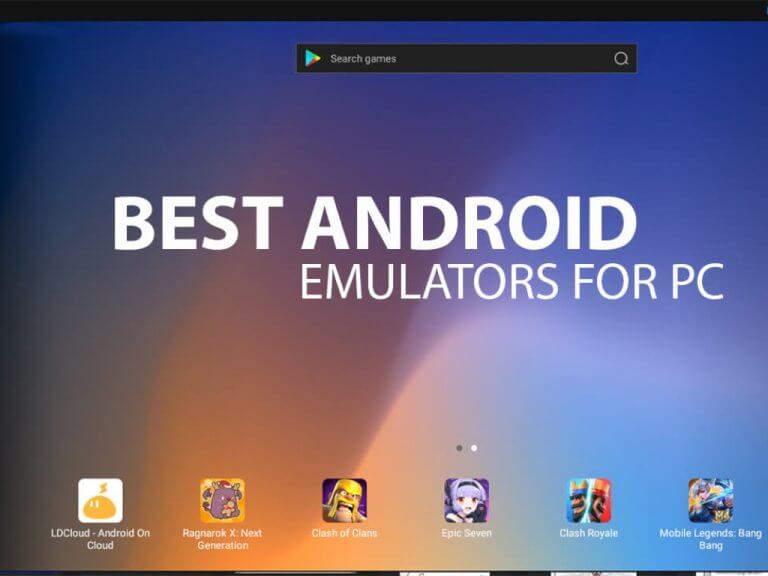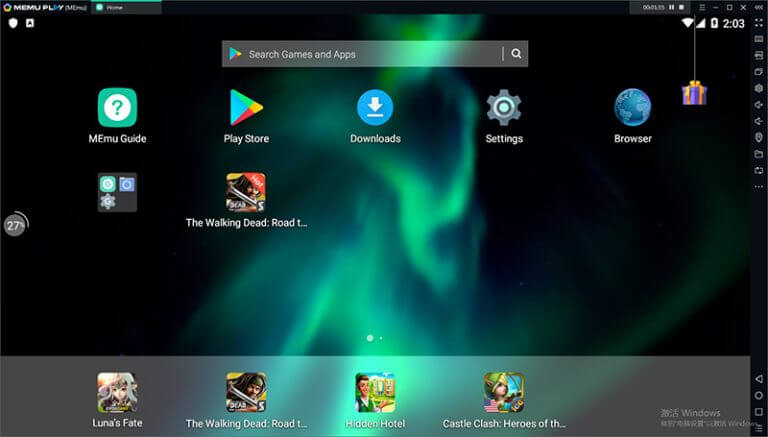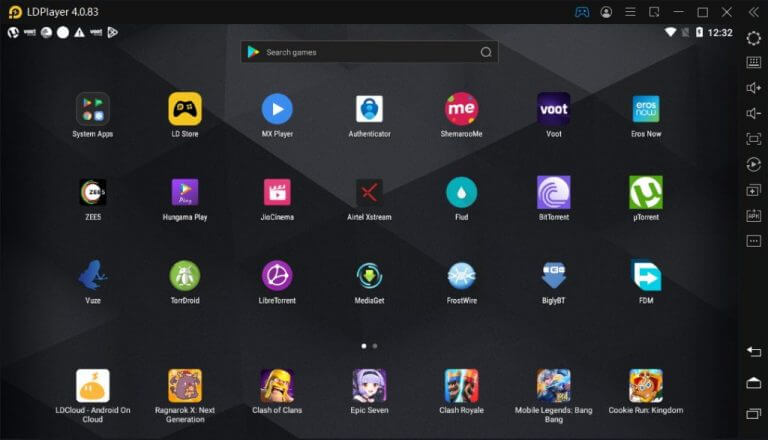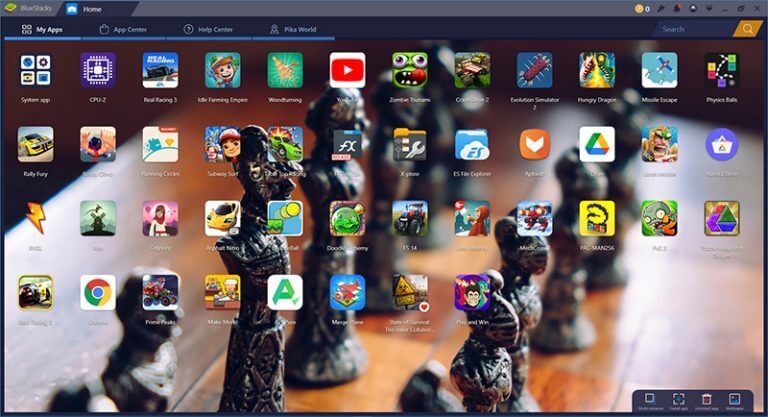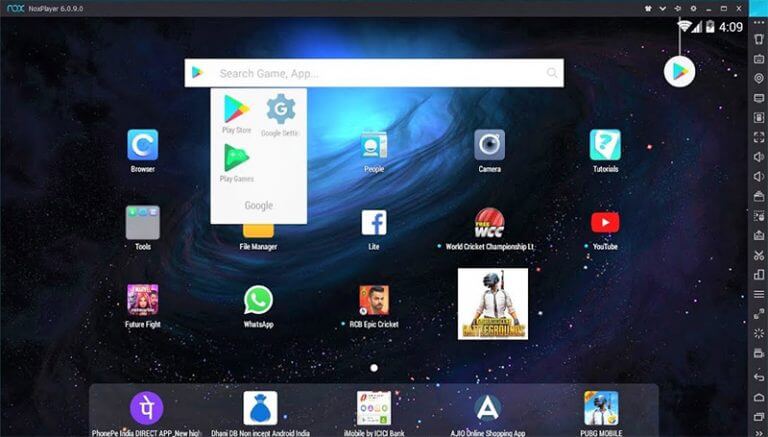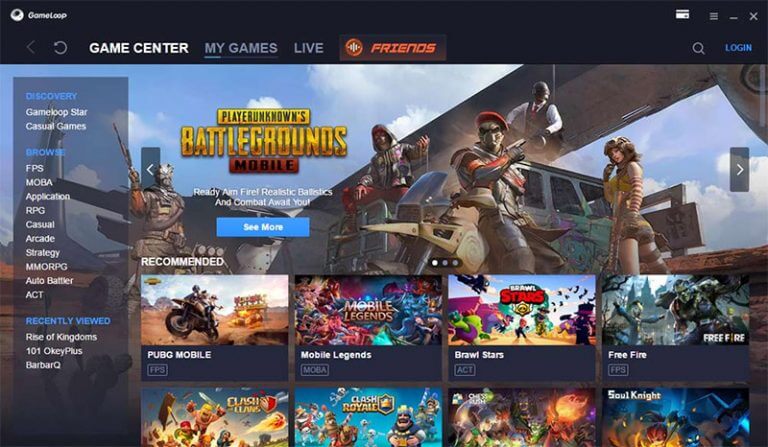Android emulators are software programs that allow you to run Android apps and games on your computer. In this article, we will take a look at some of the best Android emulators for Windows 10/11, discussing their key features and different aspects that makes them stand out.
Best Android Emulators for Windows 10/11
1. MEmu Play
MEmu Play is a free Android emulator for Windows 10 that allows you to run Android apps and games on your computer. It is a relatively lightweight emulator and is designed to run smoothly on most modern Windows computers.
One of the key features of MEmu Play is its support for a wide range of hardware configurations. It is able to run on both Intel and AMD processors, and can even be used on low-end computers with integrated graphics.
This makes it a good option for those who don’t have a powerful gaming computer but still want to play Android games on their PC.
In addition to its hardware support, MEmu Play also offers a number of other useful features. It allows you to customize the resolution and aspect ratio of the virtual device, as well as the density of the pixels. This can be useful for optimizing the performance of the emulator on larger monitors.
MEmu Play also includes a number of pre-installed apps and games, making it easy to get started with the emulator. It also offers the ability to import apps and games from your phone or tablet, allowing you to easily transfer your favorite apps and games to your computer by drag and drop.
2. LDPlayer
LDPlayer has impressed us on a variety of fronts with its wide range of features. It runs on Android 9.0 Pie with support for the latest apps and games. Connect a gamepad and play your favorite games without a keyboard or mouse.
Installing an Android app is easy as you can simply drag and drop APK files into the emulator. There is also an APK button to manually browse the files and install them.
Search Play store directly from the search bar at the top of the home screen after logging into a Google account. If you don’t want to do that, then there is LD Store by the emulator which has thousands of apps and games, even the ones available on Play Store.
Once you are done installing a game, its time to play it on your monitor which is four to six times larger than an average phone display. LDPlayer supports 2K, 4K and even QUHD with a refresh rate of 144 FPS, which would be ideal for gaming monitors.
3. Bluestack
If you ever tried Android emulation then you would be familiar with this emulator. BlueStacks has become synonymous with running Android apps and games on Windows PC.
Map your keys for different games and create profiles so they don’t overlap. You even use the mouse to assign multiple actions in the game. Gaming mice can have the advantage here with multiple buttons.
BlueStacks allows up to 4K resolution on your PC. Make sure your graphic processing unit is capable of handling the high resolution. The default graphics renderer here is OpenGL which can be changed to DirectX.
Just like web browsers, you can work across different tabs in this Android emulator. You don’t need to open the app switch view and shuffle through multiple apps.
4. Noxplayer
Now we have one of the fastest Android emulators for Windows 11 and 10. Nox player is incredibly easy to install with a one-click setup without any ads or bloatware coming bundled with the app.
Nox supports root so you can customize it for your preference. It supports several dozen phone profiles so that you can emulate the hardware and run different Android apps/games.
One of the things that stands out for Nox is its app center. Search for a game or app and you can know if it is supported before installing the emulator.
And when you are playing a game, Nox lets you lock the mouse pointer to stay inside the emulator window. This comes in handy when playing shooter games or where the pointer is required for controlling the character.
5. GameLoop
Gameloop is an Android emulator for Windows 10 which developed by Tencent, the gaming company which created PUBG Mobile. It is specifically designed for gaming, and is commonly used to play Android games on PC.
One of the main features of Gameloop is its high performance. It is optimized for gaming, and is able to run games smoothly with minimal lag and high frame rates. along with that, This Android gaming emulator includes a number of features that are useful for gaming, such as the ability to customize control settings and the option to record gameplay.
Not everyone owns a gaming computer so Gameloop has an acceleration mode. It reduces lag problems in gaming. This comes along with a dedicated screen recording feature with high-quality recordings for content creators.