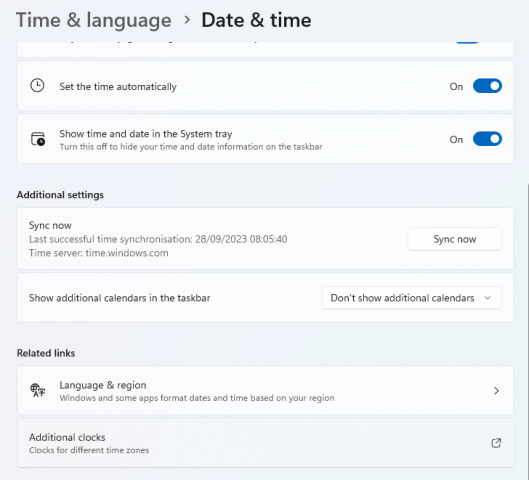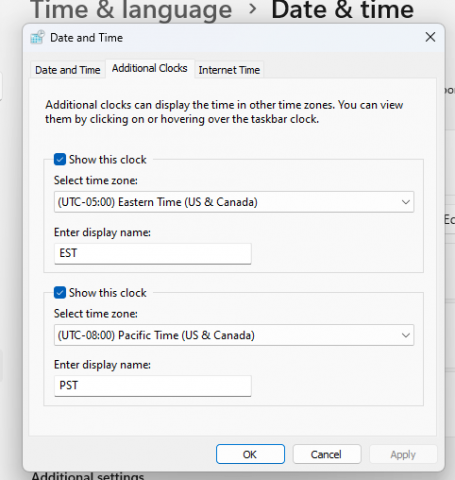The topic of time has fascinated humankind since, er, time immemorial, using the sun’s rise and fall to denote days, or the lunar movements to chart whole months. Many devices evolved to help measure whatever division of time is of interest to you [see the bottom of this post for more].
There was an era where people would routinely set their watches or clocks by phoning the Speaking Clock or, later, by watching TV news where the hh:mm display is shown in the bottom corner, waiting for it to tick over to the next minute. With the prevalence of smart watches and other devices, it’s far less common to need to intervene, though sometimes you just want to know.
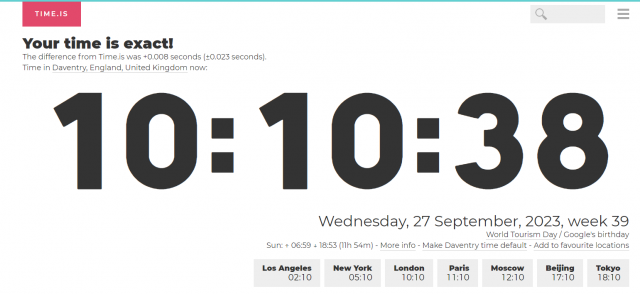
The SoL problem is just that – in a vacuum, light travels at slightly less than 300,000km/s. London to Sydney is nearly 17,000kms so it would take a little more than 50 milliseconds for light to reach between the two. Latency on the internet, even with all its laser-lit fibre, will be more like 5 or 6 times that.
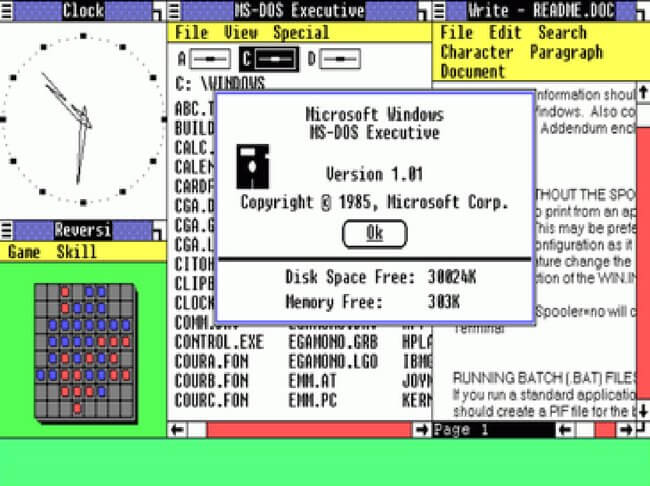
Time in Windows
Though their relatively short history, time in computers has featured fairly prominently – from the Unix timestamp that started ticking on 1st January 1970 (and might ultimately cause another Y2K-type scare in January 2038), to the displays of simulated analog clocks in the early GUI operating systems.
Windows 1.0 – which had non-resizable/overlapping windows on very low-res screens, remember – commonly was pictured with a giant clock taking up a large part of the real estate, and there have been numerous apps, widgets and oddly-shaped windows showing clock faces ever since.
Time display and the Clock app in Windows has changed repeatedly over its life, and for most people, the current date and time is shown at the far end of their taskbar. Notably, the inbuilt Clock app doesn’t actually display a clock, rather focussing on other things. We’ll come back to this topic in a few weeks.
By default, time setting is pretty much automatic – including automatically changing time zone if you’re on a travelling laptop with location services available to it.
Microsoft runs a service – time.windows.com – which synchronizes the time, by default, to all PCs that are not domain joined or have not been pointed to some alternative server dishing out time signals via the NTP protocol.
If you’re running a Windows Server environment, you could control the time for all your devices – see How the Windows Time Service Works – but that’s less about having an accurate time stamp, rather than having a consistent one. Devices that need to talk to one another generally don’t care if they’re right, just that they’re all right or wrong by the same amount.
If you deal with people in other regions, it could be handy to add some more time zones to the default view. Click on the Additional clocks option in the Date & time settings (right-click on the taskbar clock if you have it, and choose Adjust date and time), and you’ll get an old-style control panel pop-up.
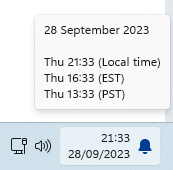
If you’re particularly averse to having your time set by Redmond, you can point Windows to another NTP server – time.nist.gov is the default alternative though you can set any other if you wish, on the Internet Time tab.
History of timekeeping
Sundials first appeared around 1500BCE and mechanical devices for counting the subdivisions of days into seconds, minutes and hours started to appear in the 14th century. In later years, the schedule that any given town ran by was the time shown on the town center clock, until the railways arrived and for the purpose of having a consistent timetable, a centralized approach was needed. Back to that point about it not being important if you’re right, just that you’re all right or wrong by the same degree.
At the turn of the 20th Century, gentlemen would typically wear a pocket watch to check the time, and ladies might have a decorated and dainty watch on their wrists. The First World War saw the pocket watch get adapted to be strapped, for convenience, around a soldier’s wrist, and throughout the following 50 years, mechanical wristwatches evolved to be self-winding and have all sorts of “complications” like accurate timing, displaying days of the month and so on. The “Quartz Crisis” nearly wiped out the entire watchmaking industry by producing watches far more accurate, reliable and eventually much cheaper, than the older mechanical devices.
In the 21st Century, many people who choose to still wear a watch, have an Apple watch, Fitbit or similar as opposed to – or in a phenomenon known as “double wristing“, wearing as well – a traditional, analogue one.
Watch photos
Why do most watch pictures show the time at or near to 10:10 or 2:10pm?
Aesthetics. Since the watch maker’s logo is usually at the top, below 12 o’clock, the hands are neatly out of they way, and it also looks a bit more uplifting than having them frowning by pointing to 8:20. Seriously, people think about things like this.
If you’re particularly interested, the watches in the photo at the top are:
- 1972 Seiko “Captain Willard” 6105-8110
- 1976 Omega Speedmater 145.022-76 “Moonwatch”, on Forstner Komfit bracelet
- 2016 Heuer Monaco CAW211P on Corfam strap
- 1970 Seiko 6139-6001 “Pogue“
Sometimes, even techies like to indulge nerdery in old mechanical things too…