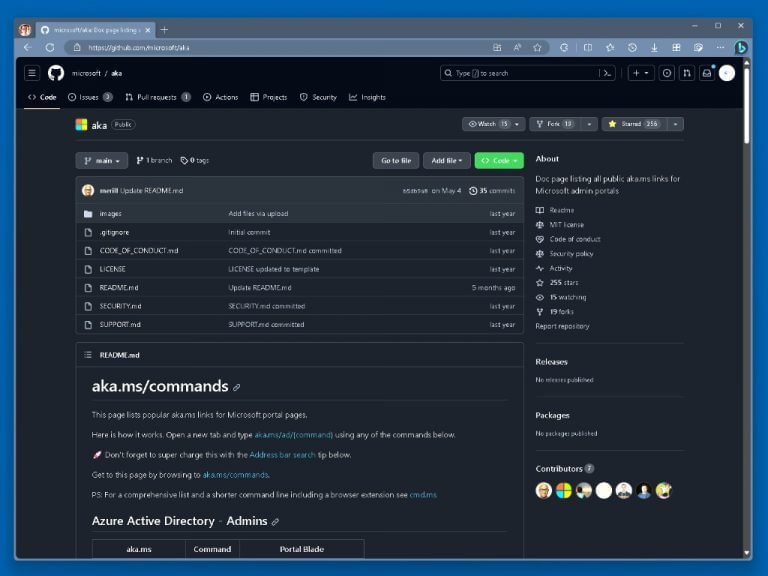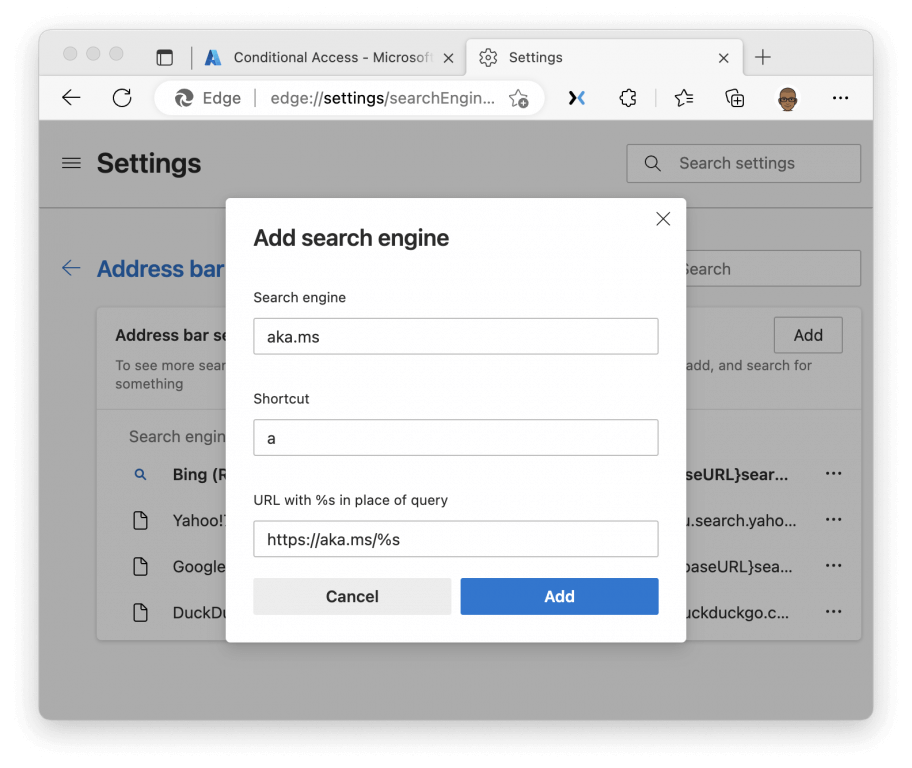Are you tired of endlessly searching for the right Microsoft portal pages? Look no further – aka.ms links are here to streamline your experience. In this article, we’ll dive into the world of aka.ms links and how you can leverage them to access your desired Microsoft portal pages swiftly. Discover the secrets of aka.ms and supercharge your productivity.
What are aka.ms links?
Aka.ms links are short and user-friendly URLs that provide direct access to various Microsoft portal pages. These links are designed to save you time and effort by simplifying the process of navigating through Microsoft’s extensive online ecosystem. Instead of sifting through multiple menus and pages, you can reach your destination with a just a few keystrokes.
Navigating with aka.ms links
To make the most of aka.ms links, follow these simple steps:
- Open a new tab in your browser of choice.
- In the address bar, type
aka.ms/{command}, replacing{command}with your choice of portals from the list below. Alternatively, you can typeaka.ms/commandsto view the full list of commands available on GitHub.
Azure Active Directory – Admins
- Conditional Access: aka.ms/ad/ca
- Conditional Access What If: aka.ms/ad/cawhatif
- Privileged Identity Management: aka.ms/ad/pim
- Users: aka.ms/ad/users
- Groups: aka.ms/ad/groups
- Devices: aka.ms/ad/devices
- Enterprise Applications: aka.ms/ad/apps
- Application Registrations: aka.ms/ad/appreg
- Authentication Methods Policies: aka.ms/ad/auth
- Legacy MFA: aka.ms/ad/legacymfa
- Guest Access Settings: aka.ms/ad/guests
- Sign in Logs: aka.ms/ad/logs
- Cross Tenant Access Settings: aka.ms/ad/xtap
- Azure AD Roles: aka.ms/ad/roles
- Password Reset: aka.ms/ad/sspr
- Security: aka.ms/ad/security
- MFA Unblock: aka.ms/ad/mfaunblock
- Access Reviews: aka.ms/ad/reviews
- Secure Score: aka.ms/ad/score
- Licenses: aka.ms/ad/license
- AAD Connect Sync Errors: aka.ms/ad/synclog
- ADFS Log: aka.ms/ad/adfslog
- Consents and Permissions: aka.ms/ad/consent
- Support: aka.ms/ad/support
- List all these shortcuts: aka.ms/ad/list
Microsoft Admin portals
- M365 Admin Portal: aka.ms/admin
- Azure AD Portal: aka.ms/azad
- Graph Explorer: aka.ms/ge
- Intune: aka.ms/intune
- Power Platform: aka.ms/ppac
Microsoft Intune portals
- Intune admin center: aka.ms/in
- Intune service health: aka.ms/intuneshd
- Get Intune Support: aka.ms/intunesupport
- Download the Intune Company Portal for Macs: aka.ms/enrollmymac
Microsoft 365 Defender
- Microsoft 365 Defender: aka.ms/de
- Incidents: aka.ms/de/incidents
- Hunting: aka.ms/de/hunting
- Action Center: aka.ms/de/actions
- Explorer: aka.ms/de/explorer
Microsoft User portals
- Self Service Password Reset: aka.ms/sspr
- My Security: aka.ms/mysecurity
- My Apps: aka.ms/myapps
- My Account: aka.ms/my-account
- My Groups: aka.ms/my-groups
- My Access Packages: aka.ms/my-access
- My Access Packages: aka.ms/mystaff
- Alternative for My Security: aka.ms/mfasetup
Identity Protection
- Identity Protection: aka.ms/identityprotection
Miscellaneous
- Entra/Azure AD related retirements/deprecations: aka.ms/entradeprecations
- Email templates & posters to roll out Azure Active Directory features: aka.ms/entratemplates
Simplify your search bar
Tired of typing aka.ms repeatedly? You can set up a prefix to access aka.ms links quickly. Follow these steps based on your browser of choice:
Microsoft Edge
- Go to Settings > Privacy, Search and Services > Scroll all the way down to Services.
- Select Address bar and search > Manage search engines.
- Select Add.
- Fill in the following:
- Search engine: aka.ms
- Shortcut: a (You can choose any prefix you like)
- Url: https://aka.ms/%s
- Select Add.
A quick alternative to get to the Manage search engines page is to search for Manage search engines under Settings and select Address bar and search.
Google Chrome
- Go to Settings > Search engine > Manage search engines and site search.
- Scroll down to Site Search.
- Select Add.
- Fill in the following:
- Search engine: aka.ms
- Shortcut: a (You can choose any prefix you like)
- Url: https://aka.ms/%s
- Select Add.
Firefox
- Press Ctrl+B/Cmd+B to open the Bookmarks Sidebar.
- Right-click Other Bookmarks and select Add Bookmark.
- Fill in the following:
- Name: aka.ms
- URL: https://aka.ms/%s
- Keyword: a (You can choose any keyword you like)
- Select Save.
aka.ms versus cmd.ms
aka.ms and cmd.ms are both URL shorteners used by Microsoft. They are used to create shorter, more memorable links to websites or resources. The main difference between the two is the domain they use.
aka.msis a URL shortener used by Microsoft for various purposes, including linking to Microsoft portal pages and other online resources.
cmd.msis a URL shortener used by Microsoft for command-line documentation. It is often used to provide quick access to specific commands or command-line references.
Both aka.ms and cmd.ms are commonly used within Microsoft’s ecosystem to provide convenient access to specific content or resources. For a comprehensive list and a shorter command line including browser extensions for Edge, Chrome, and Firefox, usecmd.ms instead.
Get more from aka.ms
Unlock the full potential of aka.ms links to enhance your Microsoft portal navigation. By implementing these shortcuts and tips, you’ll save time and effortlessly access the resources you need. With aka.ms links at your disposal, you can navigate the Microsoft ecosystem with ease and efficiency. Say goodbye to endless searching and hello to efficient productivity!