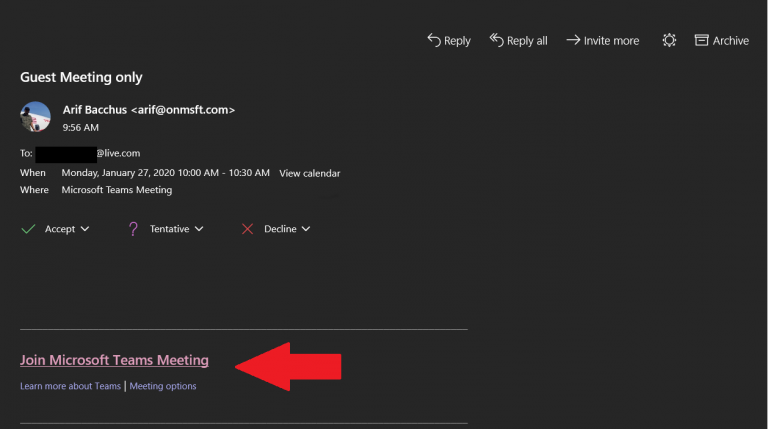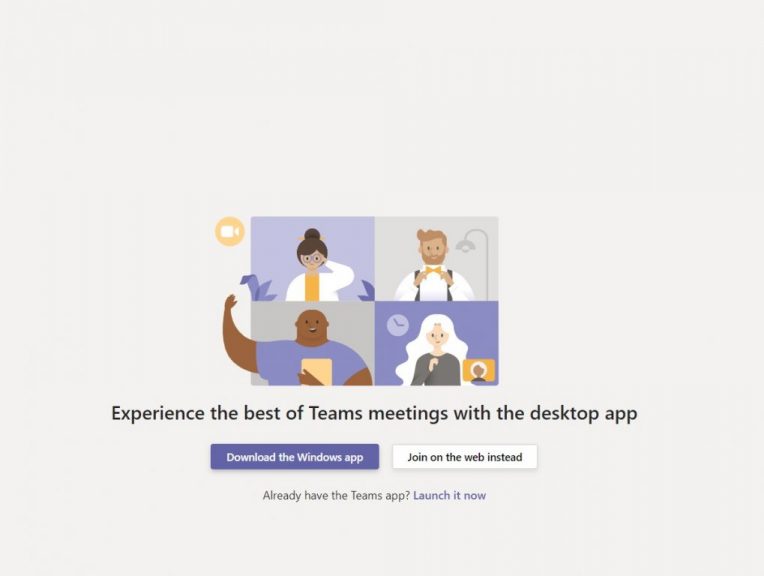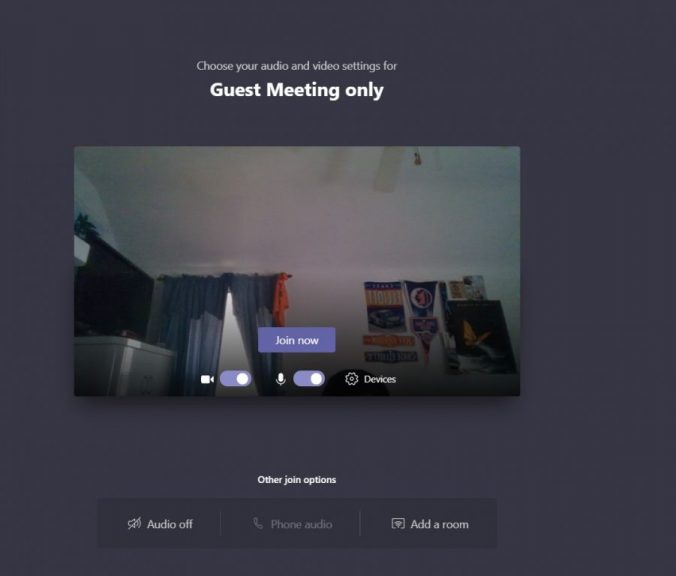No Teams? No Problem! Here’s How to join meetings as a guest in Teams
3 min. read
Published on
Read our disclosure page to find out how can you help Windows Report sustain the editorial team Read more

Microsoft Teams is used by many organizations across the world, so there might be a day when you get an invite to a Teams Meeting for a job interview or another occasion. However, you might not have a Microsoft Teams or organizational Office 365 account just yet. There’s no need to worry, though, as you can easily join a Teams meeting without an Office 365 account. Here’s how.
Check your email for the Teams Meeting invite
The first step in joining a Microsoft Teams meeting without an Office 365 account is simple. You’ll first want to check your email for the invite. You’ll then want to click the link on the bottom of the email that says Join Microsoft Teams Meeting. Once you click that, you also can Accept the invite to add it to your calendar in your email.
Open Teams on the web or download the program
Next, you’ll see that after clicking the link, you’ll have the choice to Download the Windows app, or join on the web instead. If you choose to join the meeting on the web, you’ll have a web-based version of Microsoft Teams. Your browser will then ask you to use your webcam and microphone, so be sure to accept both. This ensures you’ll be seen and heard during the meeting.
Get ready for the meeting
Once you’ve launched Microsoft Teams, you’ll have to enter your name and choose your audio and video settings. You can toggle off your microphone or webcam. You also can choose a different device for audio, if needed. Once you’re ready, you can click the purple Join now button.
Enter the meeting lobby
Finally, you’ll be put into the meeting lobby. Once you’re in the lobby, the meeting organizer will be notified that you’re there, and you’ll be admitted in. If no one has admitted you to the meeting within 15 minutes of joining, you’ll be kicked out from the lobby, and you’ll need to join again. It’s also worth noting that you won’t have full access to some of the features in the Teams meeting.
That might include Microsoft Whiteboard, Meeting Notes, and some of the other collaboration features we’ve previously talked about. Feel free to check out or other coverage of Microsoft Teams here via our dedicated news hub, and be sure to keep it tuned to OnMSFT for all your Teams news and information.