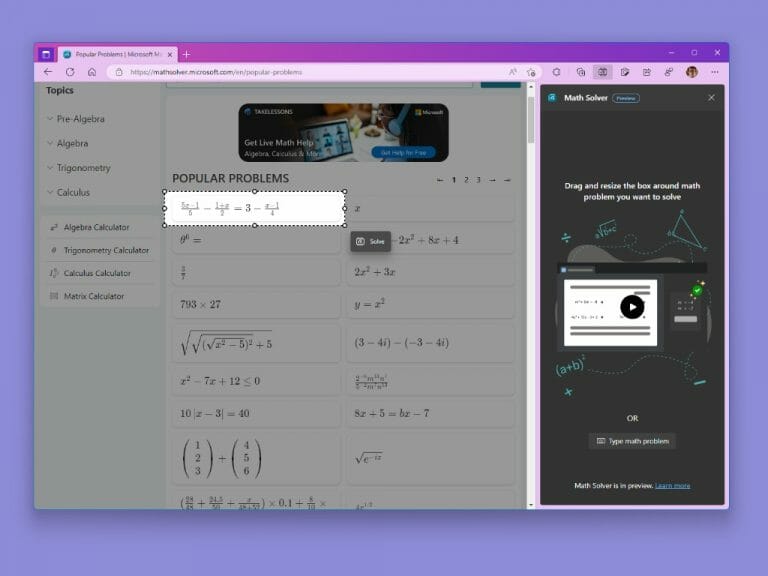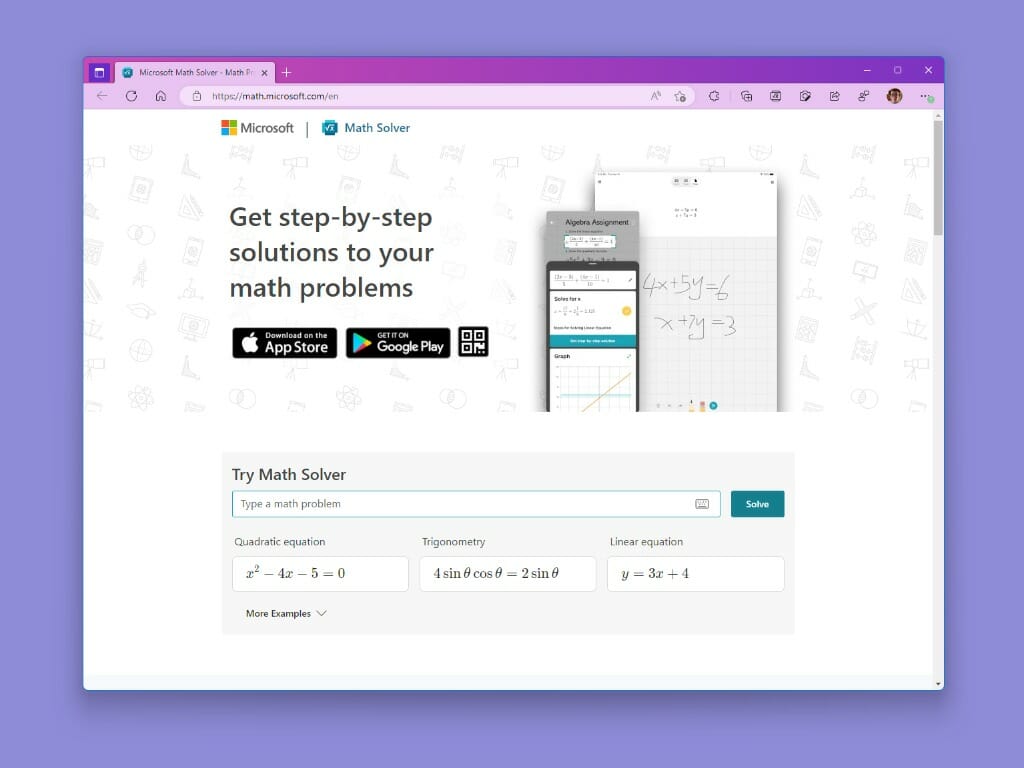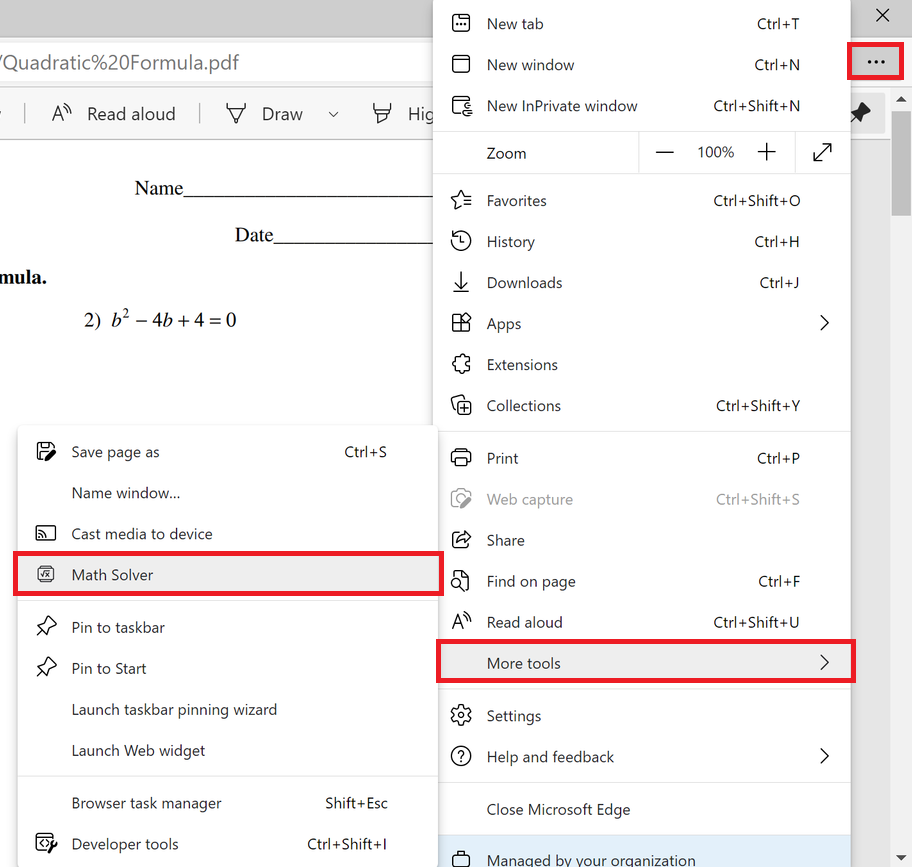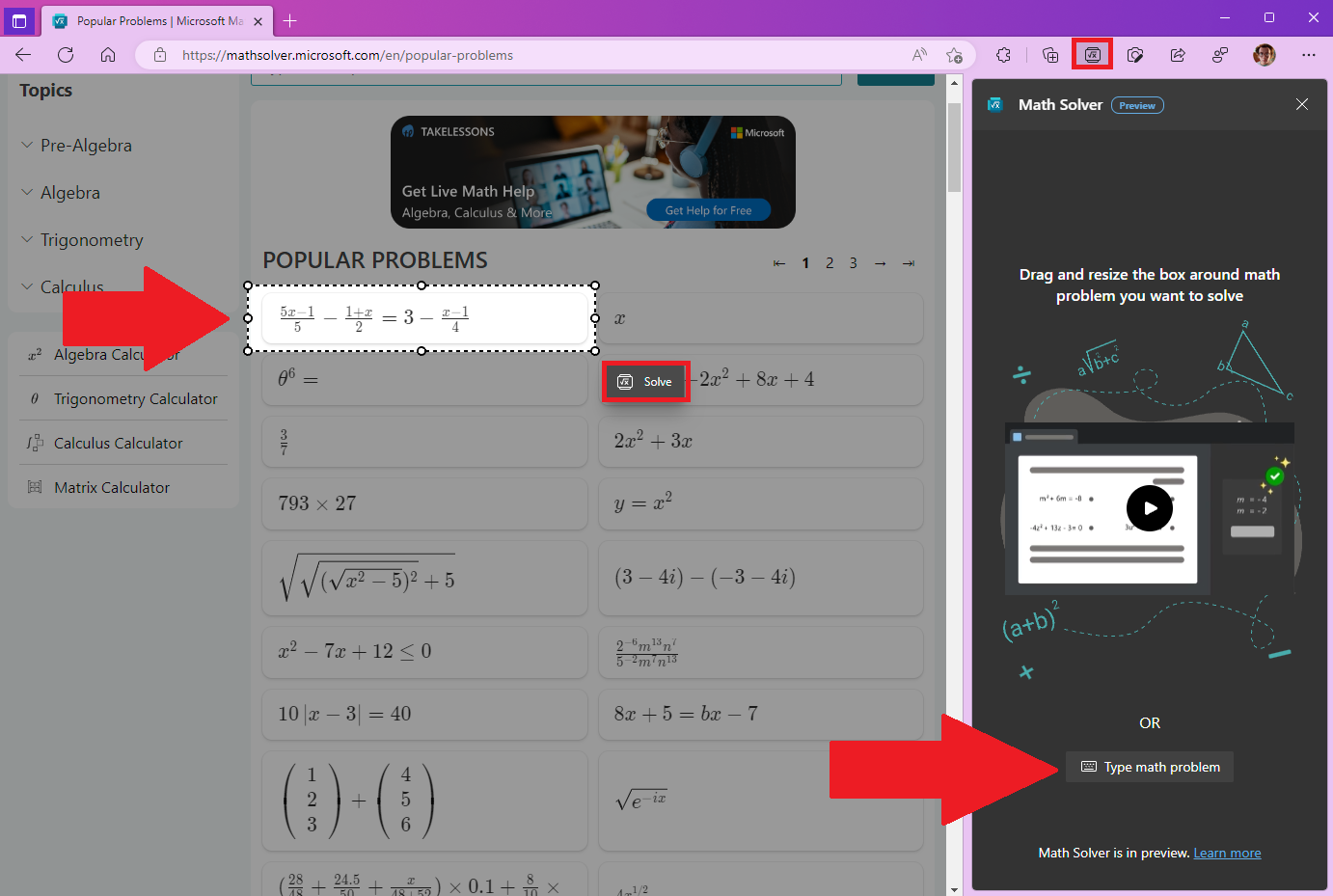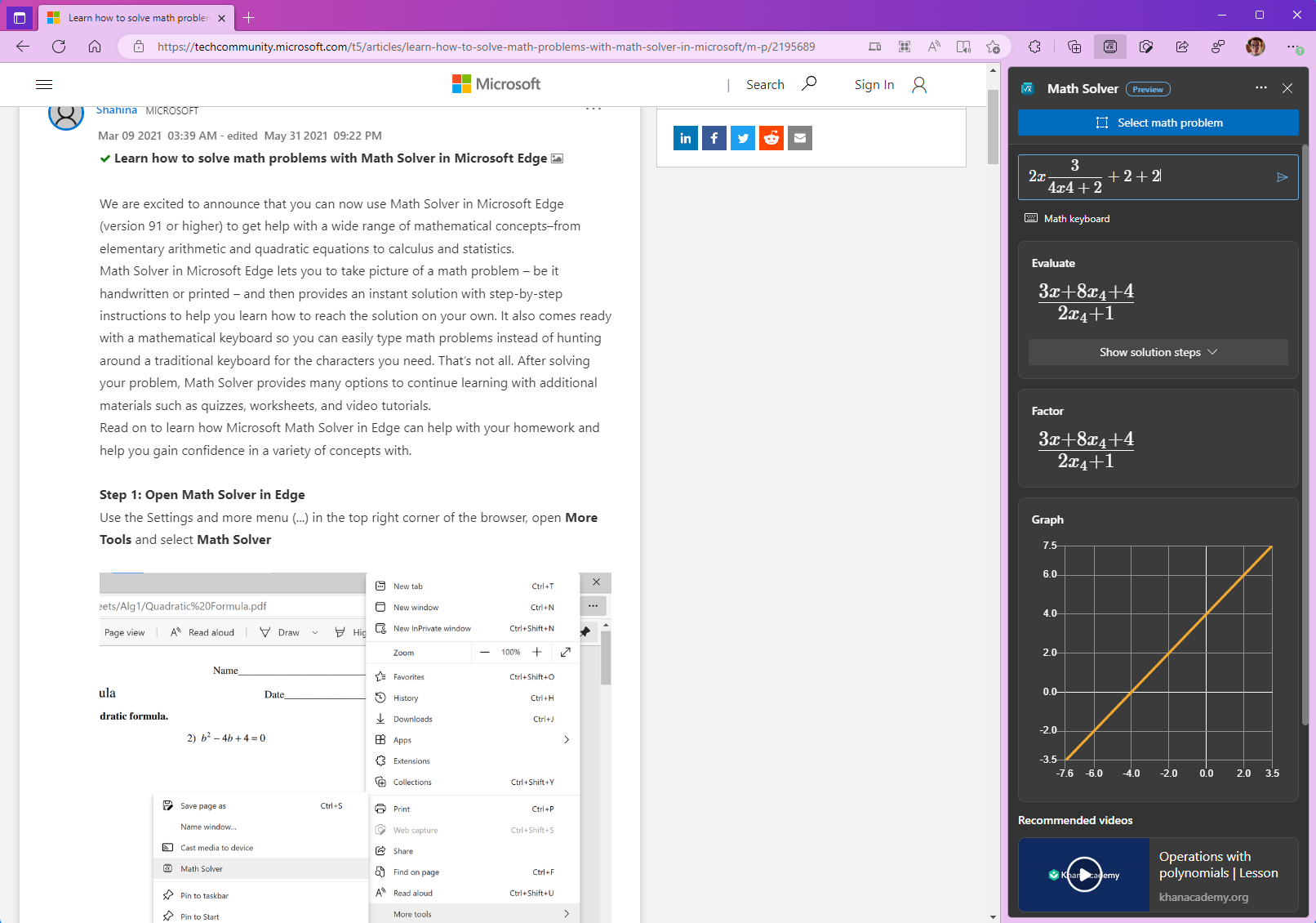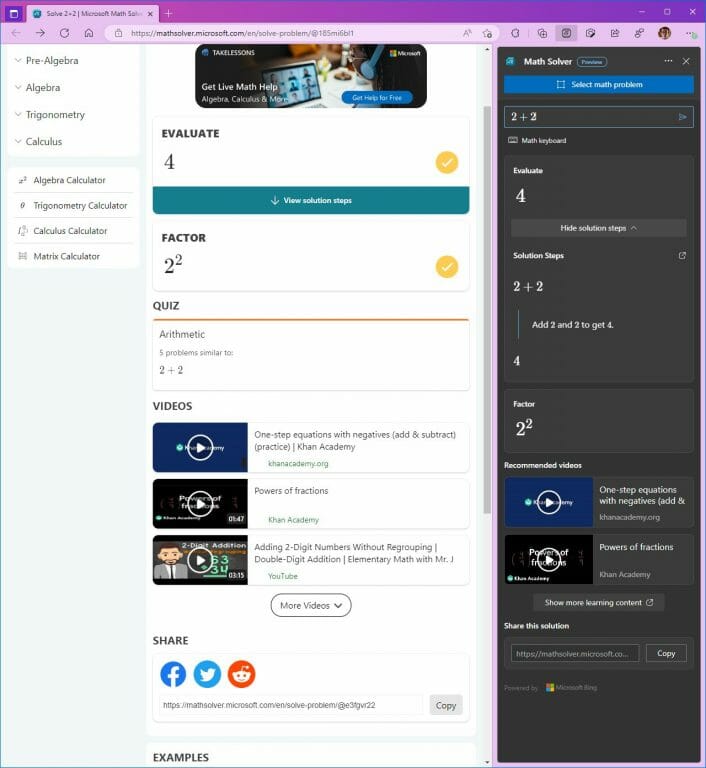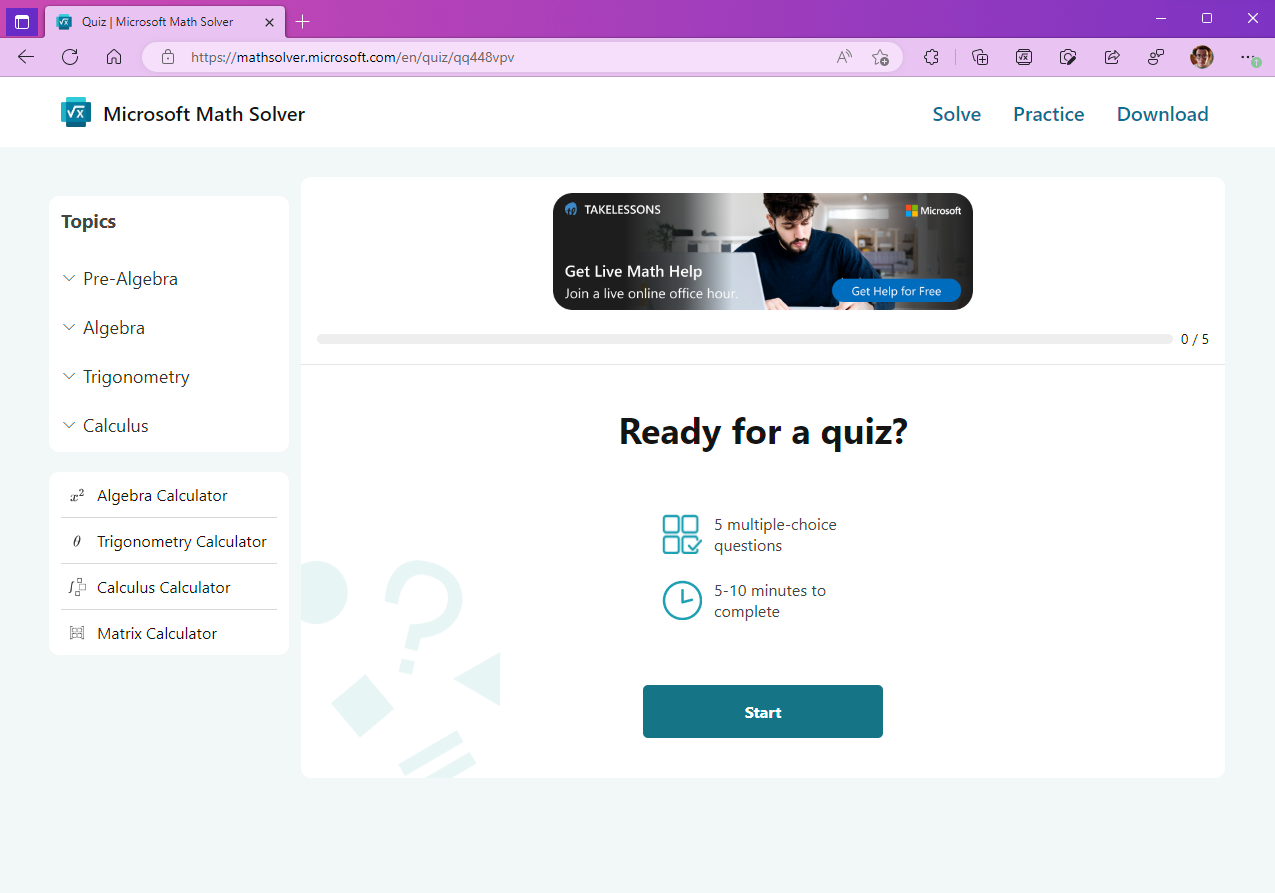Microsoft Math Solver is an online tool that provides quick and accurate solutions to math problems. Whether you are a student, a teacher, or just someone who wants to improve their math skills, this tool can help you quickly tackle complex math problems. In this guide, we will show you how to conquer math problems with Microsoft Math Solver on Edge, as well as iOS and Android devices.
Step 1: Get Microsoft Math Solver
Microsoft Math Solver can be downloaded and used on the following platforms:
- Besides having the ability to solve a math problem right on the homepage, you can also go to a dedicated Math Solver page to help solve math problems if you don’t want to download and install anything, or you don’t like or use the Edge browser.
- Math Solver is available (in Preview) and can be accessed from within Edge, here’s how to get there: Click the “Settings and more menu (…)” in the top right corner of the Edge browser, and click More Tools > Math Solver. You can also click the Math Solver icon on the Edge taskbar to open Math Solver directly.
- Download the iOS app from App Store.
- Download the Android app from Google Play Store.
Step 2: Enter or scan your math problem
Once you have opened Microsoft Math Solver, you will be able to input your math problem in a variety of ways. On Edge, you can select a problem from a picture or resizable window selection on a webpage within Edge. On iOS and Android, you can either type the problem into the text box or take a picture of it using the camera icon.
Step 3: Get a solution
Microsoft Math Solver will quickly analyze your problem and present you with a solution. You can choose to view the solution step-by-step, or simply see the final answer. The step-by-step solution is meant to be helpful for students learning math, as it breaks down the problem into smaller, more manageable parts, and provides explanations for each step.
Step 4: Copy and share your solution
Microsoft Math Solver provides several customization options that allow you to tailor the solution to your needs. On Edge, you can adjust the font size and color of the solution, and on iOS and Android, you can change the background color and font size. These options make it easier for you to understand the information provided in a solution.
In addition to providing a solution, Microsoft Math Solver also allows you to share your solution with others. On Edge, you can share the link automatically to Facebook, Twitter, and Reddit or copy the link provided. On iOS and Android, you can save the solution within the app, or share it via email, text message, or social media.
Step 5: More tools included
Microsoft Math Solver also provides a wealth of additional resources, including a quiz creator to prep you for upcoming exams and plenty of other examples of math equations and formulas. These resources can help you further your understanding of math and improve your skills.
Microsoft Math Solver is an incredibly useful tool for anyone looking to conquer math problems with ease. Whether you are a student, teacher, or simply someone who wants to improve your math skills, this tool provides quick and accurate solutions, as well as a wealth of additional resources to help you further your understanding of math. By following the steps outlined in this guide, you will be able to effectively use Microsoft’s Math Solver to tackle any math problem that comes your way.