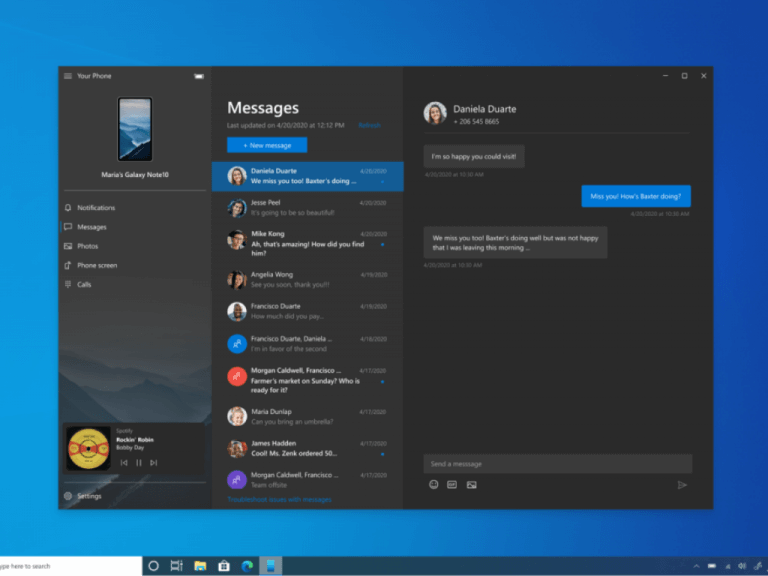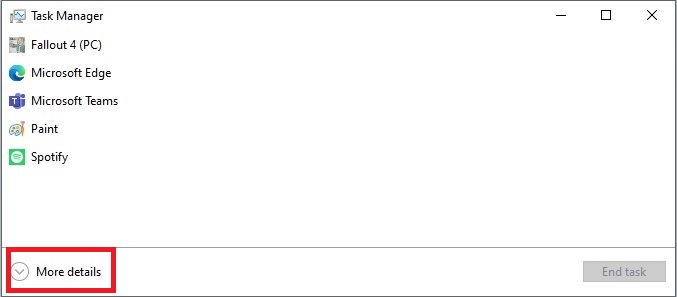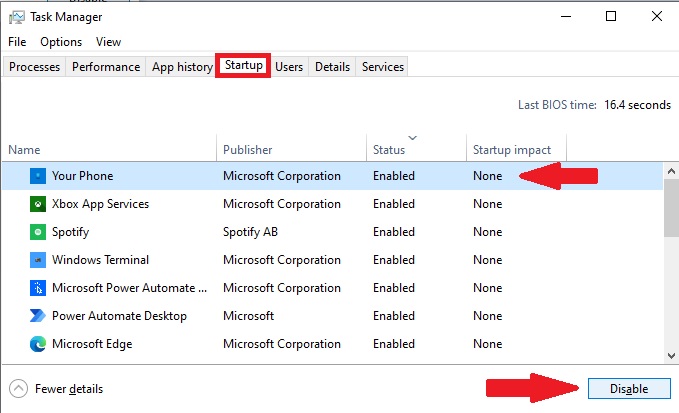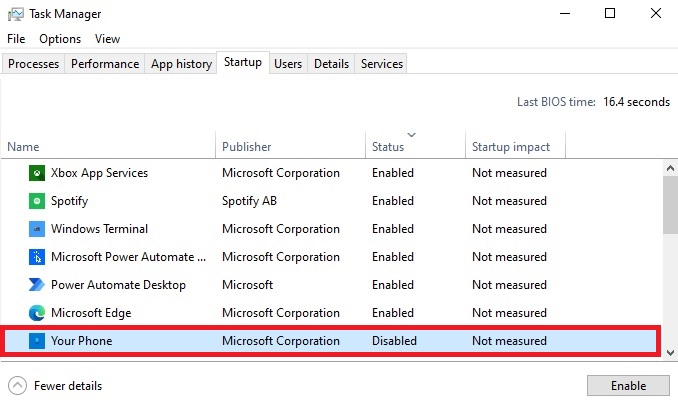Your Phone is a Windows 10 app that allows you to see your Android and iOS phone messages and more on your PC. However, sometimes you might not want Your Phone to pop up automatically at startup. Here’s a quick method to stop the app from starting automatically at startup. Here’s what you need to do.
1. Open Task Manager (Ctrl + Shift + Esc keyboard shortcut).
2. If the Task Manager starts up in simple view, just showing a list of apps, click More details to get a more detailed view.
3. Once in the more detailed Task Manager view, go to the Startup tab.
4. In the Startup tab, select the Your Phone app from the list.
5. Select Disable to stop the app from starting automatically at startup
After selecting disable, you will see that the app is now disabled in the status column in the Task Manager Startup list.
Now, Your Phone will no longer open automatically at startup. Do you use Your Phone on Windows 10? Let us know in the comments.