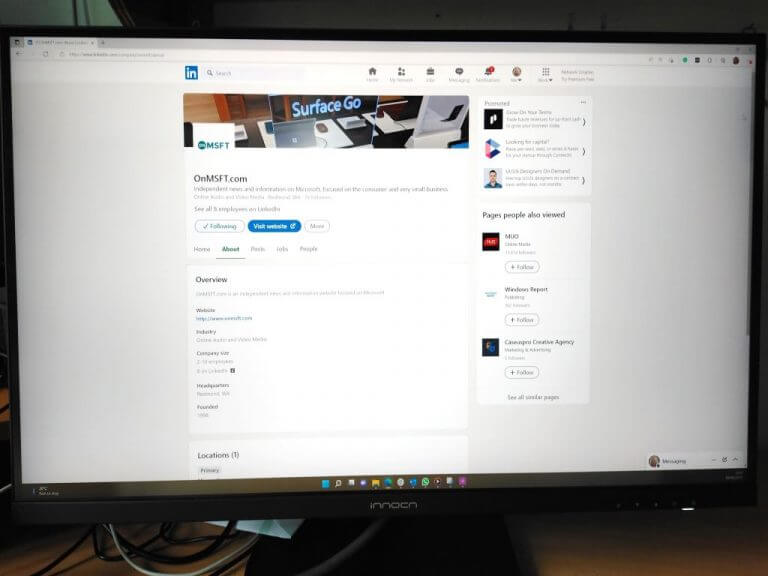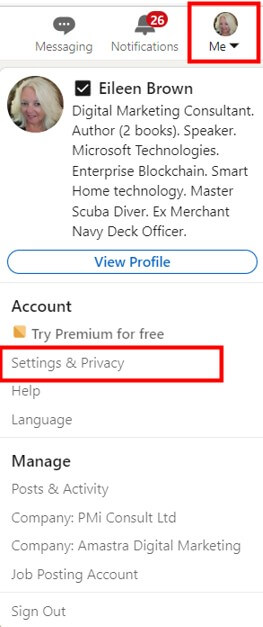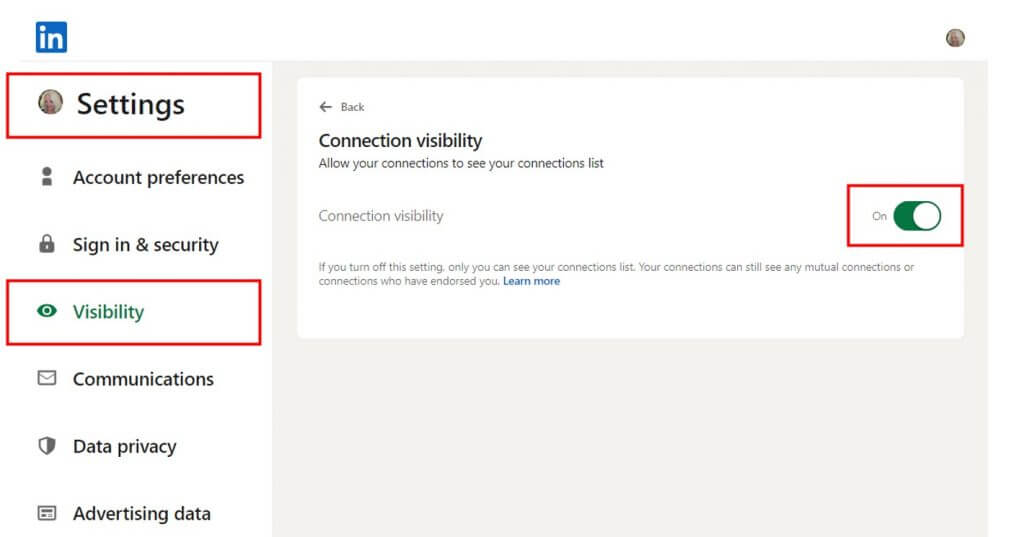LinkedIn can be really irritating sometimes. Random people with tenuous connections to you are keen to join your network. Some people you have never heard of demand to connect. Some only want to join your network, to sell you something – usually a service they are offering.
They are persistent and harass you to respond. Some connections are recruiters who do not want to offer you a job, but have noticed your LinkedIn profile and want to offer their candidates to you so that you hire them at your business. LinkedIn is important for your business success, and you want to connect with new people.
Like any business networking, our connections are invaluable. We meet someone in a business meeting, exchange small talk and often we can help them by connecting them to another member of our network. This new connection can often benefit both businesses, or extend the network of one of the parties. But asking to connect to a random person through LinkedIn seems strange.
But some connections use their connection to you so that they can mine your network for more useful connections at your current or previous role. LinkedIn will display your connections to your network by default.
Any of your 1st-degree connections can see and browse your list of connections. Your 1st-degree connections may decide to sync their LinkedIn account to their account on a partner service and see your connections on that service unless you opt out of profile visibility on partner services.
Advertisers can serve ads to connections of a company’s employees, but they can’t see these connections.
So if you freely accept connections without carefully evaluating why these people want to connect with you, you could expose your entire network to spammers, scammers, or thoroughly unpleasant people.
Fortunately, LinkedIn provides a layer of security so you can turn off the visibility of your connections. Anyone browsing your network will only be able to see connections that are mutual to them. All the rest of your network is hidden from them.
Limiting LinkedIn connections’ visibility
If you value your set of connections, it is a good idea to limit the visibility of your network to random people. To check your settings, go to the LinkedIn home page and click the down arrow that is below your profile image roundel.
Click the Settings & Privacy link in this dialog box. This opens up the Settings page which has a variety of options concerning your account. Click on the visibility link which lets you control the visibility of your profile and your network.
You can select how much information others can see if you view their profiles, displaying your full name and headline, come profile characteristics, or you can stay in private mode when viewing other profiles. Be warned, however, that private mode is not as private as you may think. Anyone who has a premium LinkedIn account will be able to see your full details if you browse their profiles.
Your LinkedIn connections can hide connections they don’t want to share. In this is the case, you won’t see a ‘see connections’ option on the member’s profile. However, you can view connections you share between you by going to the People tab of the search results page or by clicking the ‘mutual connections’ link in the introduction section of their profile.
Other sections in this area allow you to edit your public-facing profile and control the visibility of it, your email address, and you can even hide your last name.
But selecting the Connections link will enable you to stop casual LinkedIn members from mining your connections. Turn this slider setting to ‘Off’. This will also stop advertisers from serving ads to your connections.
Unfortunately, you cannot selectively hide your connections list from people hiding theirs, nor remove all new connection updates from your connections in your feed. But this useful little slider gives you the option to keep the connections you have carefully gathered over years of building your network safe.
Hopefully, your connections will want to protect you too.
Other LinkedIn tips in this series:
6 reasons why LinkedIn is important for your business
Make your LinkedIn profile more dynamic with a cover story video