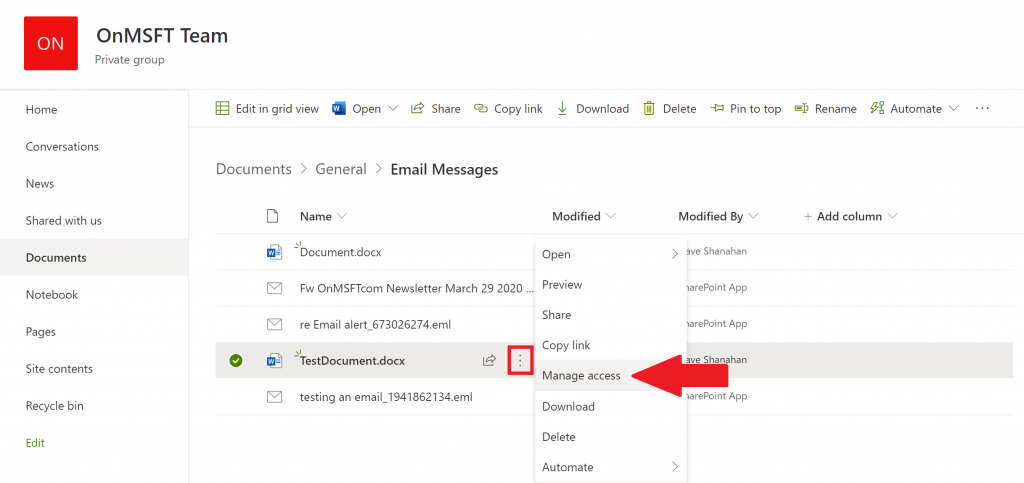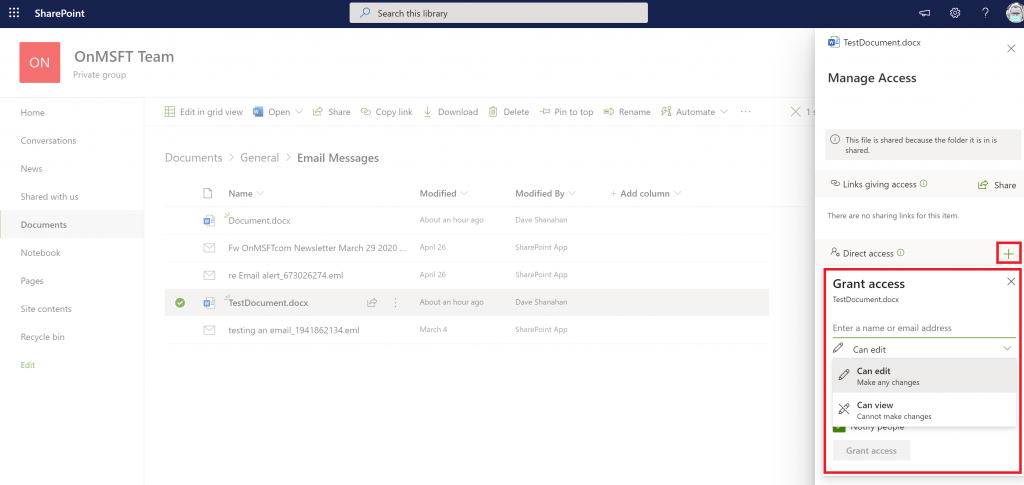How to manage file access with SharePoint in Microsoft Teams
2 min. read
Published on
Read our disclosure page to find out how can you help Windows Report sustain the editorial team Read more
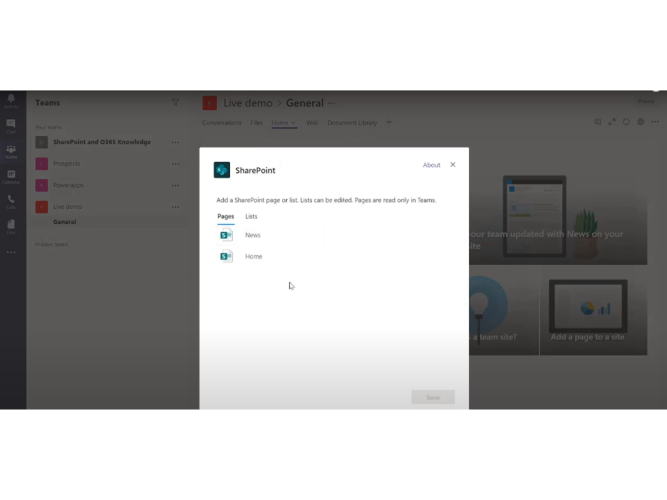
When you add a file to your Microsoft Team’s file section, it becomes editable by everyone in Microsoft Teams, not just the creator of the file. There are plenty of times that you will want to share a document and make it editable to everyone, but there are certainly other times when you would prefer that not everyone had edit access to everything. For individual file permissions, it’s worth noting that all Microsoft 365 documentation is stored in SharePoint.
SharePoint, as the name suggests, allows you to share Word, Excel, and other files with your remote team within Microsoft Teams. Along with sharing, SharePoint allows you to group-edit and view the same document with your colleagues. SharePoint’s core functions are to act as a document management and storage system for your organization.
These instructions are for those looking to manage file access with SharePoint in Microsoft Teams.
1. Open Microsoft Teams, go to the “Files” Tab, and choose the “Open in SharePoint.”
2. Once SharePoint opens in Microsoft Edge, choose an existing file (or upload a new file) and choose the three vertical dot menu to bring up more options and choose Manage access.
3. From the Manage access menu, you can change existing team members’ permissions, add and set new permissions for specific team members, or change the appropriate viewing privileges as needed; can view (cannot make changes) and can edit (make any changes).
4. Choose Grant Access at the bottom to confirm the file access settings in Microsoft Teams.
Once you complete the steps, you will be able to change the file permissions among users with SharePoint in Microsoft Teams. It is important to note that you will need administrator privileges on the Microsoft Teams account to change users’ file access in SharePoint.
Check out our other guides for more!
Over the past year, we’ve been covering a lot of other Microsoft 365 related topics. We suggest you check them out over at our dedicated news hub. Some topics include how to use Microsoft Access, use Microsoft To Do with Outlook, and more. Also, feel free to let us know how you’re using Microsoft Teams and SharePoint by dropping us a comment below.