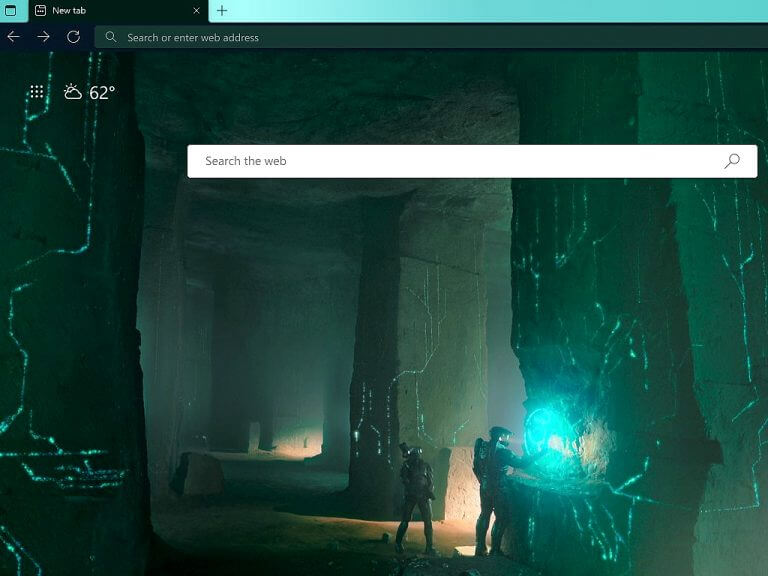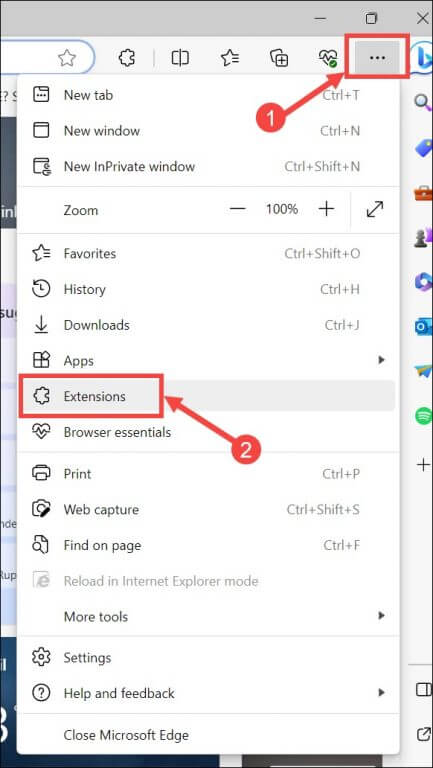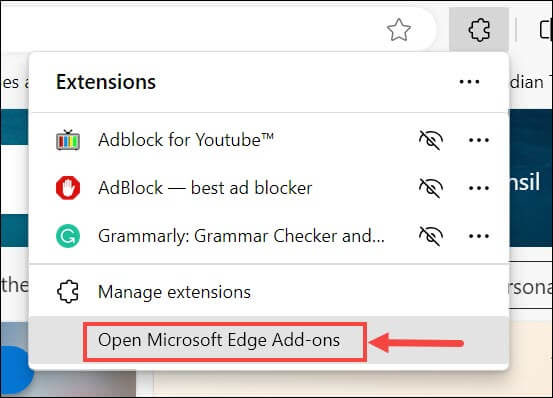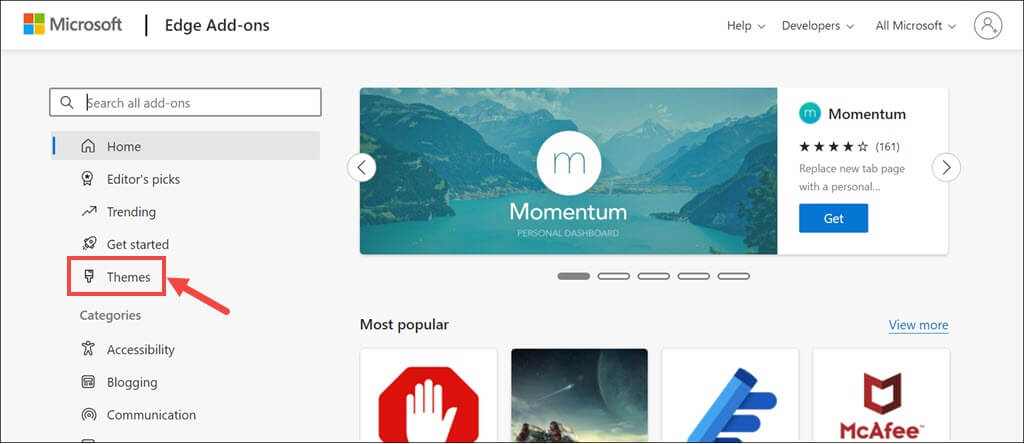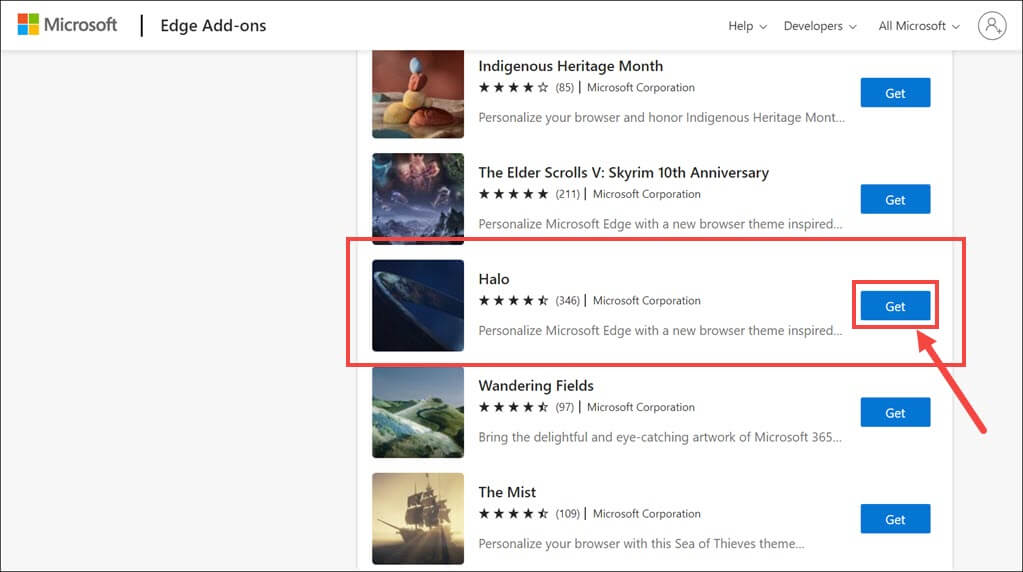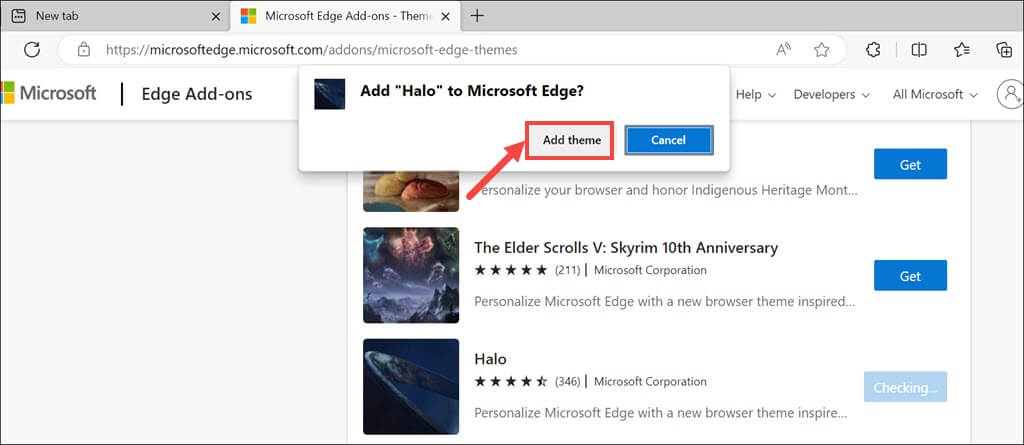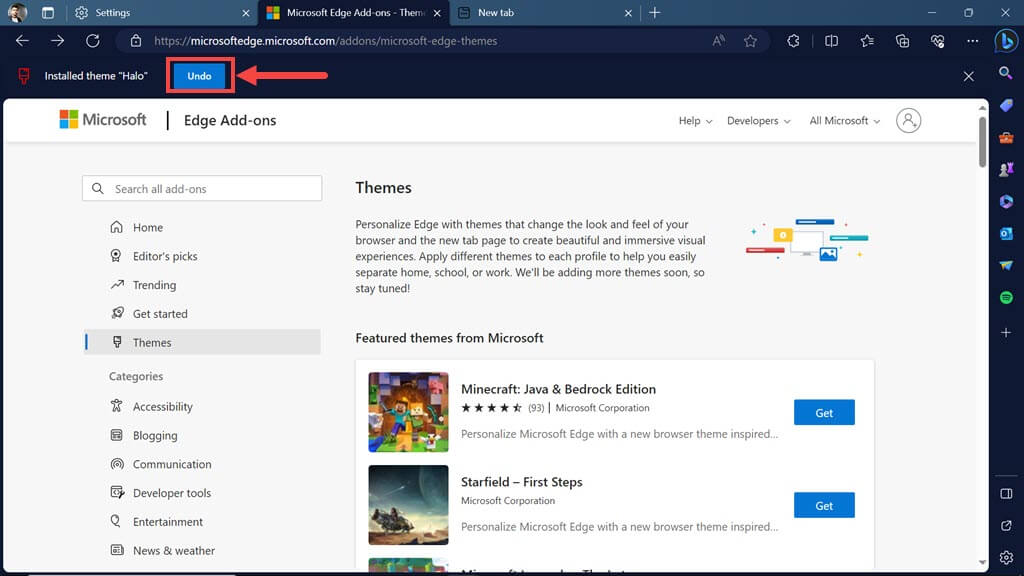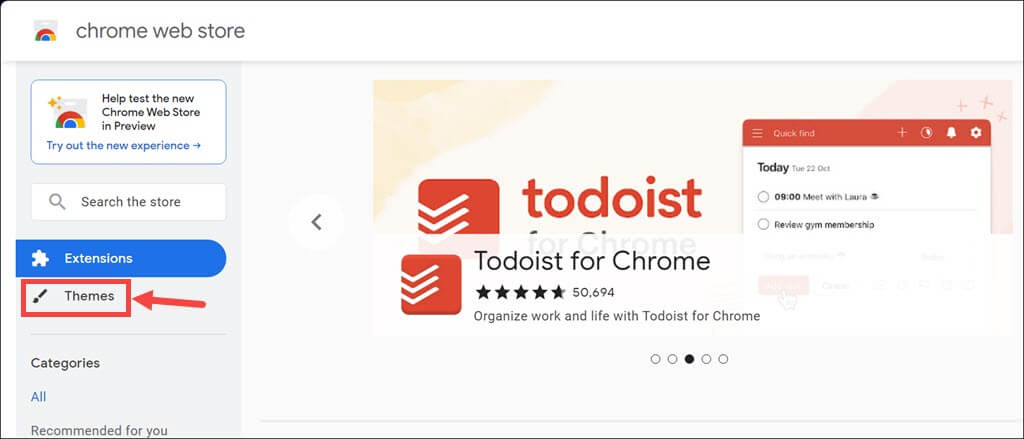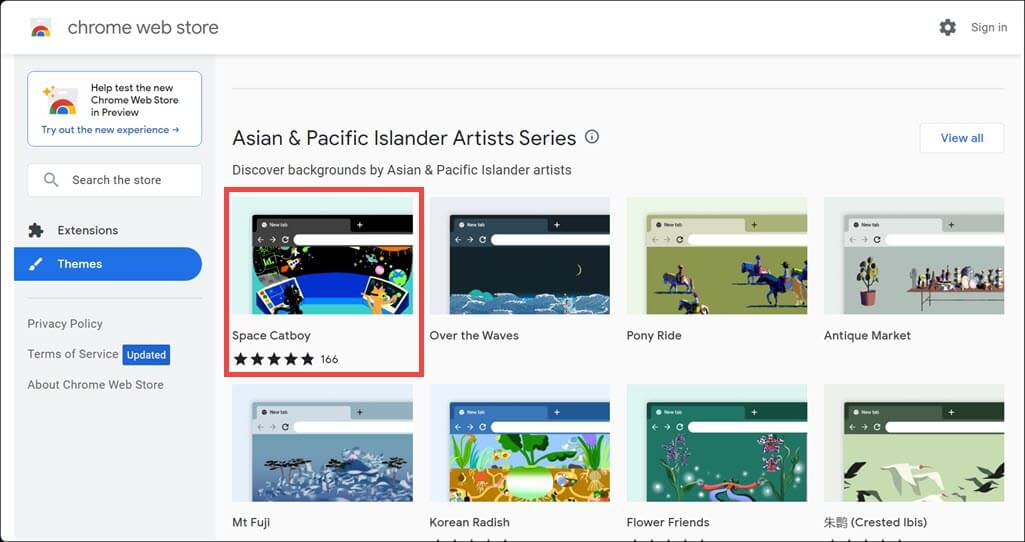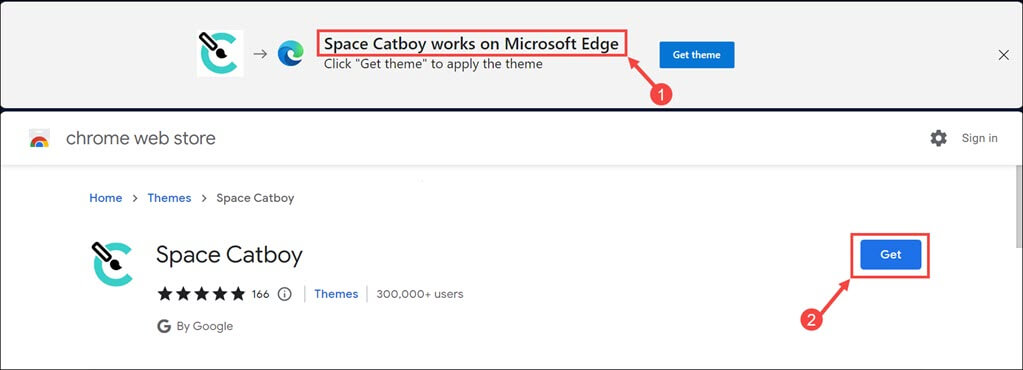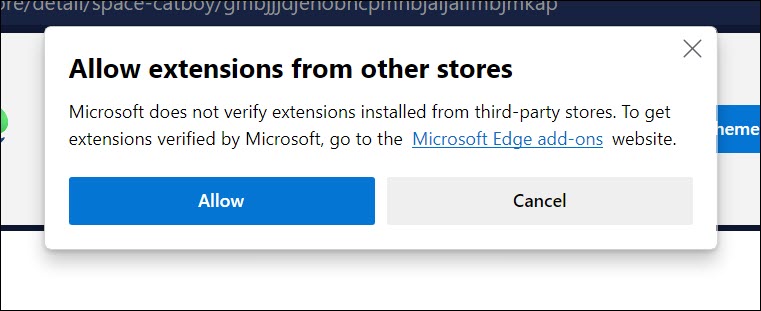Microsoft Edge, the sleek and feature-rich web browser, allows you to personalize your browsing experience with a wide range of themes. These themes can transform the appearance of your browser, adding a touch of style and personality.
In this guide, we will explore how to apply themes to your Edge browser and present a curated list of the 10 best Edge browser themes from both Microsoft Edge Add-Ons and the Chrome Webstore.
How to apply Themes on Edge browser
Before we dive into the world of themes, let’s learn how to apply them to your Edge browser. The process is straightforward and can be accomplished in a few simple steps.
From Microsoft Edge Add-ons
- Launch Microsoft Edge on your computer.
- Click on the three horizontal dots in the top-right corner of the browser window to open the menu and select Extensions from the menu.
- Click the Open Microsoft Edge Add-ons option.
- Under the Edge Add-ons page, switch to the Themes section on the left.
- In the search bar, type the name of the theme you want, or just look for the theme from the list.
- Once you’ve found your desired theme, click the Get button next to it.
- Next, click the Add theme button on the prompt to add the theme to your Edge browser.
- The theme will be downloaded and applied automatically. You can undo the changes or customize some themes further by adjusting their settings.
From Chrome Web Store
Since the new Microsoft Edge is a Chromium-based browser, it supports most of the Chrome Web Store themes and extensions.
While Microsoft Edge has its collection of themes, you can also install themes from the Chrome Webstore. Here’s how:
- Open Microsoft Edge and visit the Chrome Web Store.
- Under the Chrome Web Store, switch to the Theme section on the left.
- Select your desired theme.
- Next, check if the theme works on the Edge browser and click the Get button to add it to the browser.
- Click the Allow button to apply the theme from the Chrome Web Store.
- The theme will be downloaded and applied to your Edge browser.
Now that you know how to apply themes, let’s explore some of the best Edge browser themes available.
Best Edge browser themes from Microsoft Edge Add-ons
1. The Elder Scrolls V
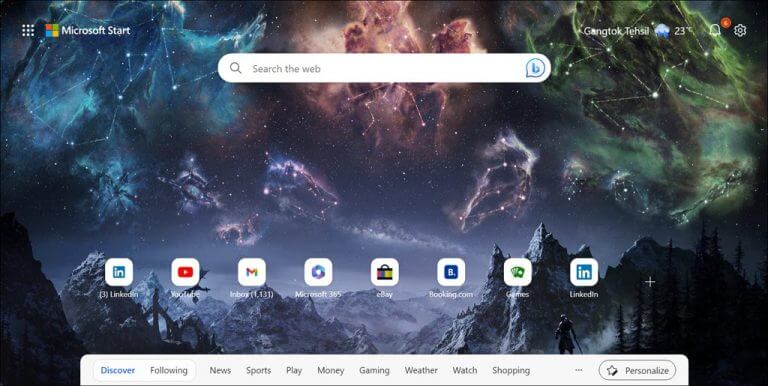
Celebrate the 10th anniversary of the legendary game, “The Elder Scrolls V: Skyrim,” with this captivating theme. It transports you to the rugged and enchanting landscapes of Skyrim, where dragons roam and epic adventures await. The theme features stunning visuals, including iconic landmarks like High Hrothgar and Dragonsreach.
Whether you’re a fan of the series or simply appreciate breathtaking fantasy scenery, this one of the best Edge browser themes will immerse you in the world of Skyrim every time you open your browser.
2. Halo
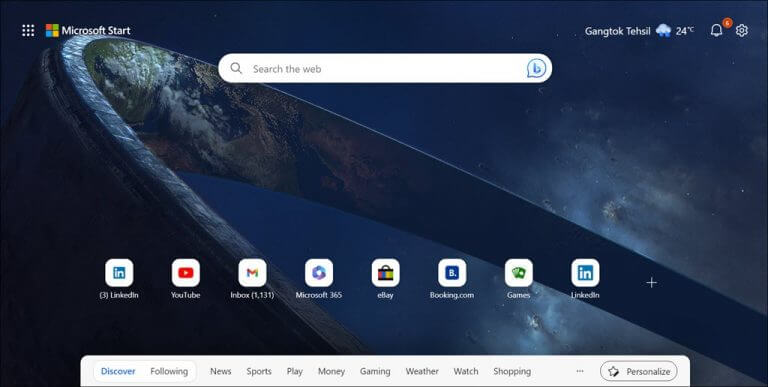
For fans of the iconic “Halo” franchise, this theme is a must-have. Immerse yourself in the futuristic world of Master Chief and the Covenant. The theme captures the essence of the Halo universe with its sleek visuals, featuring the iconic green armor of Master Chief and futuristic technology.
As you browse, you’ll feel like you’re navigating the digital interface of the Halo universe. This theme is sure to bring a touch of sci-fi excitement to your browsing experience.
3. The Mist
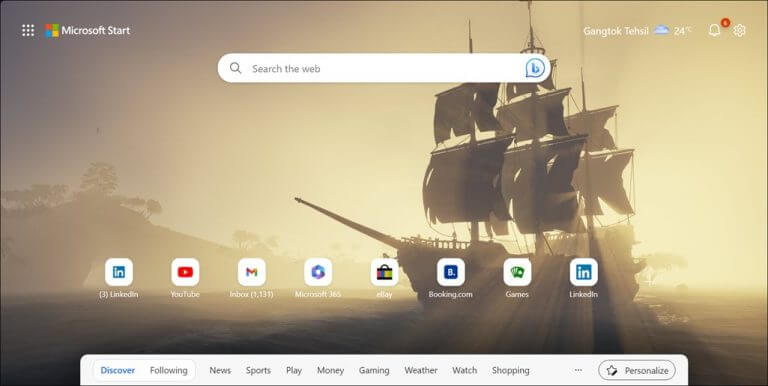
You can customize your web browsing experience using the “The Mist” theme, which is based on the Sea of Thieves game, specially designed for Microsoft Edge. This theme not only alters the overall appearance of your browser but also transforms the appearance of your new tab page, offering a stunning and immersive visual experience inspired by the popular game.
Additionally, you have the flexibility to apply distinct themes to various profiles, aiding in the seamless separation of your browsing environments for home, school, or work purposes.
4. Satin Stacks
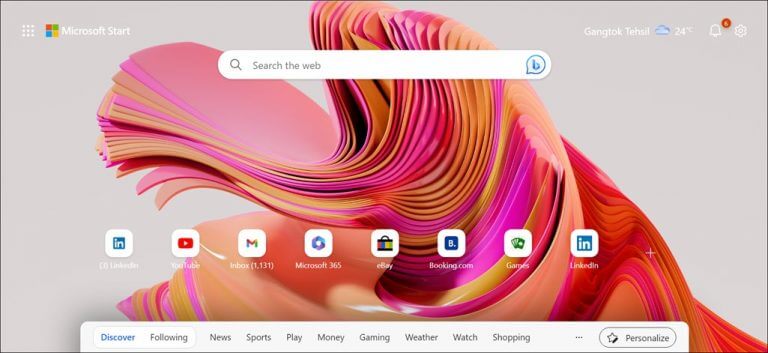
Satin Stacks is all about elegance and simplicity. Its clean and minimalistic design is characterized by soft gradients and subtle textures. The theme’s color palette features muted tones, creating a pleasant visual experience.
Satin Stacks offers a clutter-free browsing environment, allowing you to focus on your content without distractions. If you appreciate a sleek and refined aesthetic, this theme provides a harmonious backdrop for your browsing sessions.
5. Pride
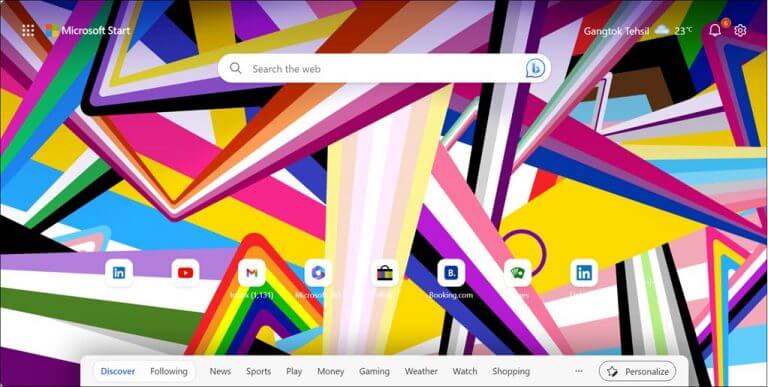
Celebrate diversity and inclusivity with the “Pride” theme. This theme pays homage to the LGBTQI+ community with its vibrant rainbow colors. As you browse, you’ll be reminded of the importance of acceptance, equality, and love.
It’s a theme that not only adds a pop of color to your browser but also serves as a symbol of support for LGBTQI+ rights. Whether you identify as a member of the LGBTQ+ community or simply stand as an ally, this theme lets you express your pride and solidarity.
Best Edge browser themes from Chrome Web Store
6. Iron Man – Material Design
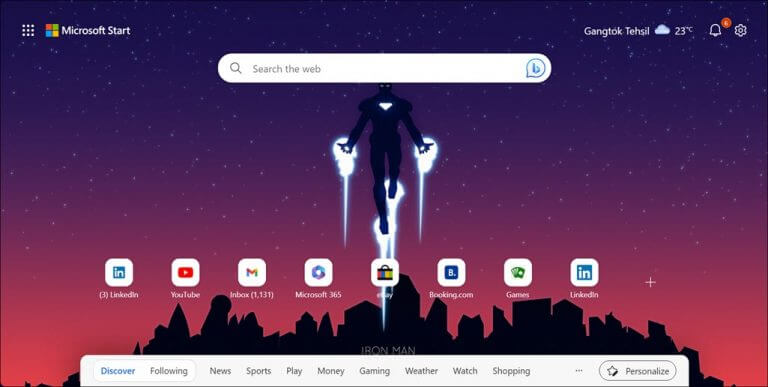
“Iron Man – Material Design” theme is a visual tribute to the genius, billionaire, playboy, and philanthropist Tony Stark, aka Iron Man. This theme captures the essence of Iron Man’s iconic with a modern material design aesthetic. The result is a visually striking theme that combines the best of superhero style with a clean and functional design. Every time you open your browser, you’ll be greeted by Iron Man’s heroic presence, making your online experience feel truly superpowered.
7. Coral Reef
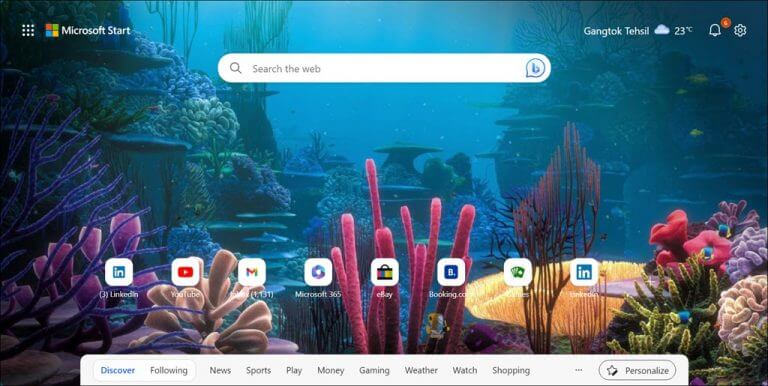
Dive into the depths of the ocean with the “Coral Reef” theme. This theme showcases the vibrant marine life and stunning coral formations found in the world’s coral reefs. As you browse, you’ll encounter an array of colorful fish, intricate coral structures, and the mesmerizing beauty of underwater ecosystems.
The theme’s blue and turquoise hues create a soothing and immersive atmosphere. Whether you’re a marine enthusiast or simply appreciate the wonders of the ocean, this theme lets you explore the underwater world from the comfort of your browser.
8. Polar Chub
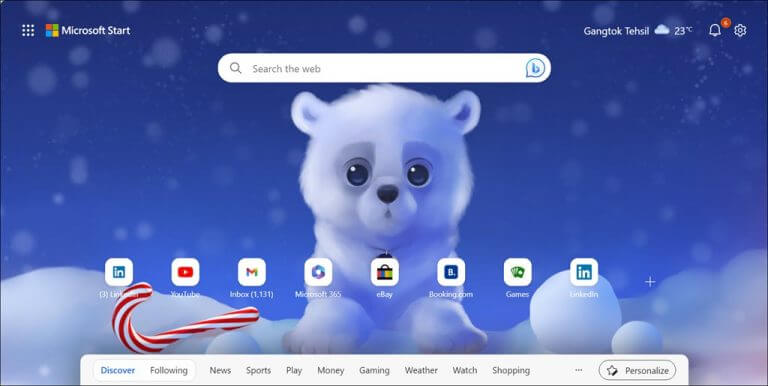
“Polar Chub” brings a dose of cuteness to your browser. This endearing theme features polar bear cubs in adorable poses. The adorable imagery is sure to bring a smile to your face every time you open a new tab. The theme complements the wintry Arctic landscape, making it a delightful choice for those who appreciate the charm of wildlife photography and the Arctic wilderness.
9. Earth in Space
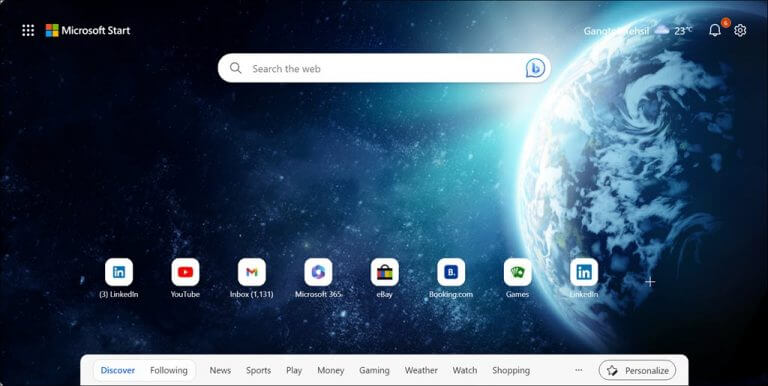
This one of the best Edge browser themes from Chrome Web Store is a standout choice for space enthusiasts. It features a captivating screensaver of planet Earth against the backdrop of the cosmos. Its dark color scheme makes it particularly appealing to those who favor dark themes. The background is visually stunning, providing a fantastic ambiance while you browse in other tabs.
While it doesn’t alter the appearance of your tabs and bar, it’s sure to earn a spot among your favorite themes. The blend of blue, white, and black colors creates a cool and awesome visual effect that’s hard to resist.
10. Cosmopolise
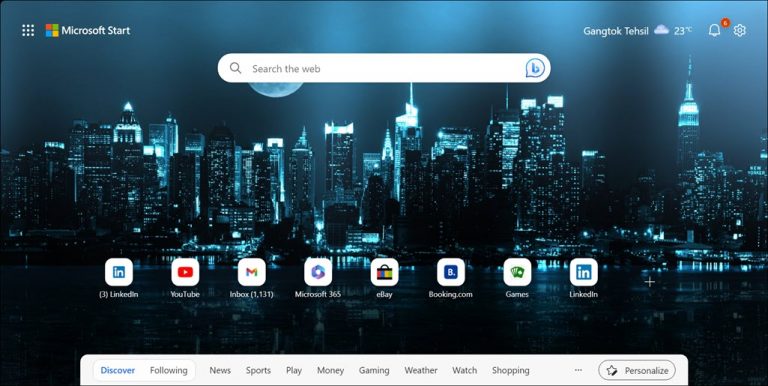
Cosmopolise is another one of the best Edge browser themes that offer a glimpse into the dynamic world of cityscapes. This theme celebrates the beauty of urban nightlife with its stunning imagery of skyscrapers, city lights, and architectural marvels. The theme’s rich and vibrant visuals capture the essence of bustling metropolises.
FAQs
Can I use Chrome themes in Microsoft Edge?
Yes, you can install Chrome themes in Microsoft Edge because both browsers are based on the Chromium engine. Simply visit the Chrome Webstore and follow the installation steps mentioned in the guide.
How do I remove a theme from my Edge browser?
To remove a theme, open Microsoft Edge, follow the same steps, and click Remove. Or you can just apply a new theme to override the current one.
Are Edge browser themes safe to install?
Themes available on Microsoft Edge Add-Ons and the Chrome Webstore go through a review process to ensure they are safe. However, it’s always a good practice to read user reviews and check permissions before installing any extension or theme.
Personalize your Edge browser
Personalizing your browsing experience with themes is a simple yet effective way to make your Edge browser feel uniquely yours. Whether you prefer themes inspired by popular games, captivating landscapes, abstract art, or themes that celebrate diversity and inclusivity, this guide provides you a list of the best Edge browser themes you can try.
By following the easy steps outlined in this guide, you can apply themes from both Microsoft Edge Add-Ons and the Chrome Webstore to transform the look and feel of your browser. So go ahead, explore the themes, and find the one that resonates with your style and interests. Enjoy browsing in a visually enhanced and personalized Edge browser environment.