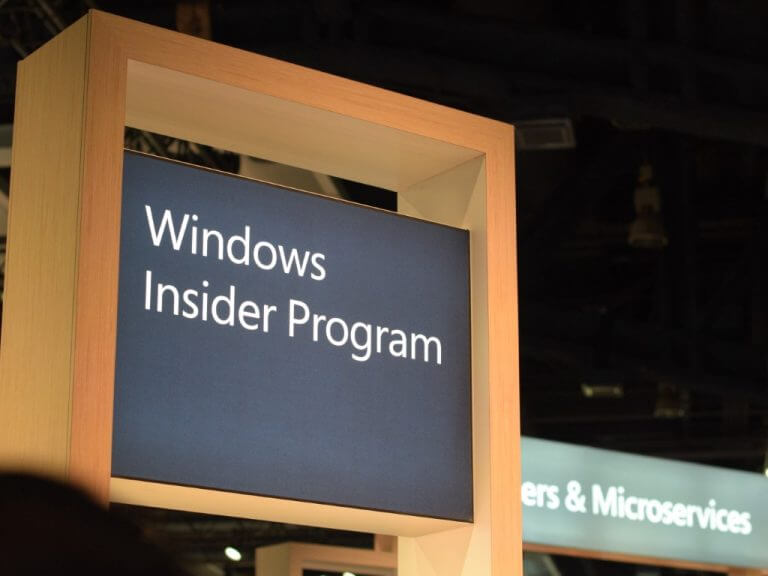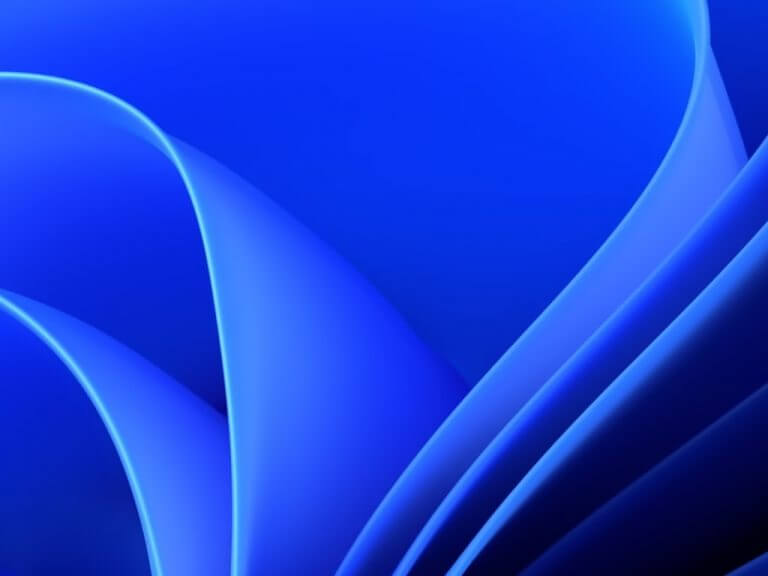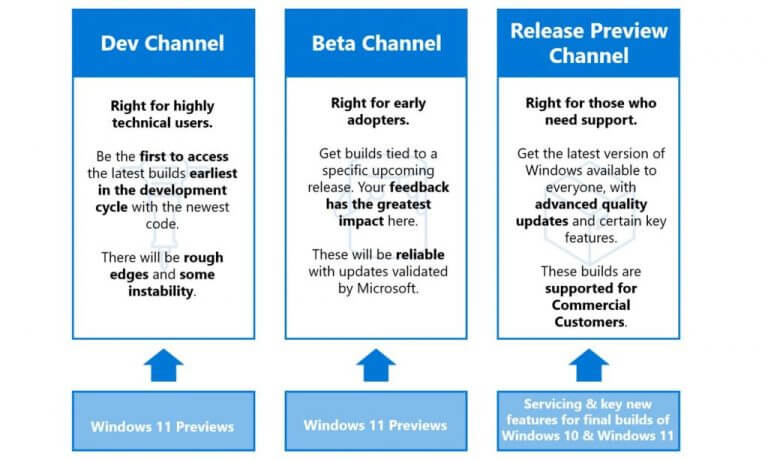So, you’ve heard that you can try out future versions of Windows 11, through the Windows Insider program, right? Well, the Windows Insider Program has various “channels” that you can enroll in to test out new Windows features through downloading what’s known as new “builds.”
You’ll first see these new builds appear when you go to Windows Update, choose Windows Insider Program, and follow the procedures on the screen. It’ll then be part of a weekly routine to download the latest builds and enjoy the greatest versions of Windows.
Depending on which “channel” you’ve enrolled in, you’re either getting new features not linked to a specific windows release, a more stable beta preview, or a preview of what Microsoft has confirmed to be the next version of Windows 11. Recently, Microsoft has “merged” the Beta and Dev channels, only to announce that they will soon be splitting up the channels again soon.
If that has you all confused, then don’t worry. It’s as important as ever to understand the differences between the various Windows Insider channels, and we’re here with a very quick explainer.
The Dev Channel
We start first with the Dev Channel. Saving you the technical details of build numbers and such, the Dev Channel of the Windows Insider Program is the most exciting one. This Channel is NOT linked to a specific Windows 11 release and is not for novice users. Rather, it is pre-release, and for those who are highly technical and want to be the first to access Windows features, with the newest code. That means there may be plenty of bugs in this channel, and instability to deal with. AKA, your PC might not work as intended.
The Dev channel is where Microsoft intends to test the latest and greatest Windows features, but not everyone will get them at the same time. That’s because Microsoft sometimes A/B tests features or app updates in the Dev Channel. This means that some people will see new features, and some will not. It has become rare recent, but it is something to keep in mind.
In a summary, the Dev Channel is where you’ll find all the new and fun Windows 11 stuff. So, enroll in this if that is what you’re after. Officially, though, you do need to understand that the things you see on this channel will come and go. Just because you’re playing with a feature you love in the Dev Channel, it doesn’t mean that it will make it to the final version of Windows 11.
The Beta Channel
Next up is the Beta Channel. Skipping on the build numbers and other jargon, this Beta Channel is where you’ll be able to test what Microsoft has confirmed as the latest Windows update with features closer to what they plan to ship to customers. This channel is for people who are less experienced, or perhaps not as adventurous, as builds from the Beta channel are more stable. It allows you to get more reliable builds from Microsoft, ones that do not come with major issues and will not impact the performance of your PC. Basically, early adopters.
Unlike the Dev Channel, though, Beta channel builds often have lesser exciting features. The Beta Channel is usually more scoped, as Microsoft only tests approved features here. Feedback is most important in the Beta Channel, too, as this is the channel that bridges the gap to a final Windows 11 release.
Note that Microsoft is known to “merge” the Beta and Dev Channels when the next major Windows 11 update is close to release. It is a way for Microsoft to get the best feedback, but the channels will eventually split back up. This usually happens from time to time, but more on that later. Don’t let this influence your decision in picking a channel just yet.
The Release Preview Channel
We end by mentioning the Release Preview Channel. The Release Preview Channel is where Microsoft tests the final version of what has been confirmed to be the upcoming next version of Windows 11. This is absolutely the safest Windows Insider channel to join, as it is designed for IT professionals and anyone who whats to see how the next version of Windows works on production systems. Microsoft also says this is where you’ll get the most support. That’s because this channel has the least bugs and known issues.
The Release Preview Channel is the final channel that Microsoft tests a major Windows 11 update in before releasing it to RTM, or for everyone else to download. Once you see the Release Preview Channel becomes especially active, then Microsoft is making moves to get a major Windows 11 featured update out to the public.
Merging Dev and Beta Channels
With the main channels explained, it’s time to go back to the “merge” we mentioned earlier. Microsoft sometimes merges the Beta and Dev channels as one so they both get the same builds. This happens when they want to gather the most feedback ahead of a major Windows 11 release, and also test their servers and methods of delivering updates.
During this merge period, you can actively switch any Windows 11 device from the Dev Channel to the Beta Channel for a more stable experience. This means you won’t need to fully re-install Windows 11 on your system if you decide to leave the Dev Channel for the Beta one. Outside of this merge period, this is the only time you can switch without reinstalling Windows with a “clean install.”
Just keep in mind this switching window will close once Microsoft releases builds with higher numbers to the Dev Channel. So, if your device stays on the Dev Channel and eventually receives a build higher than what is sent to the Beta Channel (but you want to stay in Beta,) you will have to start over on your device to switch to back to the Beta Channel. No action is needed if you want to stay on Dev.
All that said, please do choose your channel wisely! The Windows Insider Program is simple to understand. Microsoft’s graphic above should do the trick for you, and we hope our post helped too. Let us know what you think in the comments, and if you’ve joined to help make Windows great for everyone!