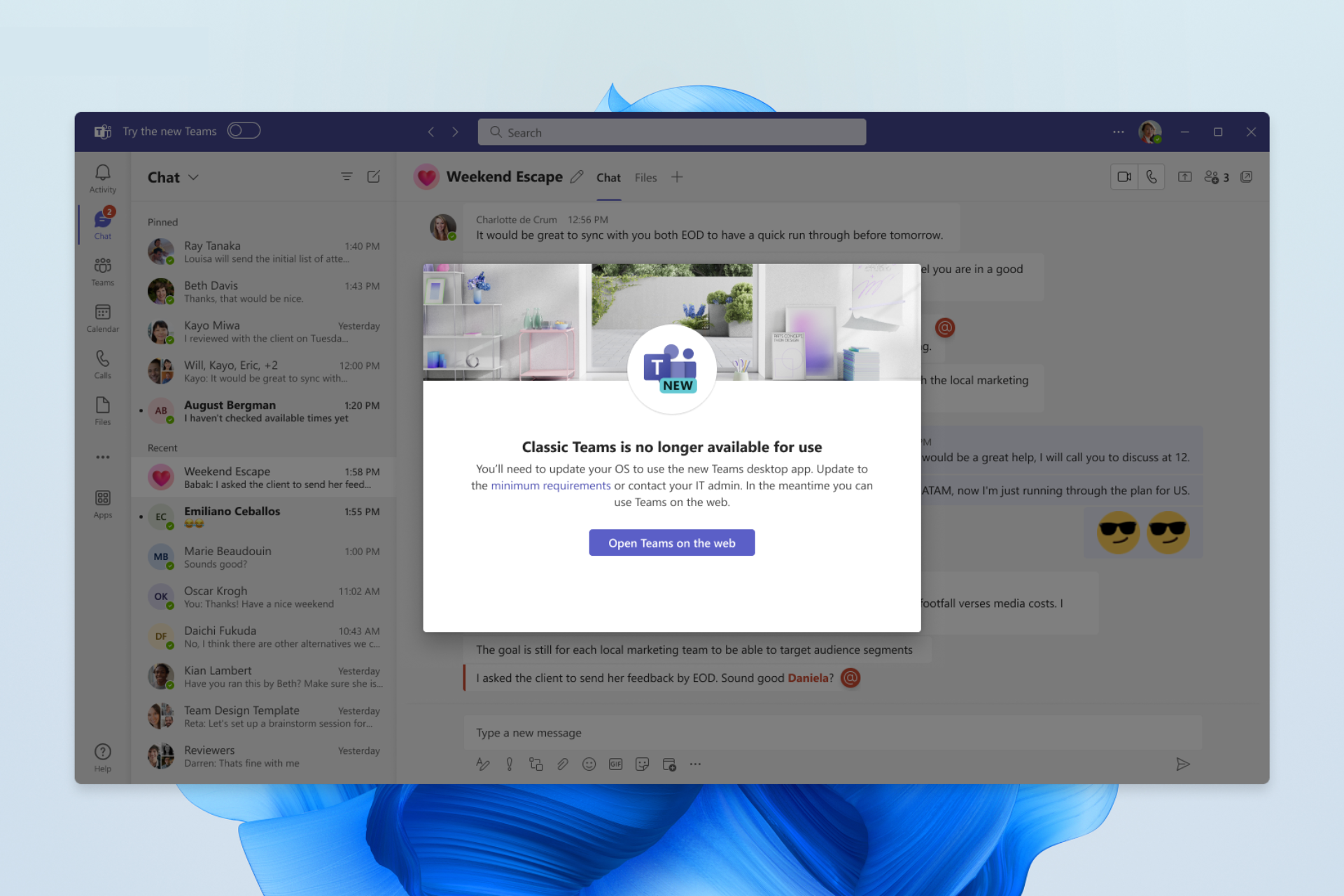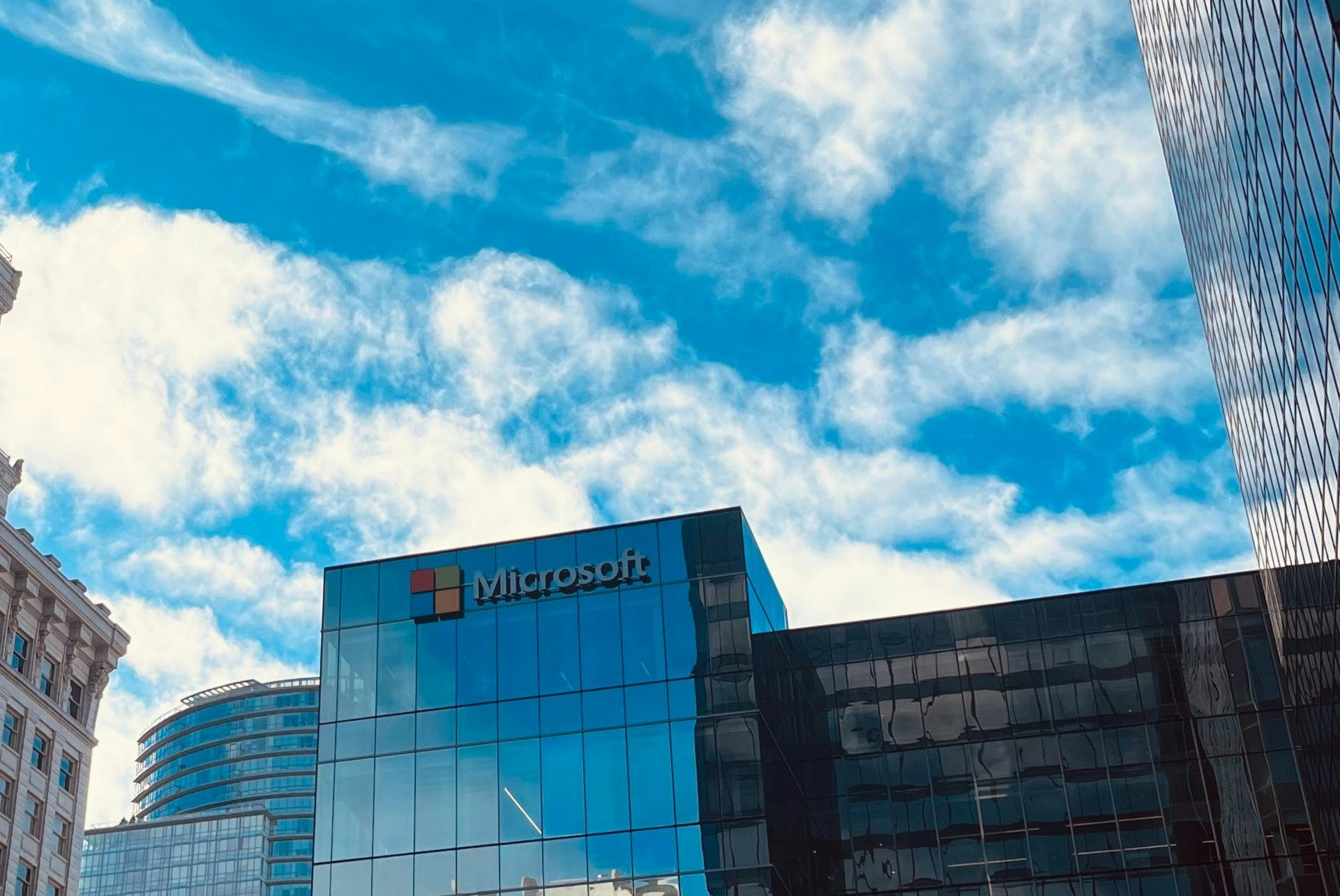Hands on with Windows 11 SE on the Surface Laptop SE: feels a lot like EdgeOS
7 min. read
Published on
Read our disclosure page to find out how can you help Windows Report sustain the editorial team Read more

Microsoft is known for “special” editions of Windows. There’s Windows 10 in S mode and Windows 11 in S-mode, and recently, the company announced Windows 11 SE. This cloud-first Windows edition is uniquely designed for education customers, and only comes pre-installed on low-cost devices like the Surface Laptop SE.
It’s not a version of Windows that you can “buy” and install on your own, but it does offer the power and reliability of Windows 11, with a couple of key changes. Also, it’s intended to help make IT administrators’ lives easier so that they can provision Windows 11 SE devices for schools in a few simple steps with Microsoft Intune for Education.
I recently purchased a Surface Laptop SE which comes with the new OS, and here are my thoughts on why I think it’s a version of Windows that feels like “Microsoft EdgeOS.”
A few notes
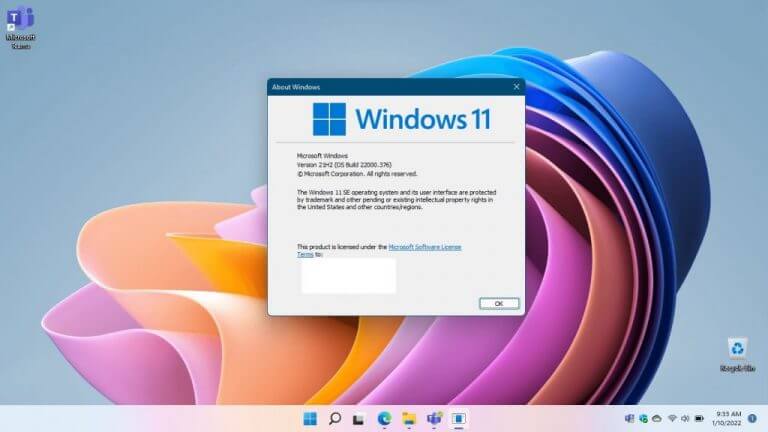
Though education is the intended audience, Microsoft isn’t limiting who can buy devices with Windows 11 SE. You can’t find these devices through Microsoft’s own consumer store, but you can buy Windows 11 SE devices through Microsoft’s partners, which is how I got my Surface Laptop SE.
Going this route as a consumer means that Windows 11 SE will behave differently. The OS is designed for education customers and not the average consumer or for personal use. These customers use cloud-based tools like Microsoft Intune to provision Windows 11 SE devices for students. It’s through that provisioning that admins can load select Microsoft approved Win32 and Microsoft Store apps for students to use.
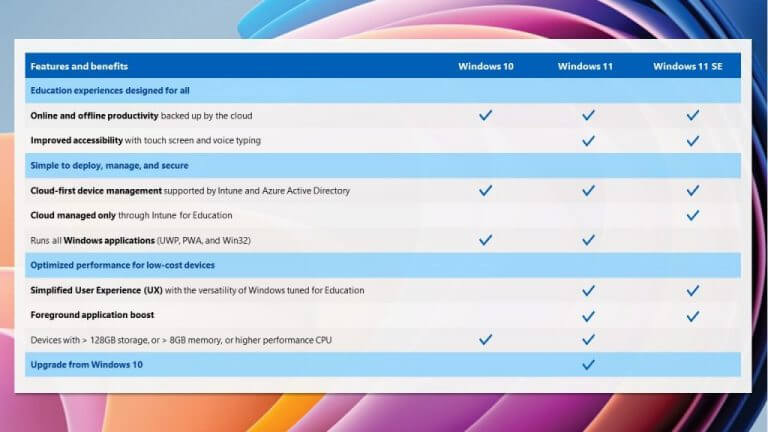
Without Intune, though, the experience on Windows 11 SE is limited to the pre-installed apps like Edge, Office, Flipgrid, and Minecraft for Education. There are also select system apps like Groove, Photos, Paint, Calculator, News, and To Do.
Though Windows 11 SE supports Microsoft-approved Win32 Microsoft Store apps, you can’t install these apps on your own through Windows 11 SE itself. There’s no Microsoft Store app, either. Intune is how everything is done. You can see how it compares to other Windows editions above.
Yet signing into a Windows 11 SE device without Intune and with just a Microsoft Account will work just fine, but the experience will be limited. With no Intune, you’ll face app and management issues. Microsoft even warns that if you use a Windows 11 SE device for personal use, it might be “too restrictive.” Yet, it’s those restrictions that make Windows 11 SE unique from the Microsoft fan’s and consumer’s point of view.
No Widgets
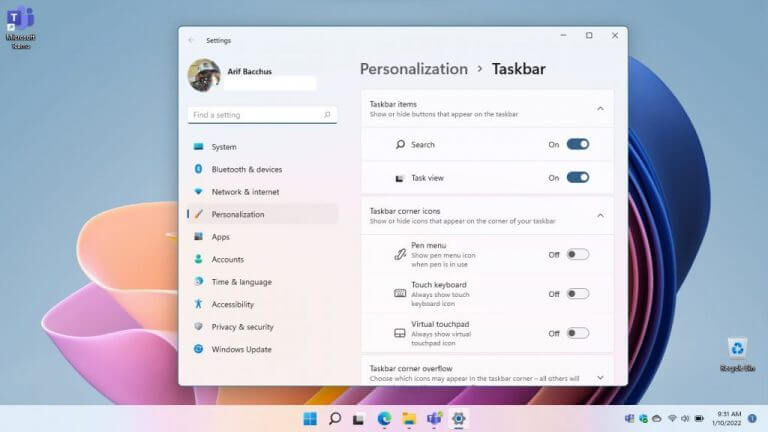
First off, one of the big changes in Windows 11 SE that applies to all users (using Intune or not) is the omission of Widgets. This is one of the signature features in Windows 11, and it gives quick access to news, weather, and other content. Yet in Windows 11 SE, Microsoft removed it for education users for a more distraction-free environment. Pressing Windows Key + W does nothing and the Taskbar doesn’t have the icon either. Even the Taskbar settings lack the Widgets setting.
File Explorer behavior
When you open File Explorer in Windows 11 SE it takes it full screen. That's the default behavior. Makes sense for students who need to look for files, right? pic.twitter.com/x4zFIkKra1
— Arif Bacchus (@abacjourn) January 8, 2022
File Explorer in Windows 11 SE behaves very differently from Windows 11’s. Instead of opening in a windowed mode, it opens full screen by default. This lets you see more on your screen, with minimum distraction. All apps respect the behavior, too, and will load full screen by default. It makes sense for students, as it can help with focus.
Changes to Snap layouts
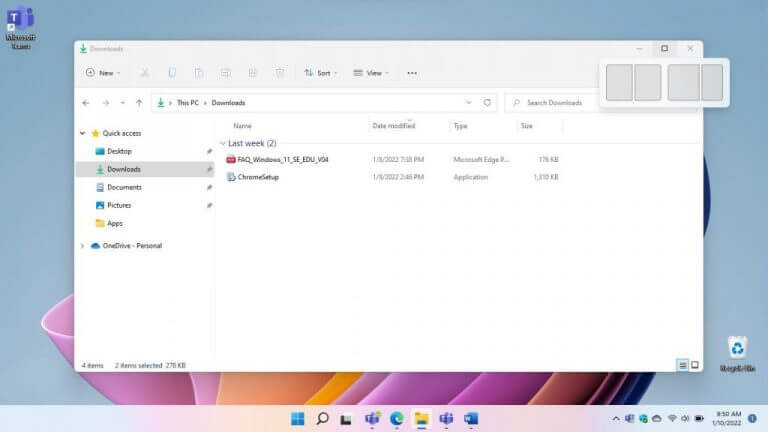
Windows 11’s other signature feature is Snap layouts. With the feature, you can stack your windows in six different ways for better productivity. In Windows 11 SE, though, Snap Layouts are limited to just two side-by-side options. This reduces the complexity for students, to again help with focus. Note that even on larger monitors, Snap Layouts are limited to just two layouts. Resolution size does not impact the Snap layout limit, and it looks to be baked into Windows 11 SE itself.
Other system limits
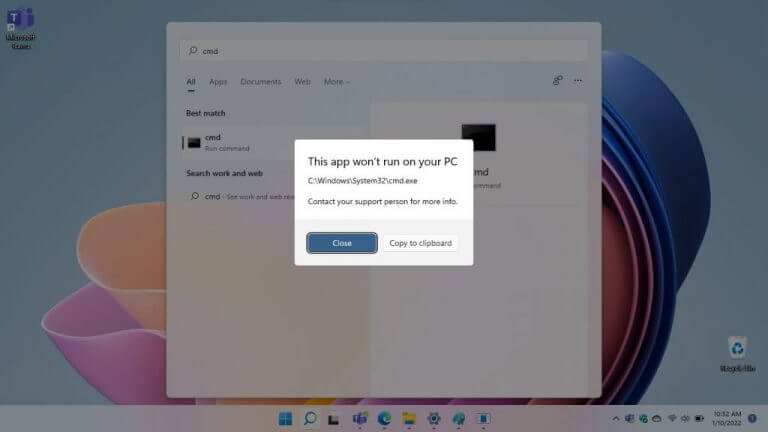
Focused on education, Windows 11 SE locks the end-user out of some features in Windows 11. We already mentioned the lack of the Microsoft Store, and installing Win32 apps, but there’s more. As an example, you can’t get into Command Prompt (though the app is installed.) There’s also no Windows PowerShell installed. In addition, you can’t even get into the classic Control Panel. It’s listed, but clicking it will lead to an error message.
Unlike Windows 10 and Windows 11 in S-mode, Windows 11 SE systems also can’t “upgrade” to standard Windows 11 Pro or Home. In one FAQ, Microsoft says there is no way to switch to a different version of Windows from Windows 11 SE.
Yet, it also indicates that should you like to use a Windows 11 SE device for personal use, you can purchase a license of the Windows version you like, erase all data, with the caveat of there being no way back to Windows 11 SE.
And about those app limits. While IT admins can load Win32, UWP, and Microsoft Store apps to Windows 11 SE devices with Intune, there are some limits. There are only 6 approved types of apps for Windows 11 SE.
- Content Filtering apps
- Test Taking solutions
- Assistive technologies
- Classroom communication apps
- Essential diagnostics, management, and
- supportability apps
Any apps that fall outside of those parameters can not be installed on Windows 11 SE. Microsoft says that Windows 11 SE supports a curated set of apps that are chosen based on feedback from educators and IT admins, and is open to supporting new apps by request.
Versus Windows 10 in S mode and Windows in S mode
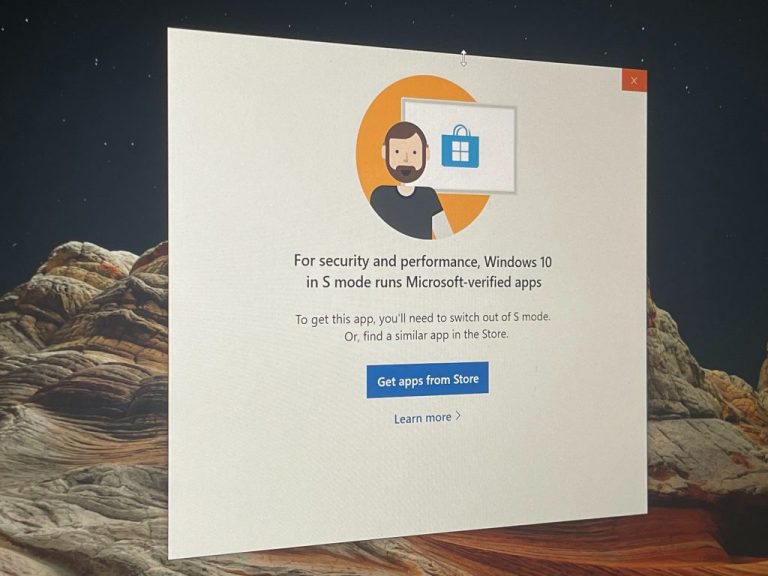
So how does Windows 11 SE stack up against S-mode Windows versions? Well, as we said so far, Windows 11 SE has a more simplified user interface, there’s no Microsoft Store, and there’s no way to switch to regular Windows 11. Microsoft also indicates that Windows 11 SE has built-in enhancements to optimize performance on low-end hardware. It says that Windows 11 SE is cloud-first, so it requires less memory and uses a smaller footprint than traditional Windows Pro, so it can perform faster, Another key fact? Windows 11 SE is optimized for institutional use, but Windows 10 in S mode was also available to consumers.
Cloud-first and Edge-first
This thing is powered by an Intel Celeron N4120 CPU and 8 GB RAM. CPU clocked at 2.48 GHz. This is the higher-end version. Twitter, YouTube, Asana, WordPress, https://t.co/Rg7ccN0rxP, all open and it's chugging along nicely. Surprising. I guess Windows 11 SE is optimized. pic.twitter.com/fOgxOtI73M
— Arif Bacchus (@abacjourn) January 8, 2022
All that explained, Windows 11 SE (in the way I used it) feels like a Microsoft take on the original version of Chrome OS (which was essentially just a web browser.) So far, in my time with my Surface Laptop SE, it’s been a cloud-first device. Files saved locally (when offline) sync up to OneDrive once connected.
In addition, Edge is the way to go on the Laptop SE as without any way to access to installing Chrome via Intune, it’s the key to the web. Oh, and speaking of the web, Edge even lets me create PWAs, too. Instagram, Twitter, are just a few examples of what I’ve created and used.
I definitely won’t be editing videos on the Laptop SE, but it feels like a no-nonsense laptop where you can just get work done, with little distraction. Performance has been great on my higher-end model, especially for web browsing. I’ll be planning a hands-on video in a few days, and also will be talking about the Laptop SE on the next OnPodcast, so be sure to stay tuned for more!