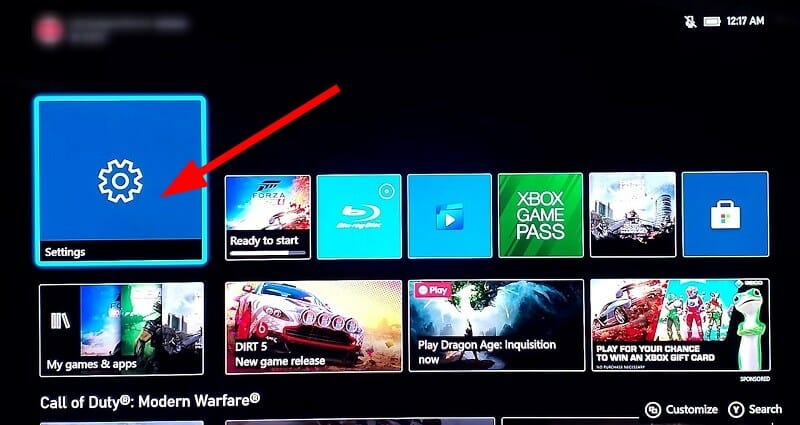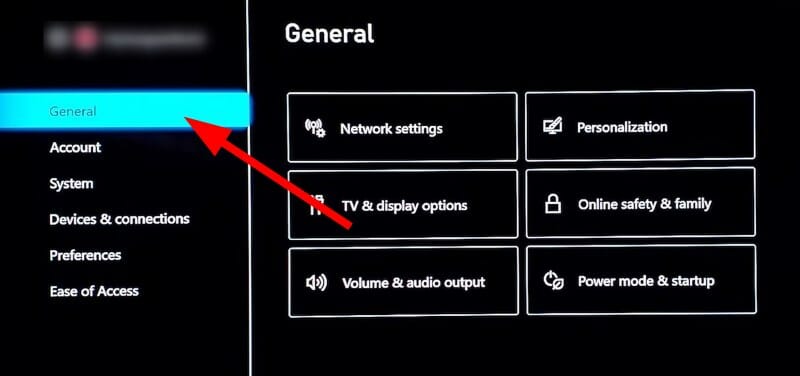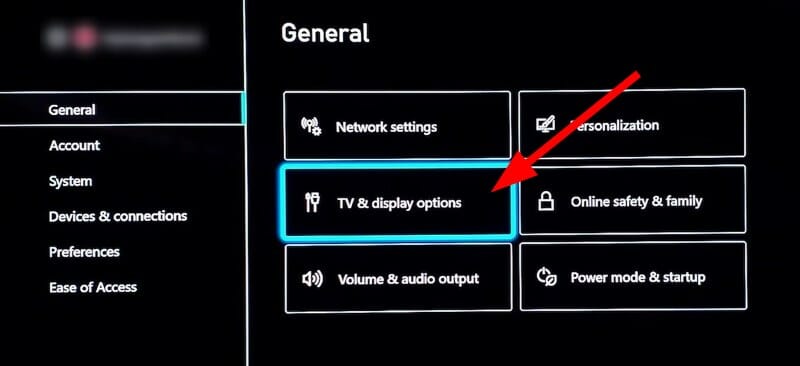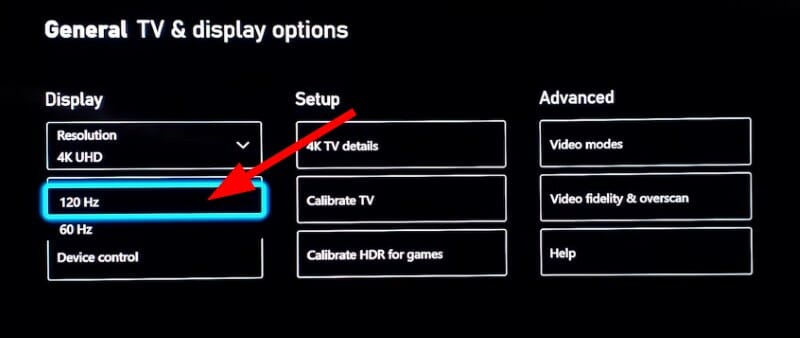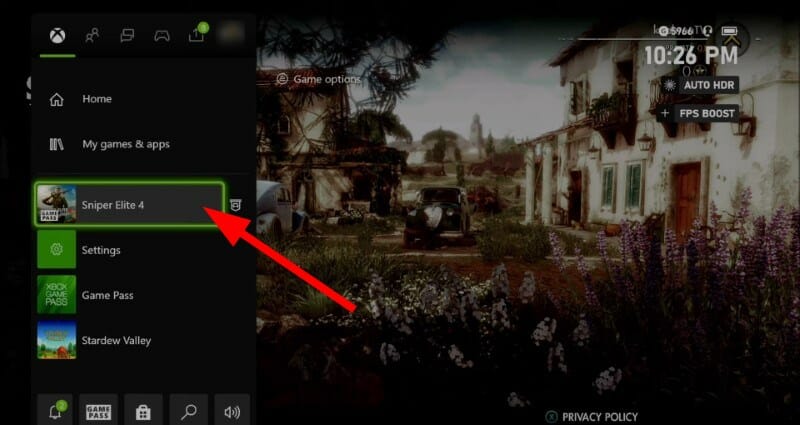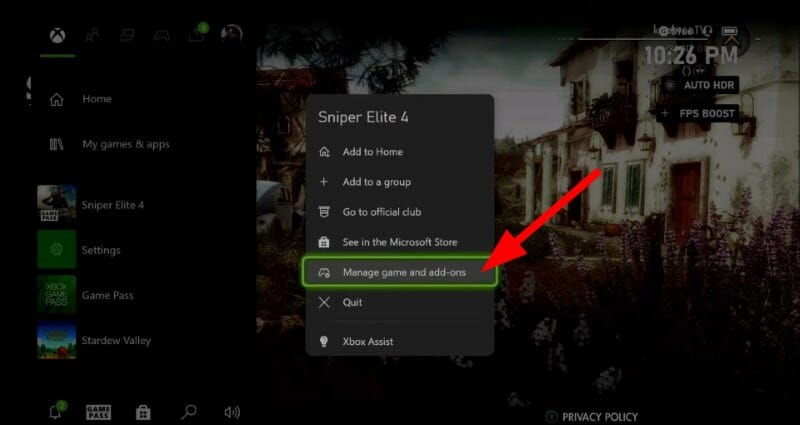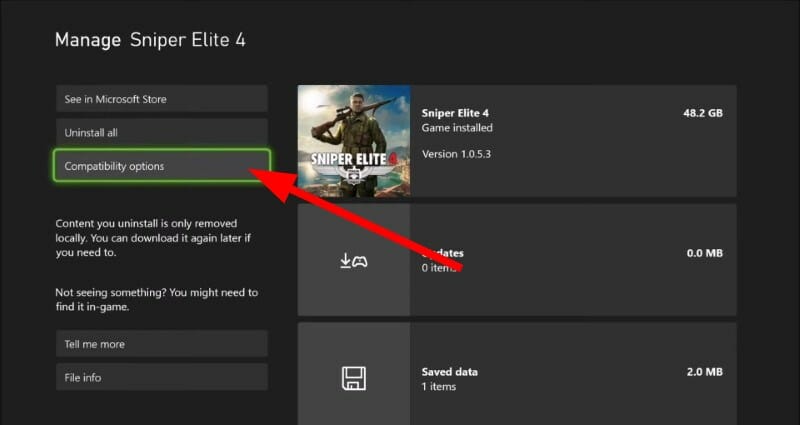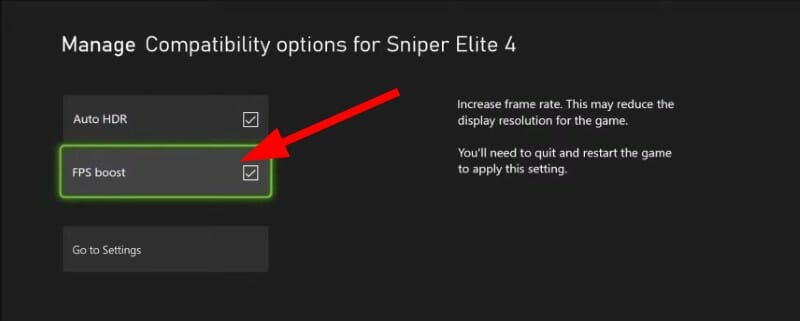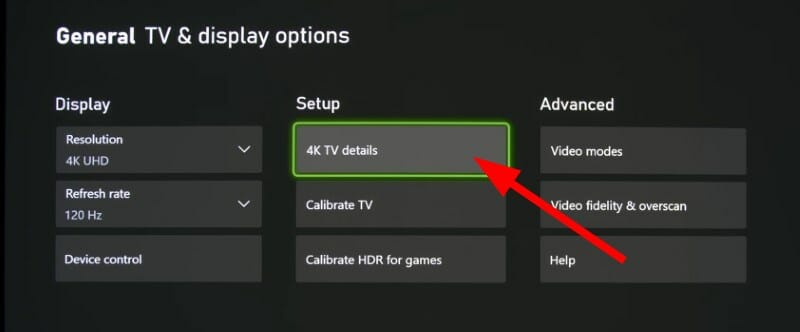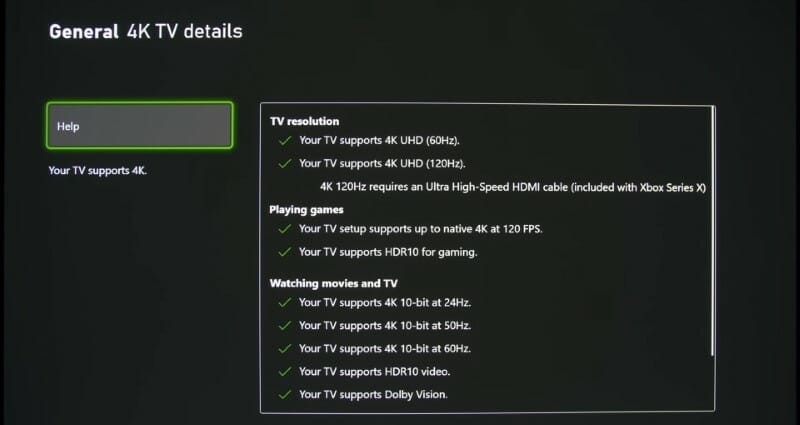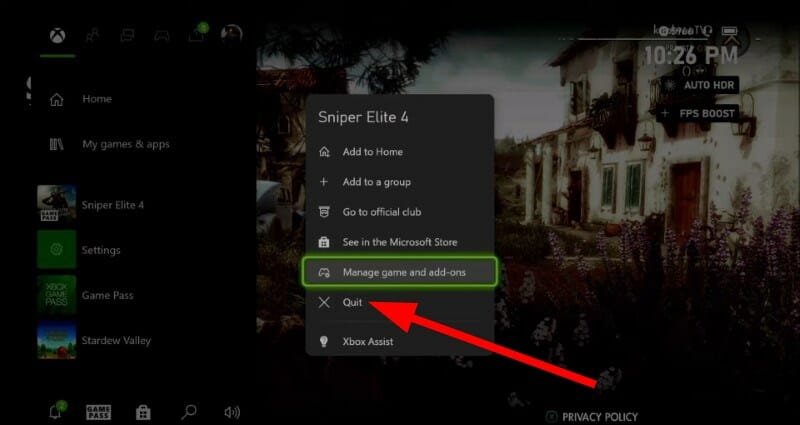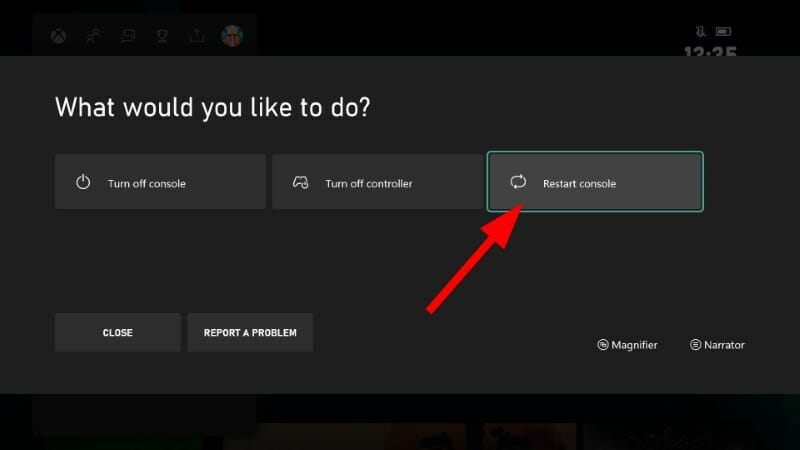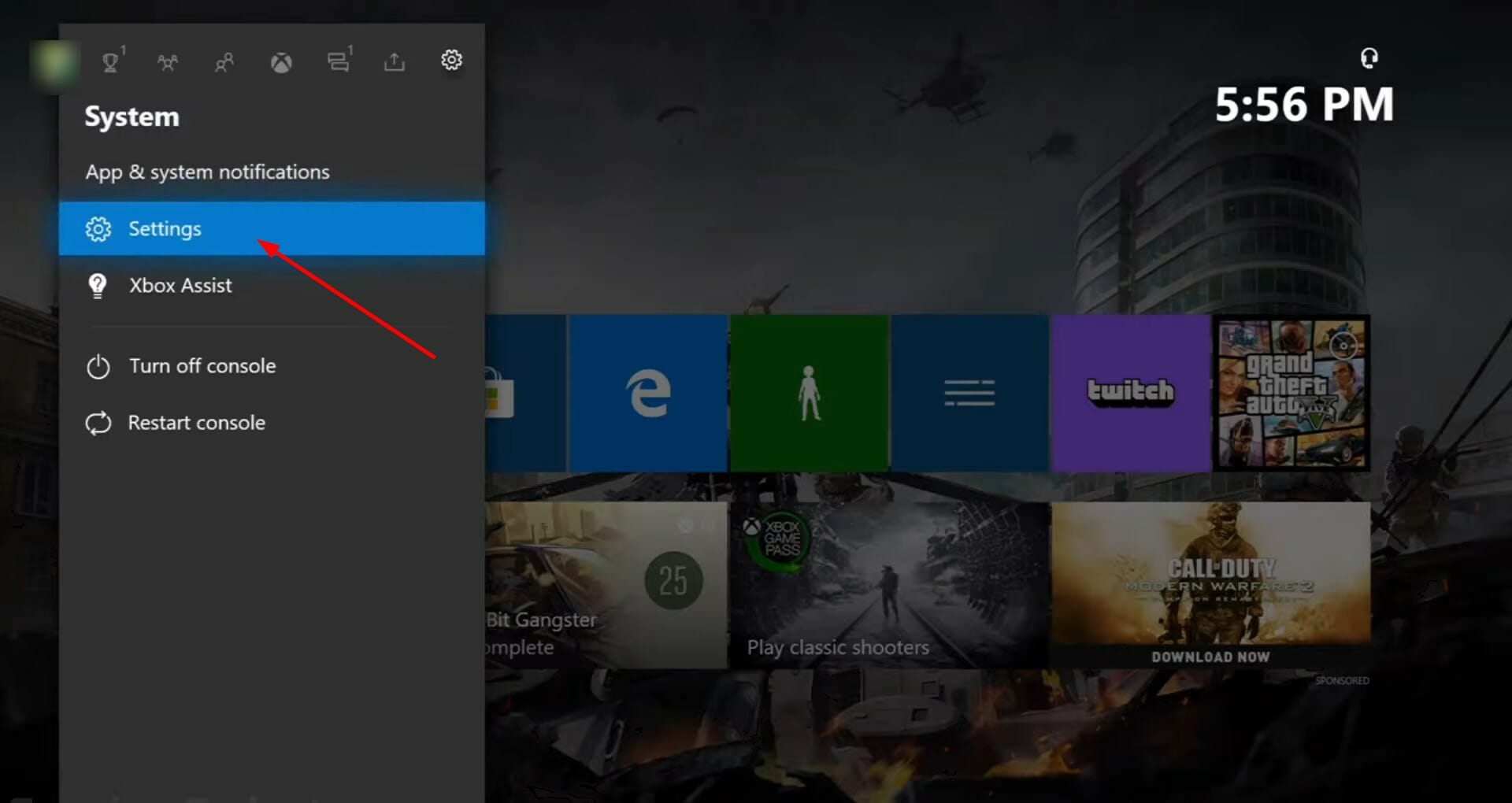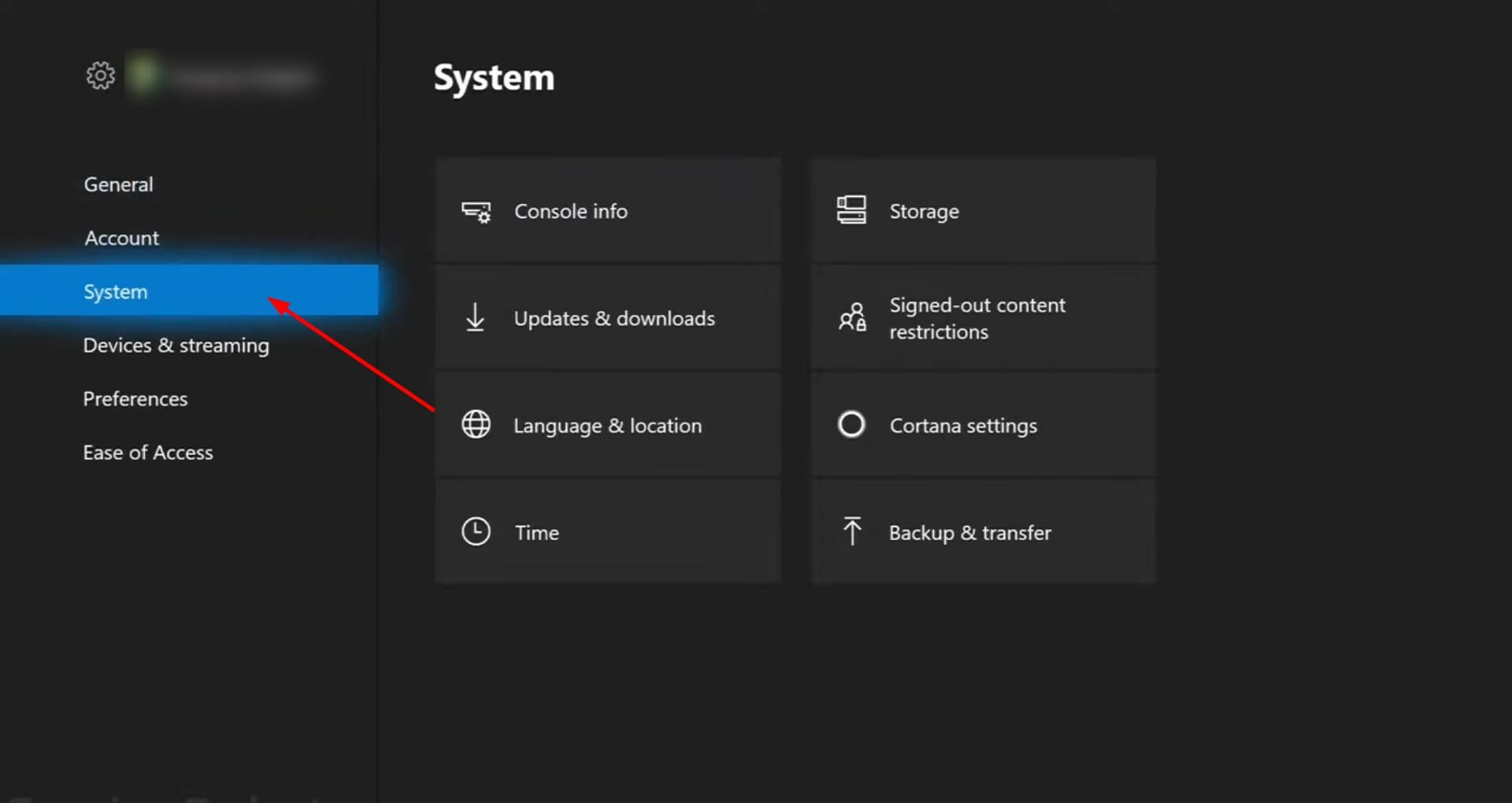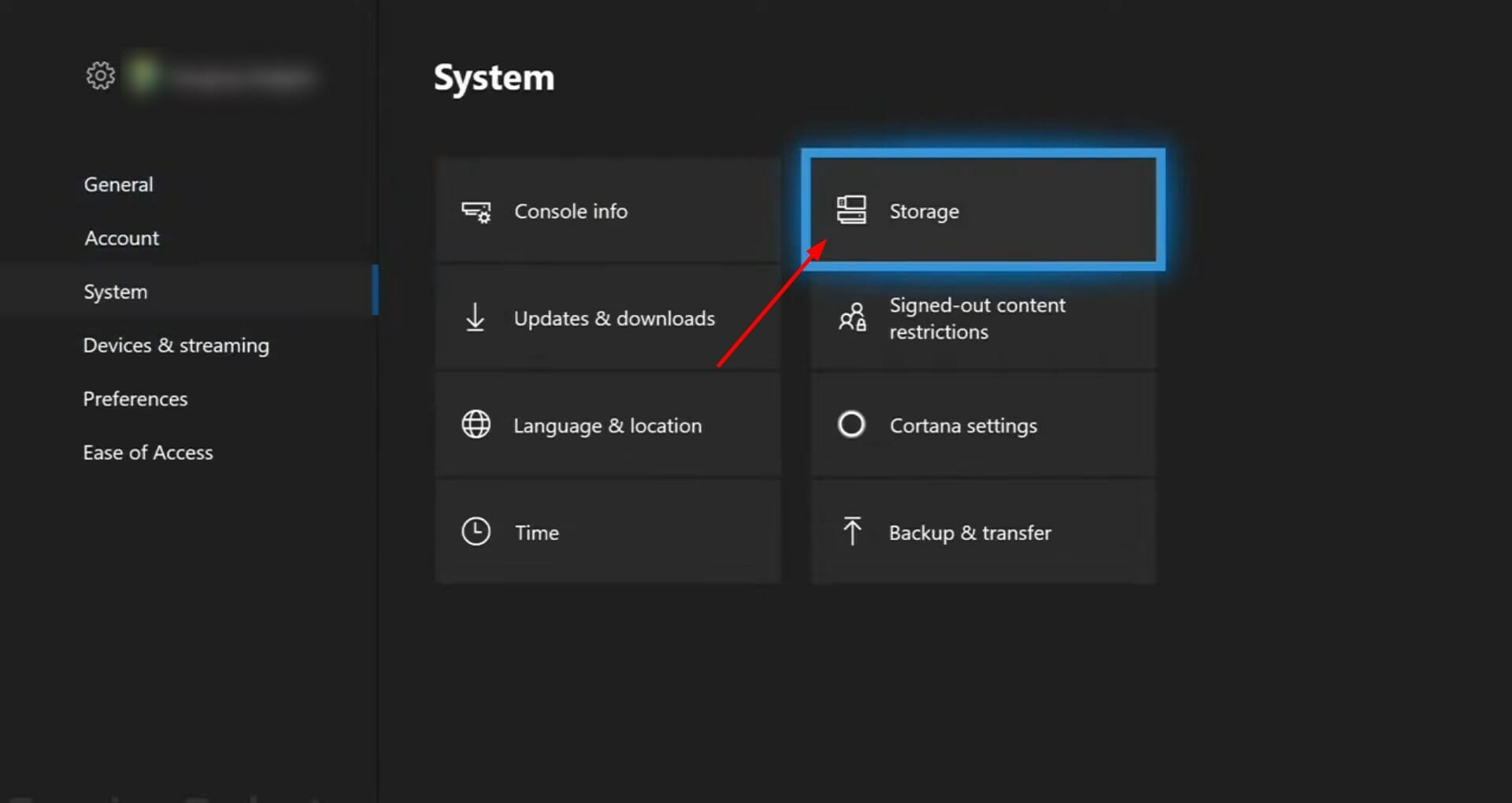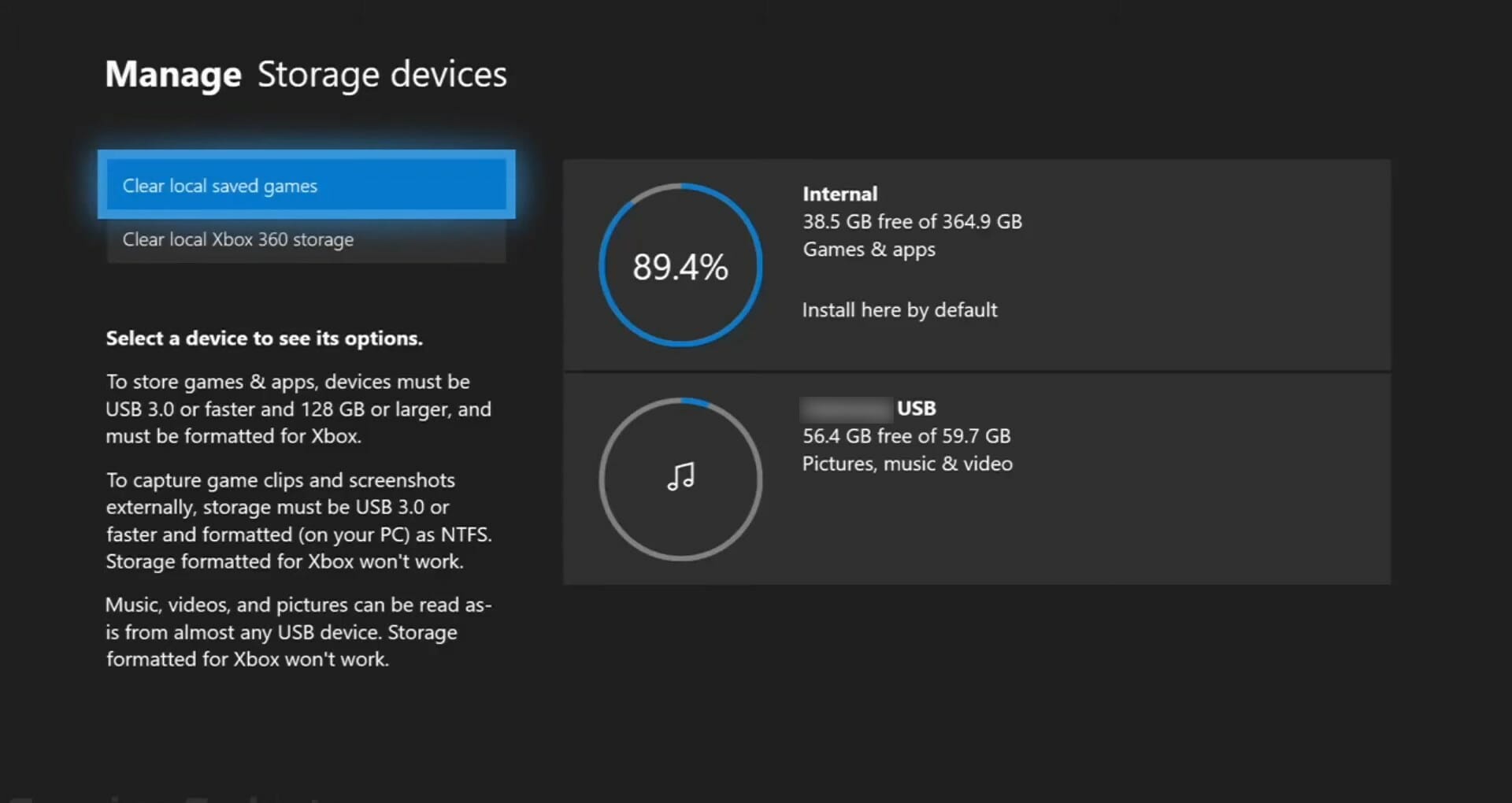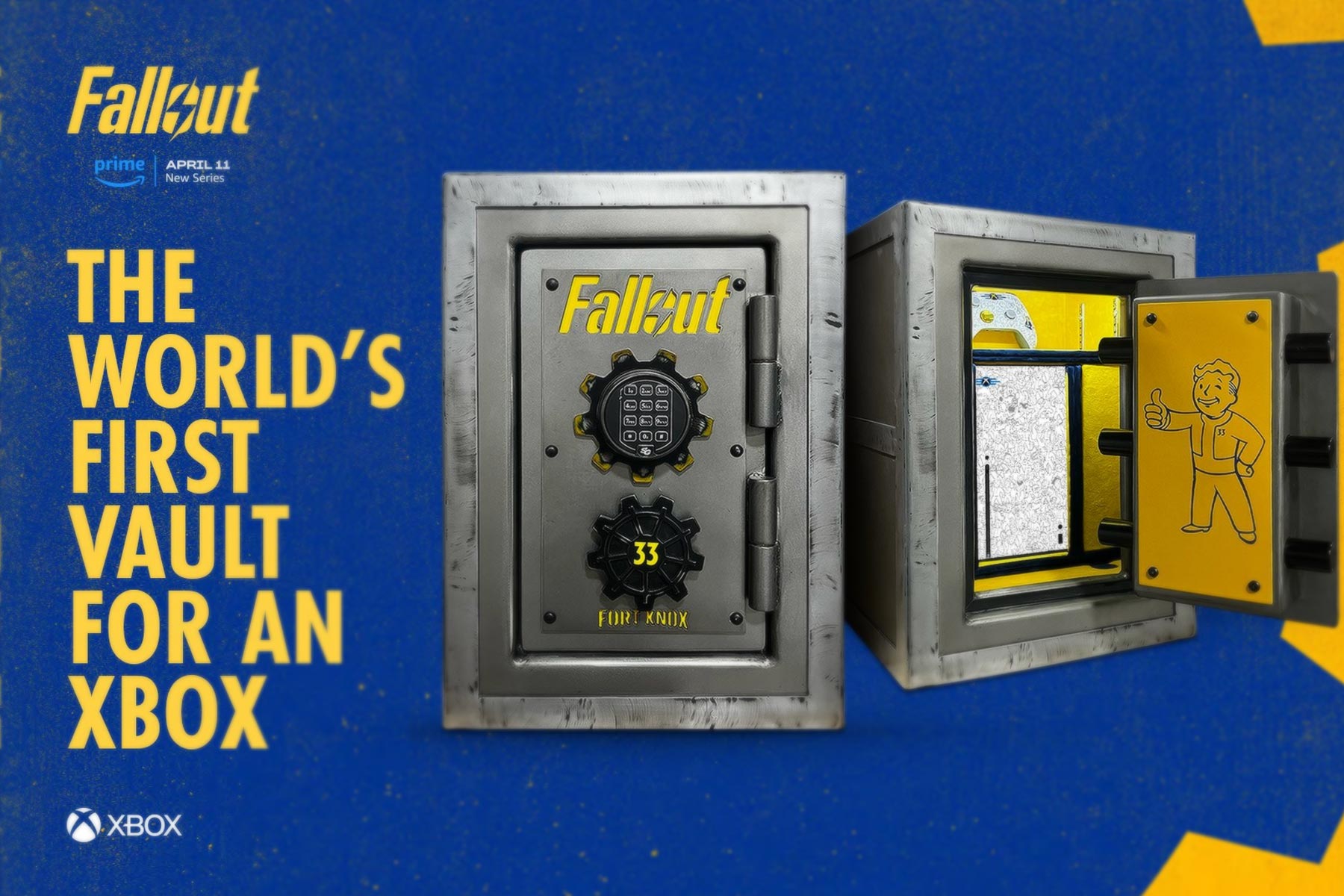How to Fix Xbox Series X Frame Rate Issues
10 min. read
Updated on
Read our disclosure page to find out how can you help Windows Report sustain the editorial team Read more
Key notes
- Xbox Series X frame rate issue is a pretty common problem troubling users for quite a while.
- This guide lists down some effective solutions that should help you fix the problem.
- You can try enabling FPS Boost feature or try clearing the storage space.

Are you experiencing frame rate issues with your Xbox Series X and looking for solutions to fix it? If so, then you are in the right place.
Because in this guide, we will share a curated list of solutions that would help you to troubleshoot the Xbox Series x frame rate issues and also possibly help you fix them.
Microsoft introduced the Xbox Series X back in 2019. Though it came out way later than the Sony PlayStation 4, the graphics and performance were neck-to-neck with the latter.
Even after launching in 2013, many preferred the Sony PlayStation 4 for the crisp graphics. We won’t get into that debate since it is a matter of personal choice.
Notably, we are here to resolve the Xbox Series X frame rate issues that several users are experiencing across the globe.
The best part about the Xbox Series X frame rate issue is that it can be improved by applying a few fixes that we have mentioned in this guide.
Moreover, we will share some tips that will help you get a performance boost and hopefully increase the frame rate on your Xbox Series X console.
Let us dive into this guide, where we have discussed multiple solutions to help you fix Xbox Series X frame rate issues.
What can I do to get 120 fps on Xbox Series X console?
- Press the Xbox button on your Xbox controller to open System guide.
- Select Settings.
- Choose General.
- Select TV & display options.
- Under Refresh rate options select 120Hz.
Gaming consoles have gotten better and better over the years. The same is the case with the Xbox Series X console. Along with 4K gaming, you can also enjoy supported games to up to 120 framerate per second (fps).
To enjoy your games at 120fps, you need to enable the 120Hz option under the Refresh rate settings of your Xbox series X console.
Do note that you can enjoy 120fps gameplay only if your TV or monitor allows for 120fps gaming. Additionally, you would also need a TV with HDMI 2.0 or 2.1 port.
With HDMI 2.0, you can play your games at a maximum resolution of 1440p @120fps. On the other hand, if you plug in your console to HDMI 2.1 port, then you can enjoy 4K gaming up to 120fps.
To know about all the games that support 120fps gaming on Xbox Series X, you can visit the official Xbox website, which is regularly updated.
What are the steps to enable FPS boost or increase FPS on Xbox Series X?
- Power on your Xbox Series X console.
- Press the Xbox button on your controller.
- Select an FPS boost compatible game from the list.
- Press the Start button on your Xbox controller.
- Choose Manage Game and Add-Ons.
- Select Compatibility Options.
- Check the box next to FPS Boost to enable it.
- Head back to the main screen.
- You can perform the same steps for other compatible games as well.
Microsoft introduced the FPS Boost feature with the Xbox Series X and Series S consoles. This feature was designed to improve the performance across several gaming titles.
A certain game may be locked to be played at 30fps on the Xbox One console. However, after enabling, the FPS Boost feature unbinds the game to run at 60fps on the Xbox Series X console.
Higher framerate gives you a smooth and responsive gameplay experience. Do note that enabling FPS Boost will also take more juice out of your system.
Also, note that if the FPS boost is greyed out on your Xbox Series X, then the game you are playing doesn’t support this feature.
What are the steps to check FPS on Xbox Series X?
- Press the Xbox button on your controller to open System menu.
- Click on Settings.
- Select General.
- Hit the TV & display options.
- Now, under Setup select 4K TV details.
- Here, you will see all the details about your TV and all the features that it supports.
If your TV supports 120Hz fps then, it will show a tick mark next to the details.
As far as checking fps for games on Xbox Series X is concerned, there isn’t a native way to do it. There are games that provide the option to view FPS, but that is an in-game setting.
Now let us check out the list of solutions that will help you fix Xbox Series X frame rate issues.
How can I fix Xbox Series X frame rate issues?
1. Force stop and re-open the game
- Press the Xbox button on your controller.
- Select the game with which you are experiencing frame rate issues.
- Hit the Menu button.
- Select Quit and press A to close it.
- Open the game once again and see if this fixes the issue or not.
There are chances that you are facing Xbox Series X frame rate issues because of a minor issue that has recently popped up for that particular game.
In such a case, it is advised that you follow the above steps to force close the game and re-open the game, and check if this fixes the Xbox Series X frame rate issue or not.
2. Restart your Xbox
- Press and hold the Xbox button on your controller.
- Select the Restart console option.
- Press A button on your controller to confirm the action.
Many underestimate the power of a simple restart. If you are facing any issues with an app or a technology device, the first thing you should do before trying anything exquisite to fix the problem is to restart or power off your device.
The same is in the case with the Xbox Series X frame rate issue. There are chances that some important system files didn’t load during the previous session. If that is the case, then it will not only cause frame rate issues but other problems such as stutters, or game lag.
Perform a simple restart and see if this fixes the Xbox Series X frame rate issues or not. Restarting your console using this method could also help you clear the cache on Xbox Series X; read this guide to learn more.
3. Select a different graphics setting
- Press the Xbox button on your controller to open System guide.
- Click on Settings.
- Select General.
- Hit the TV & display options.
Under TV & display options, you need to tweak your graphics settings, preferably to lower settings if you are facing series frame rate issues.
Chances are the game that you are playing a game that is not properly optimized to be played in the graphics settings that you currently have.
So, we would advise you to dial down the graphics settings a bit and adjust them accordingly for optimum output.
4. Ensure sufficient storage space
- Press the Xbox button on your controller.
- Select Settings under the System menu.
- Head to System.
- Under the System tab, choose Storage.
- You will see the amount of storage space currently used or left in your Xbox Series X console.
If there isn’t sufficient storage space, then also your Xbox Series X console would misbehave and show up problems such as Xbox Series X frame rate issues.
To fix this, follow the steps mentioned in the next solution, to delete the games that you do not play to clear some storage space.
5. Clear storage space
- Navigate to the Homescreen.
- Press the Xbox button.
- Select My Games & Apps.
- Highlight the game that you wish to uninstall.
- Press Menu button.
- Choose Manage Game option from the pop-up menu.
- Select Uninstall.
Your Xbox needs to have some clear storage space to run everything perfectly and smoothly. There are chances that because of the loaded storage space in your console, the Xbox Series X isn’t giving optimal performance. Hence, the frame rate issues.
In such a case, it is time for you to uninstall the games that you do not play that often. Following the above-mentioned steps, you will be able to uninstall the unwanted games and free up storage space in your console in the process.
6. Clear system cache
- Press the Xbox logo on your Xbox Series X to turn it off.
- Unplug the power cable from your Xbox.
- Wait for about 10-20 seconds.
- Plug the power cable back into your Xbox Series X and power it on.
Your Xbox console stores game data in the form of cache files. These files help the console run the games smoothly, with no hiccups.
But this game data could pile up and take a huge amount of storage in your console. Besides, if it gets corrupted, it can cause issues such as Xbox Series X frame rate issues. Therefore, we advise you to perform this power cycle to clear the system cache.
7. Check your TV
There are strong possibilities that the Xbox Series X frame rate issues that you might be experiencing do not involve your console at all.
The problem could be with your TV or monitor itself. It is recommended that you try out connecting your console to a different TV or monitor and check if the frame rate issue remains.
8. Try with other games
As already mentioned, all games are not properly optimized to run as smoothly as you may find some popular titles. We would suggest you check and play other games as well and see if the issue still exists or not.
If other games play without any frame rate issue, then it could be the problem with that particular game. In such a scenario, you should wait for a new update of the game that would possibly fix the bug that is causing the issue.
9. Keep your Xbox Series X cool
Just like any other gaming console or a gaming laptop, Xbox Series X’s fans keep the device cool when you are killing your enemies in the game.
A hot console is a reason behind poor performance, stutter, lag, and frame drop issues. Therefore, to fix this, make sure to free up the area around your Xbox Series X console.
Also, check if the cooling wents aren’t blocked by anything, and give your console a break in between your gaming session to cool down.
What can I do to fix low FPS issue in different games?
Some users have reported specific game titles that they are experiencing low FPS issues with. Notably, users have reported this low fps problem with COD: Cold War, GTA V, Minecraft, Dishonored 2, etc.
Since players of all these popular titles are suffering from the same issue of low fps, the above-listed solutions would help you fix the problem.
Particularly, you can try enabling FPS Boost feature, clearing storage space, or selecting a different graphic setting.
If nothing works for you, then you can try hard resetting your Xbox Series X console. Simply press the Power button for about 8 seconds until it turns off.
Unplug the cable from your console and wait 2-3 minutes before plugging it back in. The solution to hard reset the Xbox console has also helped users fix motion blur issues as well.
Let us know in the comments below if you could fix the Xbox Series X frame rate issues using the solutions mentioned above or not. You can also drop a comment letting us know which method helped you.