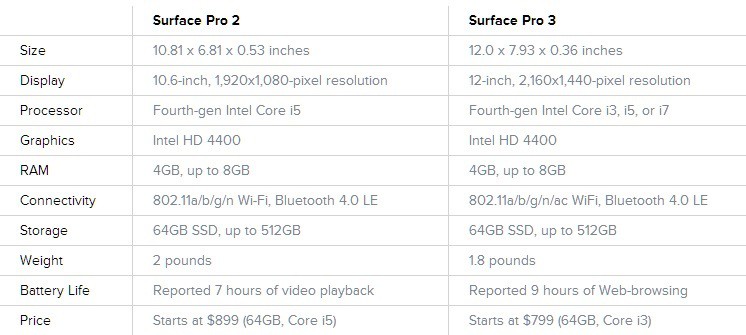Microsoft Surface Pro 3 vs Surface Pro 2: Should I Upgrade?
7 min. read
Updated on
Read our disclosure page to find out how can you help Windows Report sustain the editorial team Read more
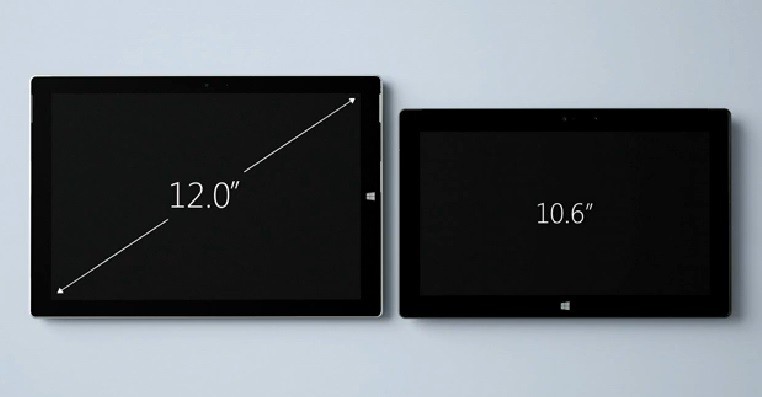
As you know, Microsoft officially revealed today the Surface Pro 3, during a press conference in New York. Even though most of us were expecting the Surface Mini instead, Microsoft managed to surprise us with its new generation of Surface, the Surface 3. Well, in order to make a proper idea about this new Windows based tablet, during the following lines we will compare the Surface 3 with Surface 2 in a detailed versus review.
Since we are talking about two Microsoft tablets we must first clarify one thing: is it worth to upgrade? Well, we might say a definitely yes since the Surface Pro 3 is now a “laptop killer”; you will learn more details related to this aspect by checking the lines from below. First of all, when comparing the Surface Pro 2 with the Surface Pro 3 we head our attention towards dimensions. The Surface 3 comes with a bigger and better display, the tablet featuring a 12 inch display, which is a big improvement to the Surface 2 which is coming with a 10.6 touchscreen. Now, being this big, the Surface 3 can be easily used as a notebook, or to be more precise as a Windows 8 powered ultrabook. Anyway, if you want to properly compare these two devices, check the dedicated sections from our review.
Microsoft Surface Pro 3 vs Surface Pro 2
Dimensions and Design
Since we have clarified the display dimensions already, now we should talk about other details that might make us want to upgrade from Surface Pro 2 to Surface Pro 3. In that matter, since the third generation of Surface is featuring a larger display we would expect to get a thicker and heavier tablet; but that’s not the case as Surface Pro 3 is the thinnest Intel Core product ever made (9.1 mm thick).
Read Also: Final Draft App for Windows 8 Demoed, Getting Launched Soon
Furthermore, Surface Pro 3 weights around 800 grams, while the Surface Pro 2 weighs only 675.9 g, this difference being insignificant especially if we consider the screen dimension and the processor that is included on each device.
Both tablets, the Surface Pro 2 and Pro 3 are compact and impact-resistant – you can even drop your Surface 3 on the floor and the tablet will be without a scratch – so you can safely use your handsets in various situations, in outdoor or indoor activities.
The best is that the Surface Pro 3 can be anytime used as a regular laptop thanks to its dedicated accessories that are ensuring a great user experience whether you want to watch a movie, write a document, take pictures, talk with your friends on social media websites and so on. Unfortunately, we can say the same thing when talking about the Surface Pro 2 which is first of all too small for a laptop purpose. Therefore, the Pro 3 will be the best choice to make when thinking in getting a device that mixes the tablet and the laptop field.
Processor and Performances
Well, this battle is definitely in favor of Microsoft Surface Pro 3. The tablet will be offered in three variants depending on the processor you will choose. Thus, you will be able to buy an Intel Core i3, i5 or i7 powered tablet. On the other hand, as we all know, the Surface 2 is coming with a Quad-core 1.7 GHz Cortex-A15 processor.
Moreover the Pro 2 specs are also including 2 GB of RAM along with 32 or 64 GB of internal storage, while the Surface 3 is available in four new models: for the i3 processor you will be able to receive 64 GB of internal storage and 4 GB of RAM, the i5 model comes with 128 / 256 GB of internal storage and with 4 / 8 GB of RAM while the i7 version will bring 256 / 512 GB of internal storage and 8 GB of RAM.
As you can see, if we are to talk about performances, the Microsoft Surface Pro 3 is definitely our winner as this device can anytime replace a classic ultrabook, while the Surface 2 remains a high end Windows 8 based tablet.
Battery Life
When presenting the Surface Pro 3 in New York, Microsoft declared that the new Surface generation of tablets is providing up to 10 or 20% more battery life which means that the Surface Pro 2 is once more one step behind. But considering that the Pro 2 was released last year we might say that we have a tie in matter of battery life, especially if we consider that on Surface Pro 2 we will be running more apps, processes and programs, so the battery will probably drain faster.
The best though is that Microsoft is providing portable devices that can last a day on a full charge, which is great especially if you travel a lot or if you take your Surface device everywhere you go.
Official Accessories
Now, the Surface accessories are what makes a regular tablet become a great Windows 8 portable device. So, when talking about Surface Pro 2 we all know its official “hardware power-ups” which are being available on Microsoft’s own website – you can have a list of best Surface Pro 2 accessories by checking our dedicated review.
But, as for the Surface Pro 3, Microsoft stated that this device will be something in between, meaning that we can be able to use the handset as a tablet, or as a regular laptop. In that matter, the device comes with a redesigned kickstand and type cover. The kickstand overs uses on different angles (even to a near-flat angle of 150 degrees) while when the type cover is used along with the kickstand, any user can use the Surface Pro 2 as a regular laptop or desktop.
Prices
The Surface Pro 2 can be yours for a starting price of $899.00 (for the 64 GB model) while the Surface Pro 3 is being offered on a basic price of $799 (for the same 64 GB model). Of course the $799 variant is coming with the i3 processor and with 4 GB of RAM, so if you will want a more powerful device you will have to choose one of the following offers:
- Surface Pro 3 with i5, 128GB and 4GB of RAM – $999
- Surface Pro 3 with i5, 256GB and 8GB of RAM – $1,299
- Surface Pro 3 with i7, 256GB and 8GB of RAM – $1,549
- Surface Pro 3 with i7, 512GB and 8GB of RAM – $1,949
Since the Pro 3 is now officially out, Microsoft will probably cut the prices for the Surface Pro 2. So, if you are thinking in taking advantage of this aspect, just wait a few more days and then check the new offers for your favorite tablet.
Conclusions
With the Surface Pro 3 Microsoft has managed to develop a great device that can solve a huge and general dilemma that most of users have nowadays and this dilemma comes with the following question: what should I buy, a laptop or a tablet? Well, with Pro 3 you can buy a device that can be both. On the other hand, if you think that the 12 inch screen is too big for a portable device and you might have problems in using such a device on a daily basis, then you should choose the Surface Pro 2 which, with its 10.6 inch display can fit in any pocket.
As for the performances, the Surface Pro 3 is definitely the better device, though the prices are also quite expensive; therefore, depending on your own preferences and expectation, you can anytime choose between these two Microsoft devices, so what should it be: the Microsoft Surface Pro 3 or the last year launched Surface Pro 2?
Read Also: New York Times Crossword App for Windows 8 Showcased