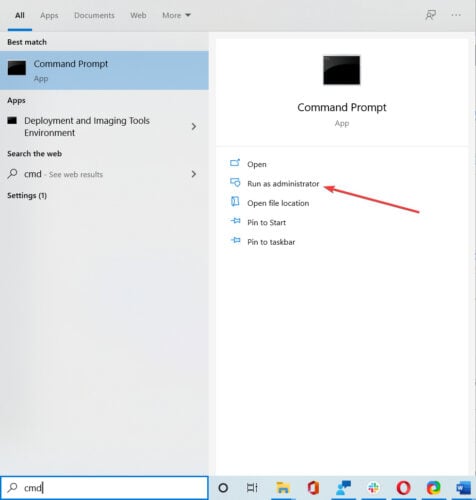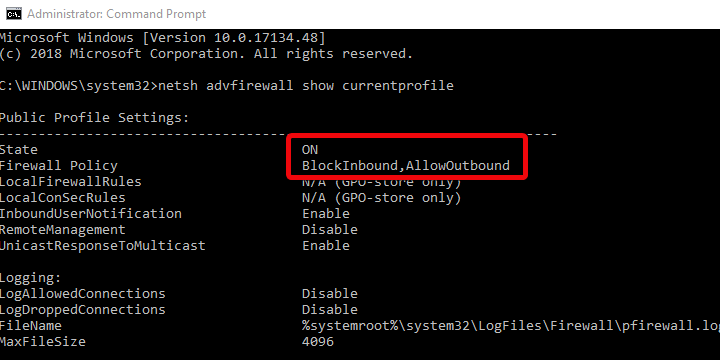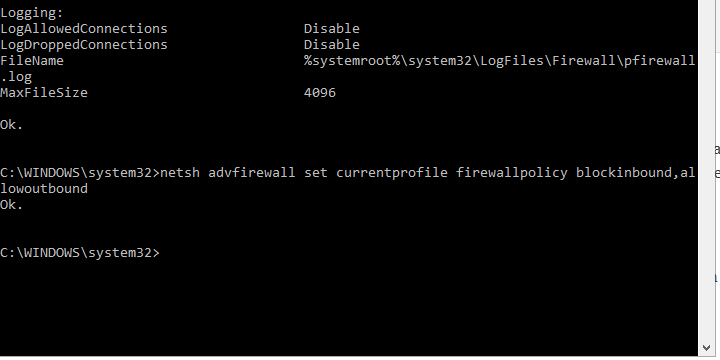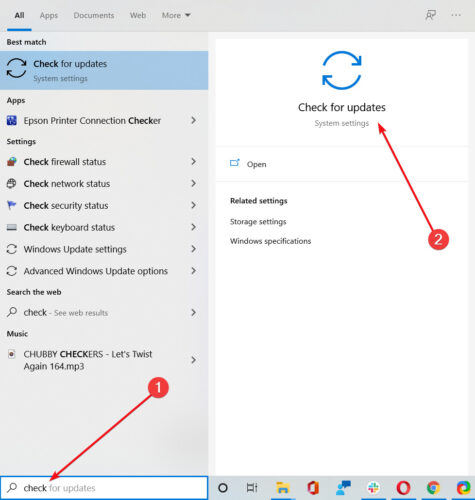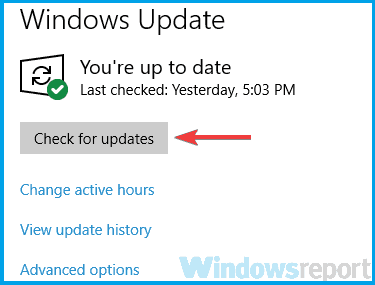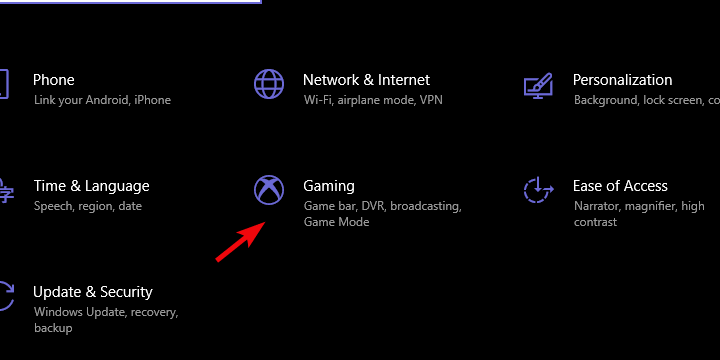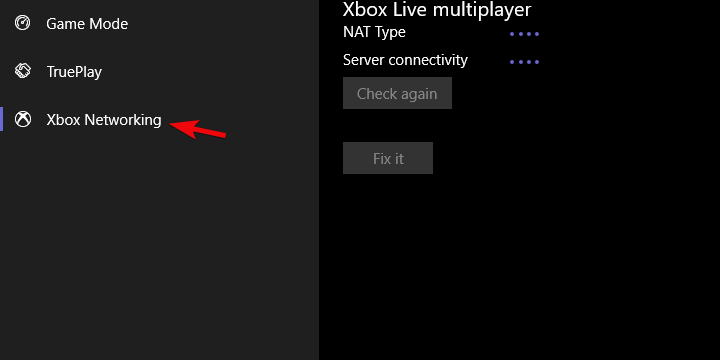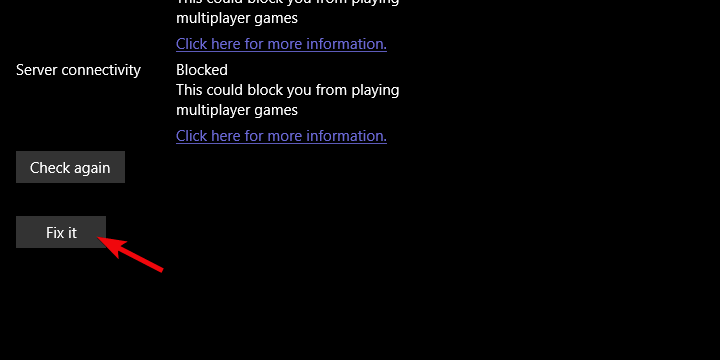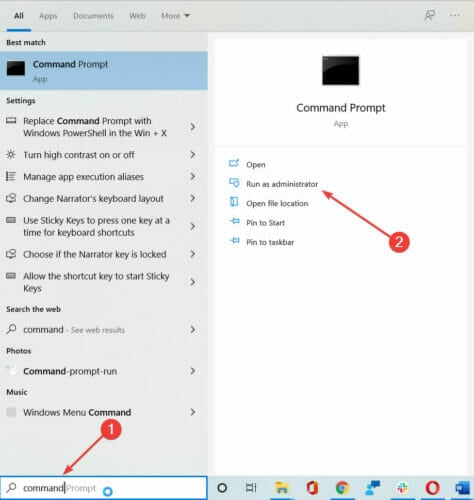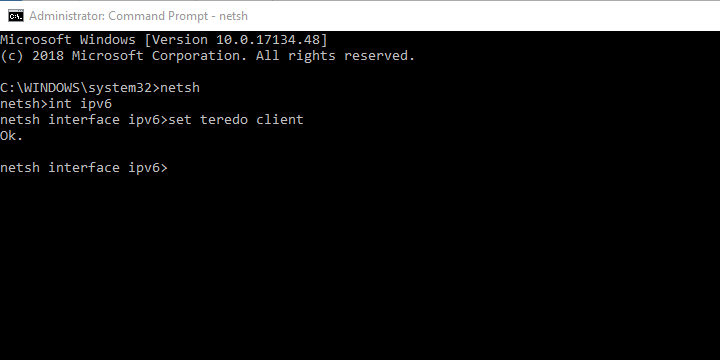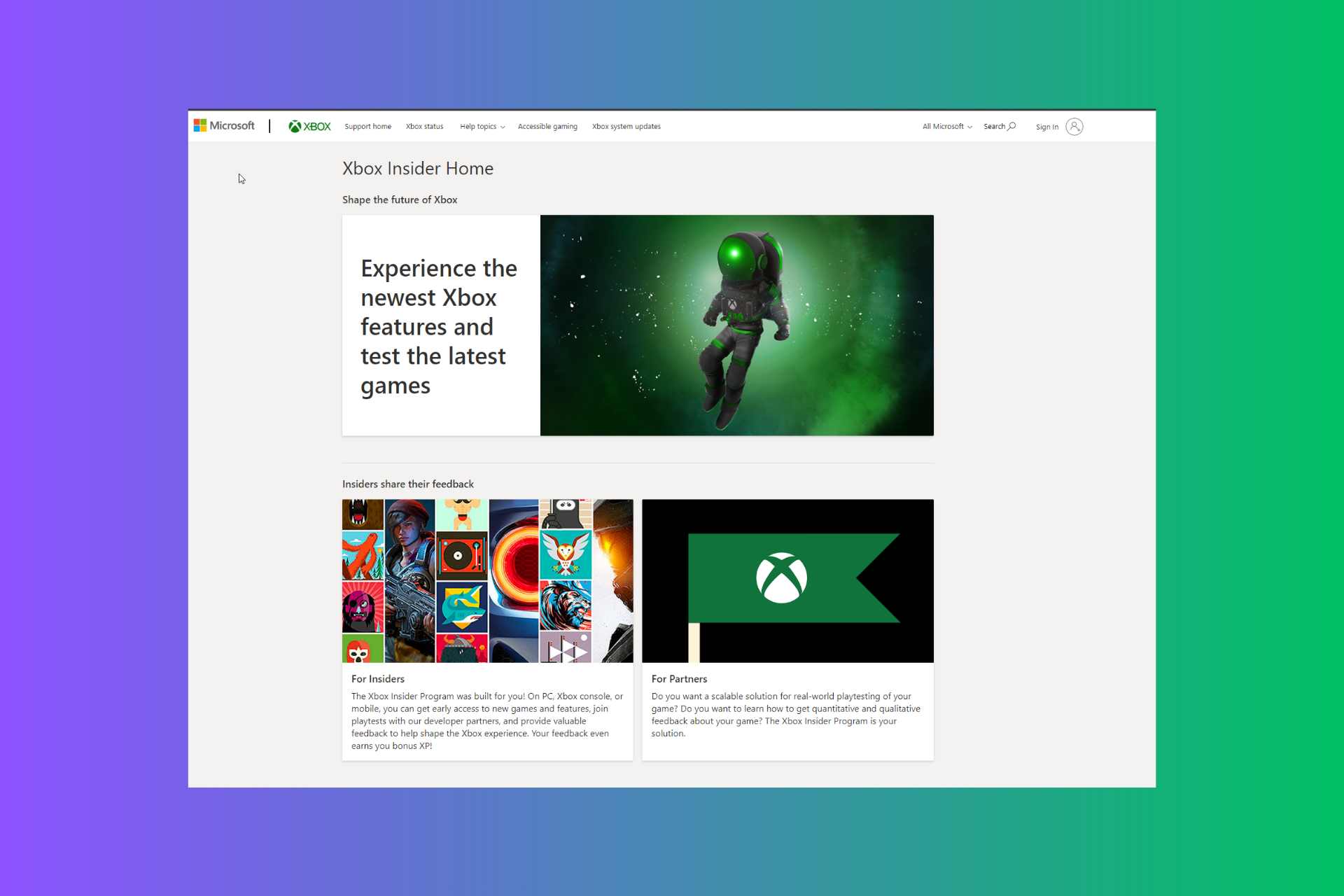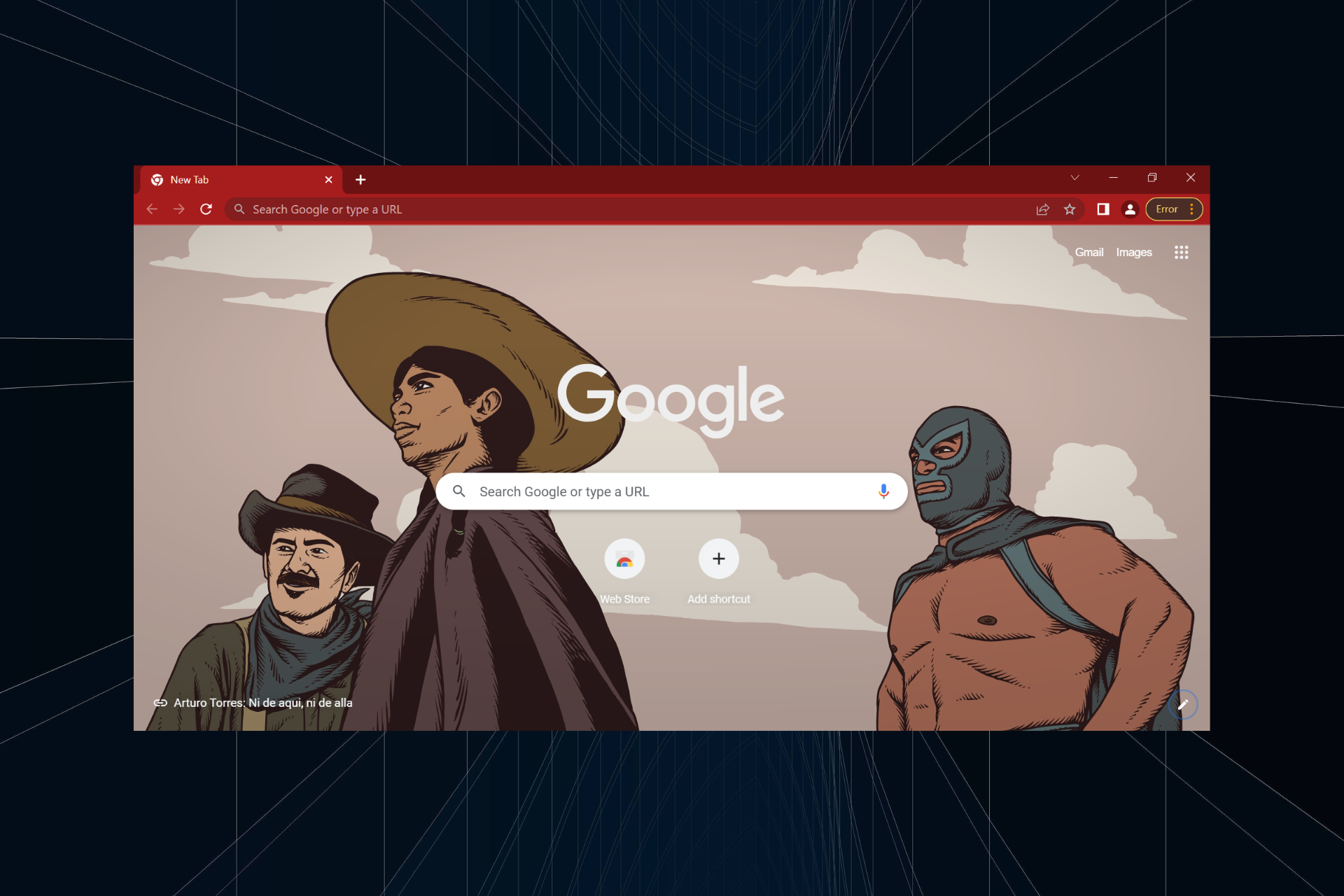State of Decay 2 Session Error Code 10: 4 Permanent Fixes
A firewall tweak is often the fastest fix
6 min. read
Updated on
Read our disclosure page to find out how can you help Windows Report sustain the editorial team Read more
Key notes
- State of Decay 2 is a popular survival game offering a great multiplayer co-op experience.
- You can't play the game if you received the error code 10, but this guide will help fix it.
- A good idea might be to check your firewall settings and see if it blocks your game.

More recently, players are experiencing the State of Decay 2 session error. You probably fall in this category, so that we will be helping you through it.
There are a lot of games trying to ride a trend of survival-zombie-apocalyptic scenery. And we can say that State of Decay 2 has something to offer to this genre. Mainly because it provides a tremendous multiplayer co-op experience (up to 4 players in a team) and RPG elements.
So, let us get you through this fix, so you return to enjoying one of your favorites.
Why does the State of Decay 2 session error appear on PC?
State of Decay 2 is a survival game that can be played on PC, among other platforms. One of the issues that players may encounter while playing the game is a session error. Session errors can happen for various reasons, and some possible causes include the following:
- Internet connectivity issues – If your internet connection is unstable or slow, you may experience session errors while playing State of Decay 2.
- Firewall or antivirus software – If you have a firewall or antivirus software installed on your PC, it may block the game’s network traffic, causing session errors.
- Outdated game or drivers – If you play the game with outdated game files or drivers, you may experience session errors.
- Server issues – Sometimes, session errors may occur due to server issues on the game’s end.
Regardless of the cause, it would be best if you succeeded using some of the solutions we suggest below.
How can I fix the State of Decay 2 session error?
Before going through these solutions, try changing your internet connection. We recommend detailed connection troubleshooting to ensure you’re (or your PC, instead) not the one to blame for the issue. You may do any of the following:
- Switch to a wired connection
- Check the server status on the dedicated game website
- Restart your modem and router
1. Check the Firewall
- Type cmd in the Windows Search bar and click Run as administrator.
- In the command line, type the following command and press Enter:
netsh advfirewall show currentprofile - The inbound policy should be allowed, and the outbound not. Otherwise, copy-paste this command and press Enter to reset the rules:
netsh advfirewall set currentprofile firewallpolicy blockinbound,allowoutbound - Finally, reboot the PC and start the game or run the troubleshooter below.
Allowing the game to communicate freely through Windows Firewall is paramount. That should be automatically administered after the game’s installed.
However, due to the Peer-2-Peer nature of the game, there are some additional tweaks you’ll need to follow through. Namely, this game requires a common inbound/outbound set of rules.
We say common, but there’s a chance that, for some reason, your machine is configured differently.
We recommend resetting Firewall privacy to default values to connect to a co-op multiplayer mode with other players.
There’s a great chance that even your antivirus is causing this issue, so try to disable it temporarily, or if the issue persists, uninstall it completely.
If you removed any traces of the old antivirus, try to rerun the game. If the problem was fixed, that means we found the culprit.
It’s unsafe to keep your PC unprotected, although after uninstalling the antivirus, you will still have protection from Windows Defender.
Besides, you might consider changing to another antivirus that offers more security and game-boosting support. For that, you can use the best antivirus software for gaming.
2. Update Windows
- Type Check in the Windows Search bar and click Check for updates.
- Click on the Check for updates button under Windows Update.
- Install all updates and restart your PC.
- Try running State of Decay 2 again.
The issues for some users started after a specific Windows Update. When something like this occurs, you can do two things. Firstly, you can uninstall the latest update and move from there.
An alternative in this scenario is to update Windows 10; hopefully, a patch will address the game issues.
We all know how much Windows Updates affect Microsoft Store and its respective games, especially lately. Many crashes and errors are related to Windows 10’s latest releases.
As always, we’re keener to recommend the second scenario, but you can do as you wish.
3. Run the Troubleshooter
- Press the Windows key + I to open Settings.
- Choose Gaming.
- Select Xbox Networking from the left pane.
- The troubleshooter will scan for network compatibility.
- Click Fix it if there are problems found.
Besides the usual troubleshooting tools, Windows 10 offers a specific troubleshooting tool for Microsoft games. And luckily, the State of Decay 2 is in this category.
This tool will check on your latency, compatibility, and connectivity. Furthermore, if there’s any problem, it should resolve as long as it concerns the multiplayer segment.
Since the error code 10 prevents players from joining a multiplayer campaign; this built-in troubleshooter might be helpful.
4. Fix the Teredo adapter
- Type cmd in the Windows Search bar and click Run as administrator.
- In the command line, type the following commands one by one and press Enter after each:
- The Teredo Tunneling adapter should appear in the Device Manager under the Network adapters section.
- Restart your PC and update Windows 10 again.
Most of the users won’t need a Teredo Tunneling adapter. However, you must install it to communicate on Xbox Live and play Microsoft’s multiplayer games.
Or, instead, enable it, as it’s already part of the legacy driver suite that comes with the system. If you want to play the State of Decay 2 or similar games, you’ll need a Teredo adapter up and running.
Now, seemingly, it’s not as simple to install it as we initially thought. You can use Device Manager and add a Legacy driver, but, more times than not, it won’t work.
To get this matter straight, you must run the above commands in the elevated Command Prompt.
With that, we can conclude this article. Hopefully, you could fix the error code 10 in State of Decay 2 with one of the steps above.
And if that’s not the case, make sure to post the ticket and wait for the resolution, as the issue is likely, on the other side.
Either way, feel free to share your experience with us. You can do so in the comments section below.