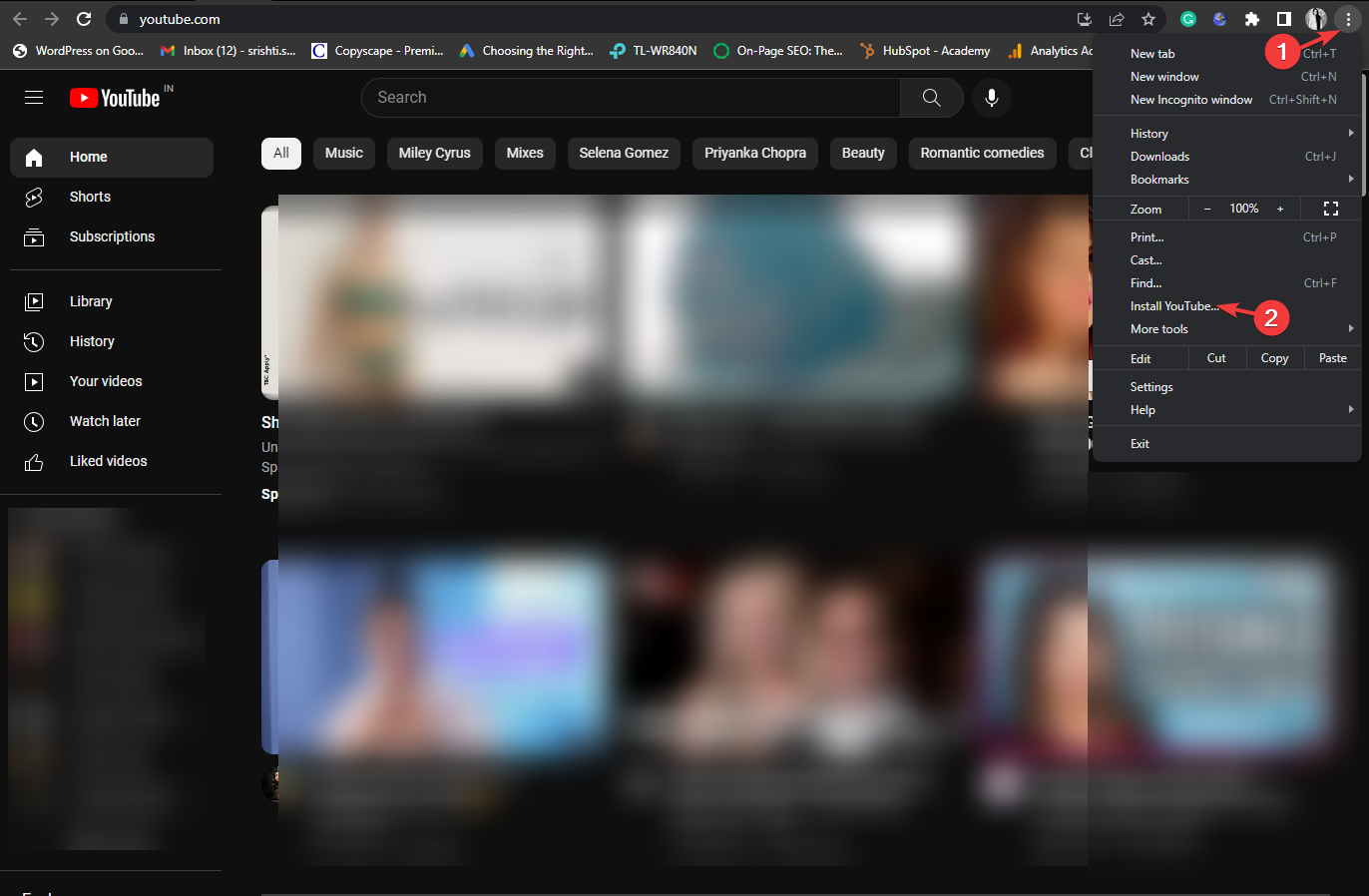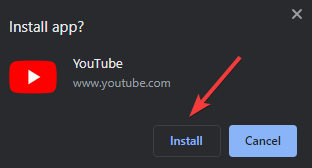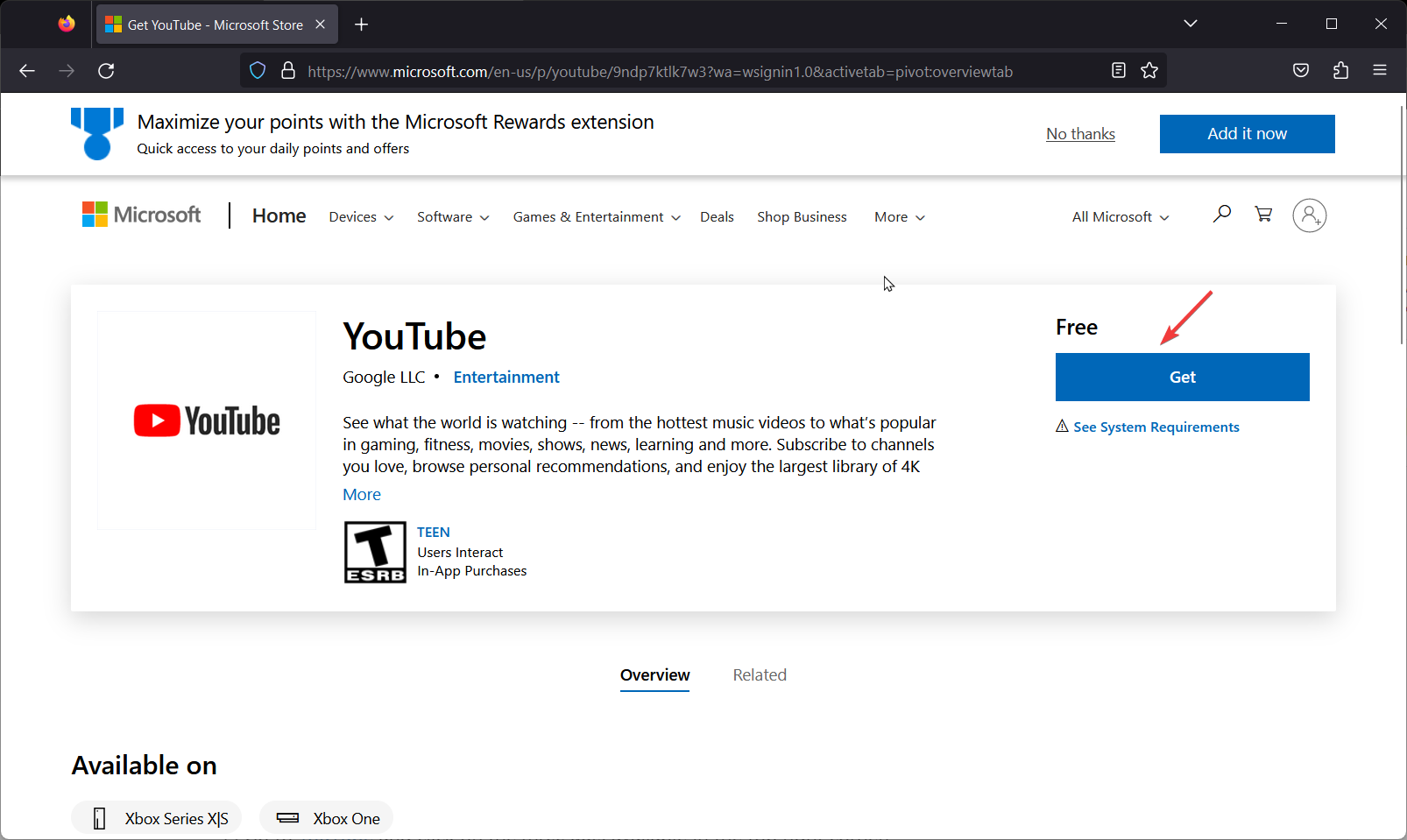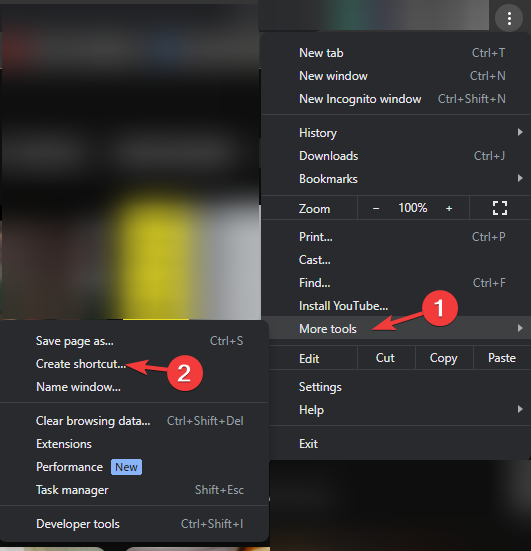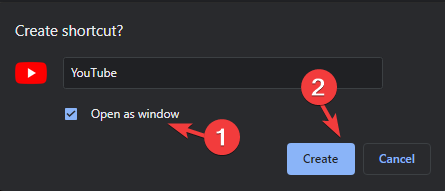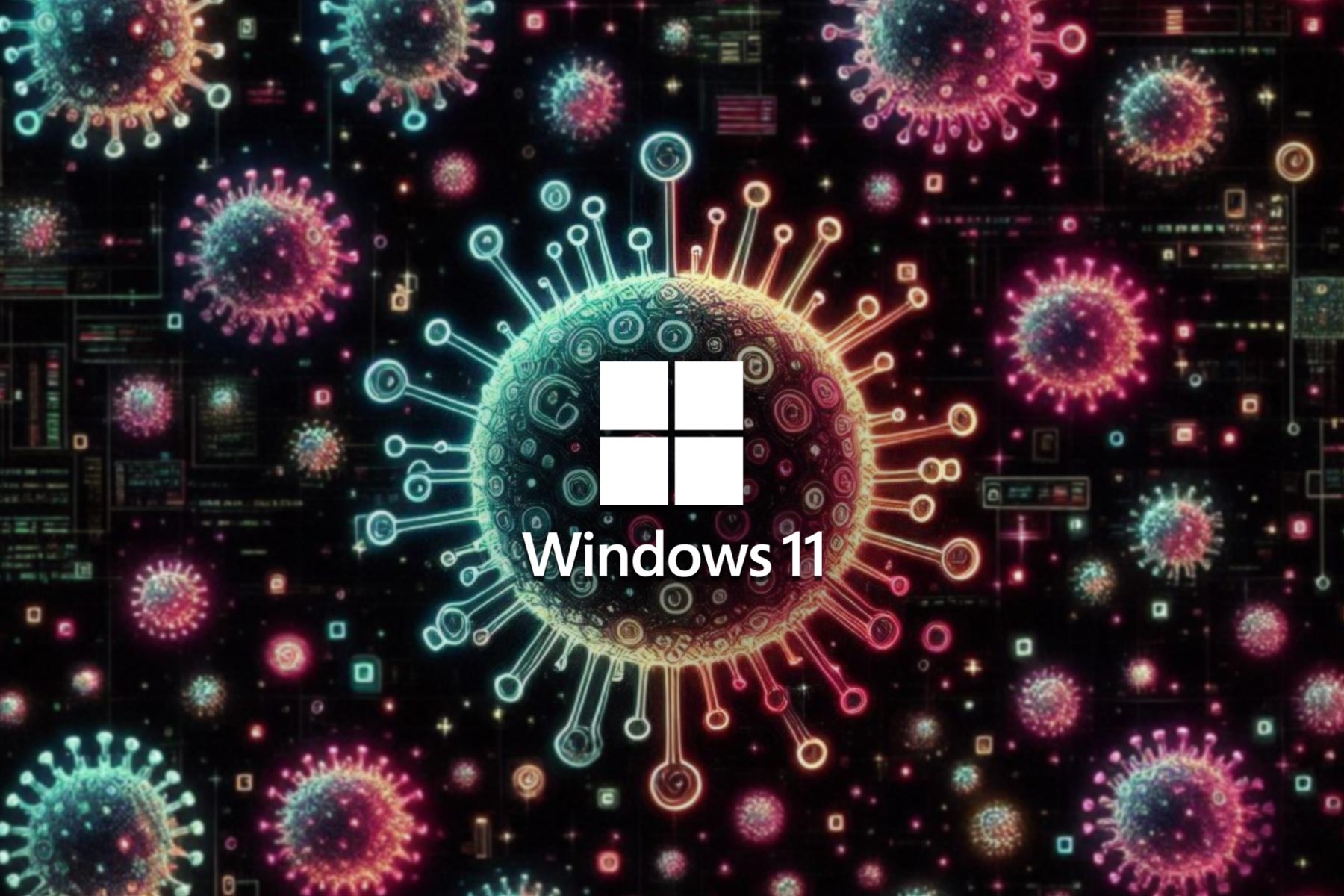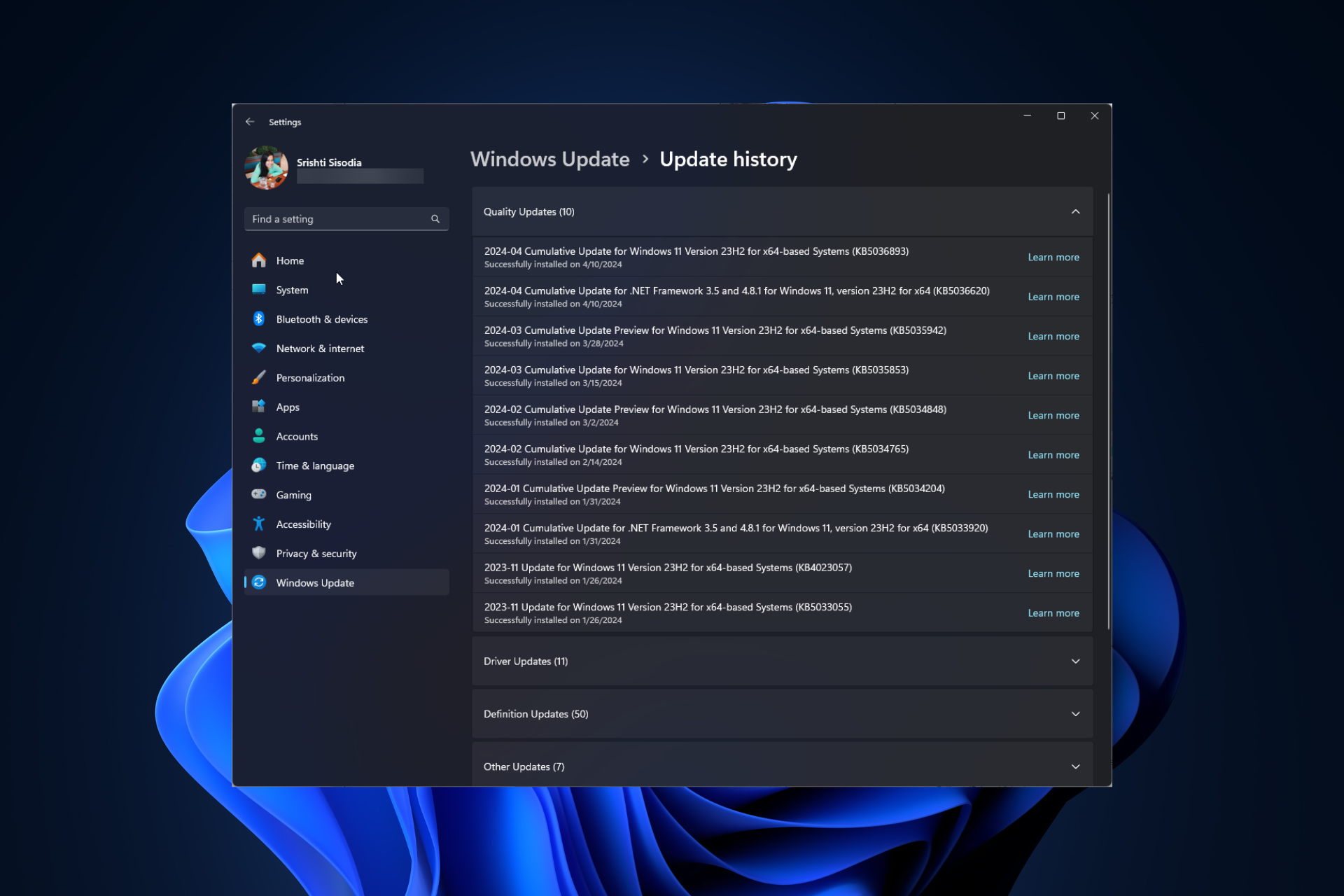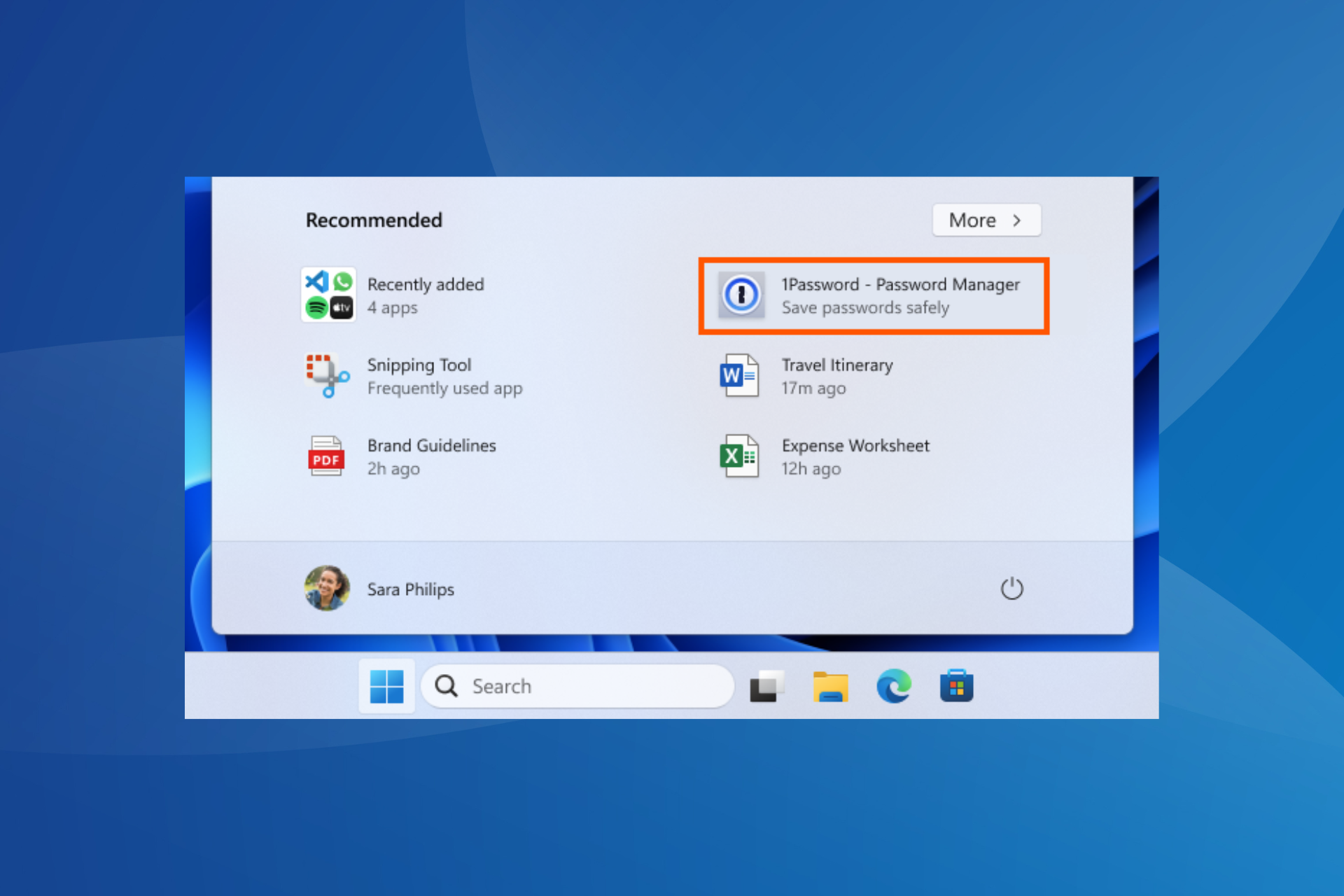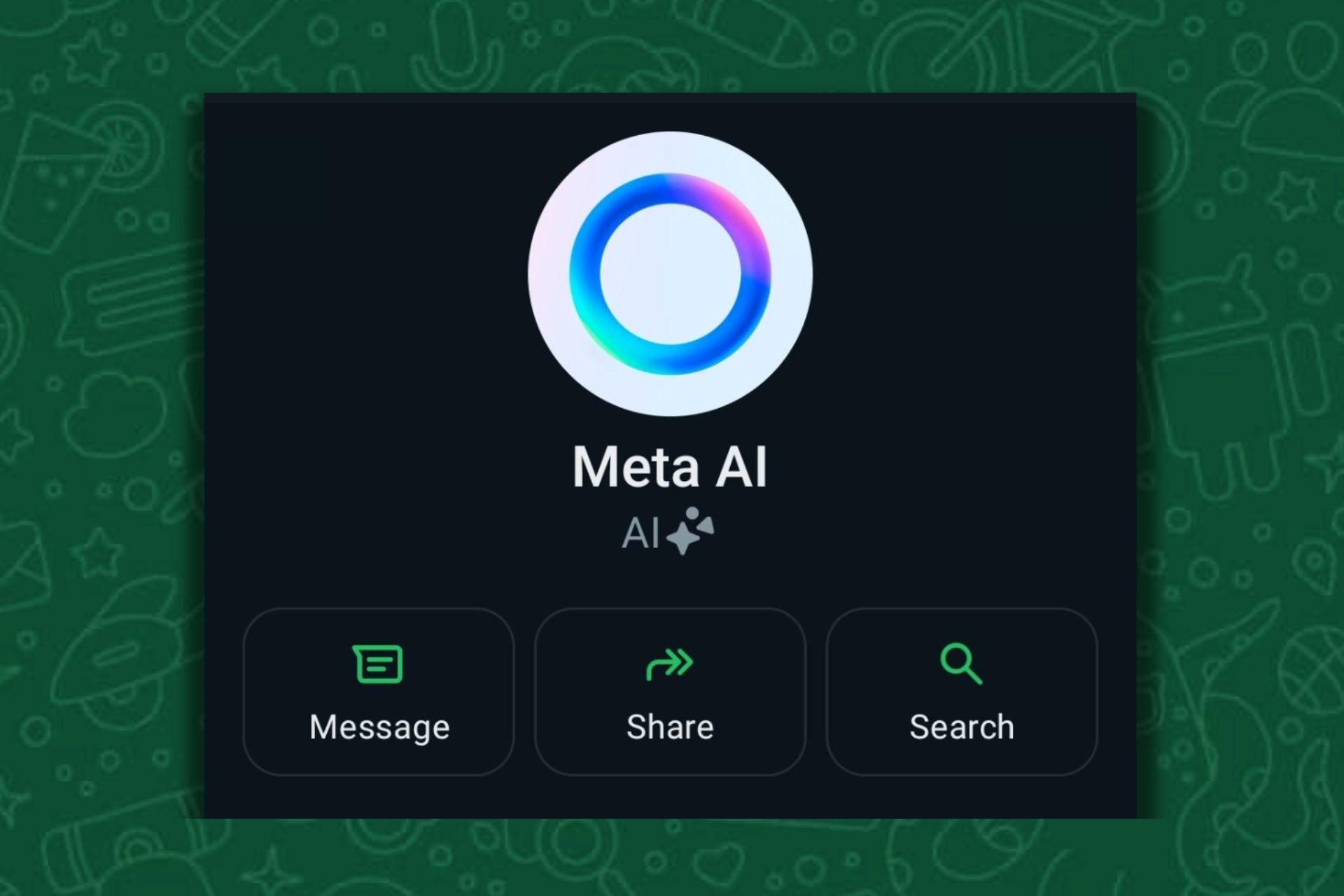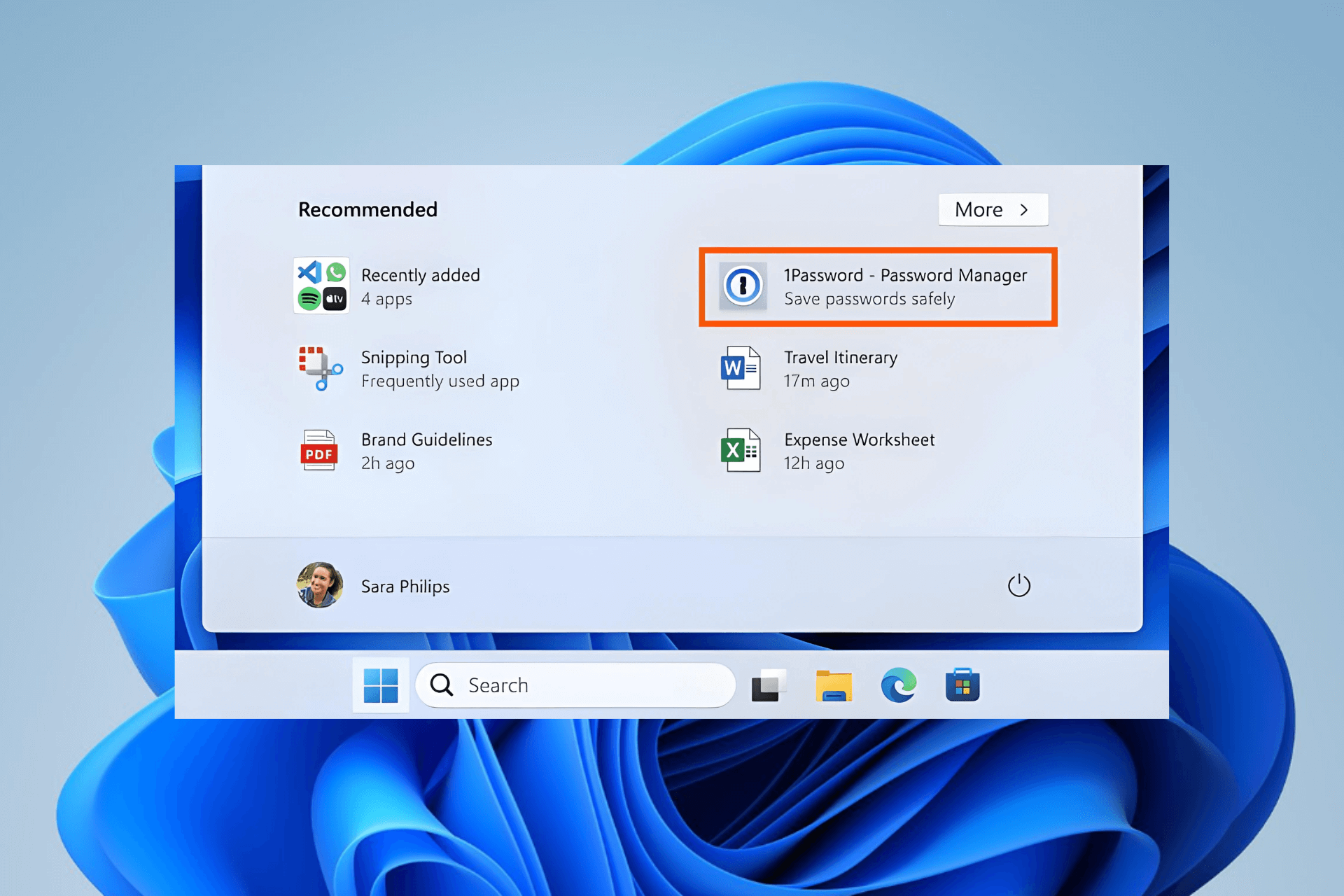Download the YouTube App For PC [Windows 10 & 11]
Explore the easiest methods to get the app
3 min. read
Published on
Read our disclosure page to find out how can you help Windows Report sustain the editorial team Read more
Key notes
- To download the YouTube app for PC on Windows 10/11, you can visit the Microsoft Store, use the website itself, or use a third-party platform.
- By installing the app, you gain access to a range of features, including personalized recommendations, the ability to subscribe to channels, and the option to create and manage playlists.
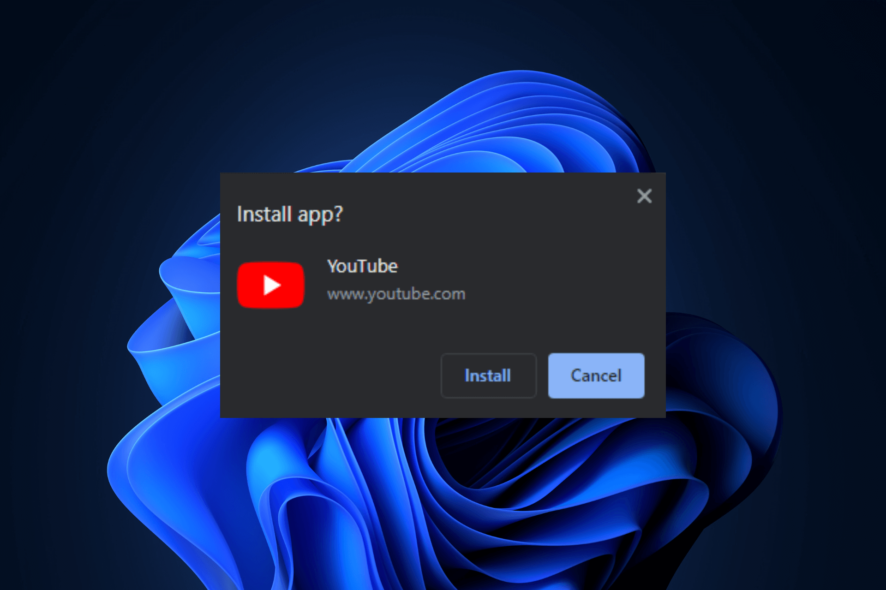
Whether you want to watch videos, explore channels, create playlists, or interact with the YouTube community, having the YouTube app on your PC provides convenience and accessibility.
In this guide, we will walk you through the process of downloading and installing the YouTube app on your Windows 10 or Windows 11 computer.
What are the benefits of using the YouTube app on Windows?
Using the YouTube app on a Windows PC provides several benefits that enhance the overall user experience. Here are some key advantages:
- Seamless video streaming – The YouTube app offers optimized video playback, ensuring smooth streaming and minimizing buffering issues.
- Enhanced user interface – It offers a clean interface, easy navigation, intuitive controls, and a layout optimized for larger screens, allowing for a more user-friendly & immersive viewing experience.
- Personalized recommendation – This app helps you discover new content tailored to your interests, ensuring you never miss out on videos that align with your preferences.
- Background playback – This feature enables you to listen to music, podcasts, or other video content in the background while multitasking on your PC.
- Watch Later – You can use the Watch Later feature to save videos to a dedicated playlist, allowing you to keep track of videos you want to watch without immediately committing your time.
Now that you know the advantages, let us move on to the methods to download the app on your Windows computer.
How can I download the YouTube app on Windows 11?
Before proceeding with any steps for installing the program, go through the following preliminary checks:
- Ensure you have an active internet connection.
- Make sure you have logged in using a user account with administrative privileges.
Once you are through these, let us check out the methods mentioned below.
1. Use the YouTube website
 NOTE
NOTE
- Open your preferred browser.
- Go to YouTube and click on the three dots available in the top right corner.
- Choose Install YouTube.
- You will get another app asking, Install app?, click Install to confirm.
The app will be installed on your computer, and it will be ready to be used. Alternatively, you can also click on the download arrow on the address bar to initiate the installation.
2. Download the app from Microsoft Store
- Go to this Microsoft Store to download YouTube.
- Click Get.
- Follow the onscreen instructions to complete the process.
3. Create a shortcut
 NOTE
NOTE
- Open your preferred browser.
- Go to YouTube and click on the three dots available in the top right corner.
- Click More tools, then select Create Shortcut.
- In the Create Shortcut pop-up window, place a checkmark next to Open as window, and click Create.
- Now a shortcut is created on the desktop; you can double-click it to open it as an app.
How can I download the YouTube app on Windows 10?
First, make sure you are using a user account with admin rights and have an active internet connection. Now to download the YouTube app on Windows 10, you can use the same methods mentioned above for Windows 11.
So, these are methods to download the YouTube app on your Windows 10 or 11 computer and access your favorite videos, channels, & playlists and enhance your video streaming experience.
If you are looking for YouTube apps for your Windows 11 computer, we advise you to check this informative guide.
In case YouTube Music keeps pausing on your Android or iOS, check out this guide to learn how to fix it soon.
Please feel free to give us any information, tips, and your experience with the subject in the comments section below.