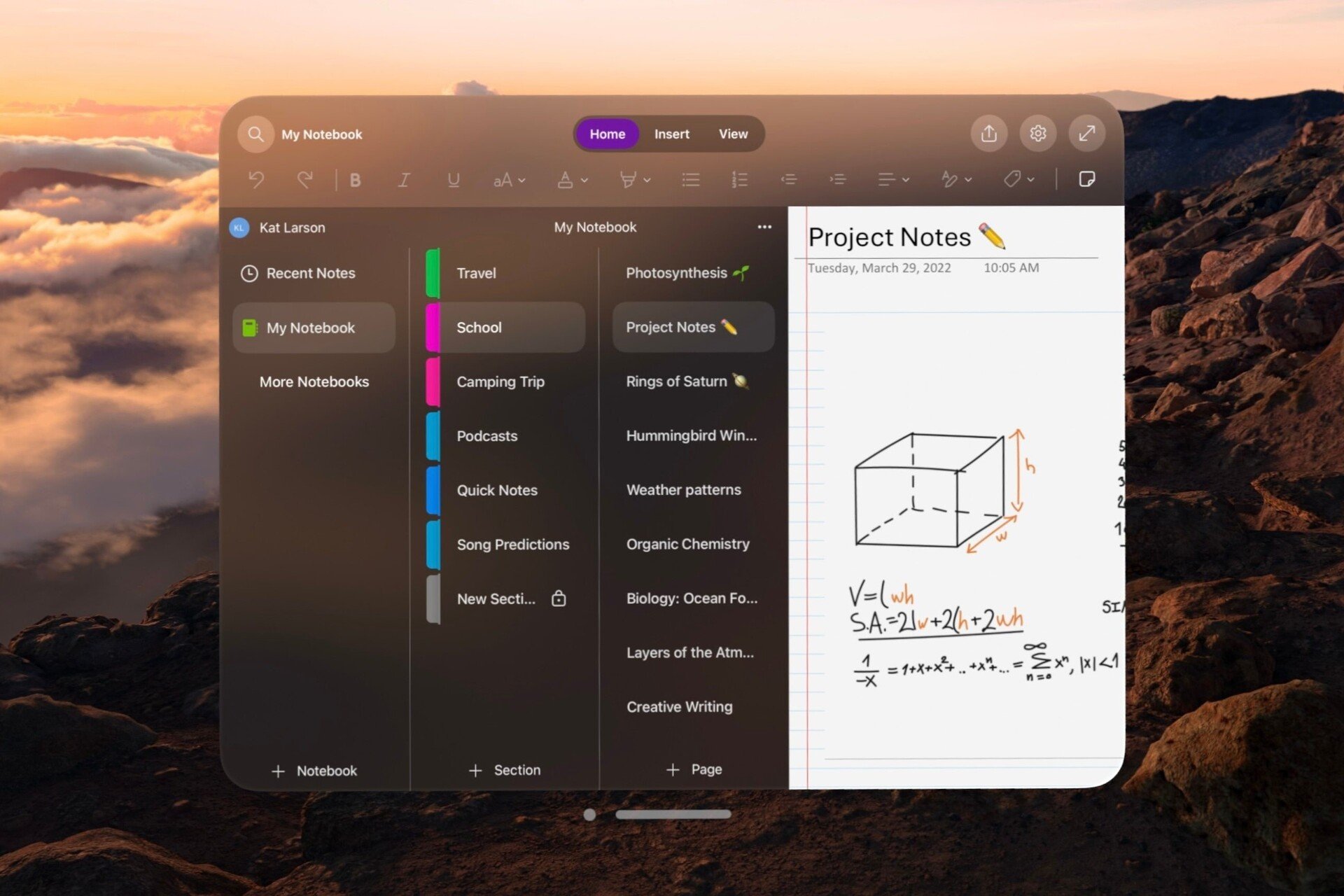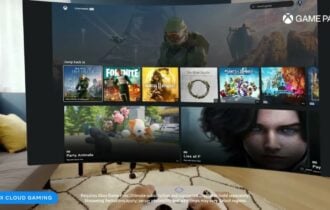4 best VR headsets for gaming [Racing, Fighting]
4 min. read
Updated on
Read our disclosure page to find out how can you help Windows Report sustain the editorial team Read more

VR headsets have become some of the most innovative and cutting-edge gadgets you can own these days.
With each passing year, they’re getting better, and the number of VR headsets available on the market is continuously increasing.
The only potential issue with this newfound technology is that it can become quite challenging to choose which one is the best for your needs.
We gathered 4 of the best VR headsets options that you have available for amazing discounts just to make your choice easier.
What are the best VR headsets deals?
Oculus Go Standalone Virtual Reality Headset
- Portable and lightweight design
- Built-In Audio
- 3D graphics
- All-in-one VR
- Power adapter not included
Slide your way into Virtual Reality and get a taste of full immersion with this standalone VR headset from Oculus.
No wires, no clutter, no hassle – Thanks to its compact and fully portable design, this headset is easy to use and requires no additional equipment.
Even the audio is built-in to provide immersive, crystal-clear sound without any headphones.
To further improve your comfort, there is a controller included and the high-end 3D graphics will transport you into another dimension in a heartbeat.
OIVO VR Headset for Nintendo Switch
- 3D graphics, HD-optimized
- Compatible with Nintendo Switch
- Lightweight design and durable material
- Ergonomically build
- Joy-Cons can hinder usage
This OIVO headset is built to redefine your perception of VR. With 3D graphics and HD support, you are in for one spectacular ride into virtual reality.
But you don’t need to suffer on the way there. Ergonomically designed to fit the size of your head, with heat dissipation and adjustable straps, the headset will be the perfect match for you and your beloved ones.
The design is lightweight and fully portable for your convenience and you don’t need to worry about it being fragile. The combination of EVA and Oxford materials makes it as sturdy and durable as it is comfortable.
HTC Vive – Virtual Reality System
- Steam VR Tracking
- 2 handheld controllers
- OLED display with ultra-realistic graphics
- 24 sensors for motion tracking
- No known issues
HTC Vive easily fits the list of the very best when it comes to VR headsets.
It comes with amazing unique features such as 32 headset sensors and 360-degree motion tracking.
Every single movement – no matter how subtle – is picked up by the machine. And this should come in as no surprise given the 24 sensors for motion tracking included on each of the 2 handheld controllers.
The controllers mirror the user’s hand movements with enhanced accuracy and impressive precision.
To top it all, you can go fully immersive with the OLED FHD display with a 90Hz refresh rate that provides the best experience possible.
Oculus Rift + Touch Virtual Reality System
- Cutting-edge display with improved optics
- High-precision Oculus Touch controllers
- Room-scale tracking without external sensors
- Ergonomic Design
- The headset doesn't tilt
Oculus Rift is the ancestor of all rising VR headsets, and it’s the most powerful to date in screen resolution and capability.
This VR headset comes with a state-of-the-art display and next-generation lenses that deliver the brightest, most vivid visuals you can ever imagine.
Inside the headset there lies an audio system perfect for VR that will provide you an experience of sound with depth and space to immerse all of your senses into the VR.
The headset also includes two Oculus Touch controllers that allow you to interact with the VR in the most accurate, intuitive way and motion-tracking sensors take it all to a whole new dimension.
The Oculus Rift headset is ergonomically-built, comfortable, and fully customizable for perfectly adapting to the user’s head.
These are the 4 best VR headsets that you can currently find on the market, and they’re suited for all preferences and available budgets as well.
We’re pretty sure that you will definitely find one to match your needs and immerse you deep into the VR.
Speaking of VR, if you’re really into this virtual reality thing, there are also many other devices that you can buy to enjoy the ultimate VR experience.
VR is no longer a brand-new domain where trial and error are the main keywords. VR technology has greatly evolved and new features are added every year.
[wl_navigator]