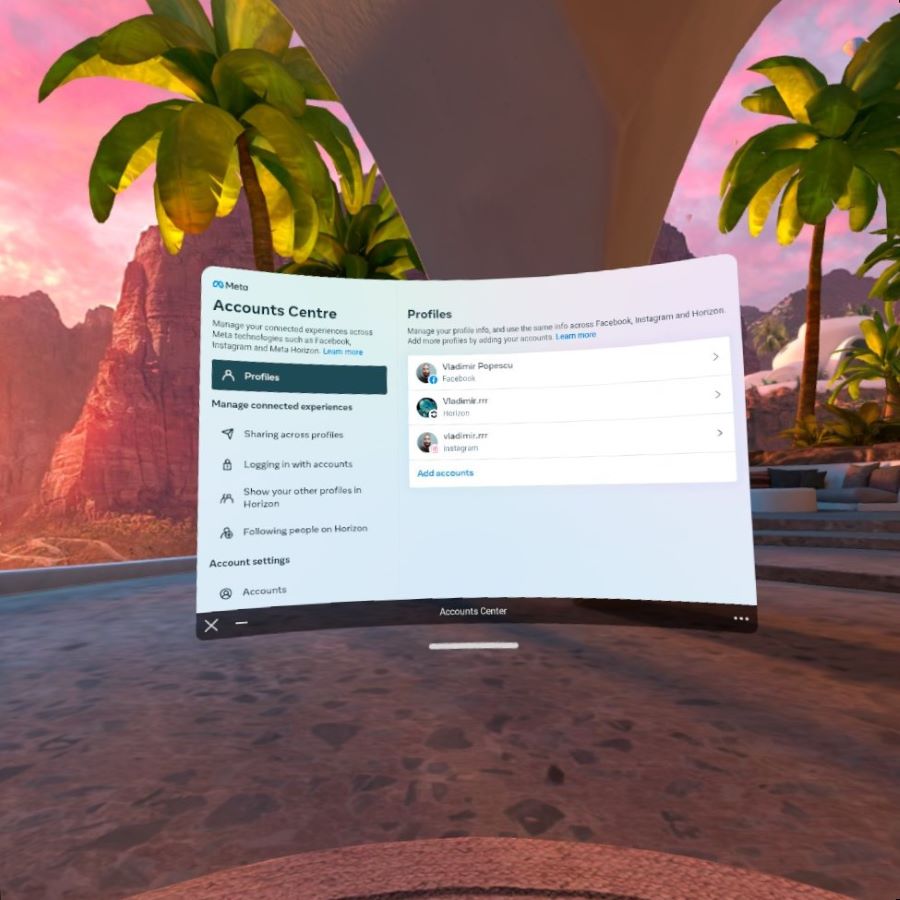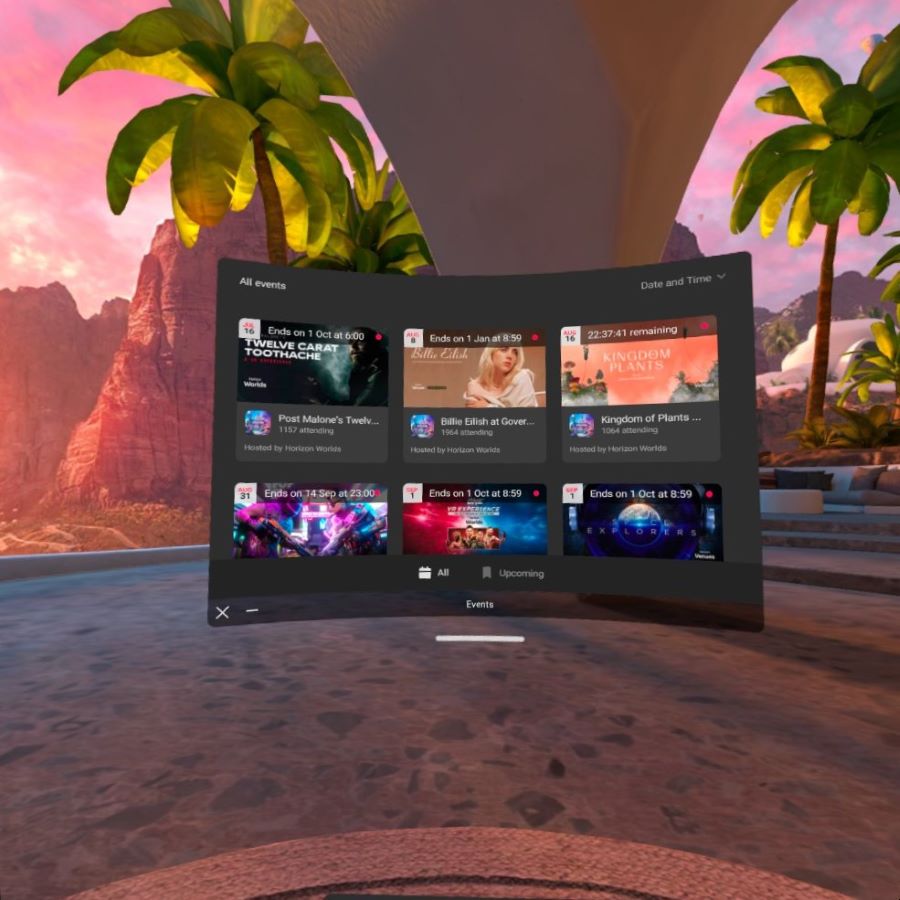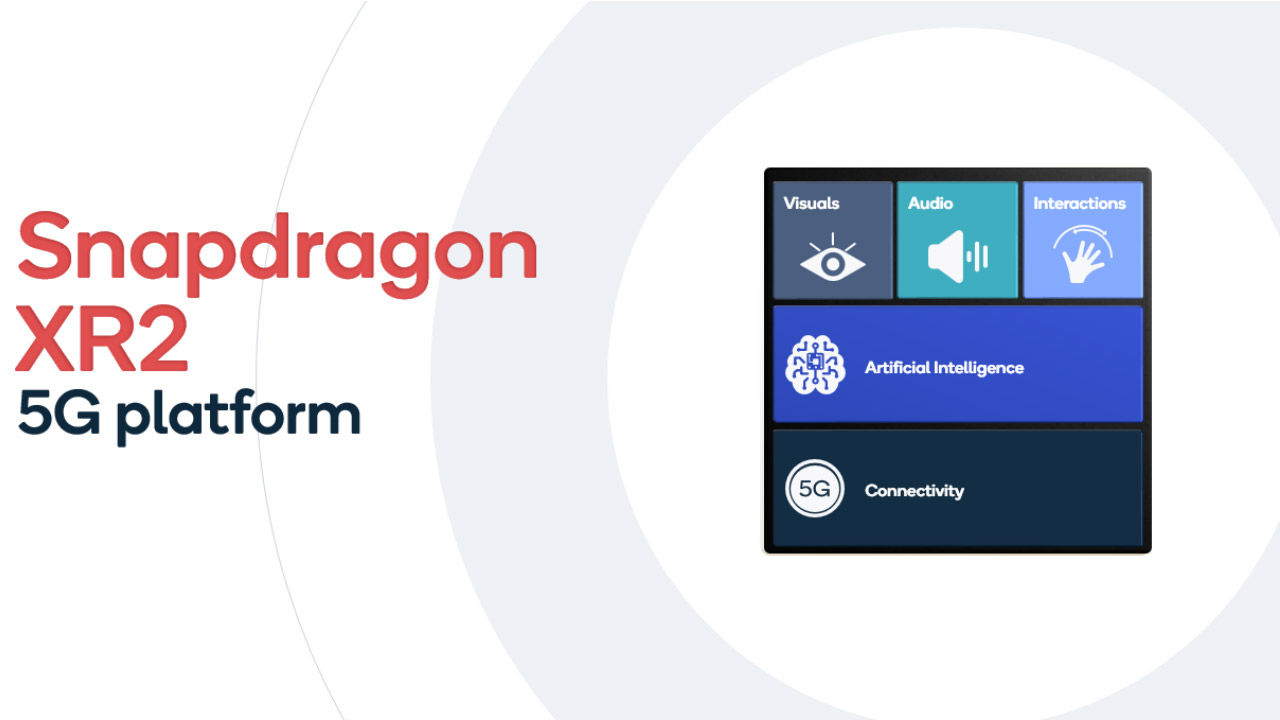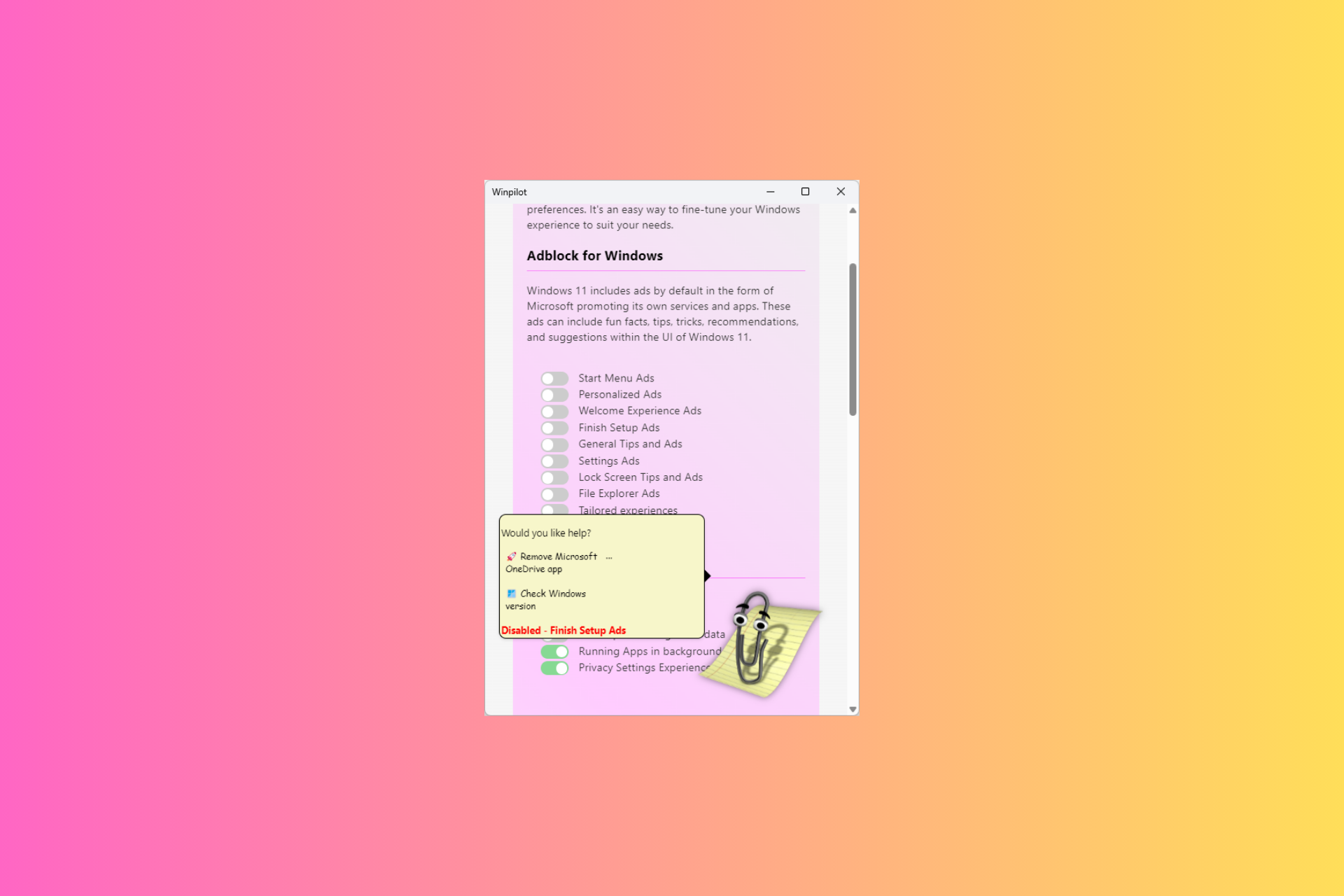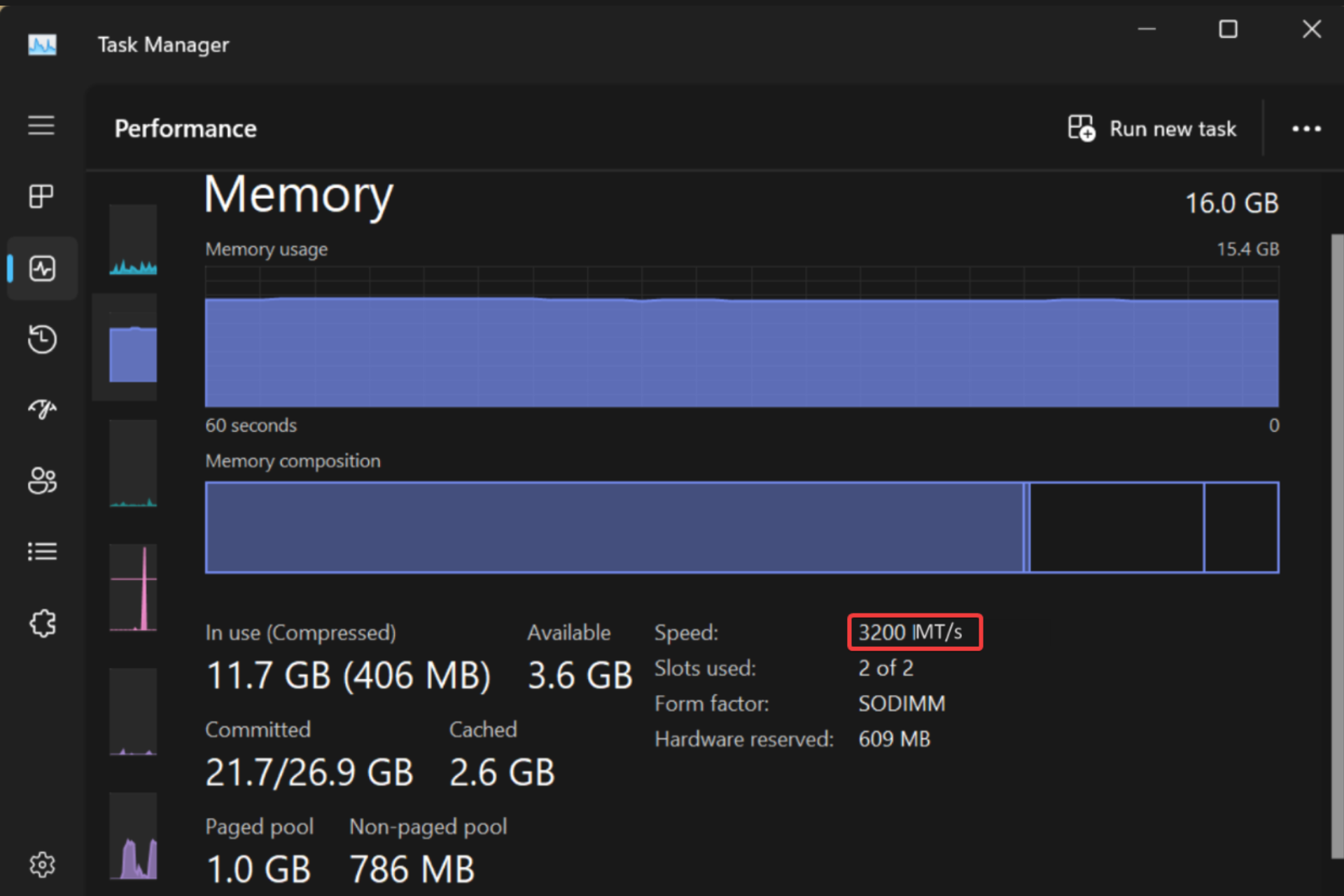Oculus Quest 2 vs Lenovo Explorer: Which One To Buy?
Choose the best VR headset to explore virtual words
8 min. read
Updated on
Read our disclosure page to find out how can you help Windows Report sustain the editorial team Read more
Key notes
- Virtual reality has risen in popularity over recent years.
- Many companies have come out with virtual reality headsets like Meta and Lenovo.
- This guide will compare Meta's Oculus Quest 2 headset and the Lenovo Explorer to see which one is on top.

Virtual reality has exploded in popularity in the past few years. We’re finally at a point where the technology is good enough to make some awe-inspiring stuff.
We have games that genuinely make you feel like you’re in the game. For example, the VR version of Resident Evil 7 is so good at simulating what it would be like to be hunted down by zombies and monsters. It’s terrifying.
The fantastic VR games out there wouldn’t be possible without some impressive hardware. As a result, many companies are launching their virtual reality headsets so they can hop on the hype train before it leaves the station.
You have the likes of Valve Corporation with their Index device and Sony with the PlayStation VR2. In addition, apple is throwing its hat into the ring as the company develops its own VR headset.
But two of the best VR headsets on the market today are the Oculus Quest from Meta and Lenovo Explorer. It’s a shame that hardly anyone talks about the latter because it is a great device.
It’s arguably one of the best examples of a Windows Mixed Reality headset. Windows Mixed Reality is Microsoft’s take on augmented reality for those who don’t know. Instead of taking you into a virtual world, it enhances real life with virtual displays floating around you.
But of course, the Explorer headset does the typical virtual reality worlds people expect from these types of devices. That said, we’re getting ahead of ourselves. So let’s dial back and see what computer hardware is needed.
Does Oculus Quest 2 require a good computer?
No, you do not need a good computer to run the Oculus Quest 2 or 1. You don’t need a computer at all. The Quest 2 headset has its user interface, which you can use to access a game library.
However, it would be best if you used a smartphone to set up an Oculus Quest 2 or Oculus Quest 1. But once you connect the headset, you no longer need to use a phone. It’wonderful.
- 1832×1920 per-eye resolution with 120 Hz
- Standalone VR with its own specs
- Hand and partial finger tracking
- Integrated stereo speakers
- Nobody tracking
- Battery lasts up to 3 hours with 2.5 hours of charge time
As for the Lenovo Explorer, a common question is whether it is worth purchasing. The answer to that question depends on what you’re looking for in a virtual reality headset.
That said, it’s still a suitable device well worth purchasing. Many people have applauded its display resolution, multi-device interaction, and comfortable design. Hopefully, after you read the following two sections, you’ll be able to answer that question yourself.
- 1440×1440 per-eye resolution with 90Hz
- Works on SteamVR or Windows Mixed Reality
- Weights less than the Oculus Quest 2
- Must be connected to a PC
- Discontinued
What are the differences between Oculus Quest 2 and Lenovo Explorer?
There are a lot of differences between the two, but let’s start with Windows Mixed Reality because this is the leading platform for the Lenovo Explorer.
Windows Mixed Reality combines a virtual reality world with augmented reality aspects. It works because the device scans the environment and incorporates everything it scans into a virtual world.
Say you’re playing in your bedroom. The Explorer will show you a digital world analogous to the room that you’re in. It’s a melding between the two, and it’s pretty interesting.
The Quest 2 headset doesn’t do any of this. It’s a purely virtual reality experience. You play in a digital world that is already pre-made. So the question is, which one is better? Honestly, neither far exceeds the other, but you can say the Quest 2 is a little better.
The problem is that the Explorer headset doesn’t have anything unique with Windows Mixed RealiAs a result, it. It feels like a neat trick, whereas Quest 2 focuses its processing power on creating fun and interactable worlds.
Also, the Explorer requires a PC to be used. Therefore, you must launch the Windows Mixed Reality app on your PC whenever you want to play on Explorer.
The Quest 2 headset doesn’t do this. Once you’ve set up the device with your phone, you can play games on the headset without launching anything. This is a much better and more efficient way to do things. Pick up the Quest 2, turn it on, put it on your head, and you’re done.
When it comes to games, the two are very similar. Both support SteamVR, so any games from that platform compatible with virtual reality are playable again. Again, however, Meta’s device comes out on top.
Quest 2 also has a library of exclusive titles not seen anywhere else. You have RockBand VR to live out your rockstar fantasy, Vader Immortal, where you journey with Darth Vader through the fiery planet Mustafar and the fantastic shooter Chronos.
Hardware and features
Regarding the hardware side of things, the Quest 2 has the Explorer beat there too. There are a lot of differences between the two, but we’ll focus on the more essential parts.
Like the display resolution. The Quest 2 displays resolutions of 1832×1920 pixels per eye at a 120 Hz refresh rate. The Explorer maxes out at 2880×1440 resolution per eye at a 90 Hz refresh rate.
This means that while animations on the Explorer headset might not be as soon as the Quest 2, they look better graphically.
When it comes to audio, the Quest 2 headset has more options. You can connect a pair of headphones to the device via a 3.5mm audio jack or listen from the integrated speakers. Unfortunately, the Lenovo Explorer only has the headphone jack.
A pair of headphones is a better hearing experience than speakers, but it’s nice to have the option. Going down the list of features, the Quest 2 headset supports Wi-Fi streaming to a virtual desktop via a Wi-Fi 6 connection.
You can connect it to other devices via Bluetooth 5.0. The Quest 2 had 6 GB of RAM and a storage capacity of 128 GB, with a 256 GB option available. The Lenovo Explorer has none of this.
Since the Explorer headset has to be connected to a computer first to play games, it has no storage space. So all the games are on the computer. It can connect to a display via HDMI, but that’s it for connectivity.
The Lenovo Explorer is lighter than the Quest 2 headset. The former is 399 grams (less than a pound), while the latter is 503 grams (about 1.1 pounds). This helps with long-term play as your neck will feel as strained.
Which VR headset is the most powerful?
Unfortunately, we can’t answer this question because there’s no information about what kind of chipset is on the Lenovo Explorer. Looking through Lenovo’s product page, retailers, and online reviews, we couldn’t find a single instance of the processor on Explorer.
It has one because it’s a virtual reality device, but that information is not publicly shared. It could be Windows Mixed Reality, but that’s not a processor or graphics card. That’s just the platform.
For the Quest 2 headset, we know that it’s the Qualcomm Snapdragon XR2 chipset. This hardware allows for high-quality resolution on the headset and provides the high refresh rates mentioned earlier.
And thanks to the Qualcomm FastConnect 6800 subsystem on the chipset, Wi-Fi download and upload speeds are pretty fast on the Quest 2, although some have experienced a significant slowdown in the past.
But ultimately, until people get the specs, we don’t know which is faster.
Our conclusion
Get the Quest 2 headset. It’s much better. The only consistent metric to compare the performance between the two headsets is the platform: Windows Mixed Reality vs. Oculus Home.
Windows Mixed Reality is a neat concept, but I don’t think Microsoft has developed it enough to harness its full potential. It can be something extraordinary, but it doesn’t that the tech giant has any interest in developing it further.
Microsoft seems more interested in the HoloLens than anything else. The Quest 2 is a solid machine and well deserving of its popularity among virtual reality fans. It’s been consistently meeting player expectations, and because of that, users eagerly await what Meta has in store.
Meta has been working on its virtual reality, a follow-up to Quest 2. Unfortunately, it doesn’t have a name yet other than its codename of Project Cambria. The company has been working on it since October 2021. We’re eagerly awaiting its launch.
Also, good luck with buying the Lenovo Explorer. According to the official product page, the headset has been discontinued. So you can’t even buy it from Lenovo anymore. Instead, you might have to buy it second-hand from someone else.
The Quest 2 headset will run you $399 for the 128GB model and $479 for the 256GB model on Amazon.
Feel free to comment below if you have any questions regarding the above processes. Also, do not hesitate to comment about guides you’d like to see or information about any other app on whichever platform.