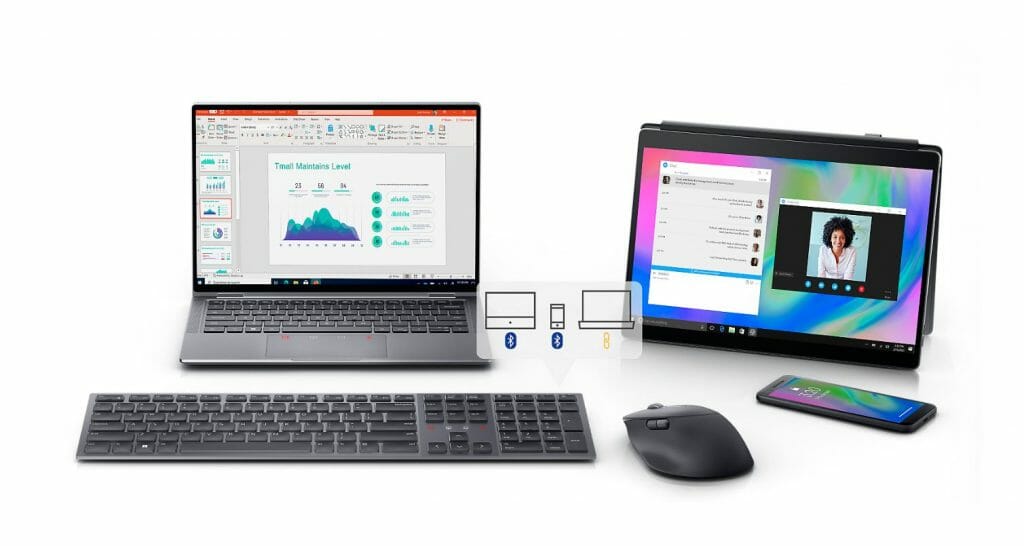Dell Premier Collaboration Keyboard and Rechargeable Mouse Review: A great pair for Zoom
6 min. read
Published on
Read our disclosure page to find out how can you help Windows Report sustain the editorial team Read more

Starting at $119 for the Keyboard and $99.99 for the mouse
The Dell Premier Collaboration Keyboard and Rechargeable mouse iterate on last year’s models, the Dell Premiere Multi-Device Wireless Keyboard and Mouse in some nifty new ways that should set the standard for keyboard use going forward.
| Specs | |
| Dell Premier Collaboration Keyboard and Mouse | |
| Device Type | Keyboard |
| Wireless Receiver | USB wireless receiver |
| Backlit | Intelligent backlighting |
| Interface | 2.4 GHz, Bluetooth 5.1 |
| Input Device | Wireless |
| Hot Keys Function | Search, mute, Show Desktop, screen lock, play/pause, backward, forward, backlight control, speakerphone, volume -, volume +, Task key, snip screen, Zoom touch controls |
| Keyboard Technology | Scissors |
| Features | 15 programmable keys, built-in rechargeable battery numeric keypad |
| Dimensions | Width 17.3 in Depth 4.8 in Height 0.8 in |
| Weight | 25.68 oz |
| Color | Graphite |
| Software & System Requirements | Dell Peripheral Manager (Windows only) OS Required Apple MacOS, Linux, Android, Google Chrome OS, Red Hat Enterprise Linux 8.0, Ubuntu 18.04, Microsoft Windows 7 / 8.1 / 10 / 11 |
| Battery | Rechargeable/ 20 Days |
|
What’s in the box
|
Graphite
Included Accessories USB-C to USB-C cable Compliant Standards AES-128 |
| Specs | |
| Dell Premier Rechargeable Mouse | |
| Device Type | Mouse |
| Wireless Receiver | USB wireless receiver |
| Bundled Services | 3 years Advanced Exchange Service |
| Interface | 2.4 GHz, Bluetooth 5.1 |
| Input Device | Wireless |
| Movement Resolution | 8000 dpi |
| Buttons Qty | 7 (3 programmable) |
| Features | Vertical and horizontal scrolling, rechargeable battery, hyper-fast scrolling, thumb rest, track-on-glass sensor |
| Dimensions | Width 3.5 in Depth 5 in Height 1.8 in |
| Weight | 4.75 oz |
| Color | Graphite |
| Software & System Requirements | Dell Peripheral Manager (Windows only) OS Required Apple MacOS, Linux, Android, Google Chrome OS, Red Hat Enterprise Linux 8.0, Ubuntu 18.04, Microsoft Windows 7 / 8.1 / 10 / 11 |
| Battery | Rechargeable/ 3 Months |
|
What’s in the box
|
Graphite
Included Accessories USB-C to USB-C cable Compliant Standards AES-128 |
Look and Feel
The Dell’s Premier Collaboration Keyboard (KB900) and Rechargeable Mouse (MS900) look similar to their cousins the Premier Multi-Device Wireless Keyboard and Mouse (KM7321W). The keyboards adopt a minimalist approach to lines and angles on leveraging a wedge-like design that automatically props the device up to a 20-degree angle for a more comfortable typing experience out of the box.
There are some padded tilt legs that can be flicked out from either corner of the keyboard as well as middle pad to keep the keyboard rigid during typing. Despite having some rounded angles on all four corners of the keyboard, the edges still feel rough and sharp when managing the device in hand.
The KB900 opts for a darker grey than the previous model which made use of lighter two-tone gray color scheme. Graphite grey is my personal favorite as it seemingly can be paired with a variety of desktop color arrangements. Both the mouse and keyboard make use of the darker grey color colors to their advantage of attractive set pieces without being detractive.
Aside from the red and white LED panel that sets above the direction keys, the other notable thing about KB900 is its weight, at 25.68oz or 1.60lbs, KB900 comes with a hefty but solid feel. There is little to no flex with the keyboard and keys feel rigid and secure to the frame.
The typing experience on the KB900 is similar to its predecessor, with heigh key travel, despite its low-profile appearance. The scissor key technology even distributes a keypress across the entire key unlike similar low-profile keyboards that can wobble and indent on pressure.
Lastly, the KB900 comes in a few inches shorter all around than the KM7321W for any concerned about diminishing desktop space.
As for the Rechargeable Mouse, it’s much lighter than it appears at 0.29lbs. While the mouse may feel hollow, its construction is resoundingly solid. Thumb indent and button placement fell very ergonomically conscious. Both the horizontal and vertical scroll wheels have interval bumps that help make scrolling on a device feel very precise and intentional
Dell also aligned the connecting input switcher right behind the top scroll wheel, presumably to help facilitate hot swapping between devices. The rubber padding at the bottom helps the mouse’s grip and reduces the number of times a user may over target when interacting with content.
Performance
I tend to measure most of my typing experiences against the Microsoft Designer Keyboards which offer a great balance between key travel and low-profile design. With that being said, the KB900 nails both while also offering a level of customization and added conveniences the Microsoft Designer Keyboard does not. Among the additional conveniences for the KB900 is the touch-enabled LED conference buttons that flicker on when a Zoom call is initiated.
The LED lights have consistently lit up during each Zoom call I tested them with, often times being more reliable than the Zoom call itself. Unfortunately, the light panel above the direction keys doesn’t support any other conferencing platform even for universal commands such as mute, video on and off, or share screen. Aside from the keyboard’s standout feature being locked to a single conferencing platform, the rest of the device is stellar. The key-noise on the keyboard is relatively quiet, I have not had any issues with connecting or reconnecting to multiple devices, and the backlighting is pretty clear in the dark.
The other thing the KB9000 offers is a dedicated app that allows users to quickly customize hotkeys, lighting, and connectivity.
As for the mouse, MS900, lighter weight profile makes it easy to use for extended periods of time. The rubber padding at the bottom can pose an issue for users who want to use the mouse on a variety of surfaces, with or without a decent mousepad. Another thing of note is the scroll wheel in the middle of the MS900 can be finicky out of the box, it’s recommended users visit either the Microsoft Windows Settings page or download and explore the Dell Peripheral Manager to set the feel of their keyboard to their liking.
Summary
The KB900 isn’t for everyone, especially if you do little conferencing within Zoom, but it as standalone keyboard, it does set a bar for spec inclusion. Going forward, all keyboards should move more modern and consistent charging protocols, support connectivity to more than a single PC or device, offer customization through apps or webapp platforms, all while still providing a quiet and enjoyable typing and surfing experience.