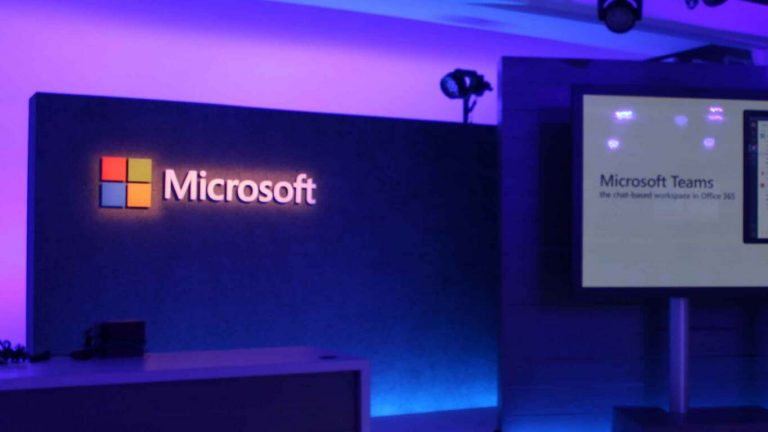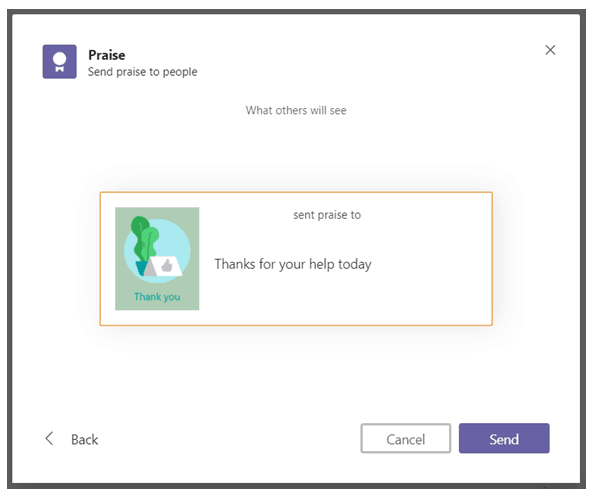Microsoft Teams is the central hub for everything work and teamwork related for many people and organizations across the world. You’re able to use the service to chat with coworkers, set up meetings, voice calls, and so much more. However, nothing boosts team confidence more than sending some praise. In this guide, we’ll show how you can use Microsoft Teams’ praise features, and help your coworkers feel accomplished!
Step 1: Find the praise feature in Teams
The praise feature in Microsoft Teams is on by default as an app. To get started with using it, you’ll need to head to the message compose box at the bottom of the screen in Microsoft Teams. Typically, it’s not pinned by default, and you’ll need to tap on the “…” icon first. Once you do that, you can search for praise in the list and open it up. If you want to access it more easily, you can click the Pin button to pin it to the bottom menu of the compose box.
Step 2: Select a Badge to send
Once you’ve found the praise feature, you can select it. You’ll be greeted by a card. There are quite a few praise options you can choose from. Achiever, Awesome, Coach, Creative, Kind heart, Leadership, Problem solver, Team player, and Thank You are just a few examples. Once you’ve chosen one that fits your situation, feel free to click it.
Step 3: Edit the description, and preview and send
Now that you’ve chosen a badge, you can add the name of the people you want to praise, or even add a description to it. You’ll also be able to select the option to preview it, so you’ll see what it looks like before it heads to your recipient. Once you’re happy with it, press send. The message will show up inside Microsoft Teams, with the recipient being @’ed to bring it to their attention.
One of the many cool features in Microsoft Teams!
Although a bit hidden, the Praise feature is just one of the many cool elements in Microsoft Teams. As we’ve previously covered, some other cool features include support for apps that can boost your productivity, a Wiki tab to help you communicate effectively, and Microsoft OneNote integration. All these features, and the many others in Teams,, might even make Microsoft Teams better than Slack for your needs. Keep it tuned to OnMSFT as we continue to dive deeper into Microsoft Teams, and all the other Office 365 apps.