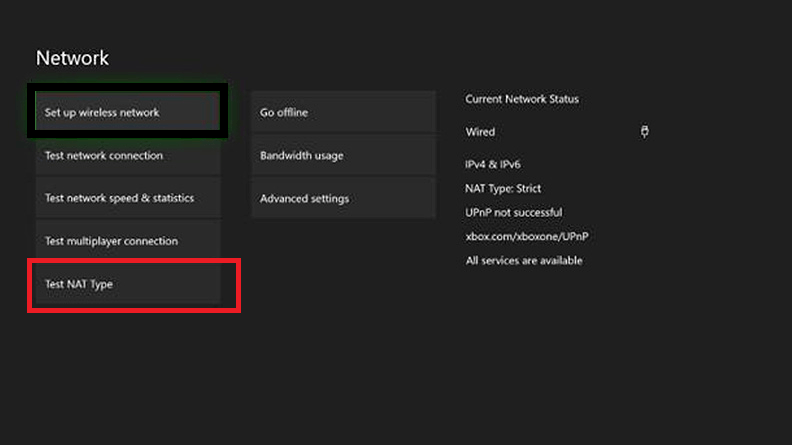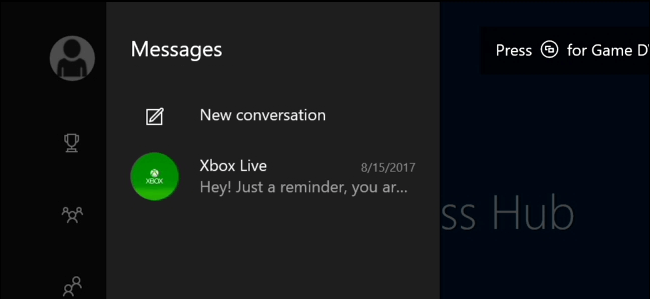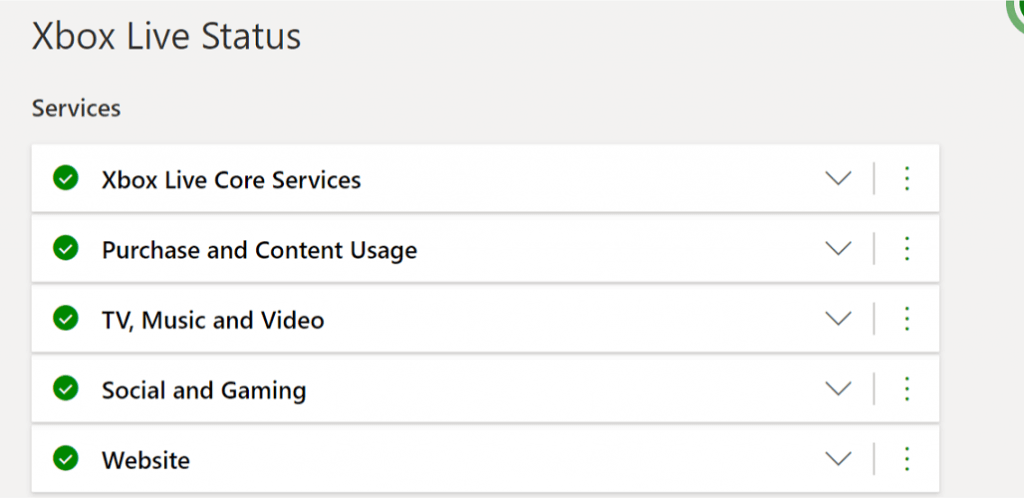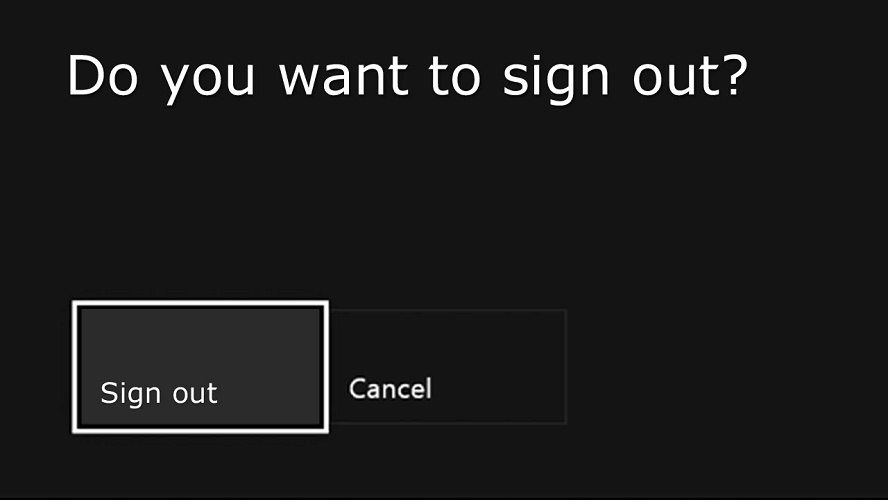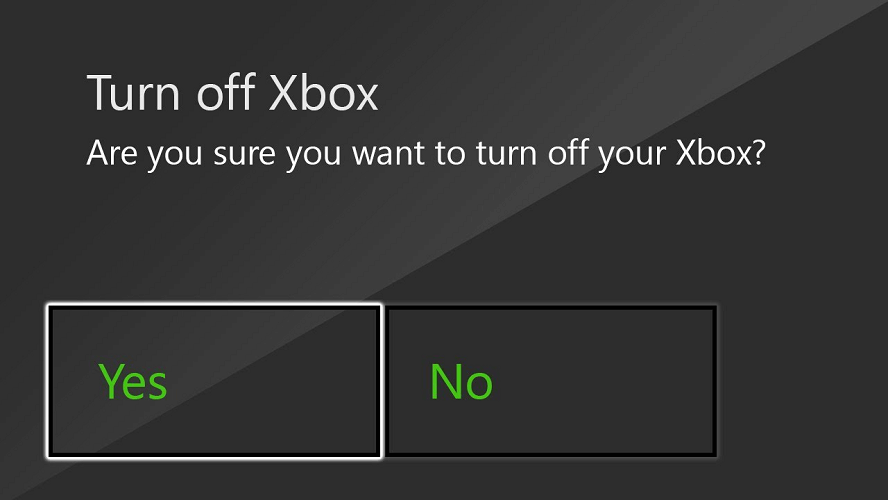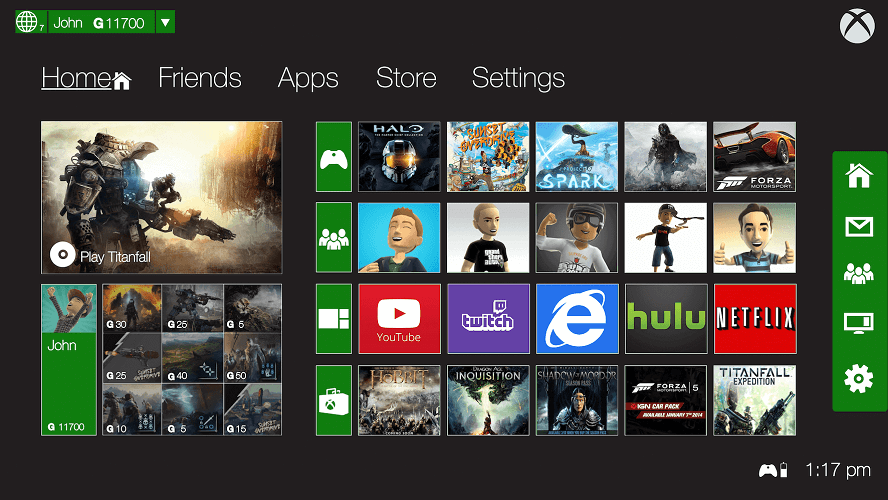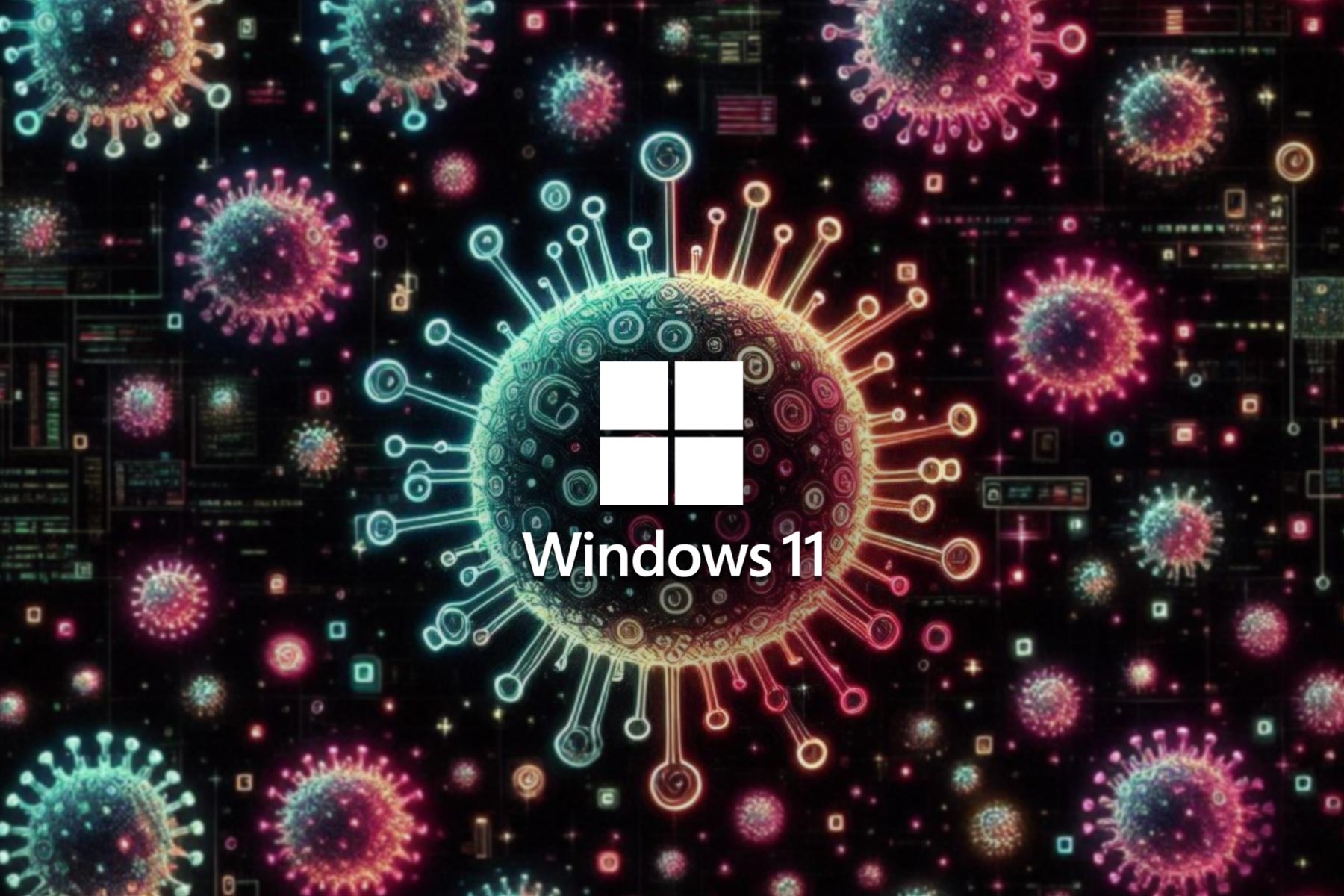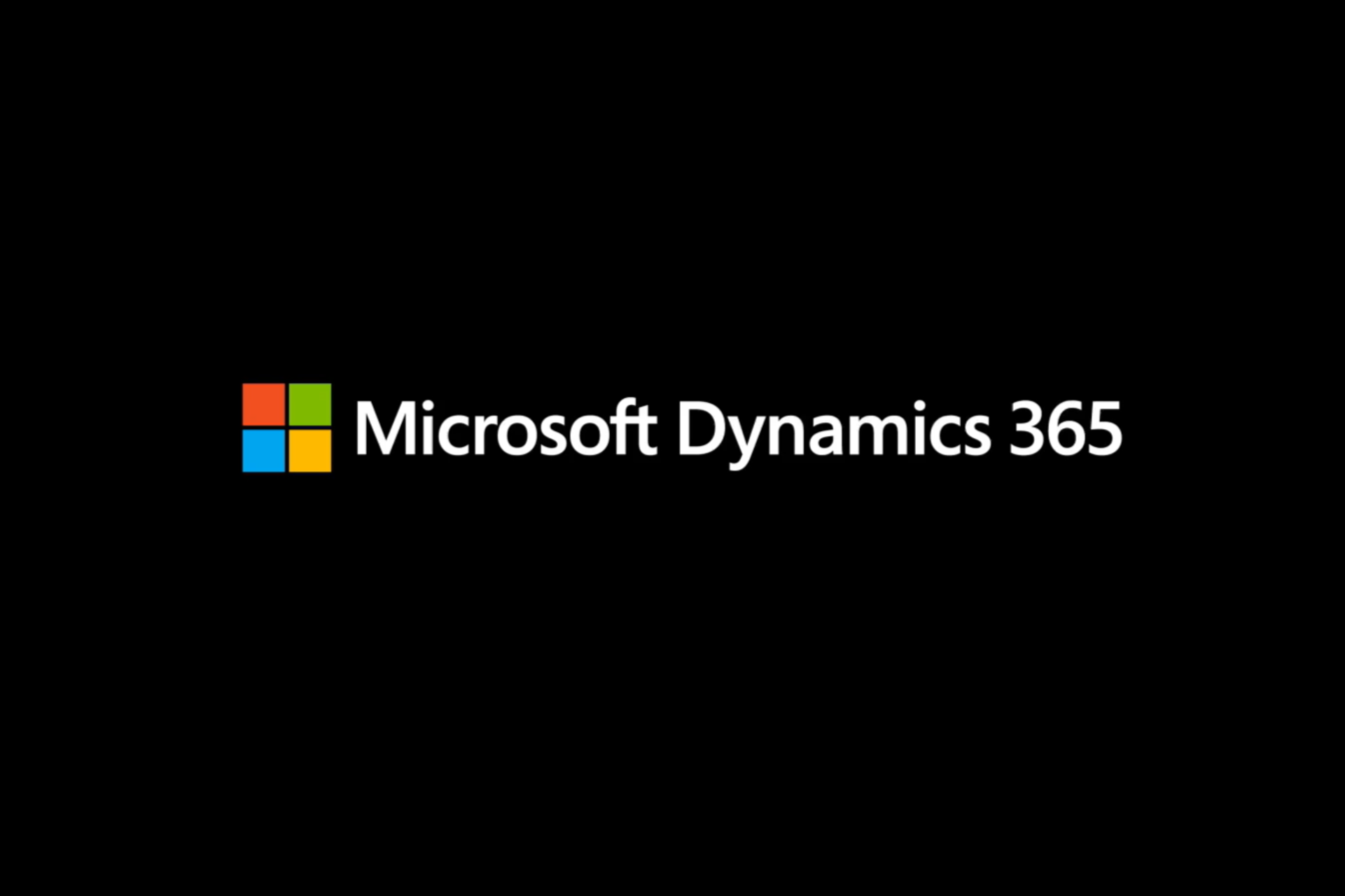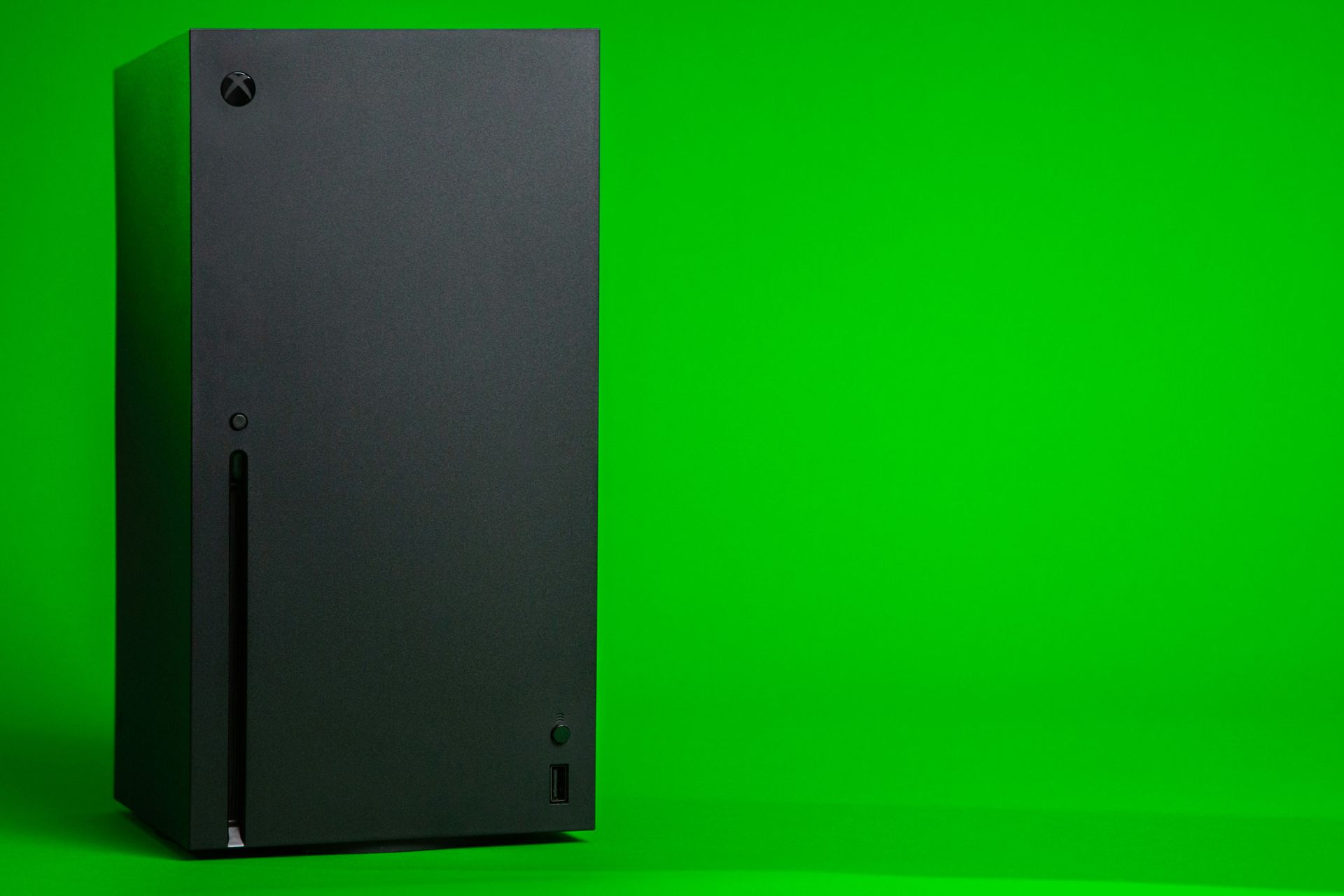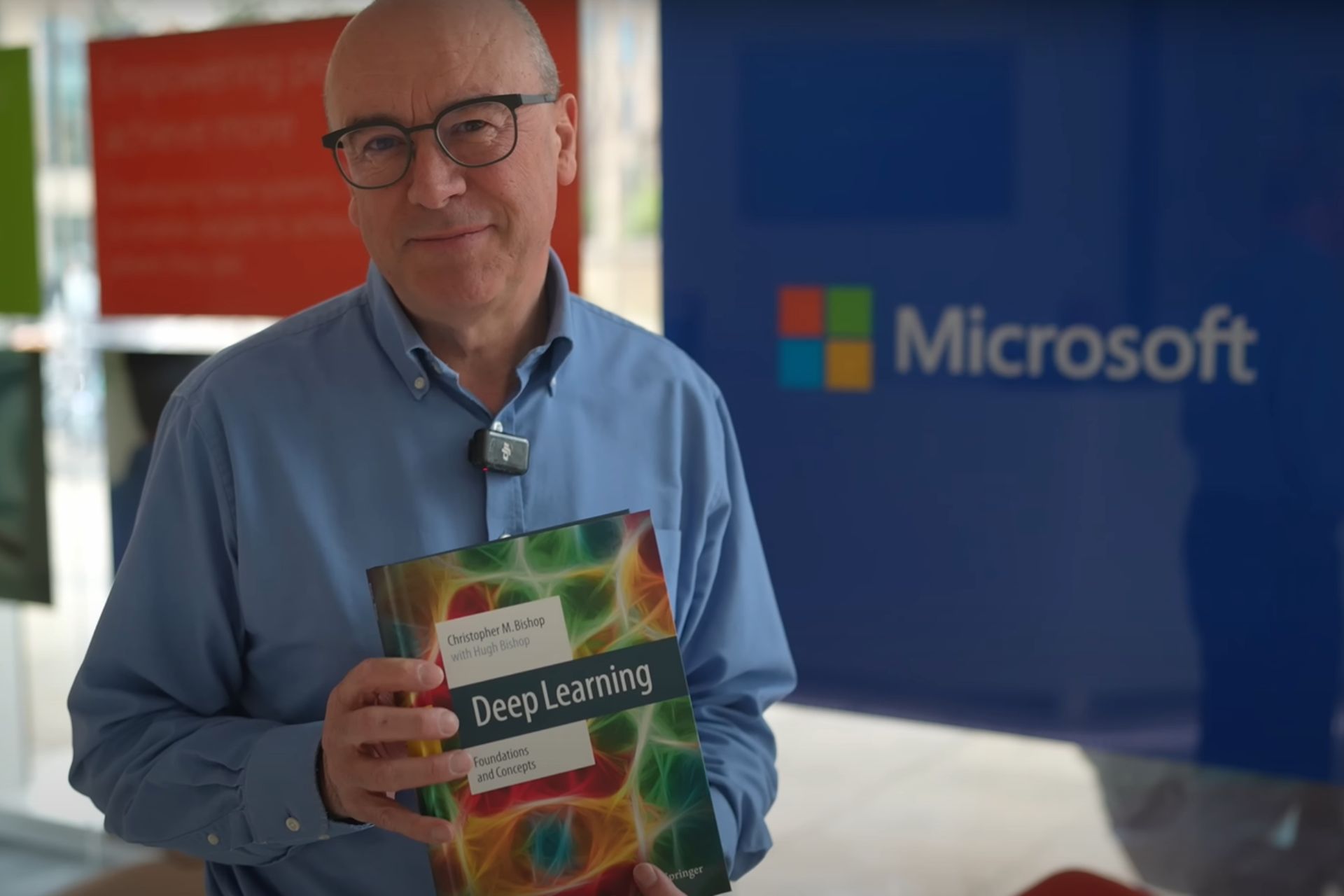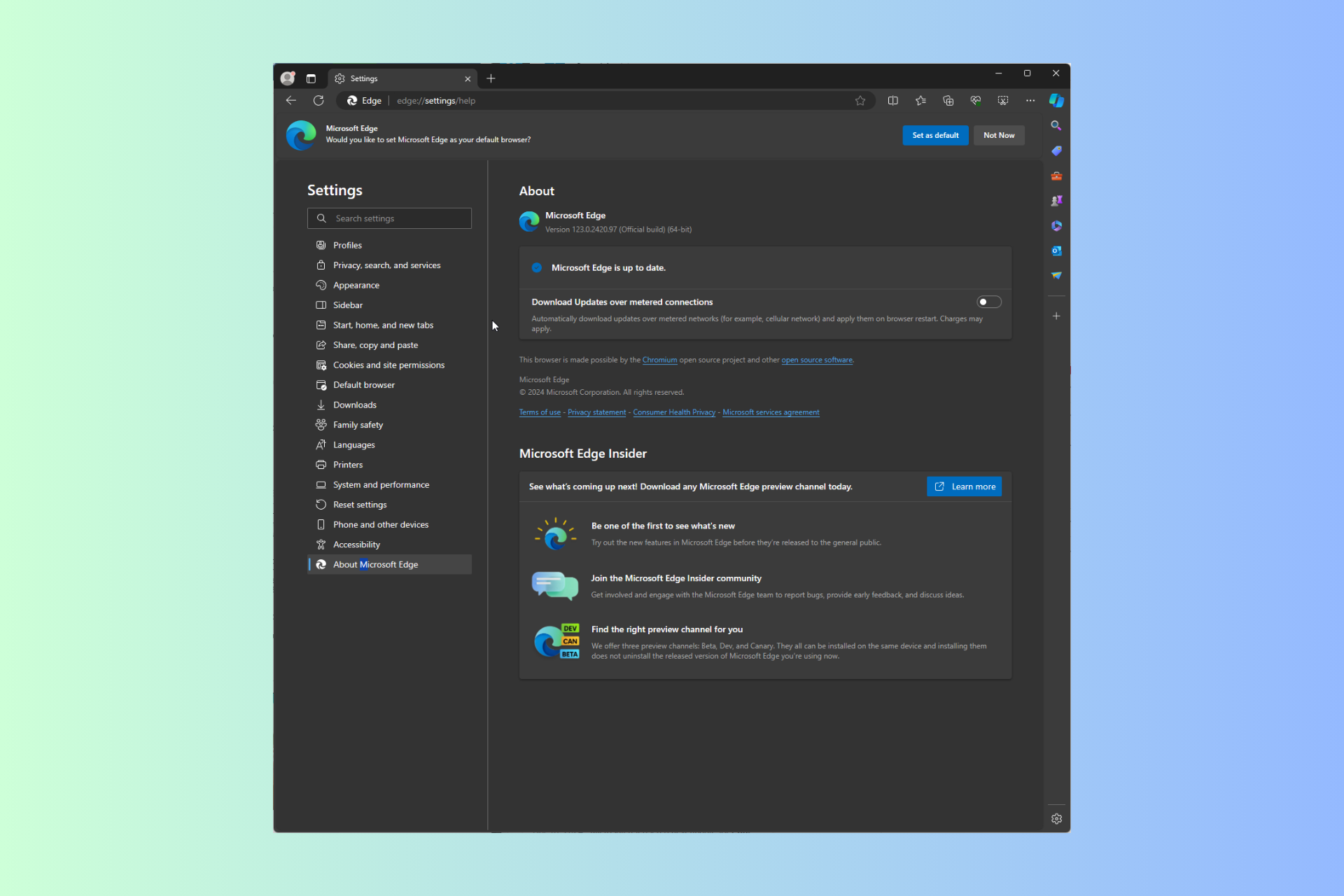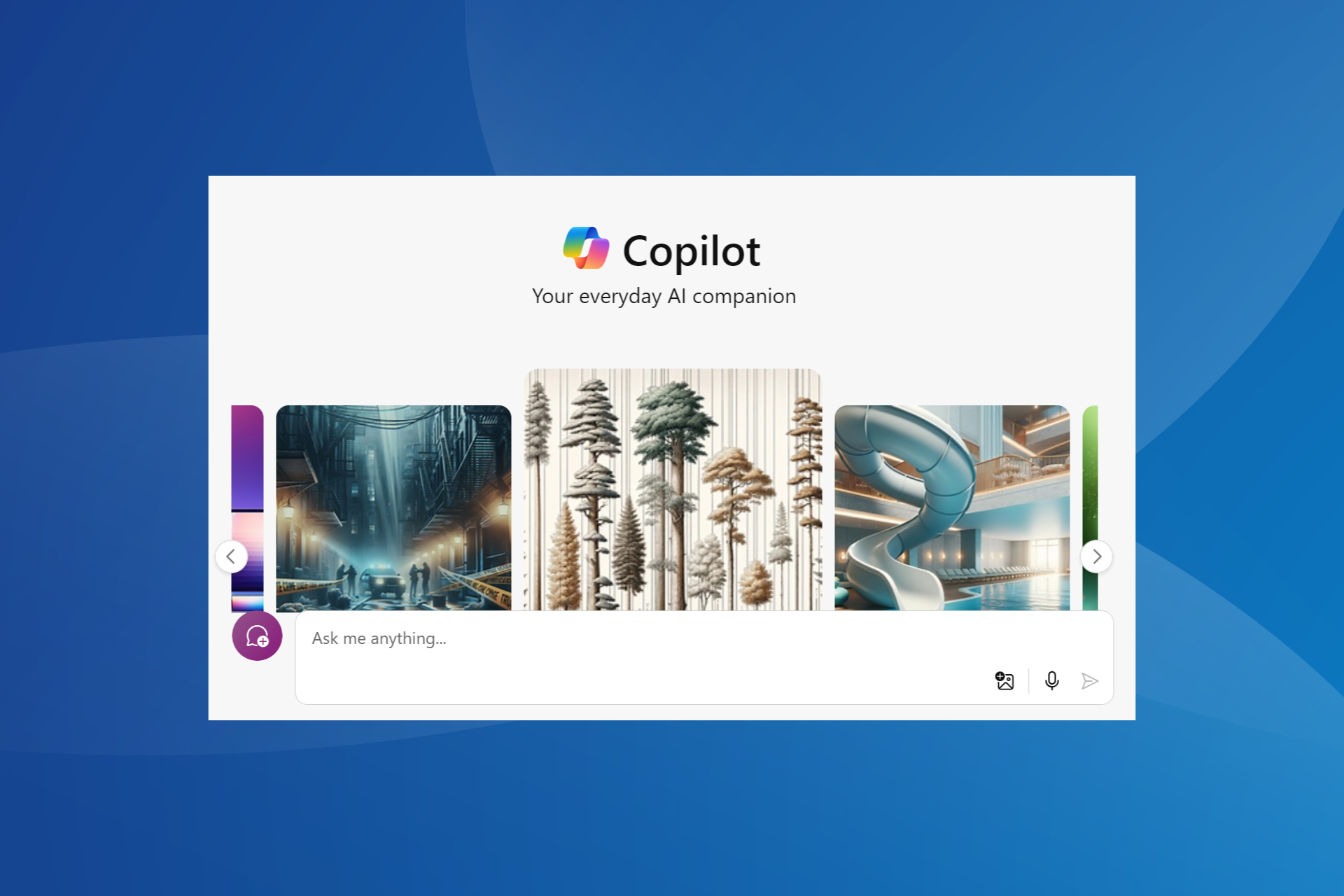Xbox Invites not Working? Fix it in 5 Easy Steps
Play Xbox games with your friends without any issue
3 min. read
Updated on
Read our disclosure page to find out how can you help Windows Report sustain the editorial team Read more

Xbox One allows console users to invite their friends and others to play along through invites. To join the party, the console user should accept the invite. However, several Xbox One users have reported that Xbox invites are not working.
Similar Xbox One game invites-related issues are posted in the Reddit community.
I realize this might be way simpler than im making it, but whenever i get an invite I press the Xbox home button like it says to launch it. Problem is, nothin happens after that
Here are a couple of troubleshooting tips to help you solve the issues with the Xbox invites not working.
Why can’t I invite someone to a game on Xbox?
1. Check your NAT type
- Network Address Translation (NAT) helps users with a private-public IP address and vice versa. Check the NAT type on your Xbox One to fix this issue.
- On your Xbox One, go to My Games and Apps.
- Select Settings and then Network.
- On the Network Settings screen, under Current Network Status, the NAT Type field shows your current NAT type.
- Select Test NAT Type option.
- After the test is completed, you will see the results of your NAT type.
- If your NAT type is open, click on Continue.
- If it is not Open and shows Moderate or Strict and then continue to troubleshoot.
- You can follow the official Microsoft guide to troubleshoot NAT Type issues.
2. Check your recent notifications
- If nothing happens after pressing the Home button on the invites, check your recent notifications.
- Press the Guide button on your controller.
- Move to the left option and select Notifications under Messages.
- Highlight the invite and press the Home button to accept the invite.
- Try pressing and holding the Home button if a single press doesn’t help.
3. Check Xbox service issue
- If the issue is with the Xbox service, you may have to wait till the services are online again to play the game or join the party.
- You can check if all the Xbox services are running fine visiting the Xbox Live Status.
- Check if the Xbox Live Core Services are up and running. The green checkmark indicates that the services are functioning normally.
- Also, check the Social and Gaming section for the green checkmark.
4. Perform a Power cycle
Sign out of Xbox One
- Press the Xbox button on the controllers.
- Select Sign in.
- Choose your account and press the A button your controller.
- Then Sign out.
Perform a power cycle
- From Home Screen, press the Menu button on the controller.
- Select Settings.
- Go to Power and Startup.
- Select Turn Xbox Off > Yes.
- Leave the console turned off for a few minutes. Turn on the console and check if the Xbox One can’t accept game invites issue is resolved.
5. Temporary issue
- Sometimes, being unable to accept game invites can be a temporary issue.
- Wait for 30 minutes or an hour and try again to accept invites.
- If it is a temporary issue, it will resolve automatically in a few hours.
If your Xbox friend list disappeared, we have a dedicated guide on fixing this issue. And if you’re on PS5, you can add your Xbox friends there.