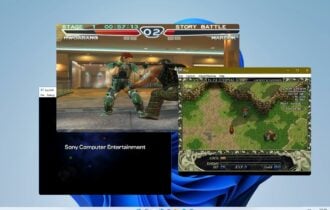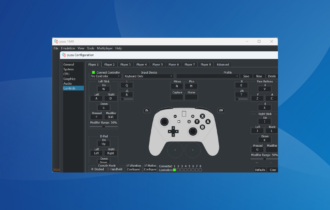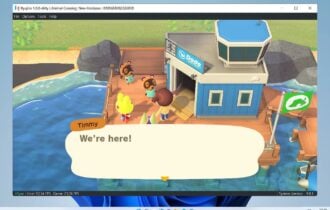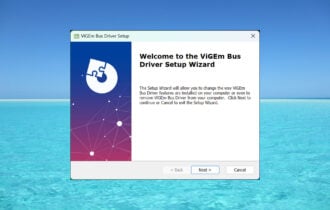Xbox 360 Controller Emulator for PC
1 min. read
Updated on
Read our disclosure page to find out how can you help Windows Report sustain the editorial team Read more

TocaEdit Xbox 360 Controller Emulator is a lightweight program that makes your Xbox 360 controller compatible with desktop games. It’s one of the best Xbox controller software tools.
Even if you’re a hardcore PC gamer, you can’t argue with the fact that some games are simply better played on consoles, such as racing games. Besides, there are several ways for enriching your console gaming experience, like getting a steering wheel for said racing games.
For example, you could use TocaEdit Xbox 360 Controller Emulator to play your favorite racing game with a steering wheel. This way, your experience will be no different from playing on Xbox 360, even if you don’t own such a console.
Overview of TocaEdit Xbox 360 Controller Emulator features
-
- Make your Xbox 360 gamepad, joystick, steering wheel, or other device work with Windows games
- Configure up to 4 controllers to use in the same game
- Map all controller buttons, such as trigger, bumper, and stick
- Combine multiple controllers into one virtual controller
- Create game scanning locations and choose a game to customize the controller from
- Exclude supplemental and virtual devices
- Set default settings for the most popular games
- Configure game settings like hook mask, XInput and DirectInput files
- Look into help documentation and a troubleshooting guide
Screenshots

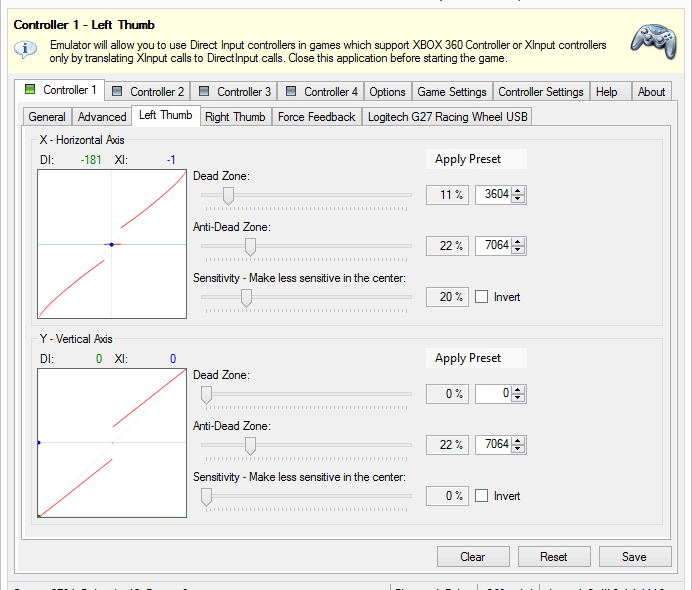
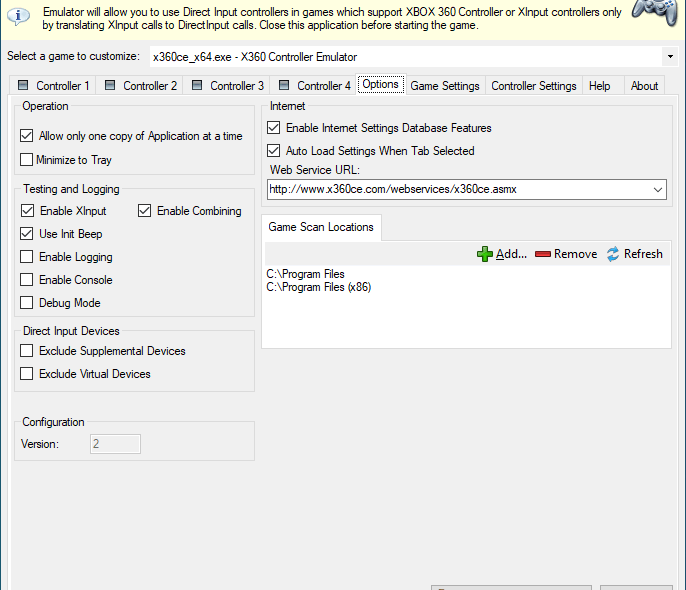
Our Review
- Pros
- Use your Xbox 360 emulator to play Windows games
- Autodetects game settings
- Free to use
- Cons
- A bit complicated for casual users to set up
TocaEdit Xbox 360 Controller Emulator is a simple Windows application that gives you the possibility to add some software tweaks to your Xbox 360 controller to play games on your desktop. It supports gamepads, joysticks, steering wheels, and other devices specially made for Xbox 360.
Before proceeding, you should know that it only works with games that support Xbox 360 or XInput controllers, as long as the XInput calls can be translated into DirectInput calls.
TocaEdit Xbox 360 Controller Emulator system requirements
Before downloading this controller emulation tool to your PC, check if you meet these system prerequisites:
- Windows 10, 8.1, 8, 7, Vista (either 32-bit or 64-bit)
- .NET Framework 3.5 and 4.6
- DirectX End-User Runtime (June 2010)
- Visual C++ Redistributable for Visual Studio 2013
- Administrator rights
If you have 64-bit Windows, you must set up both x86 and x64 redistributables. You also need the following files:
- xinput1_3.dll to create DirectInput calls from XInput calls
- x360ce.ini will be auto-created by the tool to remember your controller settings
- x360ce.gdb is a game database that has required hook masks for certain games
- dinput8.dll is a DirectInput 8 wrapping file that improves the application’s compatibility with particular controllers
How to install Xbox 360 Controller Emulator
Distinct program files are available for 32-bit and 64-bit, depending on your system’s architecture type. To find out which one you should download for Windows 10, go to Settings -> System -> About and take a look at the System type.
Any missing DLLs can be found on the web, downloaded to your PC, and simply saved in the same folder where you run TocaEdit Xbox 360 Controller Emulator. Aside from that, the program offers to add any missing files on startup (if possible).
There’s no setup package, which means that TocaEdit Xbox 360 Controller Emulator’s portable. You can store the application anywhere on your hard drive or an external device to quickly fix the controller compatibility issues with Xbox 360 using any PC. Don’t forget to check for any missing files, though.
Xbox 360 Controller Emulator interface
When it comes to the graphical interface, TocaEdit Xbox 360 Controller Emulator adopts a technical approach and drops any flashy elements that could unnecessarily clutter the main window.
How to use Xbox 360 Controller Emulator
The first step is connecting your controller to your Windows computer. It should be automatically detected by TocaEdit Xbox 360 Controller Emulator, which offers to auto-search your PC for settings. But you can also manually browse for the game configuration options.
After the game library controls are loaded into the main window, the controller buttons will be immediately mapped to the intended actions. However, it’s recommended to play with the controller buttons to make sure they correspond to the correct actions and are working properly. Otherwise, you can change the buttons to anything you want.
In the following step, head over to the Controller Settings tab to save your new controller configuration. Then you just have to click on your game from the list and launch it while keeping TocaEdit Xbox 360 Controller Emulator running in the background.
A free and portable Xbox 360 controller emulator
Taking everything into account, TocaEdit Xbox 360 Controller Emulator delivers a simple and straightforward solution for playing Windows games with your Xbox 360 controller, whether it’s a gamepad, joystick, steering wheel, or anything else.
Although it must remain running in the background to remember your controller settings while playing games, the tool doesn’t put a strain on PC performance. Plus, it’s free and portable. But it contains some advanced settings that are too difficult for casual users.
FAQ: Learn more about TocaEdit Xbox 360 Controller Emulator
- How do I get my Xbox controller to work on my PC?
To make your Xbox controller compatible with Windows computers, download TocaEdit Xbox 360 Controller Emulator and follow the how-to instructions we listed above.
- What is the difference between XInput and DirectInput?
XInput refers to Xbox 360 controllers and DirectInput stands for any type of controller. What TocaEdit Xbox 360 Controller Emulator does is translate XInput calls into DirectInput calls.
- What’s the best controller emulator?
For Xbox, we suggest using either TocaEdit Xbox 360 Controller Emulator or Xbox 360 Controller for Windows. There’s another similar workaround for PlayStation 3 controllers on Windows 10 as well as for Xbox One controllers on Windows 10.
Full Specifications
- License
- Freeware
- Keywords
- controller, emulator, Xbox 360