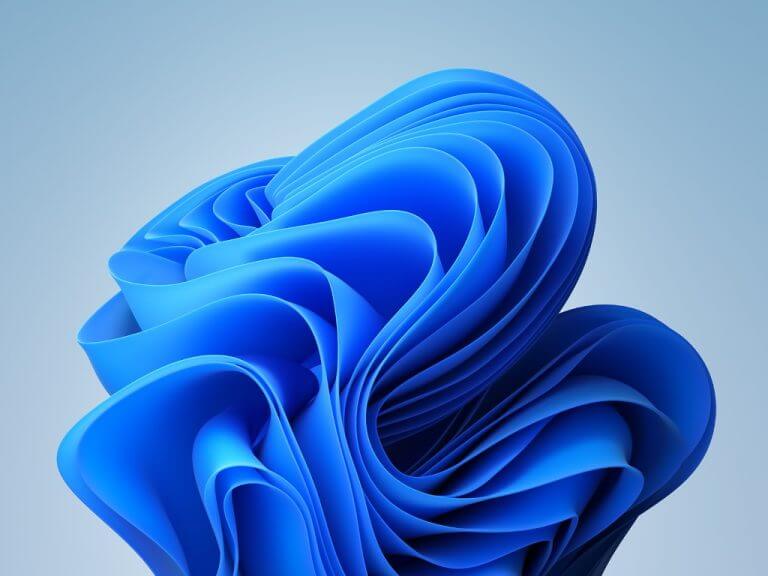Right on time, Microsoft just released Windows 11 Insider Preview Build 22000.184 to Windows Insiders in the Beta channel. Since the beta channel is now closer to what you’ll get with Windows 11 hits shelves on October 5, there isn’t anything new in this build. Rather it’s about bug fixes.
One of the bug fixes in this release relates to where the new learn more info in OOBE about Windows Hello wasn’t translated for non-English languages. Microsoft also fixed an issue where a small set of languages were missing translations across the UI in Windows 11.
There are a couple of known issues in this release. Microsoft is still investigating reports from Insiders in the Beta Channel where after upgrading to Windows 11, they are not seeing the new Taskbar and the Start menu doesn’t work. In addition, Microsoft is working on a fix for an issue that is causing some Surface Pro X’s to bugcheck with a WHEA_UNCORRECTABLE_ERROR. Other known issues are below.
- [Start]
In some cases, you might be unable to enter text when using Search from Start or the Taskbar. If you experience the issue, press WIN + R on the keyboard to launch the Run dialog box, then close it.
System and Windows Terminal is missing when right-clicking on the Start button (WIN + X).
[Taskbar]The Taskbar will sometimes flicker when switching input methods.
- [Search]
After clicking the Search icon on the Taskbar, the Search panel may not open. If this occurs, restart the “Windows Explorer” process, and open the search panel again.
Search panel might appear as black and not display any content below the search box.- [Widgets]
The widgets board may appear empty. To work around the issue, you can sign out and then sign back in again.
Widgets may be displayed in the wrong size on external monitors. If you encounter this, you can launch the widgets via touch or WIN + W shortcut on your actual PC display first and then launch on your secondary monitors.
[Microsoft Store]We continue to work to improve search relevance in the Store.
- [Windows Sandbox]
Within Windows Sandbox, the language input switcher does not launch after clicking the switcher icon on the Taskbar. As a workaround, users can switch their input language via any of the following hardware keyboard shortcuts: Alt + Shift, Ctrl + Shift, or Win + Space (the third option is available only if Sandbox is full-screened).
Within Windows Sandbox, the IME context menu does not launch after clicking the IME icon in the Taskbar. As workarounds, users can access the functionalities of the IME context menu with either of following methods:
Accessing the IME settings via Settings > Time & language > Language & region > (e.g., Japanese) three dots > Language options > (e.g., Microsoft IME) three dots > Keyboard options.
Optionally, you may also enable the IME toolbar, an alternative UI, to quickly invoke specific IME functions. Continuing from above, navigate to Keyboard options > Appearance > Use IME toolbar.
Using the unique set of hardware keyboard shortcuts associated with each IME-supported language. (See: Japanese IME Shortcuts, Traditional Chinese IME Shortcuts).
If you’re also a Windows Insider in the Dev Channel, then you can look forward to Windows 11 Insider Preview Build 22454. This is a small build too, as it brings a change to the Recycle Bin icon. Right-clicking on Recycle Bin on the desktop now uses the new modern context menu. Check out the full changelog for that build right here.