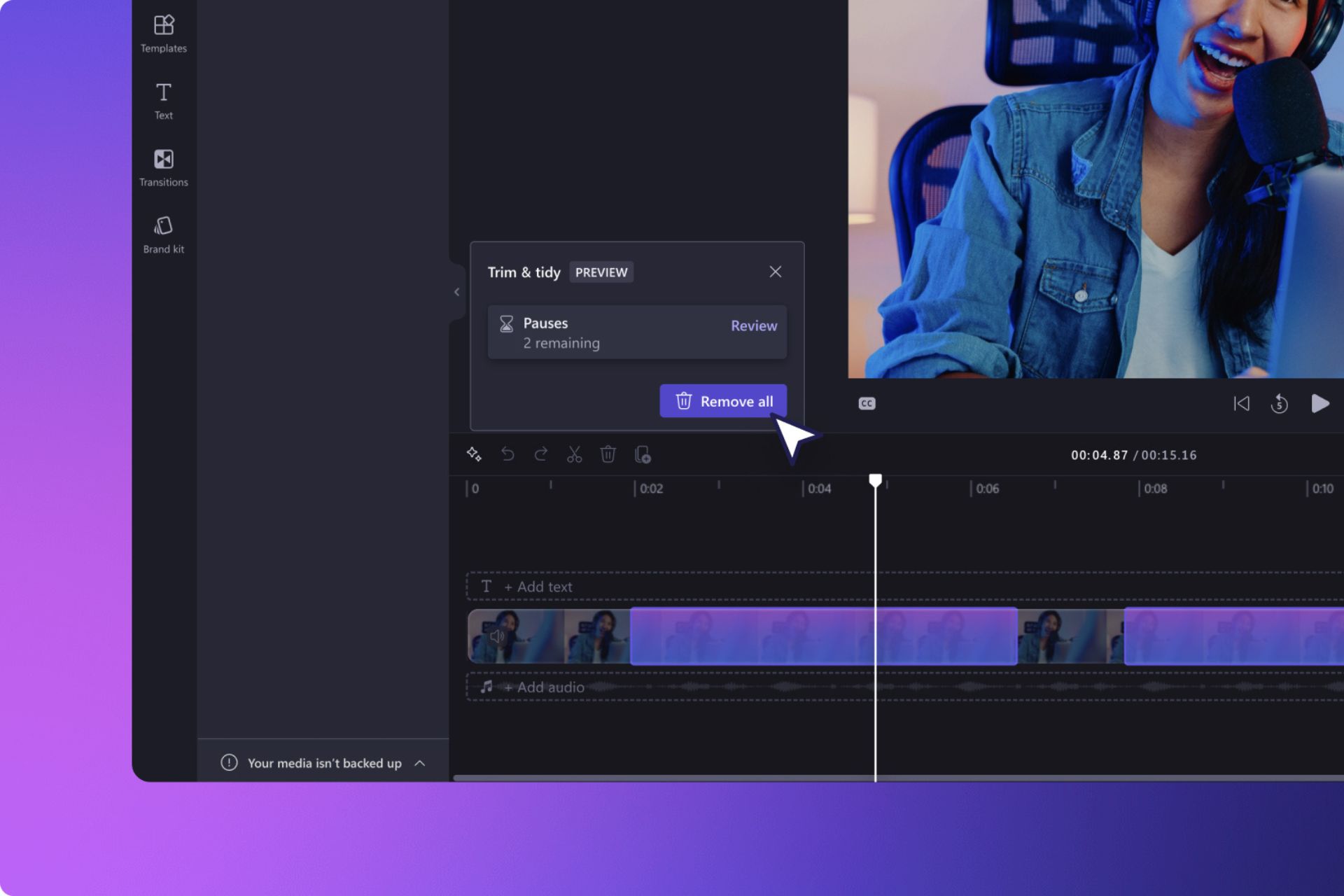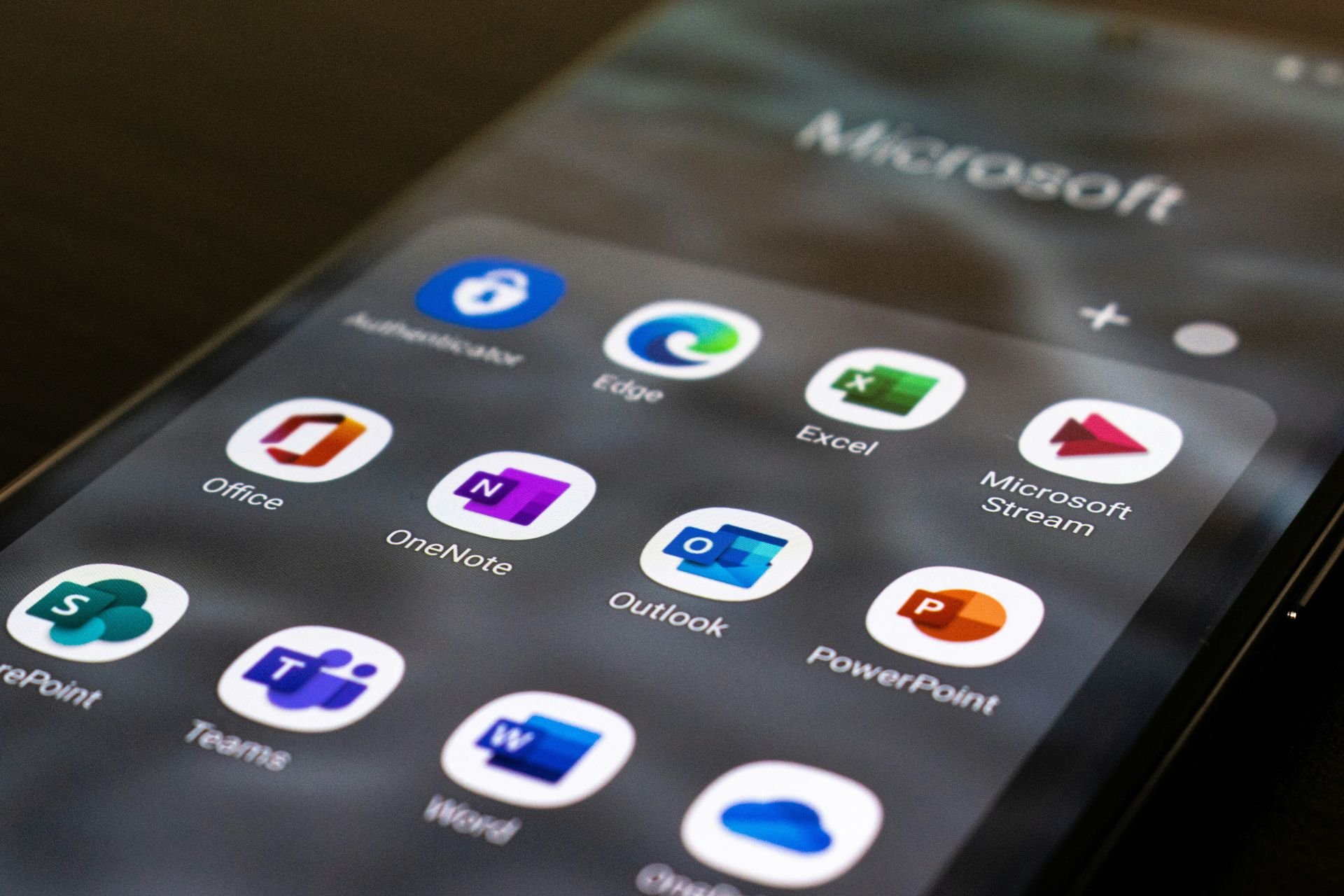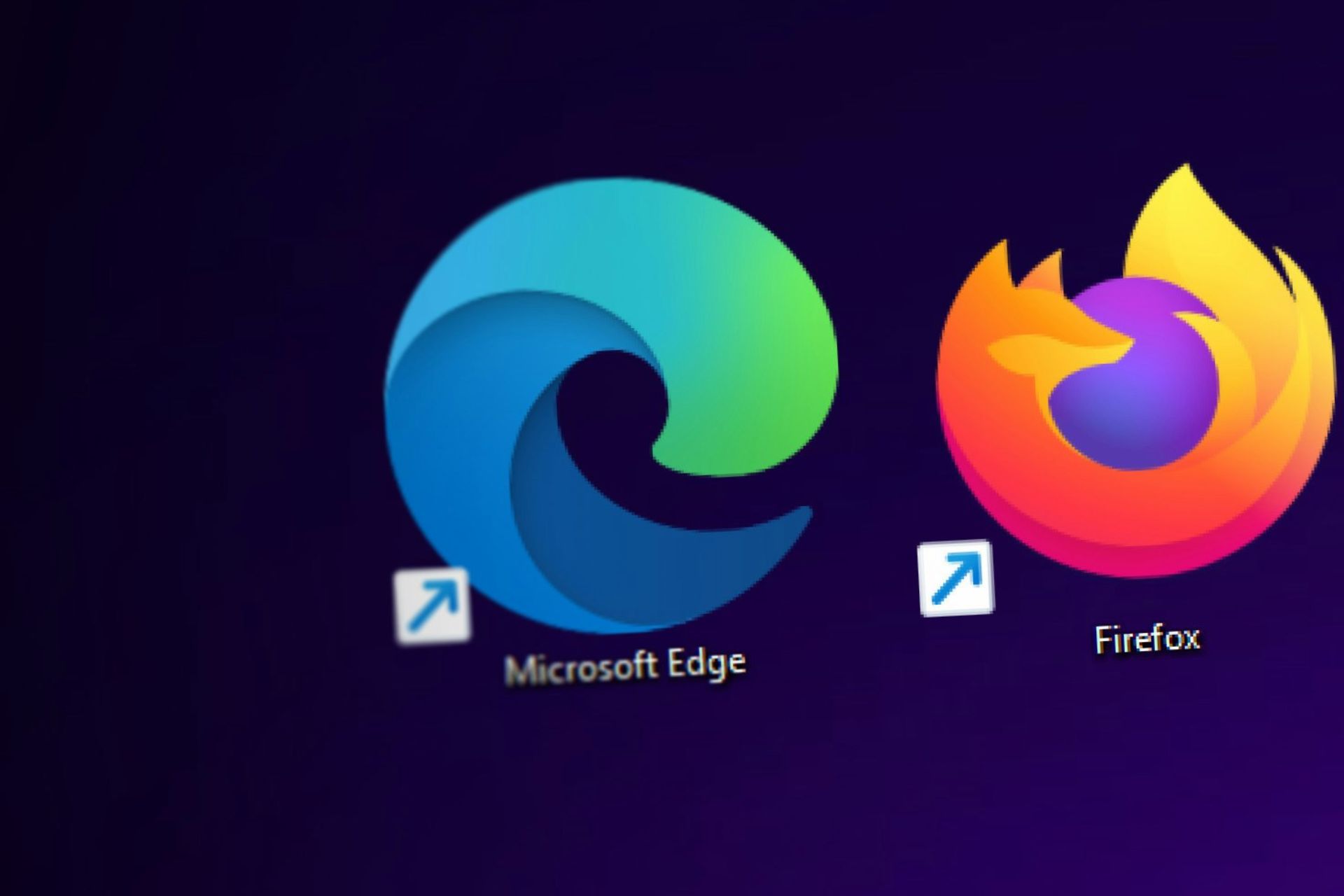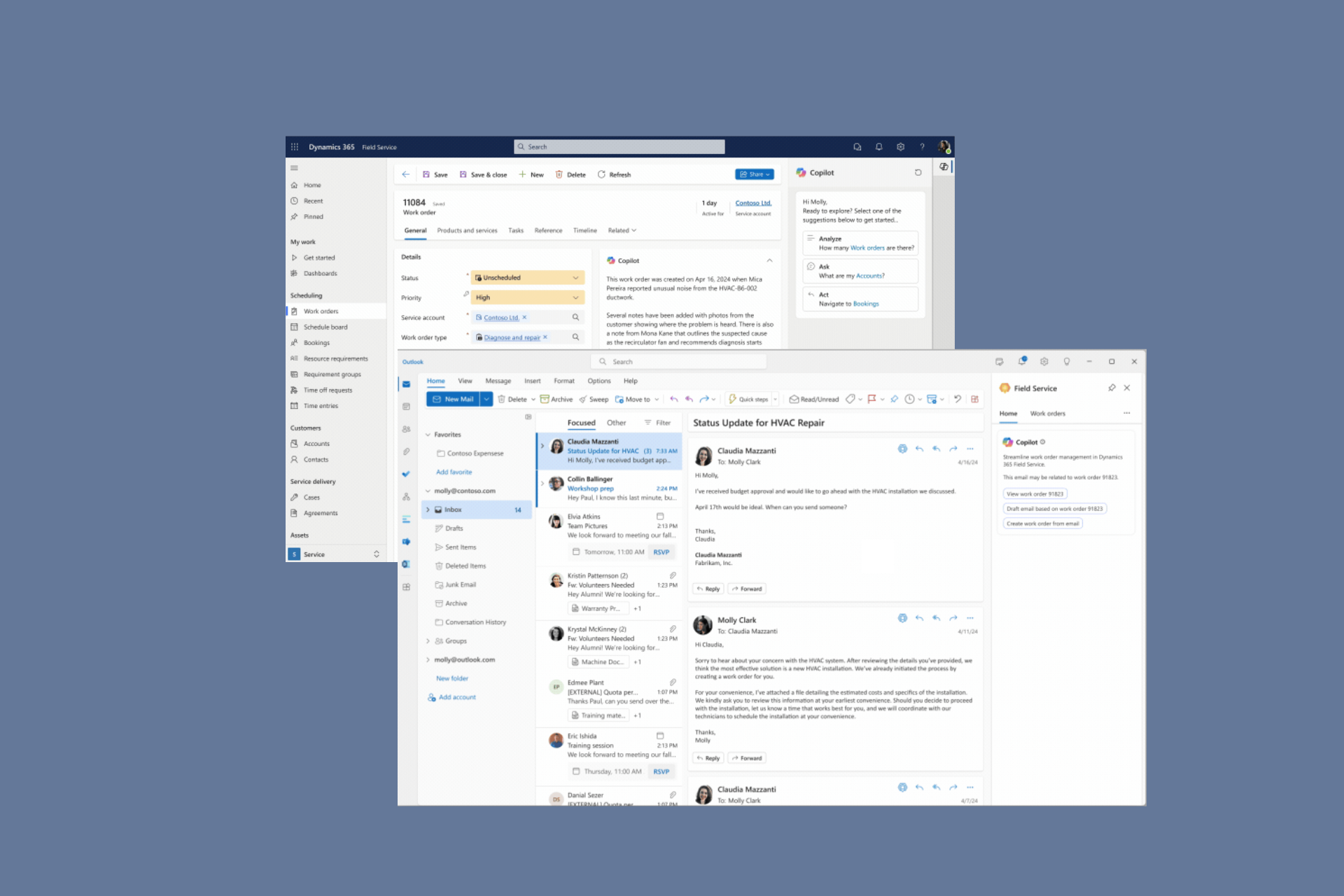Windows 10 Mobile Anniversary Update packs 140 new features
9 min. read
Published on
Read our disclosure page to find out how can you help Windows Report sustain the editorial team Read more

Microsoft started rolling out the Windows 10 Mobile Anniversary Update to users, and we must admit, its list of new features is impressive. Although these updates won’t trigger a mass-migration to the Windows phone platform, they will definitely improve the user experience for all Windows phone owners.
Windows 10 Mobile version 1607 includes no less than 140 new features waiting for users to test them out.
Here’s the full list of new features in Windows 10 Mobile Anniversary Update
Start and Action Center
- Live tiles now update all at once on the startscreen instead of one-by-one if there are updates for their content
- Live tiles now can update badges and content at the same time
- Apps will now launch faster if there are incoming live tile
- The app icon is no longer repeated in the Action Center, instead, it is shown only in the header
- The All apps list now also follows the “Make Text Larger” option
- The header for each app is now smaller to make more room for notifications
- Notifications can now have hero images
- Notifications in both banners and Action Center now follow the “Text Scaling” setting
- You can now hold notifications to turn them off for the app or go to the notification settings
- The size of notification icons has been decreased from 64×64 to 48×48
- App names on Live tiles now follow the Ease of Access Text Scaling setting
- The default wallpaper for a new device has been changed
- When you dismiss multiple notifications at once, the background will no longer fade to black between them
- If a Quick Action turns a certain functionality in your device on or off (Bluetooth, Flashlight, etc.) it will now show On/Off for a short period
Cortana and search
- Cortana is now available in Spanish (Mexico), Portuguese (Brazil) and French (Canada)
- Cortana will now show a button on the top to search for music
- Cortana can now provide turn-by-turn directions with the new Maps app
- Cortana can now sync across devices
- You’ll now get a notification whenever your mobile device is running out of battery
- Find my phone/Ring my phone is now available through Cortana
- You can now share map directions between your devices
- Cortana can now show new notifications in the Action Center
- Cortana can now automatically fetch the required speech language for you
- Cortana can now give reminder suggestions
- You can now change Cortana’s language
- Cortana’s Settings have been moved outside the Notebook
- You can now create reminders with photos or shared info from apps
- Improved share UI for reminders
- Cortana can now search in your Office 365 account
- You can now send a picture from your phone to your PC through Cortana
- Notifications on your phone will now be synced to your PC with Cortana
- Cortanas listening animation has been updated
- Cortana should now listen more reliably after tapping the mic button
- Cortana’s home UI no longer shows your cards but hints and a button to show the cards
User Interface
- The back-button on the lock screen has been replaced with a camera button
- The lock screen now shows media controls directly on the UI
- The Bing logo on the Bing lock screen has been updated, appears smaller and no longer has the text “Bing”
- The data migration process now uses a larger font
- The “Goodbye” message will now stay visible until the device has been shut down completely
- Glance screen now follows the Ease of Access scaling settings
Microsoft Edge
Edge has been updated from version 25.10586 to 38.14393
- You can now swipe to go back and forward
- The X-button to close tabs is now larger
- Word Flow now works in the Edge address bar
- The InPrivate browsing icon is now placed next to the “New tab” button in the tab overview
- You can now require a prompt to pop up before a download starts
- Edge now shows a “Go forward” item in the ellipses menu
- When an app opens a new tab, pressing back will now close it
- When typing in a text box, you can now use the pase button above the keyboard
- Download notifications in Edge now include filenames, download status and site domain on separate lines
EdgeHTML has been updated from version 13.10586 to 14.14393
- Default parameters
- Async/await
- Object.values and Object.entries
- Opus audio format
- Time element
- Date element
- Output element
- Color input type
- Canvas Path2D objects
- Web Speech API
- Improved accessibility features
- Support for Beacon
- Web Notification API
- Beacon API
- Fetch API
- The User Agent String has been updated
The following flags have been added
- Foundational work for Web Notifications has been implemented (but not functional)
- You can now set a flag for “Compose scrollbar thumbs independently”
- You can now set a flag for DirectX settings “Use Windows.UI.Composition”
- A flag for WebRTC 1.0 is available but not functional and will be removed in a later version
- You can now set a flag to enable VP9 support
- ES6 Regex symbols
- Web Payments
- TCP Fast Open is disabled by default but can be enabled
- A flag has been added to enable Standard Fullscreen API
Settings
- New panels, settings and options
- You can now choose which app’s notifications are more important to you
- You can now choose how many notifications an app can have in the Action Center
- You can now manage on a per-app base if an app can run in the background or not, or if this has to be hanled by Windows
- Windows Update now allows you to set the time you’re most active in so that it can avoid updating at that point
- You can now manage the order of Quick Actions in the Action Center for all slots
- You can now change the charge threshold before Battery Saver is enabled
- It is now possible to hide Quick Actions you don’t use
- The is now a toggle for the VPN Quick Action button
- You can now override Active Hours with the Restart Options
- The Windows Update notification after installing an update now takes you to the device’s update history
- Navigation Bar settings now have their own page
- You can now opt to use 3G only
- Dual-SIM devices now support Visual Voicemail
- You can now manage your Insider settings from the Settings app
- You can now set how long it takes before Windows Hello requires you to sign in again
- Apps for websites has been added under System
- Sharing a network with your contacts in Wi-Fi Sense is no longer possible
- “Always show Glance screen when charging” is now the default behavior for Glance screen
- The Mobile Hotstpot page now gives clearer errors when setting up a hotspot fails due to the lack of a SIM being connected
- The refresh rate for Wi-Fi data usage is now faster
- Active hours can now be set to a range of up to 12 hours instead of 10
- As of build 14361, your DPI settings will be backed up in the cloud and restored after your device is refreshed
- Kids Corner is no longer available
- Visual updates and others
- Adjust brightness automatically is now enabled by default
- Every page in Settings now has its own icon
- Glance has been moved from Extras to Personalization
- Improved performance when opening Settings > Update & security > For developers
- The background of the category overview and sub-category overview is now black instead of dark grey
- A selected sub-category now has a Groove-like select state
- The title of pages is now displayed larger
- The icons under Update & Security have been updated to be more reflective of their meaning
- Improved performance for loading the app list under Storage settings
is now available on certain phone models.
System
- Continuum now supports USB Ethernet
- The Bluetooth AVRCP profile has been updated to version 1.5
- Windows now has a one-handed Japanese kana keyboard
- You can now run up to 16 apps in the background
- Improved performance when retrieving updated GPS coordinates while you’re driving
- Improves app launch reliability
- Improved logic for refreshing the Live tiles on the start screen
- Improved reliability for keyboards with large dictionaries
- The thumbnail logic has been altered to only create a small thumbnail after making a photo, and making the larger thumbnail when required to save storage
- During the final preparations, Windows will only go through 8 to 10 migration steps
- The Word Flow keyboard has an improved recognition of longer words
- You can now abort an autocorrection by tapping on the bolded word
- The call in-progress banner is now shown above notifications so you no longer need to dismiss that notification to end the call
- The emoji set has been completely revamped
- The default emoji’s are no longer grey, but yellow
- The text prediction engine has bene improved to show candidates based on the current keyboard language, instead of the language that was used when the word was written
- 5-inch devices like the Lumia 640 and 830 can now also use the one-handed keyboard
- Improve reliability of Bluetooth in cars
- The back-up format is changed, causing back-ups to take less from your OneDrive space, however, back-ups are incompatible with older versions of Windows 10 Mobile
- Improved battery performance for people that often turn the screen on and off again to look at the lock screen
Apps
- You can now swipe a conversation to delete it in Messaging
- The phone app now show an indicator for missed calls and voicemails
- You can now cycle through pages in the phone app infinitely
- Option to use the Camera app to take a photo and send it with Skype
- The alarm will now go louder faster when using your music
- FM Radio is no longer installed as a default app
- Improved reliability for navigating between camera roll and the Camera app
- The Insider Hub and Windows Feedback apps have been merged to Feedback Hub
- You can now react on feedback in the Feedback Hub
- The Feedback Hub now suggest a category when you’ve typed in your feedback
- The “Alerts” page in the Feedback Hub has been removed
What do you think about all the new Windows 10 Mobile features?
RELATED STORIES YOU NEED TO CHECK OUT: