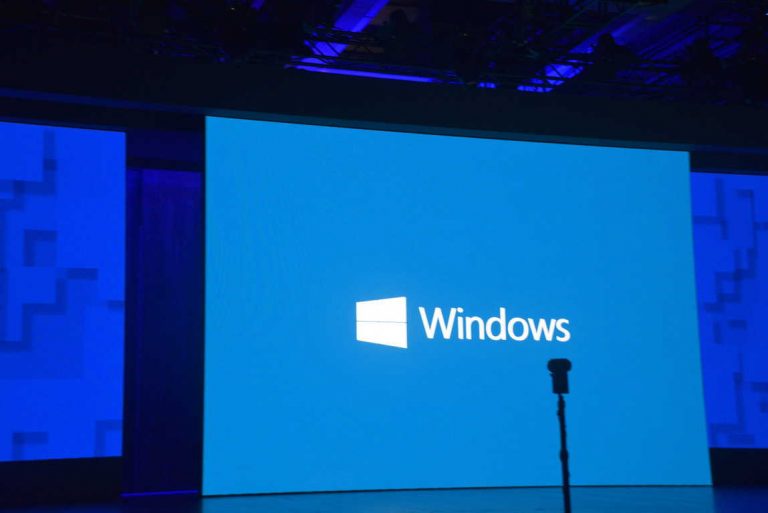If you’ve been keeping an eye on the Microsoft Windows Insider blog, you might have noticed that some pictures in today’s build blog post contain a microphone button in the touch keyboard pictures. Well, it turns out that the button serves a purpose, as Windows 10 Insider Preview build 16215 brings Dictation on the Desktop. Here is what you need to know.
Dictation on the Desktop:
- You can now use dictation to input English or Chinese text on desktop! Simply tap the microphone button in the top left corner of the touch keyboard or handwriting panel, or press the new dictation hotkey Win + H to start dictating. Currently only available for English (United States) and Chinese (Simplified) input methods.
- Besides dictating text, you can also use voice commands to do basic editing or to input punctuations. Below are some examples of English dictation voice commands
List of Voice Commands:
- Say “press backspace” to inject a backspace character
- Say “clear selection” to unselect the text that has been selected
- Say “press delete” to inject a delete keystroke
- Say “delete that” to delete the most recent speech recognition results, or the currently selected text
- Say “delete last three words” to delete the last three words
- Say “stop dictating” to terminate the dictation session
- Say “end spelling” to terminate spelling mode
- Say “go after <word or phrase>” to move the cursor to the first character after the specified word or phrase
- Say “go to the end of paragraph” to move the cursor to the end of the paragraph
- Say “move back to the previous word” to move the cursor to the left side of the previous word
- Say “go to start of <word or phrase>” to move the cursor to the first character before the specified word or phrase
- Say “go to the start of paragraph” to move the insertion point to the start of paragraph
- Say “go down to next sentence” to move the cursor forward to next sentence
- Say “go to the end of the sentence” to move the insertion point to the end of the sentence
- Say “move to the start of the word” to move the insertion point to the start of the word
- Say “go to the left” to inject a left arrow into input
- Say “move right” to inject a right arrow into input
- Say “select <word or phrase>” to select the specific word or phrase
- Say “select that” to select the most recent speech recognition result
- Say “select next three words” to select the next three words
- Say “start spelling” to switch to spelling mode
- Say “comma” (or “period”, “question mark” etc.) to input the punctuation “,” (or “.”, “?”, etc.)
Do you have any ideas how you will be using these new voice dictation features? Sound off and let us know below.