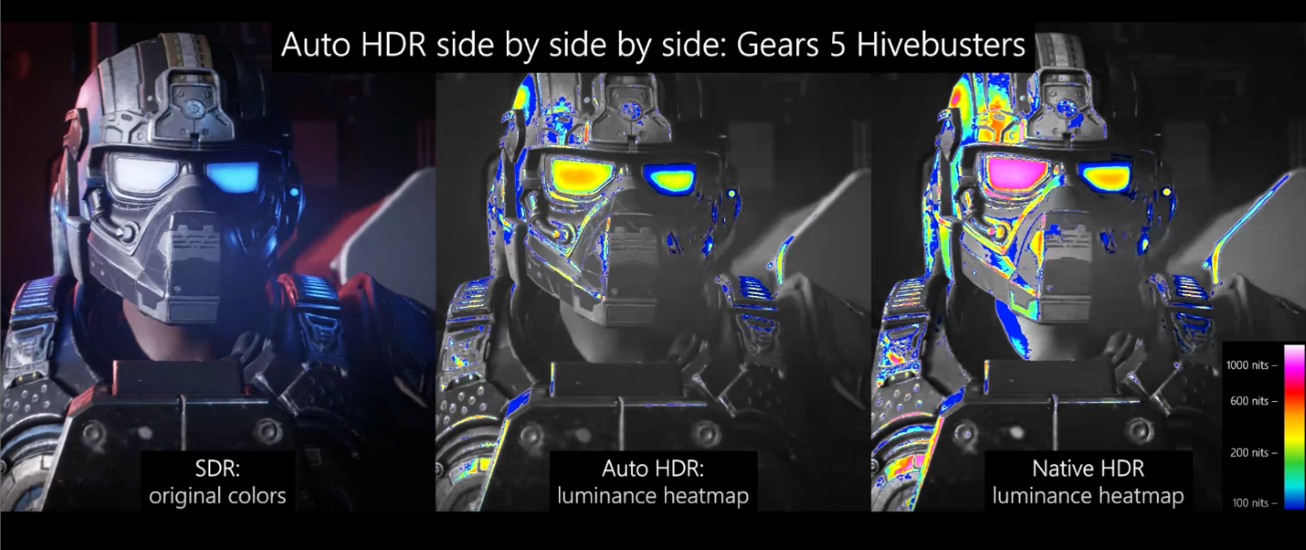Windows 10 Insider build 21337 brings Auto HDR for games and Virtual Desktops improvements
8 min. read
Published on
Read our disclosure page to find out how can you help Windows Report sustain the editorial team Read more
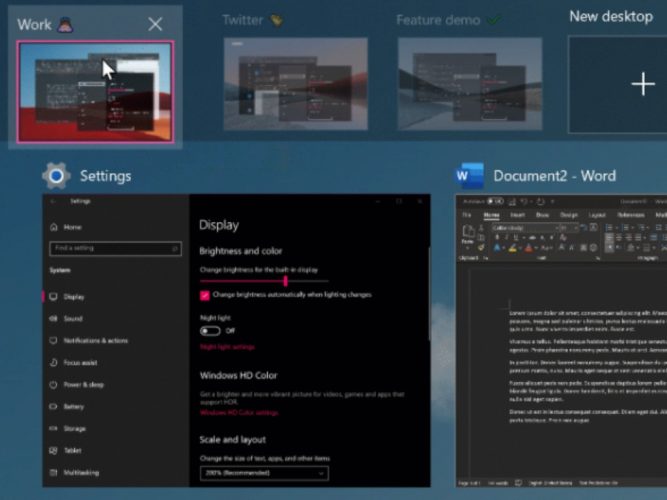
Microsoft has just released the Windows Insider build 21337 for Dev Channel Insiders and it’s a pretty big one. There’s a new Auto HDR feature for PC games, several improvements to Windows Virtual Desktops, and even a new layout for File Explorer.
Let’s start with Auto HDR for PC, which will bring enable HDR visuals on over 1,000 DirectX 11 and DirectX 12 games. Auto HDR was introduced on Microsoft’s new Xbox Series X and Series S consoles, and it’s a feature that uses an algorithm to apply an HDR treatment to SDR images. The results can be quite impressive, and it’s nice to see this technology makes its way to Windows 10.
“While some game studios develop for HDR gaming PCs by mastering their game natively for HDR, Auto HDR for PC will take DirectX 11 or DirectX 12 SDR-only games and intelligently expand the color/brightness range up to HDR. It’s a seamless platform feature that will give you an amazing new gaming experience that takes full advantage of your HDR monitor’s capabilities,” the DirectX team explained in a separate post.
if your PC monitor is already configured to use HDR, Auto HDR will be enabled by default, but you can turn it off in the Windows HD Color Settings page. It’s also possible to enable a split-screen mode showing both the SDR and HDR images side by side using an admin command prompt, and we invite you to check the DirectX developer blog post for more details.
If you use Virtual Desktops for multitasking on your PC, the build 21337 will allow you to reorder and customize the backgrounds for each of them. In Task View (Win + Tab), you can reorder Virtual Desktop by using drag and drop with your mouse, doing a right-click on a Virtual Desktop thumbnail, or using ALT + Shift + Left / Right Arrow on your keyboard to move them around.
The Windows 10 File Explorer is also getting a new layout in this build with additional padding between elements. “The level of padding is designed for better consistency with modern (XAML) experiences. This should also make it easier to work with File Explorer when using a touch screen,” the Windows Insider team explained.
This is a minor change overall, but the classic layout can be restored by clicking on “Use Compact mode” in the View Options Menu. The team said that the UX for switching between the new and classic layouts isn’t final, so make sure to share your feedback about these changes in the Feedback Hub.
Other minor updates in the build 21337 include the rollout of the addition of Power Automate Desktop and Windows Terminal as inbox apps that will ship with the OS. The Notepad app will also be updated via the Microsoft Store going forward, and it has also been removed from the Windows Accessories folder to have its own place in the Start Menu. There’s even a new icon inspired by Microsoft’s Fluent Design language.
You can find below a list of other changes, fixes, and known issues in the build 21337 for Dev Channel Insiders:
Changes and Improvements
- We are now rolling out the new IME candidate window design to all Windows Insiders in the Dev Channel using Japanese, Chinese Traditional, and Indic IMEs. We’ll let you know once the rollout for the remaining IMEs increases.
- We’re updating the emoji panel (WIN + Period) to support searching in more languages, including Amharic, Belarus, Cherokee, Filipino, Faroese, Icelandic, Khmer, Mongolian (Cyrillic script), Burmese, Sindhi, Serbian (Cyrillic script), Serbian (Latin script), Swahili, Thai, Turkmen, Tonga, Uzbek (Latin script), and Cantonese (Traditional). Please continue sharing feedback about the emoji search results in the Feedback Hub under Input and Language > Emoji Panel.
- Live previews for websites pinned to the taskbar from Microsoft Edge are now rolling out for all Insiders.
Fixes
- We fixed a DWM memory leak impacting Insiders in recent flights.
- We fixed an issue resulting in errors for some Insiders when trying to launch Settings via URI, including when using the Display Settings and Personalization options when right clicking the desktop.
- We fixed an issue where if you click on the Advanced Options page under Settings > Update & Security > Windows Update would crash Settings in the previous flight.
- We fixed a set of issues causing crashes in many x64 apps on ARM64, particularly in scenarios involving video or DRM content. Examples of x64 apps no longer crashing include Microsoft Translator, BlueJeans, The CW, Alexa, Astroneer, and Epic Games Launcher.
- We fixed an issue that could result in the Windows Security icon in the taskbar saying an action was needed, but the app had no actions to take.
- We fixed an issue that could result in the Windows Security icon in the taskbar being unresponsive.
- We fixed an issue in recent flights that could result in some games freezing after locking and unlocking your PC while the game was in full screen mode. This issue may also have resulted in freezes after ALT + Tab.
- We fixed an issue in recent flights resulting in flickering when hovering over icons and buttons in certain apps.
- We fixed an issue in recent flights for some Insiders with domain joined devices where their credentials for apps and websites would unexpectedly be lost on upgrade.
- We fixed an issue resulting in some Insiders noticing that System File Checker (SFC) tool would erroneously saying it found corrupt files the first time it was run after each upgrade.
- We fixed an issue causing certain UPS to show up in Device Manager with error code 43.
- We fixed an issue that could result in werfault.exe crashes.
- We fixed an issue in recent builds resulting in some insiders not being able to resume their devices from sleep or experiencing a bug check with the error IRQL_NOT_LESS_OR_EQUAL.
- We fixed an issue resulting in some Insiders unexpectedly seeing a Bitlocker recovery screen after upgrading to recent Dev Channel builds.
- We fixed a ctfmon.exe crash impacting the reliability of voice typing (WIN + H).
- We fixed a ctfmon.exe crash that could occur if you switched to a Microsoft IME while in a 3rd party IME reconversion session.
- We fixed an issue in recent builds that could result in Search not opening after clicking the search box in the taskbar.
Known issues
- We’re looking into reports of the update process hanging for extended periods of time when attempting to install a new build.
- We’re working on enabling the new taskbar experience for existing pinned sites. In the meantime, you can unpin the site from the taskbar, remove it from the edge://apps page, and then re-pin the site.
- [News and interests] We’re addressing an issue where news and interests may not be available when signing into Windows without internet access but returns when online.
- [News and interests] Sometimes the news and interests flyout cannot be dismissed with pen.
- [ARM64] Insiders who installed the preview version of the Qualcomm Adreno graphics driver on the Surface Pro X may experience reduced brightness of the display. This issue is fixed with an updated version of the preview graphics driver at https://aka.ms/x64previewdriverprox. If you are experiencing this issue, please see the feedback collection for more information.
- We’re working on a fix for an issue where some devices with Realtek network adapters running driver version 1.0.0.4 may experience intermittent loss of network connectivity.
- We are working on the fix for an issue where on some high-refresh-rate monitors, games will only run at 60Hz. Variable-refresh-rate monitor scenarios may also result in tearing.
- The network flyout on the login screen doesn’t open on this build, which will prevent you from connecting to a new network before logging in. If your account is in a state that requires internet to log in, you can work around the issue by plugging in Ethernet, getting the device in range of a previously configured Wi-Fi network, or logging in with any other available account first.
- We are working on the fix for an issue Insiders reported in the previous flight where devices with certain NVMe drives may experience disk resets or WHEA_UNCORRECTABLE_ERROR bugchecks. If you were impacted by this on Build 21332, you may want to pause updates.
- We’re investigating reports of an issue with some devices receiving DPC_WATCHDOG_ERROR bugchecks. If you were impacted by this on Build 21332, you may want to pause updates.
Following several builds focusing on bug fixes and UI changes for news and interests in the taskbar, it’s nice to get a new flight with several new features to play with. Auto HDR coming to PC games is probably the biggest news today, and it’s definitely interesting to see some synergies between the Xbox and PC universes. HDR monitors are still pretty rare in the PC world, but a feature like Auto HDR could really help to change that in the coming years.