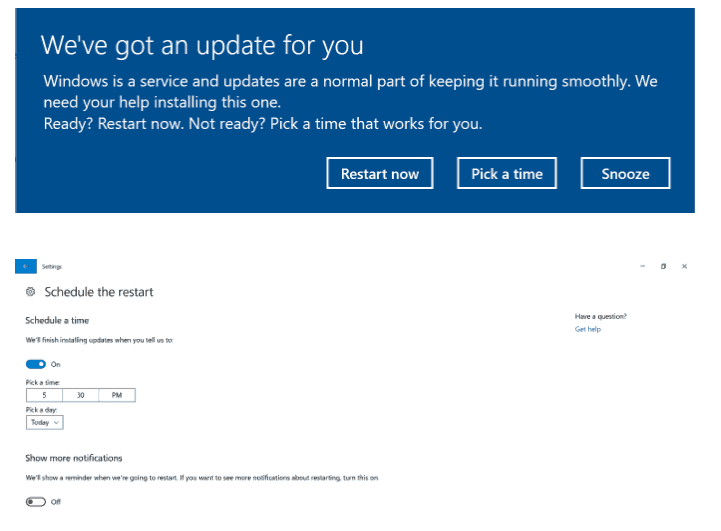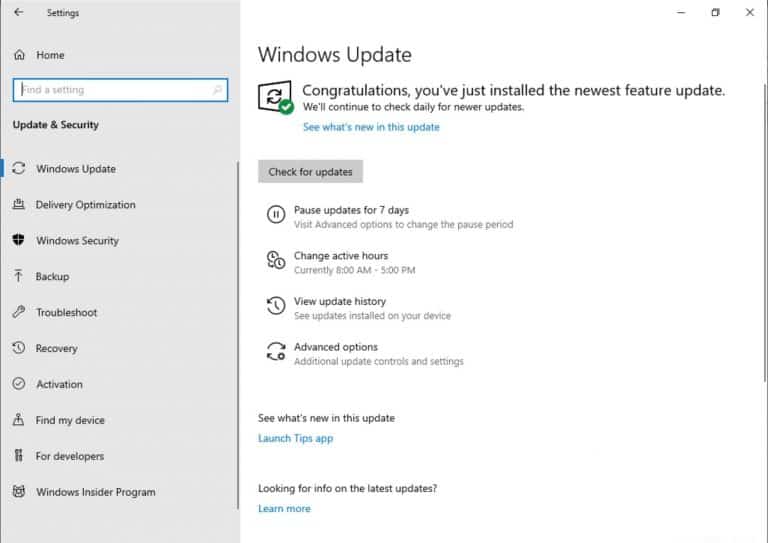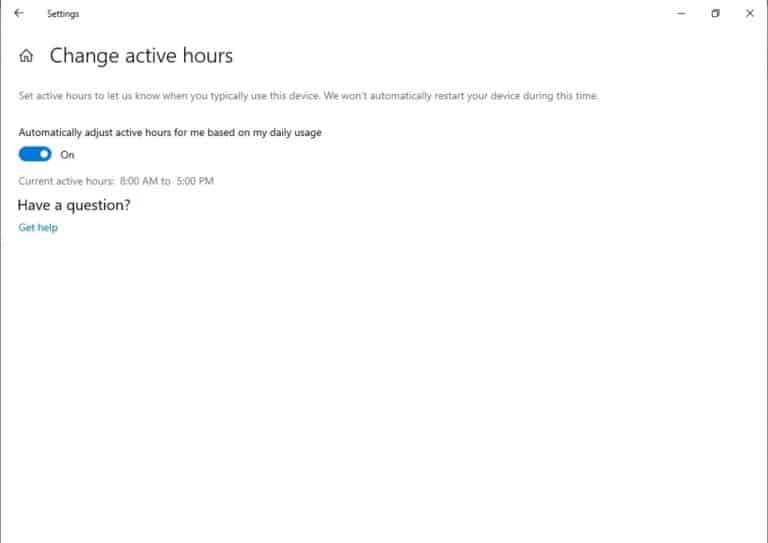Windows Insiders are undoubtedly celebrating the drop of a new preview build today that’s bringing a new Light Theme feature, new snip options, additional modern printing solutions and more; but it’s perhaps the update to Windows Update that should be the star of today’s Fast Ring release.
Windows 10 Insider preview build 18282 for the Fast Ring Ring brings with it an update to the Windows 10 Update process. Going forward, Windows Insiders using build 18282 will be able to now pause updates or use Intelligent Active Hours to avoid the dreaded update prompt during busy workloads.
Updating Windows Update
Based on customer feedback, we’re introducing two important new features to provide more control over updates:
Pause Updates: We’re making the Pause Updates feature easier to find by surfacing the existing option directly on the ‘Settings > Update and Security > Windows Update’ page. Just like before, when Pause is enabled, some updates, like Windows Defender definition updates, will continue to be installed. In addition, Pause can be enabled for either a pre-defined number of days or until the specific day (day selector is available on Advanced options page).
Rather than simply avoiding the Update option in the Settings page like a follow-up text from an awkward date, users can dictate when they would like to follow up with the updating process, on their own terms.
In addition to the readmitted Pause feature, users are getting more control over when their devices reboot with the use of Intelligent Active Hours.
Intelligent Active Hours: Setting your active hours will let Windows know when to avoid rebooting your device. However, we understand some of our users have shifting productivity schedules and remembering to adjust Active hours can be a challenge. Now, Windows can automatically adjust active hours for you based on your device activity. Just go into ‘Settings > Update and Security > Windows Update > Change active hours’ page to turn this setting on and know that reboots will not disrupt your productive time.
While the two new additions will save a ton of users time and effort when updating, I selfishly loved watching friends, family and co-workers reactions to poorly timed Windows Updates. Ah, the good ol’ days.