Windows 10 build 15002 introduces new update options
2 min. read
Published on
Read our disclosure page to find out how can you help Windows Report sustain the editorial team Read more
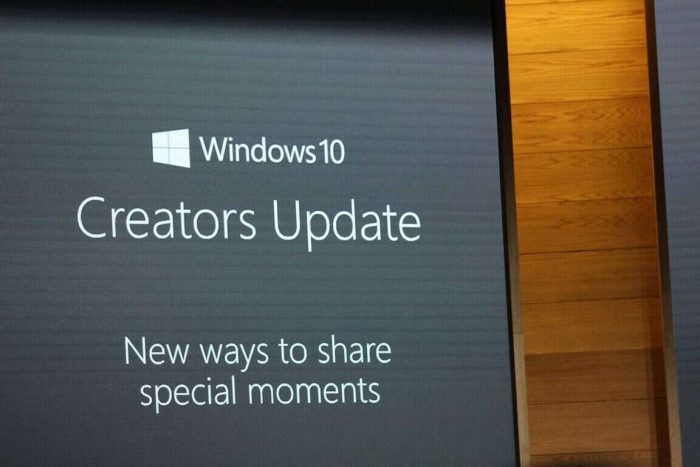
Just in case you haven’t heard about the huge update released into the Fast Ring yet, where have you been? Today, Dona Sarker pushed the big red button and rolled out Windows 10 Preview Build 15002 for PCs. It includes new features for Cortana, lots of new settings options, and more functionality for Microsoft Edge.
However, under the hood, Microsoft has been taking in feedback to improve the update experience overall. One of the most significant of which includes the ability to pause downloads.
Here’s the full list:
- We’ve added an option that will enable you to pause updates on your computer for up to 35 days. To pause your machine, go to the Advanced options page of Windows Update Settings. This capability will be available on Professional, Education, and Enterprise editions of Windows.
- We’ve added an option that will now allow you to decide whether or not to include driver updates when you update Windows. This capability will be available on Professional, Education, and Enterprise editions of Windows.
- We’ve added a new icon to the Windows Update Settings page to make easier to see your update status at a glance. This update status and experience is consistent with the experience you’ll find in the new Windows Defender dashboard.
- We’ve made some improvements to our logic to better detect if the PC’s display is actively being used for something, such as projecting, and avoid attempting to restart.
- Windows Insiders with the Home edition of Windows will now also be able to leverage the increased 18 hour max window for Active Hours.
The under the hood additions will make updating a bit more smooth for users, especially when being interrupted mid-update. Be sure to take a look more closely next time you check for updates on your Windows Insider machine.








