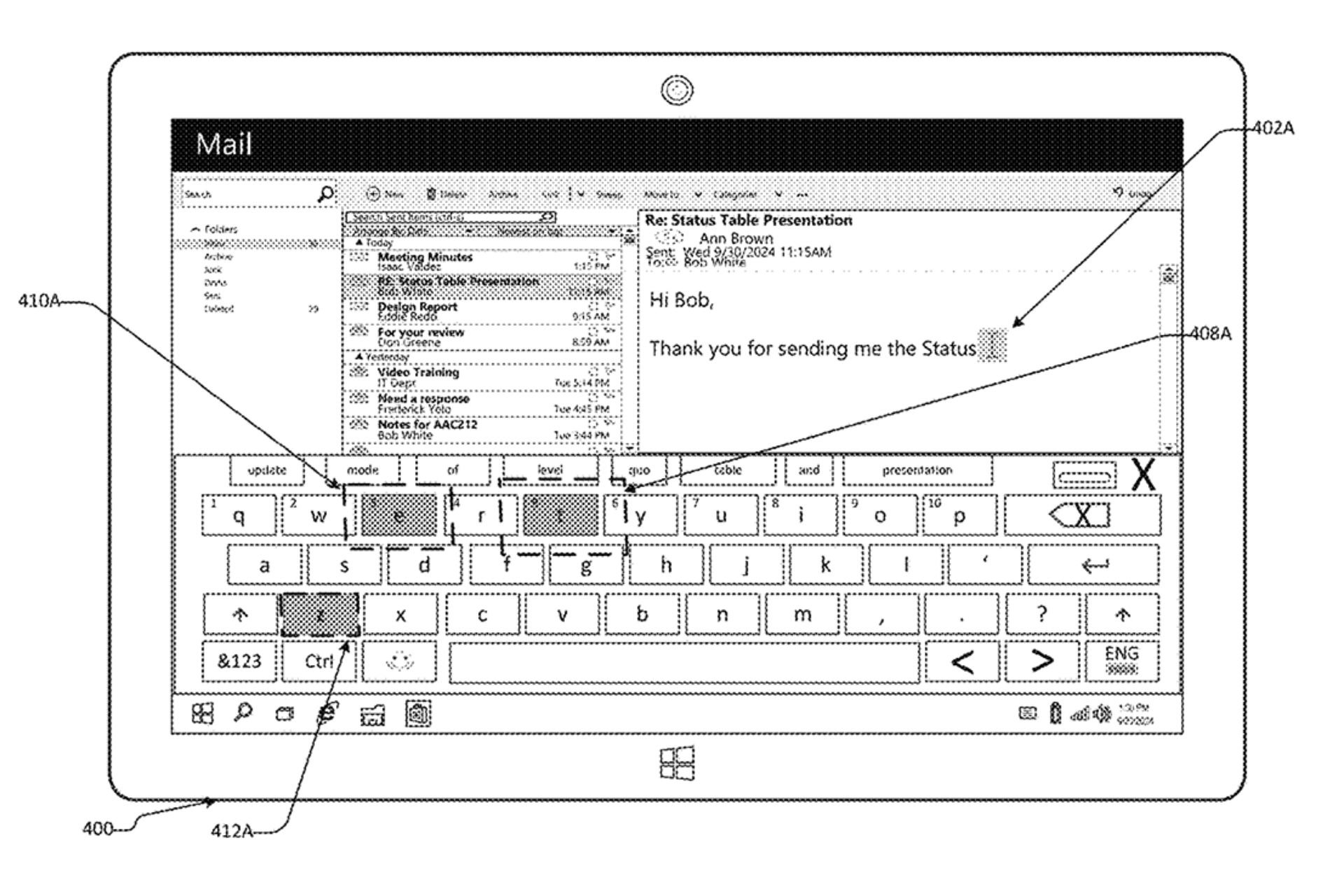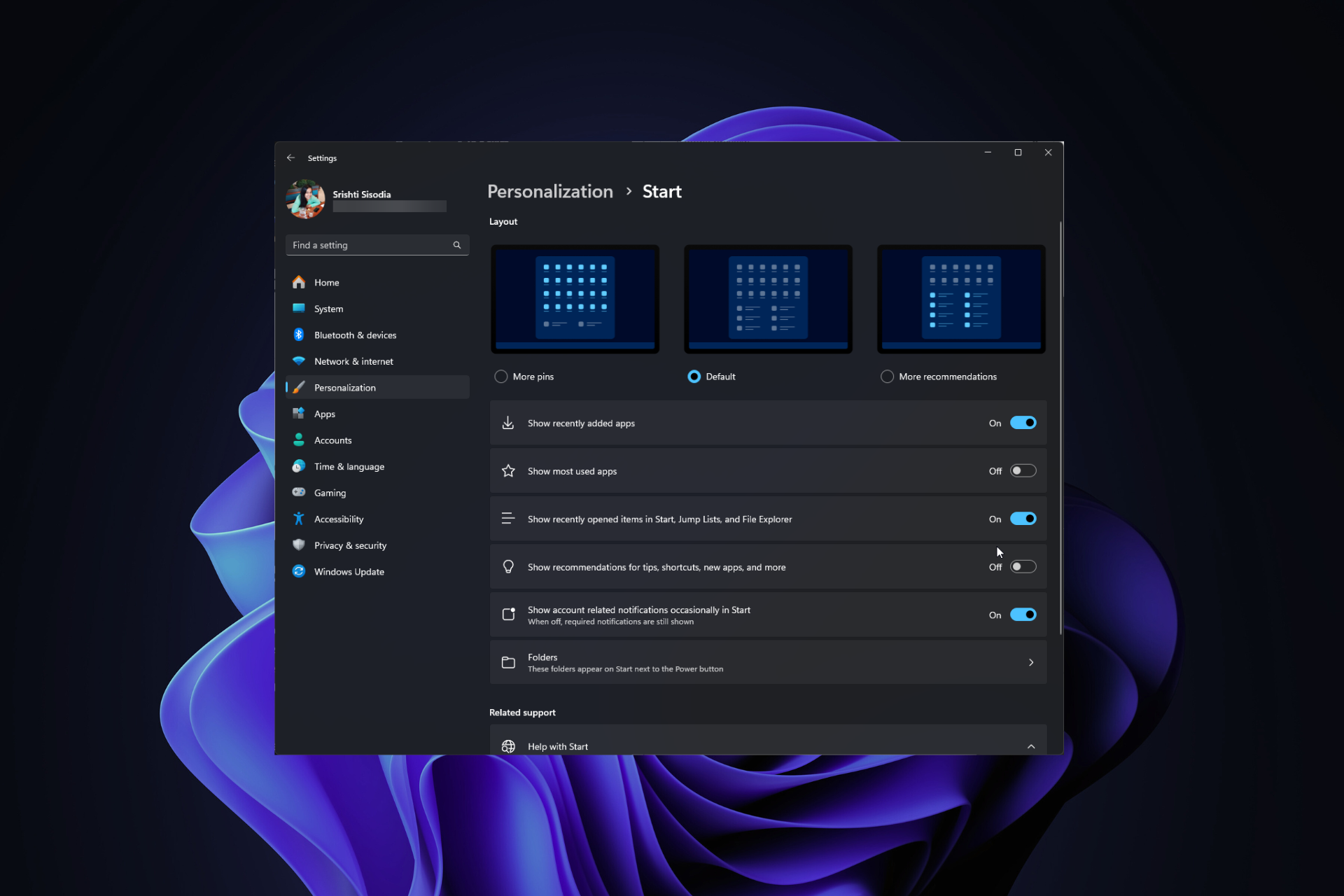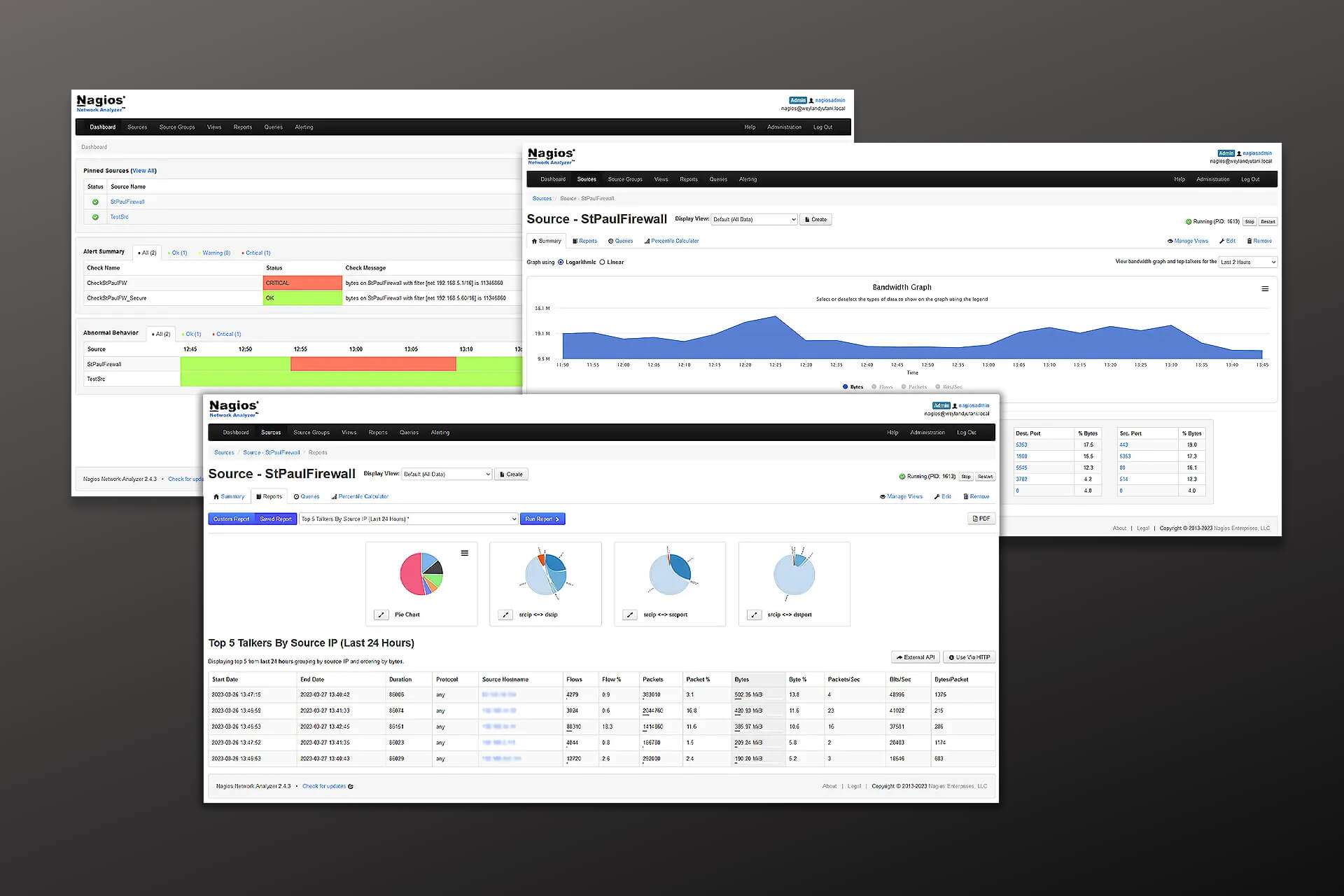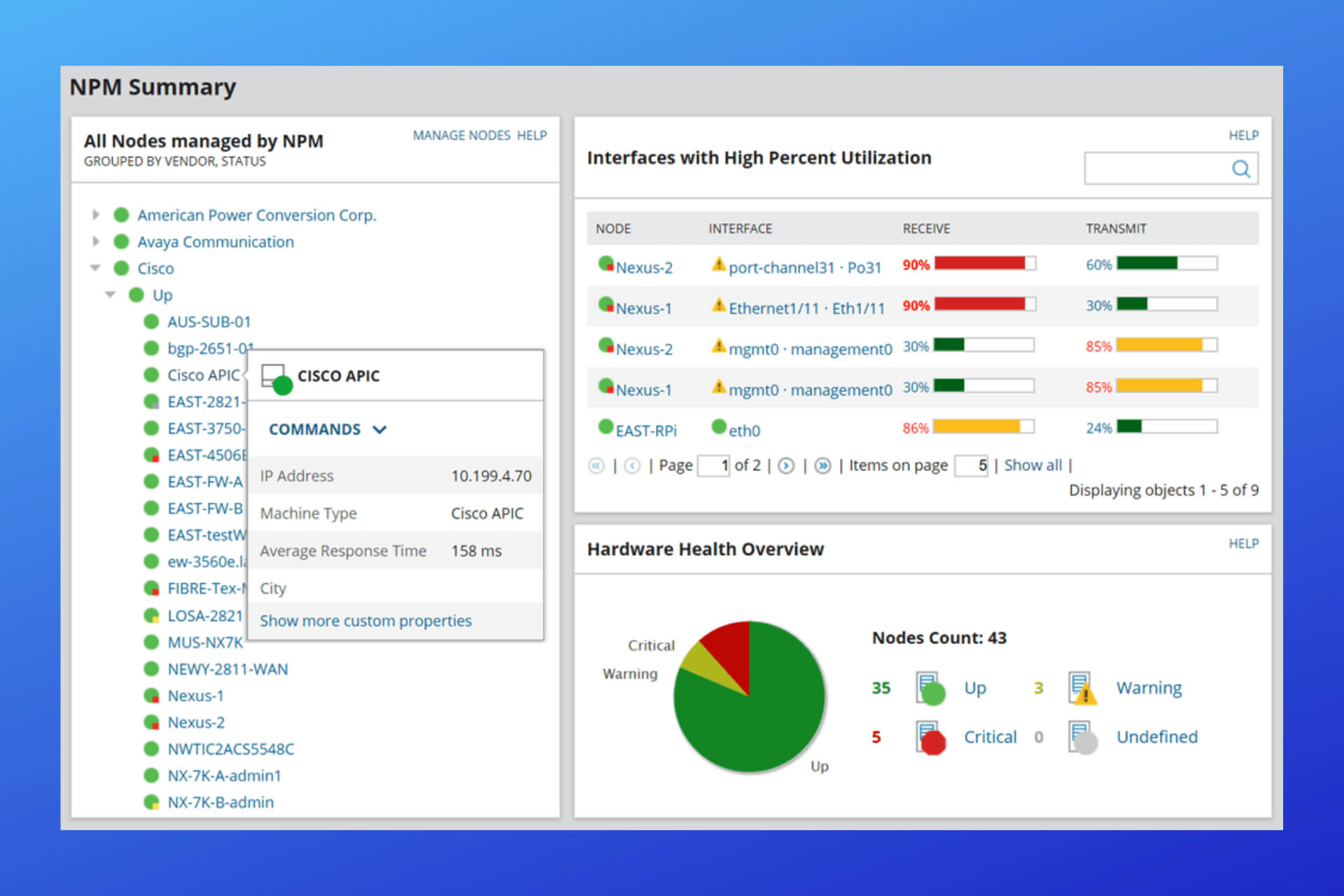Windows 10 build 10122: How to remove the background tile color from taskbar icons
2 min. read
Published on
Read our disclosure page to find out how can you help Windows Report sustain the editorial team Read more
Tiles are nice and definitely useful on the Start Menu but what if you wanted to remove that pesky background color behind those little tiles on your taskbar? As you can see in the image above, modern apps no longer have a background tile color thanks to a simple registry tweak. Instead, all you will see are the icons.
In order to do this, you will need to edit your registry. We recommend doing a backup of your system first before messing around with your registry. We tested this on Windows 10 build 10122 and it worked fine. However, we tested this registry tweak on Windows 10 build 10125 (unleaked and unreleased) but discovered that the icons did not render properly. Also, keep in mind that this tweak only affects the taskbar, and not the tiles on the Start Menu.
Here’s how you can get these icons on your taskbar. In Cortana, type Regedit and navigate to the following location:
HKEY_CURRENT_USER\SOFTWARE\Microsoft\Windows\CurrentVersion\Explorer\Advanced
Right click and create a new DWORD called “ImmersiveIconBackgroundSize” and make sure the value is set to 0. After you are done, open Task Manager and find the Windows Explorer process. Right click on it and select “Restart.” You now have removed the background tile color from taskbar icons. Enjoy!
Thanks @gus33000 for the tip!