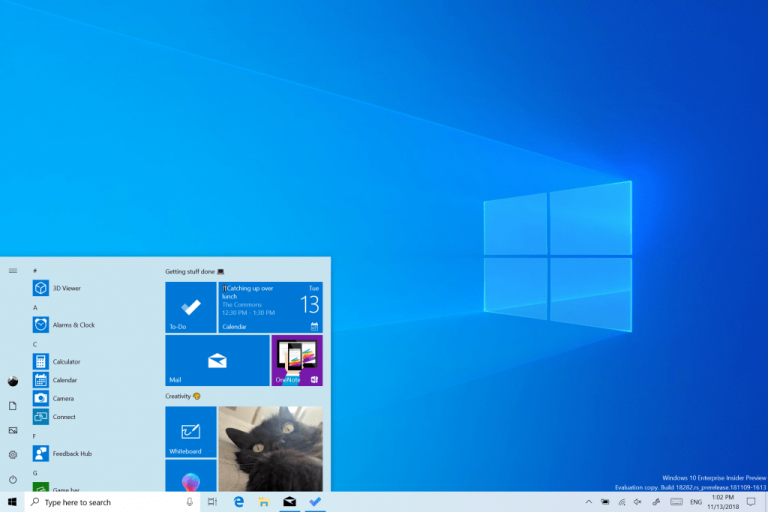Heads up Windows Insiders, Microsoft has just released the Windows 10 build 18956 for those of you in the Fast Ring. This new build introduces a redesigned Network Status page in Settings, making it possible to see at glance your Network status. This build also brings improvements to the Traditional Chinese IME, and it will also provide all Fast Ring Insiders access to the more granular notifications improvements introduced in the build 18932.
If you have yet to get access to the new Cortana Beta app with the new conversational UI, the Windows Insider team says that it should now be available for 50% of Insiders using English (US) with this build. Last but not least, the Always on Top mode for the Windows 10 Calculator app will also make its debut with the build 18956, though Microsoft notes that this will be a gradual rollout that will start over the next few days.
You can learn more about all the new features included in the build 18956 below:
A redesigned Network Status page in Settings
Based on your feedback, we’re revamping the Network & Internet landing page in Settings to provide more information at a glance about your device’s connectivity, combining several pages to give you one clear view of how you are connected to the internet.
- New view of active connections: We now show all available connection interfaces on the Status page, so you can quickly see what is connected and view and change properties as needed. If you have multiple connections, only one will be used for internet connectivity at a time, and that one is still shown in the Status diagram at the top of the page.
- Integrated Data Usage: As you may have noticed in the picture above, you can now see how much data is being used by a network right from the Status page! If it looks like you’re using a lot of data, you can drill into the Data Usage page to create a limit for that network, which will warn you if you get close or go over your limit. You can also see how much data each app is using on that network.
We hope you like the changes! If you have any feedback about these, you can share it via the Feedback Hub under Network and Internet > Networking Experience – Look and Feel.
Traditional Chinese IME Improvements
Thank you everyone who’s shared feedback about the new Traditional Chinese Bopomofo / ChangJie / Quick IME so far! The development team has been working on improving the quality and fixing bugs based on what you’ve told us, including:
- Bopomofo, ChangJie, and Quick IMEs: We improved the speed of toggling conversion mode ([中] mode and [英] mode). Now it you can switch between the two faster.
- Bopomofo IME:
- We heard feedback that some of you’ve been accidentally hitting the Shift + Space keyboard shortcut, resulting in the character width changing unexpectedly between Half-width and Full-width, so we’ve added a new setting for this if you’d prefer to disable the keyboard shortcut (Note: The default is enabled). To access this setting, right click the [中/英] icon in the taskbar, click Settings > General > “Use Shift + Space to switch character width”.
- As you may have noticed in the screenshot above, we’re now adding the ability to change the candidate font size, separate from the rest of the system if you find that you need it to be a bit bigger. (You can still change the system font size under [Ease of Access]>[Display]>[Make text bigger].)
- We also fixed issues where:
- The candidate numbers sometimes disappeared from the candidate window.
- Shift+Number wasn’t working for selecting an associated phrase.
Thanks again! If you have any further feedback about these experiences, let us know.
Notification settings improvements now rolling out to all of Fast
Thanks everyone who’s tried out our improvements so far. We’re now starting to roll these out to all Insiders. To recap what you’ll see when you have the change:
- If you hover your mouse over an incoming notification, you’ll now see a settings icon to make it easy to adjust that app’s notification settings.
- We’ve updated the design of the per-app notification settings for visual clarity.
- There’s now a direct link to notification settings at the top of the Action Center.
- Notifications & Action Settings now has a checkbox for muting the sound of all notifications.
- By default, the senders in Notifications & Action Settings are now sorted by “most recently sent a notification.”
Cortana rollout increasing to more Insiders using English (United States)
We’re increasing the rollout of the new Cortana experience to now be available for 50% of the Insiders using English (United States). You may need to reboot before you see the change on your PC. Looking for something to try once it appears for you? Try “What’s the weather?” or “Tell me a joke” to get started.
Other Updates for Insiders
Calculator app updates
Over the next few days we’ll be starting to roll out a Calculator app update to Insiders in the Fast ring. This app is most notable because it adds the ability to put Calculator in an Always on Top mode! Thanks everyone who shared feedback requesting this – we look forward to you trying it out. Once you have the updated version, you’ll be able to switch into the Always on Top mode by clicking the icon next to the calculator mode name.
As usual, this new build also brings some general fixes and improvements, and Microsoft has addressed an issue causing File Explorer to crash when searching for files or starting in a OneDrive folder if OneDrive was not running. You can learn more about other fixes and known issues in our separate post.