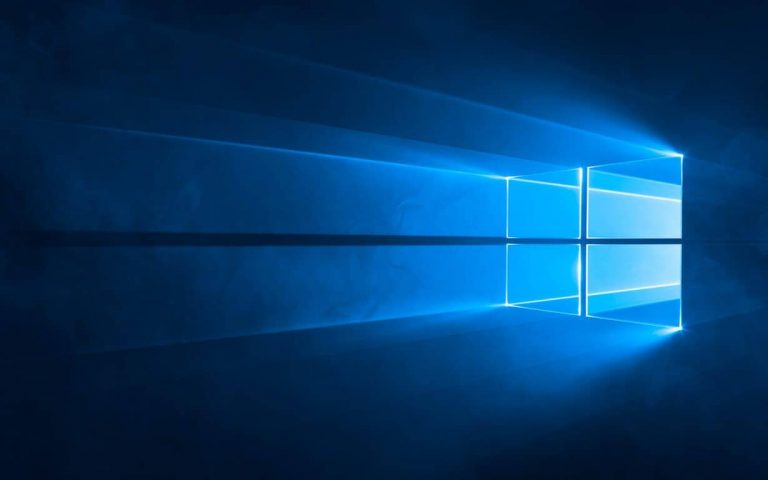Dona Sarkar and the Windows Insider team today released Windows 10 Insider build 16188, for Fast Ring insiders, and it’s filled with quite a number of new features. We’ve divided up the new features in a series of posts, but leading the way is a Ninjacat Icon for Windows Insider Program in Settings, changes to Cortana Settings, and Magnifier. You can read up on the first of the new changes below.
What’s New in Build 16188 For PC:
- Ninjacat Icon for Windows Insider Program in Settings: Check out the new Ninjacat icon representing the Windows Insider Program under Settings > Update & security > Windows Insider Program.
- Cortana’s settings have been integrated into Settings: Cortana is a core component of Windows and users look to the Settings app to find Cortana’s settings. We’ve heard your feedback about discoverability, and with this build, we’ve made the change to migrate all of Cortana’s settings into Settings. You can access them by clicking the settings gear in Cortana, going to Settings > Cortana, or just searching for the setting you’re interested in.
- A reimagined Magnifier Settings page: In order to improve the experience both for low vision users, as well as casual Magnifier users who use it for presentations or quick zooming, we’ve updated the Magnifier Settings page. Insiders will notice that the page has not only been redesigned, but also comes with a few new features.

According to Dona Sarkar, with the reimagined Magnifier Settings page you can expect to see the following.
- You can now easily follow Narrator around the screen with Magnifier by selecting “Follow the Narrator cursor”.
- We’ve embedded a list of all the available Magnifier shortcuts into the Settings page for quick reference.
- You can now zoom using your mouse wheel by holding down a key combination (Win + Ctrl)
- We’ve added an option to open the Magnifier settings from anywhere in the OS by pressing Ctrl + Win + M.
- You can now set your preferred Magnifier mode in Settings.
- We’ve added an option to select your preferred zoom increment when using Magnifier
What are your thoughts on these features? Will you be trying them out and submitting your feedback to Microsoft? Let us know your thoughts below.