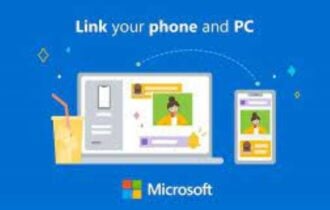Windows 10 Anniversary Update resets pen settings
2 min. read
Updated on
Read our disclosure page to find out how can you help Windows Report sustain the editorial team Read more

The Windows 10 Anniversary Update is known to reset users’ settings to default. For some users, the OS resets all the settings, while other users are luckier and only the app font size or the pen settings are changed.
Microsoft has officially acknowledged this issue, adding that its team is working hard to fix this problem as soon as possible so that future updates won’t cause these settings to revert to the defaults.
Not all my settings migrated when I updated from Windows 10 version 1511 to the Windows 10 Anniversary Update (version 1607). For example, my pen settings were reset after installing the update. Which settings didn’t migrate and how do I get them back?
If your pen settings have been changed after you installed the Anniversary Update, the only solution available is to simply personalize your settings again. Go to Settings > Devices > Pen & Windows Ink and set the parameters you want.
Unfortunately, for the time being some click settings cannot be personalized, but the tech giant is trying to find a fix for this issue as well.
It is currently not possible to modify some OEM-specific Pen click setting customizations. We’re working to create a fix for you and we’ll update this post as soon as a fix is available.
Some users are quite disappointed in Microsoft, and even accuse the company of imposing its will upon users. They feel that Microsoft is trying to do everything it can to prevent them from customizing their computers, and are complaining the company shows no respect for the individual user anymore.
RELATED STORIES YOU NEED TO CHECK OUT: