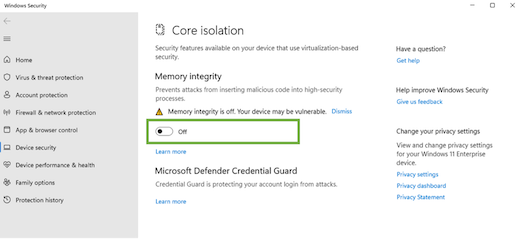Turn off these security features to boost gaming performance in Windows 11, says Microsoft
2 min. read
Published on
Read our disclosure page to find out how can you help Windows Report sustain the editorial team Read more
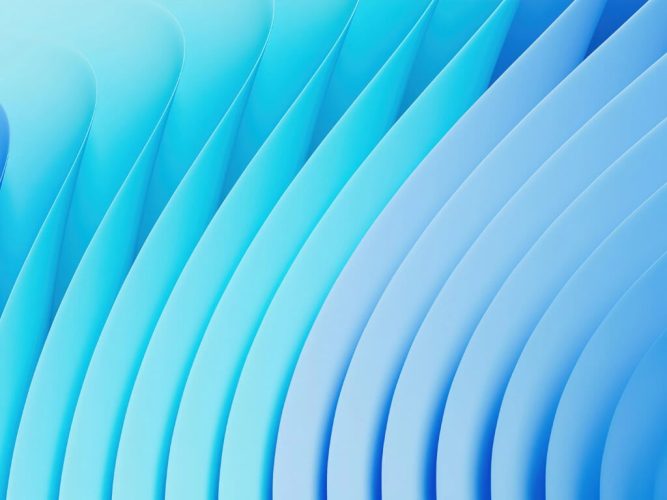
For those who want to get the most out of their Windows 11 machine in terms of gaming, there are a few options you can try to configure your PC for optimized gaming performance. Specifically, there are a couple security features that can be turned off to boost performance.
These are Memory Integrity and Virtual Machine Platform (VMP).
Memory Integrity “helps prevent attackers from injecting their own malicious code and helps ensure that all drivers loaded onto the OS are signed and trustworthy.” While VMP “provides core virtual machine services for Windows.” These security features are typically enabled by default in Windows 11. However, the OS allows for user choice when it comes to these features. By turning off Memory Integrity and VMP, users can prioritize gaming performance. Here’s how.
Turn off Memory Integrity
- Enter Start key (or Windows key). Enter ‘Core Isolation’ in the taskbar. Select Core Isolation from the results list. This opens The Windows security app.
- On the Core Isolation page, toggle off Memory Integrity. Restart your device if needed.
Turn off VMP
- Press Start key. In the search box Enter ‘Windows features.’ Select Turn Windows features on or off in the results list.
- This opens the Windows features window. Find Virtual Machine Platform. Unselect to turn it off.
- Select OK. Restart your device if needed.
You should now be able to see a noticeable improvement in gaming performance. You can always turn these security features back on if you choose through the same methods.