Obviously if you’re suffering rapid battery drain issues with your Surface Pro 3, you probably already have a good suspicion that it’s caused by a failing SIMPLO battery. But even if you’re not currently having problems, you might want to check on the make and model of your battery, for peace of mind if nothing else.
Microsoft released a July firmware update this morning, addressing some battery savings issues but not addressing the elephant in the room, the rapid battery drain caused apparently by the SIMPLO batteries. This may indeed be a hardware problem, not fixable by a software or firmware update, even though Microsoft is holding to the warranty process and charging users to get their Surface Pro 3s fixed.
In any event, in order to put your mind at ease, you’ll want to check just what battery your device is outfitted with. To do that, first open a command prompt (on Windows 10, just type “cmd” into Cortana and click on the Command Prompt item:
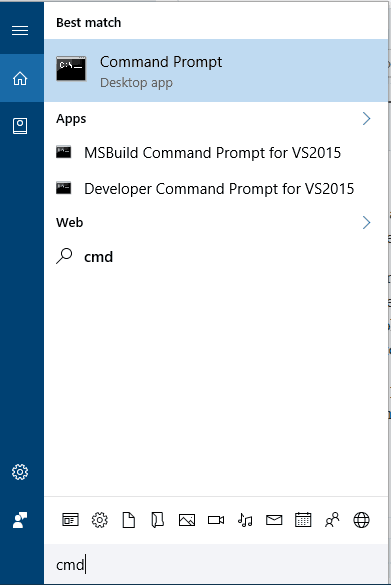
Once you open the prompt, type “powercfg/batteryreport” and hit enter. This will create a file, “battery-report.html,” usually in your current user folder, typically C:/Users/<username>/battery-report.html. Check the command prompt message for the proper path, close the prompt, and navigate there. Then, click on the file and open it with your browser of choice. From there, you’ll get some battery information, including the brand of your battery:

In this case, I’m lucky and I have an LG battery, but you will either have an LG or a SIMPLO . If you have the latter, you may want to check your warranty.
We’ll keep you posted on whether or not Microsoft does more about the problem. For now, at least you’ll know.


