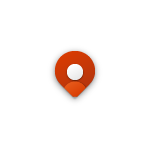The Windows Insider program is a great way to try out new Windows 10 features, and most of the time the program is also a great way to get early access to new features for stock Windows 10 apps. With this so, yesterday, Microsoft dropped an update for the stock Maps app on Windows 10 for Windows Insiders in the Slow Ring, introducing the ability to add multiple stops when getting directions.
#WindowsInsiders #SlowRing Maps app version 5.1703.707.0 – now supports multiple stops when getting directions ???????? https://t.co/OUpFEFVh8M pic.twitter.com/xoXk7aCZfq
— Jen Gentleman ???? (@JenMsft) March 16, 2017
As noted on Twitter by Windows Insider team member Jen Gentleman, this latest update pushes the Slow Ring Maps app version to 5.1703.707.0. To use the multiple stops feature, all you need to do is to hit the “+” button to add stops, or right-click on the map and select “add destination” to add it to your trip. After you do so, you can see your full road trip in one map, and you can click in to see individual segments, or print out all your directions at once. Additionally, you even can select “go” on your Windows 10 Mobile device to get voice directions for each of the stops in order.
This feature was long requested by users of the Maps app, so it is very reassuring to see that Microsoft is taking the feedback of Windows Insiders seriously. So, if you’re on the Slow Ring, head to the Windows Store now to update that app! And, even if you’re not using the app, you may find it via the link below.