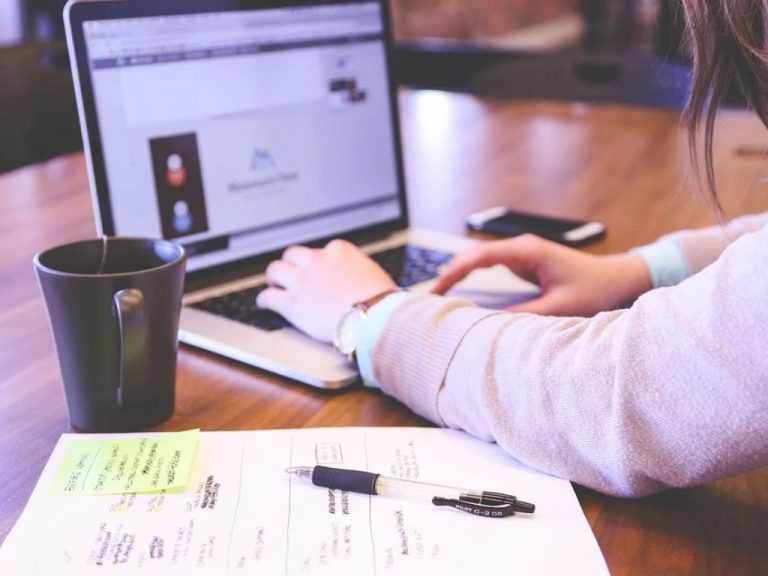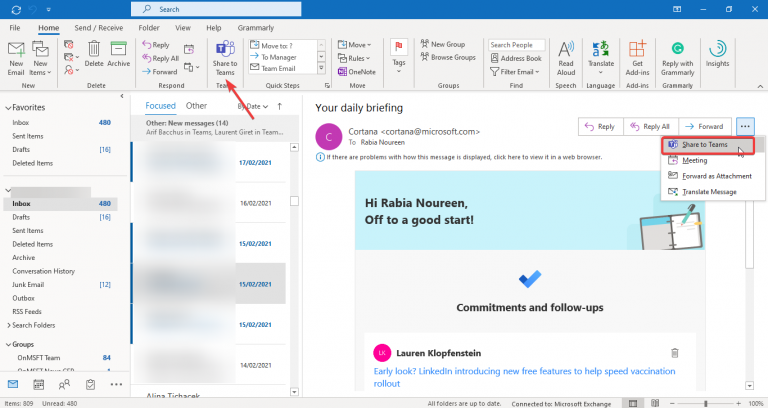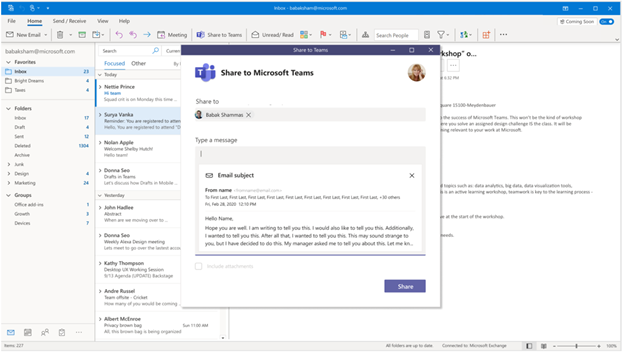Microsoft Teams on the desktop is getting a new Outlook integration that should make it easier for users to share emails in chats and channels. Jeff Teper, CVP of Microsoft 365, announced the news on Twitter, though the feature is now gradually rolling out to Outlook clients globally.
The Share to Teams experience enables Outlook users to share an email or a conversation, including attachments, with a co-worker, group chat, or a Teams channel. When a user clicks the Share to Teams button in Outlook, the app will launch a window in the Teams desktop client (if it’s already installed) or open a new window within the Outlook app.
The Teams desktop app will create a copy of the email and attachments, and the recipients will be able to see the email message in preview, and users will need to click it to view the contents.
The new sharing experience requires the Outlook add-in for Share to Teams. It will be installed automatically when a user runs the Microsoft Teams web or desktop app for the first time after this feature is available in their tenant. To get started, you will need to follow the steps mentioned below:
- Click the Share to Teams button on the Home tab to open the Share to Teams dialog box.
- Type the name of the chat or channel and fill in the relevant details in the “Type a message” section.
- If the email message contains any attachments, select the “Include attachments” checkbox and finally click the Share button.
As of now, the Share to Teams feature is supported on Outlook for Windows, Outlook on the web, and the new Outlook for Mac Preview. However, it’s not clear when it will be available for mobile users. Microsoft noted that It Admins can manage this add-in for individual users, and more details are available on this support page.