New Windows 10 Insider build brings Linux GUI apps support and Eco Mode for Task Manager
8 min. read
Published on
Read our disclosure page to find out how can you help Windows Report sustain the editorial team Read more
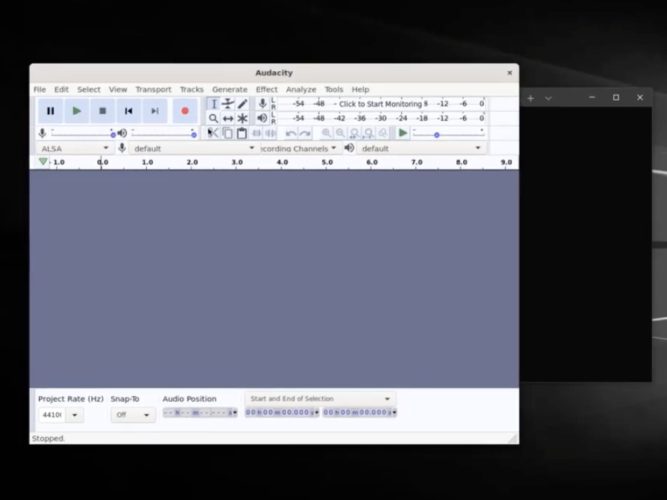
Microsoft has just released the Windows 10 build 21364 for Insiders in the Dev Channel, and this release is kind of a big deal. The main new feature in this build is the ability to run Linux GUI applications natively thanks to the first preview of GUI app support on the Windows Subsystem for Linux.
WSL had support for Linux apps for quite some time, but until now, Windows 10 users could only use Linux apps via command line operations. Starting with this build, Windows Insiders will be able to test their Linux apps more extensively by running their favorite GUI editors, tools, and applications, and you can learn more in the video below.
The build 21364 also brings two important changes for Task Manager, though only a subset of Dev Channel Insiders will see them after installing today’s build. The first new change is process clarification for the latest Microsoft Edge Canary or Dev builds, which will display in Task Manager the different Edge components like Tabs, Extensions, Browser processes, Utility plugins, service workers, and more.
Microsoft has created different icons for each process, and fav icon for websites will also appear in Task Manager. This should really help to identify which Edge processes use the most resources on your PC, though Task Manager is getting another new feature to help with resource consumption.
Indeed, the other big change for Task Manager is the addition of a new Eco Mode that can throttle process resources for certain apps to give the priority to other activities. In some cases, apps like Microsoft Edge, Google Chrome, or other apps will have Eco Mode as enabled in Task Manager without any user input, but the Windows Insider team explained that this is the result of the apps “experimenting with lowering base priority and applying power efficiency APIs to improve performance.”
Here is how to enable Eco mode for any process in Task Manager:
- Open Task Manager.
- Click on Processes tab.
- Right-click on a child process or an individual process.
- Click on “Eco mode” in the context menu to apply throttling.
- The status column in the Processes tab should show Eco mode for the process.
Again, these two Task Manager improvements are only rolling out to a subset of Dev Channel Insiders who will install the build 21364, and this gradual rollout should help the Windows Insider team identify issues before expanding the testing pool.
Today’s build also introduces a new 50-on touch keyboard layout for Japanese, as well as a long list of bug fixes. You can learn more about the other changes, fixes, and known issues in the build 21364 below:
Changes and Improvements
- Based on feedback, we’re updating the notification that used to say “We need to fix your account (most likely your password changed)”, to be more representative of what it’s for, and now say “Select here to sign in to your account to continue using apps between this device and your other devices.”
- When you turn on or off night light manually, for example via the Action Center, night light will now turn on immediately rather than slowly transition.
- [ADDED 4/22] You can now turn off Aero Shake via Settings > System > Multitasking and choosing the “off” toggle under “Title bar window shake”. This setting is now off by default so for those who want it back will need to turn this setting on.
Fixes
- We fixed an issue causing some USB attached printers to no longer work after upgrading to Build 21354 and higher.
- Theme-aware splash screens are now visible again in this build.
- We fixed an explorer.exe crash impacting Insiders in the last few builds.
- We fixed an issue resulting in the About page in Settings appearing blank sometimes.
- We fixed an issue resulting in some corrupted characters across Settings in the previous build, for example in the “These folders won’t be indexed” text on the Searching Windows page.
- We fixed an issue that could result in the Windows Update status in the Settings header not being correct.
- We fixed an issue where the “Manage Disks and Volumes” page in Settings was incorrectly displaying HDDs as SSDs.
- We fixed an issue where chkdsk was sometimes not calculating elapsed time correctly.
- We fixed an issue where some of the text in the UAC dialog wasn’t displaying correctly.
- We fixed an issue with where the recent changes to the default spacing in File Explorer, the icon in the address bar was a little too close to the side.
- We fixed an issue resulting in the New Text Document button in File Explorer’s ribbon not working.
- We fixed an issue where File Explorer was unexpectedly not pinned for some Insiders after resetting or clean installing their PC in recent builds.
- We fixed an issue where the battery icon in the taskbar looked like it was at 90% when it was actually at 100% at some scaling.
- We fixed an issue impacting Windows Hello reliability in recent flights.
- We fixed an issue where Windows Firewall was unexpectedly giving an error recently when updating existing rules to Block.
- We fixed an issue where sihost.exe would crash sometimes when trying to use the Share option when right clicking an app in Start.
- We fixed an issue impacting Search reliability for some Insiders in the last two builds. Please let us know if you continue experiencing crashes after upgrading, as it may be a different underlying root cause.
- We fixed an issue resulting in some Insiders seeing a CRITICAL PROCESS DIED bug check in recent builds.
- We fixed an issue that could result in freezing in certain games recently when bringing up overlays when HDR was enabled.
- We fixed an issue where certain images expectedly wouldn’t appear in your clipboard history after copying them from a webpage using Microsoft Edge.
- We fixed an issue where elements of the Japanese IME candidate window may get truncated when using a text scaling of 200%.
- We fixed an issue where after using the gesture on the touch keyboard’s space bar to move your cursor, the Shift and CTRL key displayed states may become out of sync with the actual state.
- We fixed an issue that was preventing x64 apps on ARM64 like Cyberlink PhotoDirector from detecting the presence of the C++ redistributables.
- We fixed and issue preventing split screen mode for Auto HDR from working.
- We added support for x64 out of process shell extensions on ARM64.
- 3D Viewer and Print 3D app shortcuts have been moved back into Start.
Known issues
- We’re looking into reports of the update process hanging for extended periods of time when attempting to install a new build.
- [News and interests] Pressing ESC key to dismiss an opened context menu in the flyout dismisses the whole flyout instead.
- [News and interests] Sometimes the news and interests flyout cannot be dismissed with pen.
- We’re investigating an issue where elements of Search (including the search box in File Explorer) are no longer displaying correctly in dark theme.
- The Windows Camera App currently does not respect the default brightness setting set via the new Camera Settings page.
- We’re working on a fix resulting in WSL users finding that File Explorer launch performance regressed after upgrading to Build 21354 and higher.
- [ADDED] Some Insiders are reporting error 0x80092004 installing KB5001030 – 2021-02 Cumulative Update Preview for .NET Framework 3.5 and 4.8 after updating to this build. We are working on a fix for a future build.
Overall, adding support for GUI apps to WSL should be a very big deal for developers, and the Task Manager improvements in this build are also very welcome. The app currently provides an easy way to shut down apps using too many resources, but this nuclear option is not ideal. Soon, Windows 10 users will have the alternative of right-clicking a process to limit its resource consumption, and we’ll definitely need to test it to see if this is really effective.
Update 8:50 AM ET: Microsoft has updated the known issues list preventing some Insiders to install a cumulative update Preview for .NET Framework 3.5 and 4.8. The company is working on a fix coming in a future build.
Update 1:30 PM ET: Microsoft has once again updated the release notes to mention that “Aero Shake” is now turned off by default in the build 21364. Insiders will now need to visit the Settings app to turn it back on.










