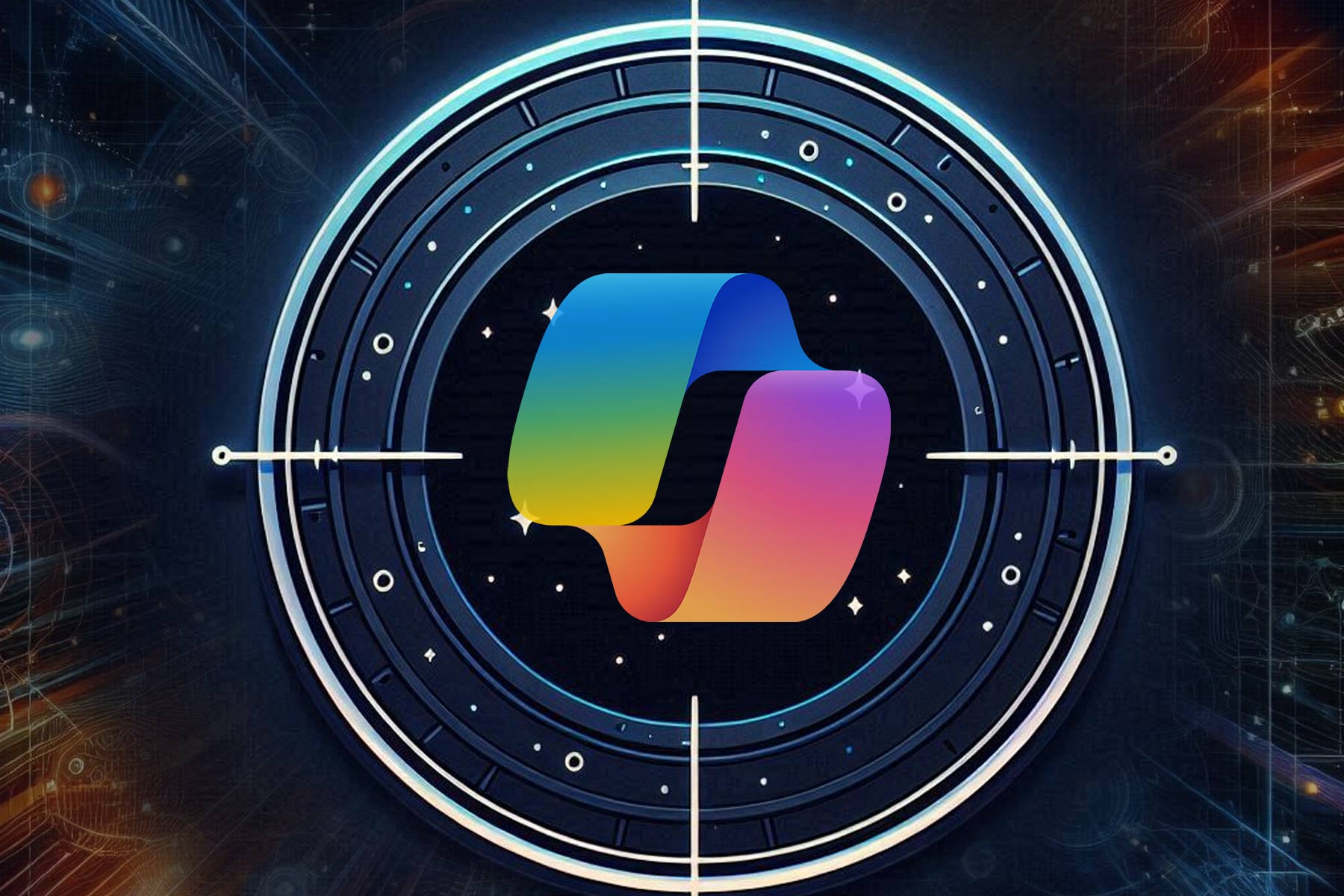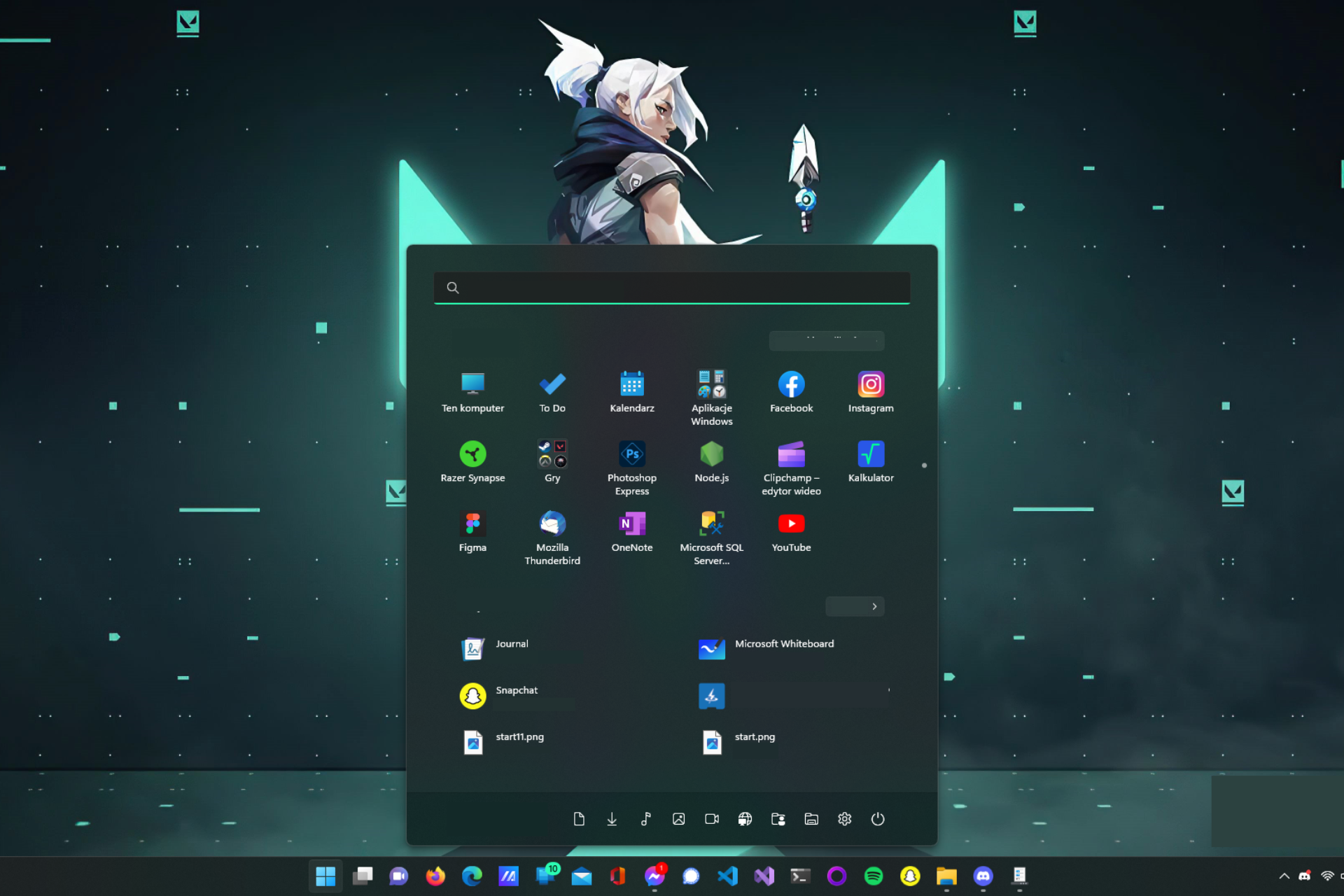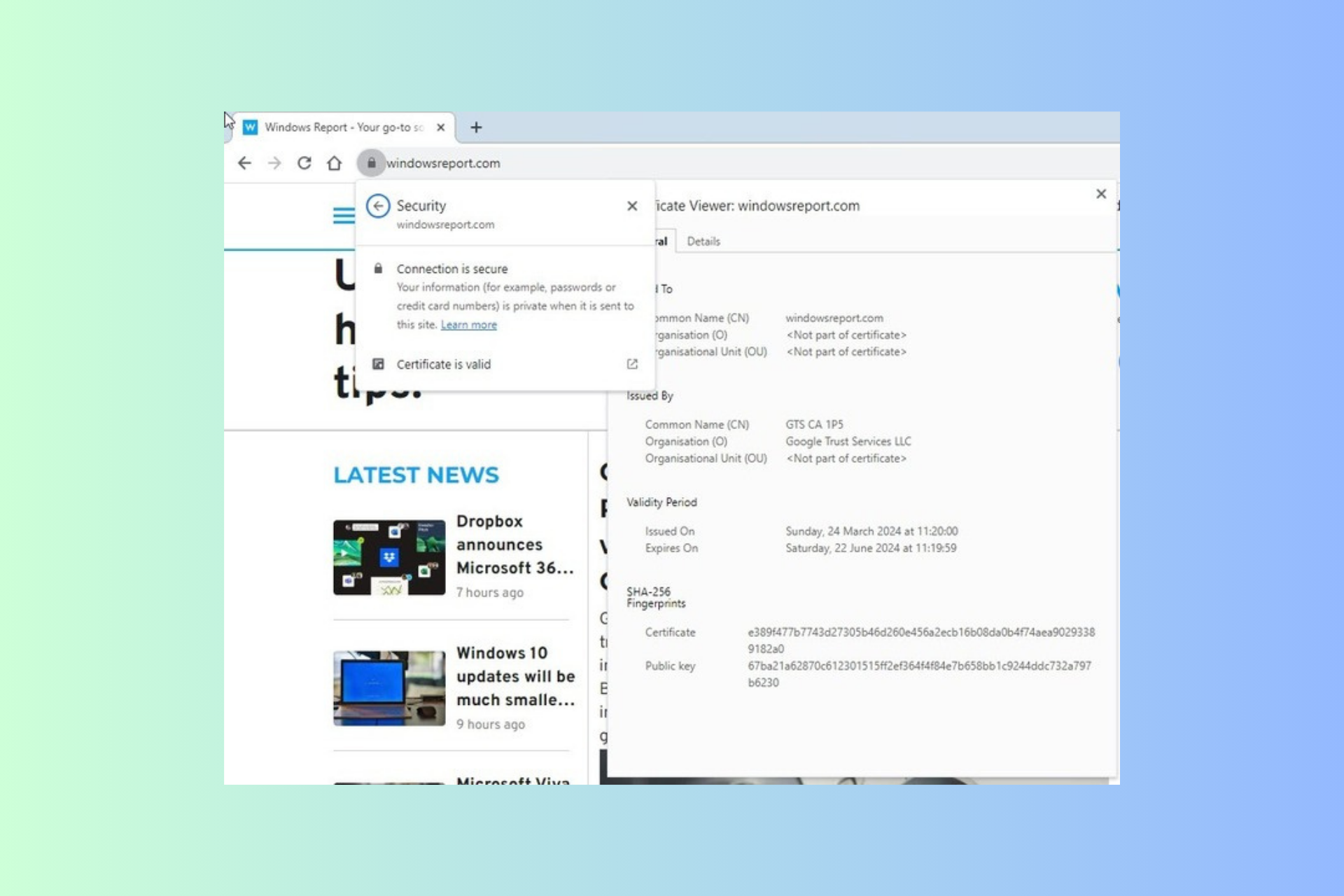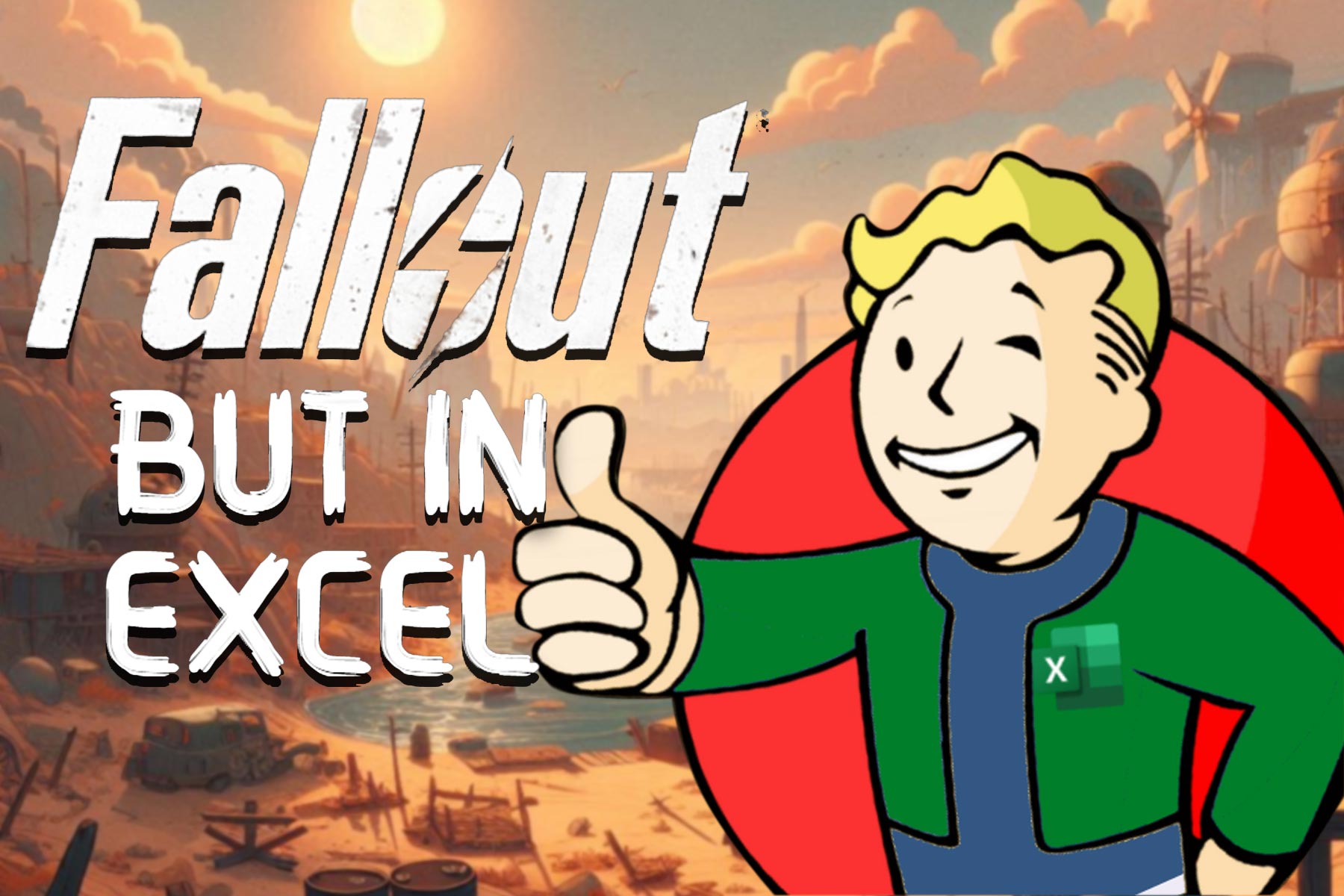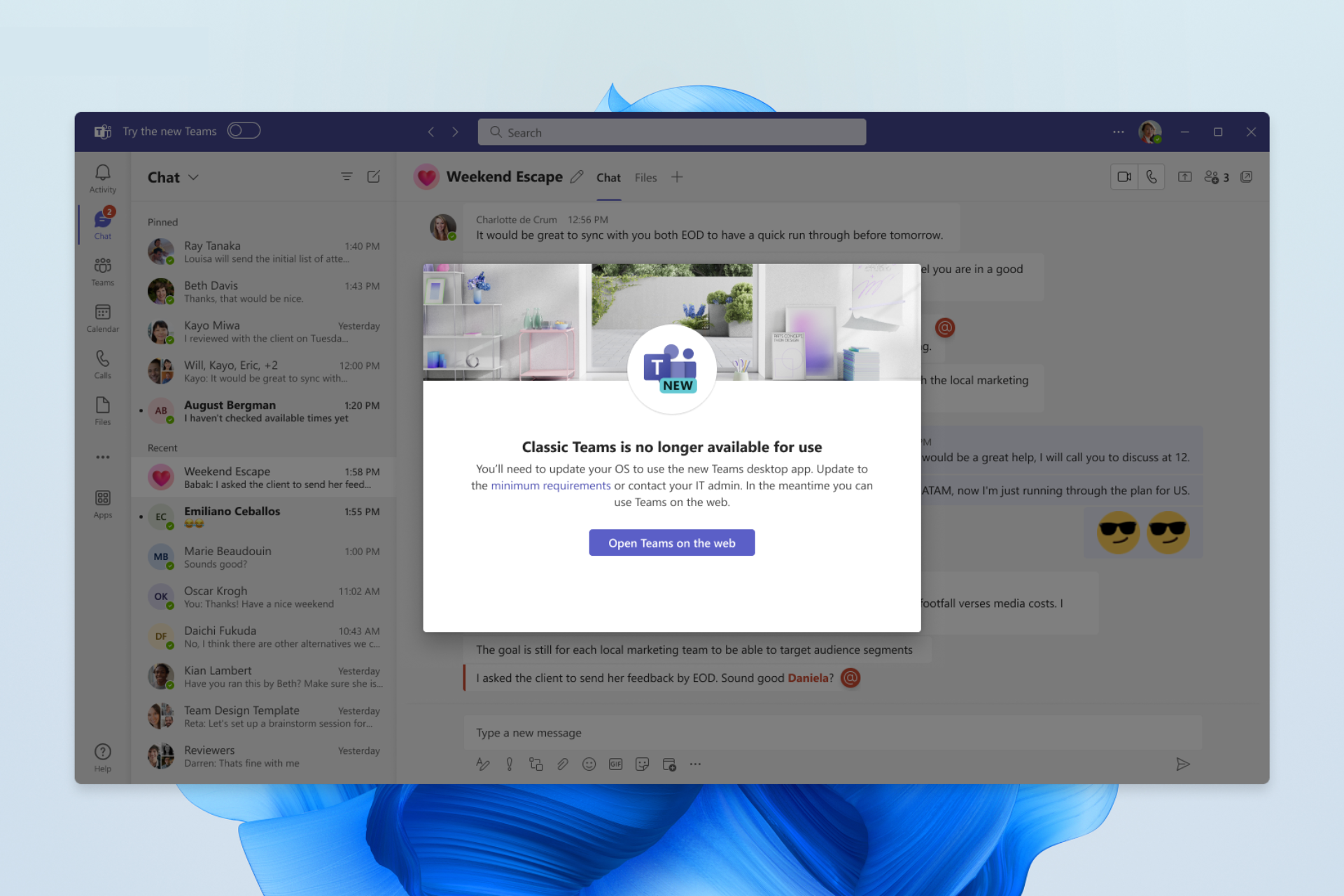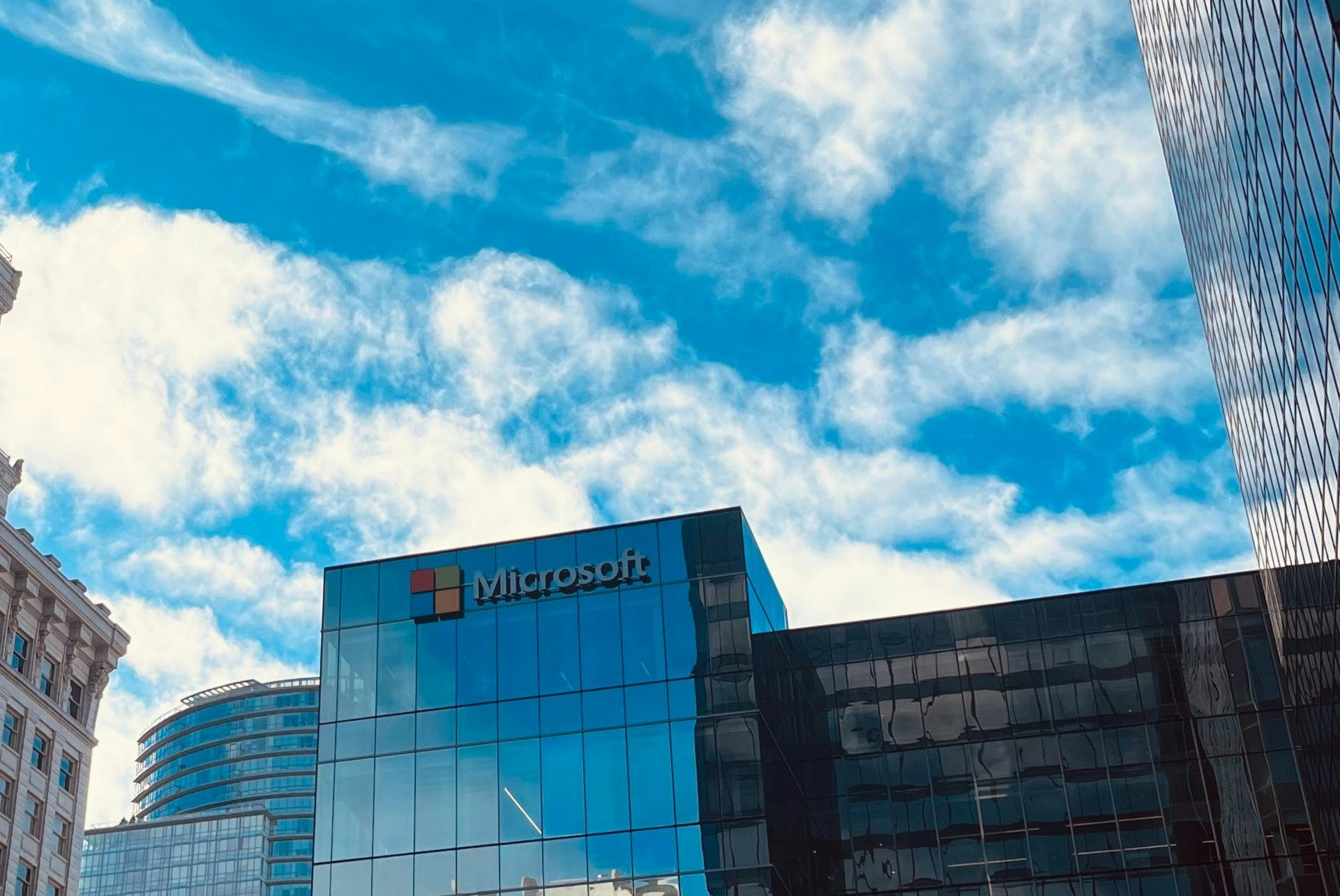New in Windows 10 Insider Preview Build 17692— Swiftkey intelligence, Edge and Game bar improvements, and much more
4 min. read
Published on
Read our disclosure page to find out how can you help Windows Report sustain the editorial team Read more
Microsoft just pushed out Windows 10 Insider Preview Build 17692 and it’s jam-packed with a lot of new features. This build introduces Swiftkey intelligence in Windows 10, improvements for Microsoft Edge and the Gamebar, and much more. As always, you can have a look below at all the new features while you wait for this build on your Skip Ahead or Fast Ring PC.
New in Build 17692:
- SwiftKey gives you more accurate autocorrections and predictions by learning your writing style – including the words, phrases and emoji that matter to you. It’s available for Android and iOS, and starting with today’s build SwiftKey will now power the typing experience on Windows when using the touch keyboard to write in
- Microsoft Edge: One common piece of Insider feedback for Microsoft Edge is that you want more control over autoplay videos. In this build, we’ve added a new setting in Microsoft Edge to allow you to control whether sites can autoplay media. You can find an early preview of this setting under “Advanced Settings,” “Allow sites to automatically play media.” We’ll be improving these options and adding additional controls in upcoming flights and in response to your feedback, so stay tuned!
- Microsoft Edge: Beginning with this build, we’re making it easier than ever to automate testing in Microsoft Edge using WebDriver. First, we’ve made WebDriver a Windows Feature on Demand, so you no longer need to match the build/branch/flavor manually when installing WebDriver. When you take new Windows 10 updates, your WebDriver binary will be automatically updated to match.

- Accesiblity: We’ve heard your feedback and are excited to announce that the ability to increase text size across the system is back and better than ever! When you go to Settings > Ease of Access > Display in today’s build, you’ll find a new setting called “Make everything bigger” – this slider will adjust text across the system, win32 apps, and UWP apps.
- Game bar: We’re now rolling out more functionality to the RS5 Game bar. In this flight are the following new features: Audio controls. Change your default audio output device and mute or adjust the volume of games and apps running. Performance visualizations. See your game’s framerate (FPS), CPU usage, GPU VRAM usage, and system RAM usage.
- Gamemode: New options are now available for Game Mode that are expected to improve the gaming experience on desktop PCs. Gamers on PCs with many background processes may also see performance improvements when they toggle “Dedicate resources” in Game bar.

- Search: Continuing our theme of improving the search preview experience, we’re rolling out an update to make it easier to find official download pages for Windows software you want to install. The team is continuing to develop this experience and more is coming. Check out the example below, and let us know what you think!
- Windows Mixed Reality: Starting with this build you can stream audio to both the headset and the PC speakers simultaneously. To try it out make sure that you can hear sound from your normal PC speakers when not running the Mixed Reality Portal (MRP) and from the headset’s audio jack or built-in headphones when mixed reality is running. Then close all apps, including MRP, and go to Settings > Mixed reality > Audio and speech to turn on “When Mixed Reality Portal is running, mirror headset audio to desktop.” You should now hear audio from both the headset and PC speakers when running mixed reality.
- Narrator: Narrator now ships with a new keyboard layout that is designed to be more familiar to screen reader users. Narrator will now automatically read the contents of a dialog box when brought to the foreground. You now have the ability to search for text using Narrator’s new Find feature. If the text is found Narrator will move to the found item. Narrator now has the ability to present a list of links, headings or landmarks present in the application or content. Along with being able to select content in Narrator’s scan mode using Shift-selection commands, you can now also select a block of data by first moving to one end of the block and pressing F9, moving to the other end of the block and pressing F10

As you can tell, there is a lot to look forward to in this new build. The Swifkey integration is definitely most interesting and was a long time coming. All the other improvements are definitely appreciated too. Get downloading now, and feel free to let us know how this new build is running for you by dropping us a comment in the section below.